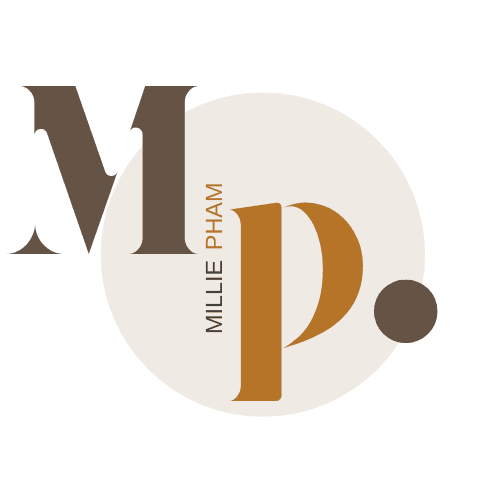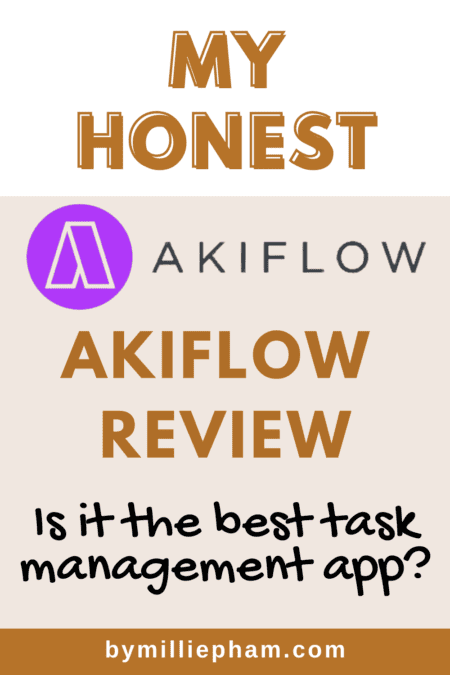Hey there! Welcome to my Akiflow review for 2025.
If you're like me, you've probably tested a bunch of daily planners—
all claiming to help you get more done.
It's exhausting, right? Signing up, trying them out, then dropping them when they fall short.
I’ve been there too. And I totally get the frustration.
That’s why I want to share my honest experience using Akiflow. I’ve worked it into my actual routine and tested it day by day.
This review is no fluff, no hype—just what works and what doesn’t.
By the end, you’ll have a clear idea if Akiflow fits your workflow and can help you stay on top of your day.
Let’s get into it.
Quick Verdict: Here’s What I Think About Akiflow
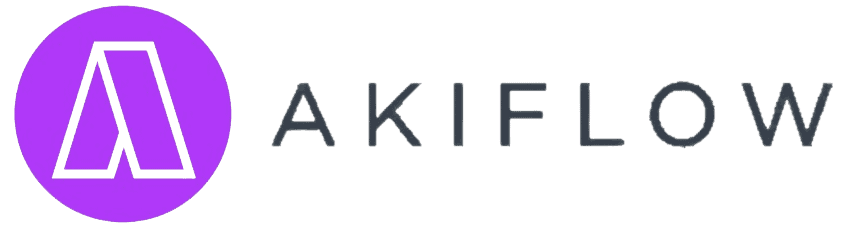
Millie's Take
I used to jump between apps trying to manage my tasks, calendar, and reminders—nothing ever really stuck.
Then I gave Akiflow a real shot.
After just a week, my days felt less scattered and way more intentional.
What helped most was seeing everything—work, meetings, even errands—all in one place.
If you're tired of piecing together your schedule,
try the 7-day free trial and see if it clicks for you like it did for me.
If you’re looking for a focused, reliable way to manage your tasks and calendar, Akiflow is a solid choice.
It pulls everything—tasks, meetings, reminders—into one place so you don’t have to juggle apps. The design is clean, and the features actually help you get work done instead of just adding noise.
What makes it stand out is how well it connects with tools like Google Calendar, Notion, and Slack. You don’t have to change your setup—Akiflow fits right in.
Here’s a quick recap:
Simple, intuitive interface
Smart integrations that save time
AI auto-assigns tasks to the right project
Focus Mode and built-in timer keep you on track
Pricing may be high for some, but the features justify it
If you’re serious about planning and want a tool that helps you stay in control, Akiflow is worth trying—especially the yearly plan, which brings the cost down to less than $0.32/day.
I’d rate Akiflow 9 out of 10.
👉 Try Akiflow’s 7-day free trial to see how it fits into your workflow—no credit card needed.
And now with the Flash Promo, you can get 30% discount off your first 12 months with code: GBR30
What is Akiflow?
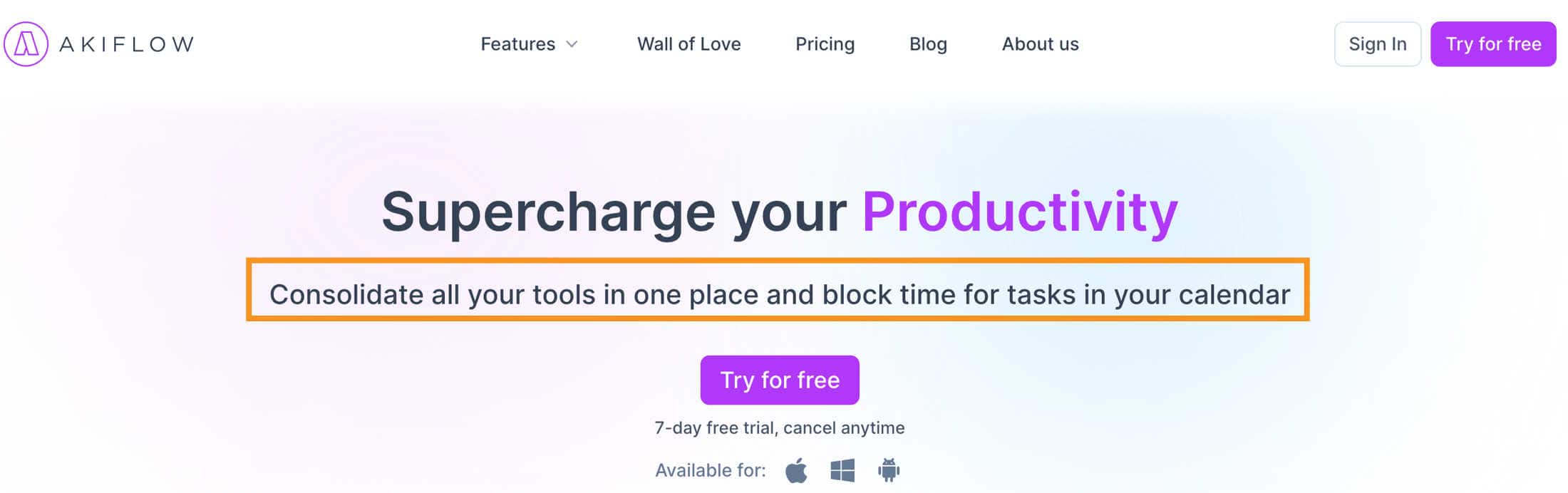
Akiflow is a help you manage your day more effectively. It acts as a centralized platform where you can pull together all your tasks, meetings, and personal to-dos into one organized calendar.
This makes it super easy to see everything at a glance without flipping between different apps.
Akiflow is also great for planning out your time with features like time blocking, which lets you allocate specific slots in your calendar for different tasks.
Plus, it integrates with other tools you might be using, like Slack or Todoist, so everything is in one place.
Whether you're juggling multiple projects or just trying to keep on top of your daily tasks, Akiflow makes it simpler to stay organized and efficient.
What I Like/Dislike About Akiflow
Pros
Cons
Akiflow Dashboard
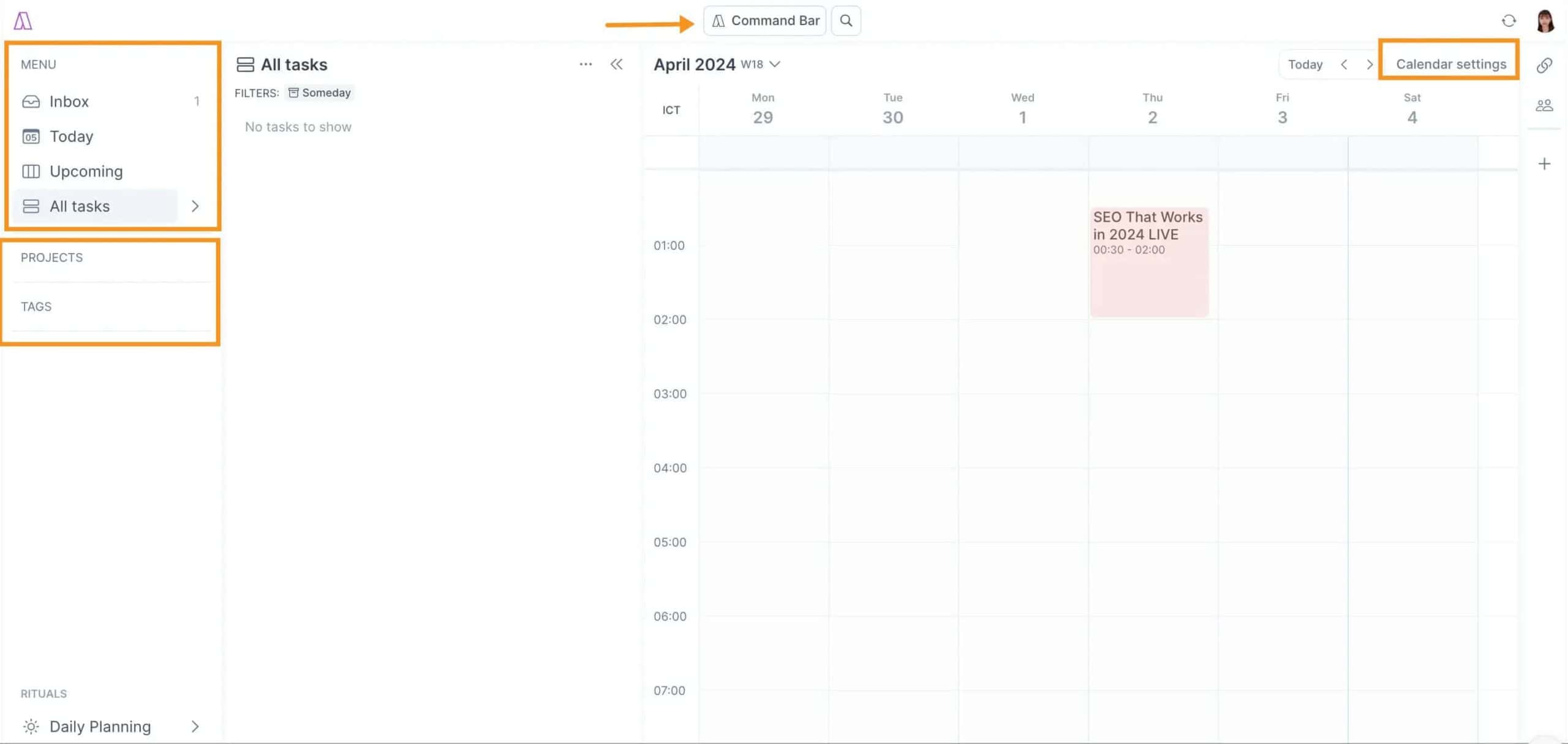
Let's take a quick tour of the Akiflow Dashboard.
On the left, you've got your 'Inbox' where all your new tasks land. It's your starting point.
Then there's the 'Today' section, which is pretty self-explanatory—it shows you what's on the agenda for the day.
If you're wondering what's coming up next, check out the 'Upcoming' section for a sneak peek at future tasks.
In the 'All Tasks' view, you can sort your tasks by different statuses, like what's planned or what you've put on hold.
For project management, the 'Projects' section allows you to create folders to categorize your tasks. This helps you stay organized and break down larger projects.
Tags are your go-to for keeping tasks in line. You can tag them by topic, making it easy to find related tasks later.
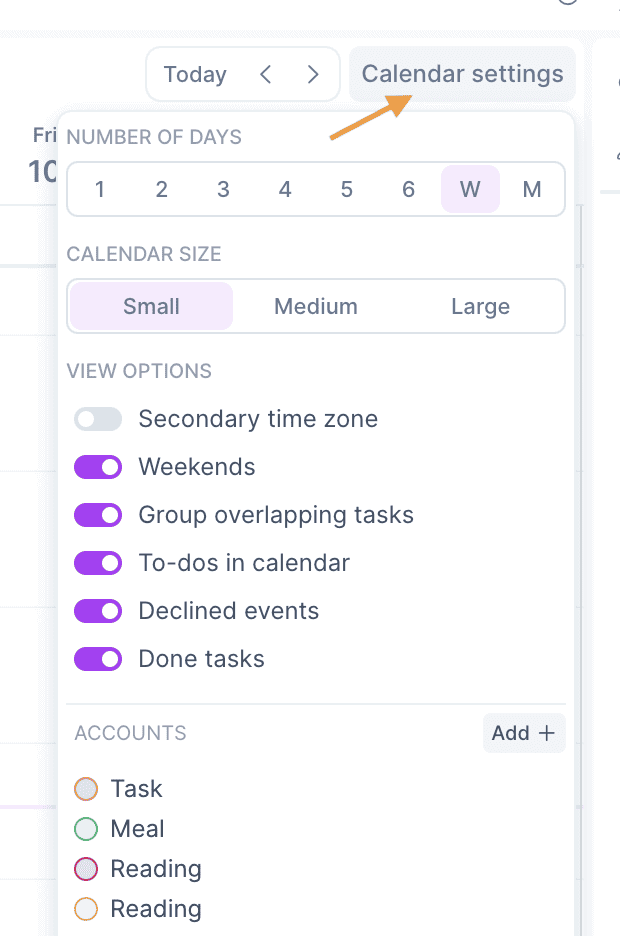
Over to the right is your calendar settings. It's flexible—show as many or as few days as you like and decide what task groups you want to be visible.
You can also click on your profile picture to get to 'Settings.' That's where you can connect Akiflow to other tools you're using, like Google Calendar.
It's about making everything work together smoothly.
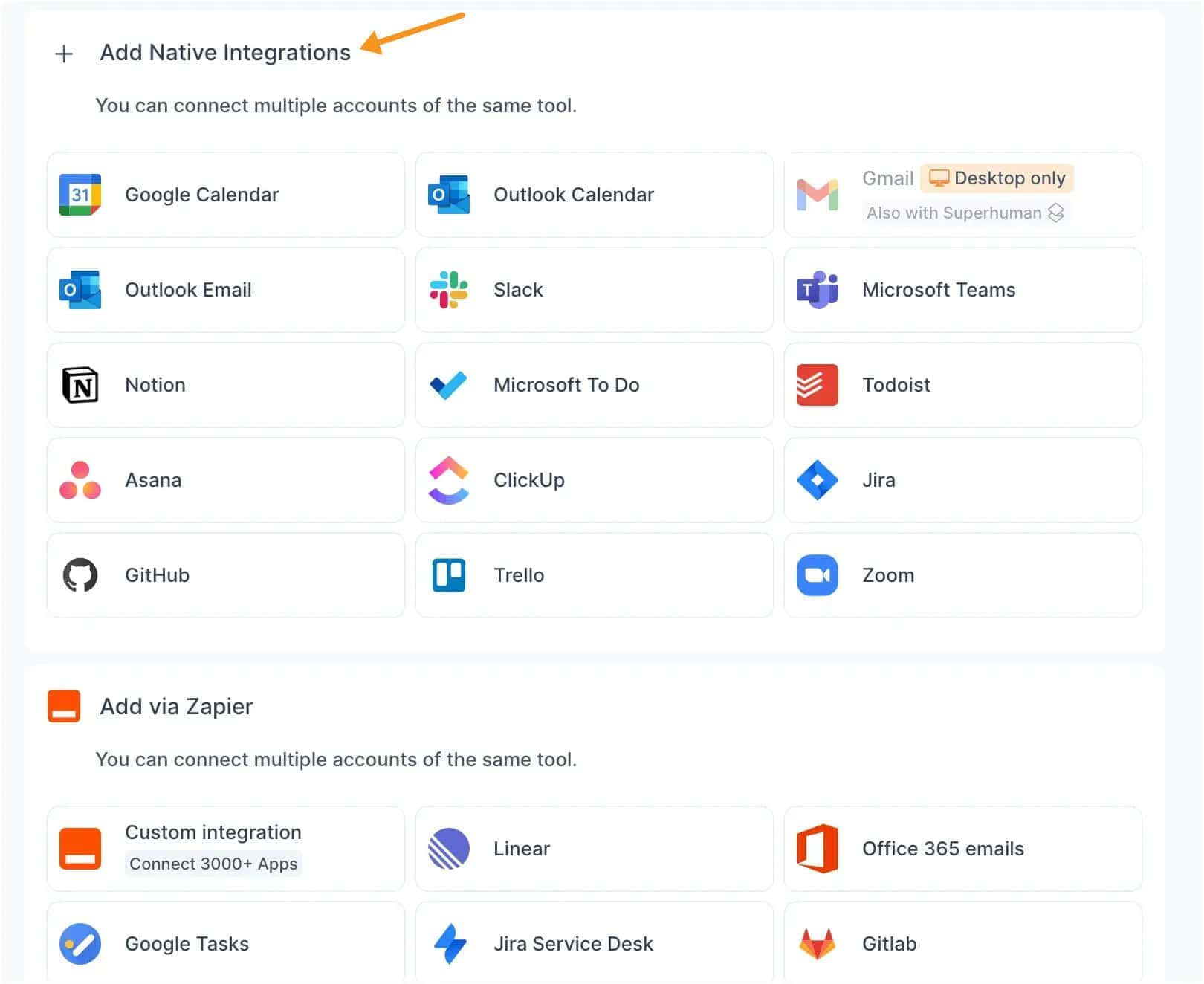
Akiflow Review: Key Features
#1. AI automatically assigns your projects to tasks
I’ve used Akiflow for a while now, and their older AI was already helpful. It would auto-tag tasks to the right project based on how I worked. That small thing saved me time. I didn’t have to clean things up later. It just worked in the background.
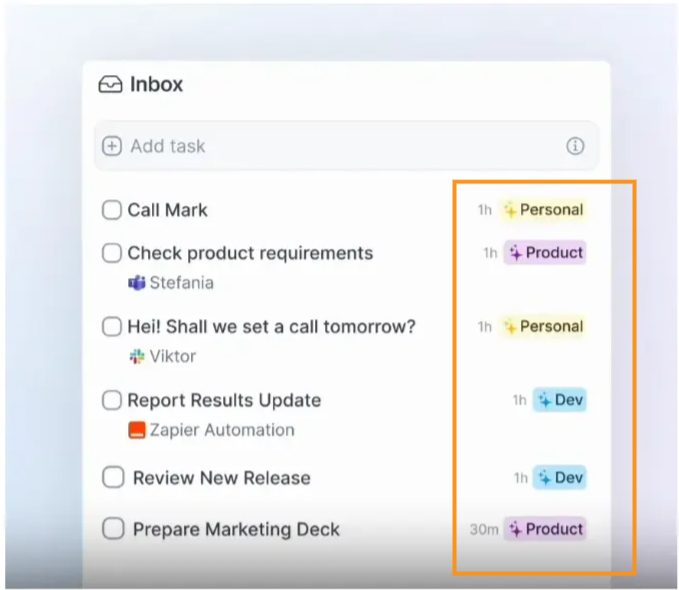
But now they’ve launched Aki, and it’s a big shift.
Aki feels more like a real assistant. Not just a smart feature that helps sort things, but something I can actually give work to.
You type in what you need, and it gets done. It connects with your calendar, email, Slack, and a bunch of other tools—3,000+ integrations, they say.
The biggest difference? Aki is proactive. It doesn’t wait for you to do something.
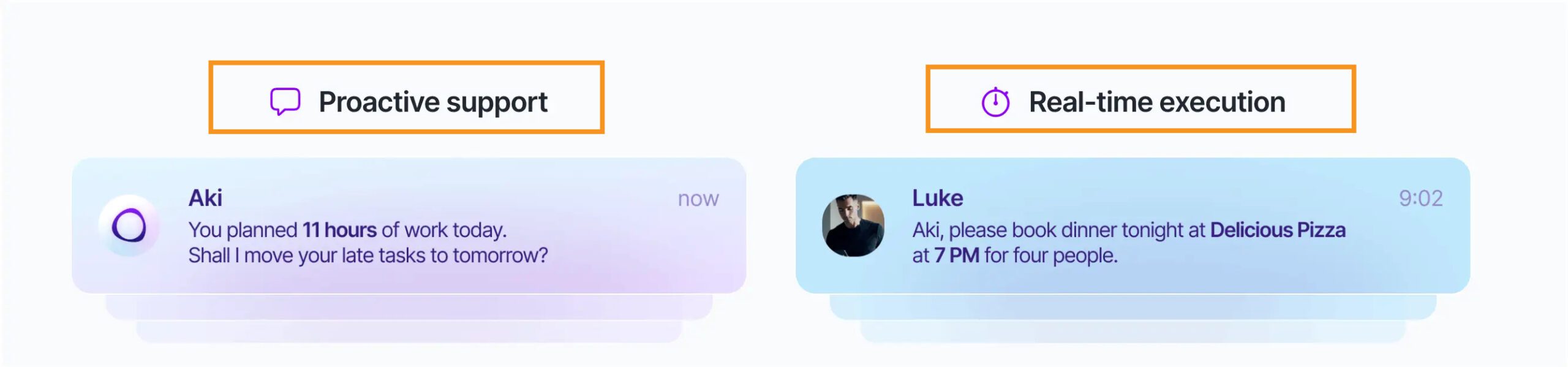
Here’s what it’s been helping me with:
- Suggesting when to check my inbox
- Letting me know when I have free time
- Noticing when I’m overloaded
- Taking care of tasks or even replying to people for me
And yes—it can talk to people for you by text, email, or even phone ( Coming soon). That’s wild, but also really helpful when you’re in deep work mode.
You’re still in control. Aki won’t take action unless you give it the green light. And the more you use it, the better it gets at knowing how you work.
For me, this feels like a move from just managing tasks to actually getting support. It’s still Akiflow—but with a real brain behind it now.
If you're already using Akiflow, Aki changes how you use it. It’s not just about saving time anymore. It's about getting help.
#2. Easily create and manage your tasks with options to schedule, repeat, and set deadlines
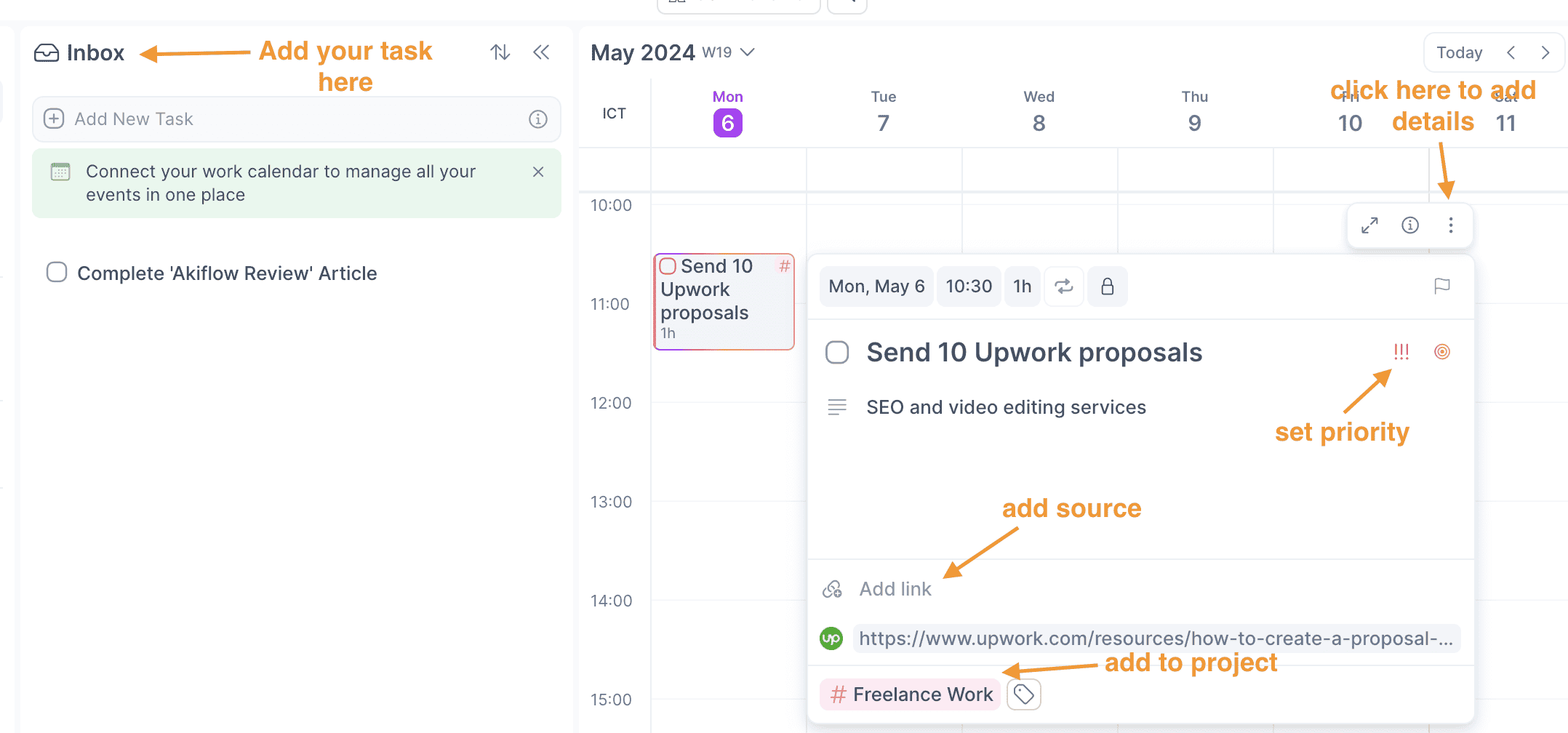
Managing tasks can feel like a lot sometimes. But with Akiflow, it’s easier than you’d think.
Here’s how I use it to stay on track—especially with the Google Calendar sync, which keeps everything in one place.
Say you're adding a task like Send 10 Upwork proposals.
You drop it into your Inbox, then decide when to work on it—today, tomorrow, or next week.
Akiflow lets you set a time and duration, so you can block it on your calendar.
If it’s something that repeats, like a weekly check-in, just set it to recur.
When you open the task, you can:
Add a deadline
Set the priority (mark it high if it’s urgent)
Write notes or add a link
Assign it to a project (like Business)
Add a tag so it’s easier to find later
To schedule the task, just drag it onto the calendar.
Need more time? Stretch it longer.
When it’s time to focus, hit F for focus mode.
Everything else fades out so it’s just you and the task.
If things change, you can:
Move it to next week
Edit the time
Or delete it completely
That’s what makes Akiflow simple—it gets out of the way so you can just get things done.
#3. You can create custom events
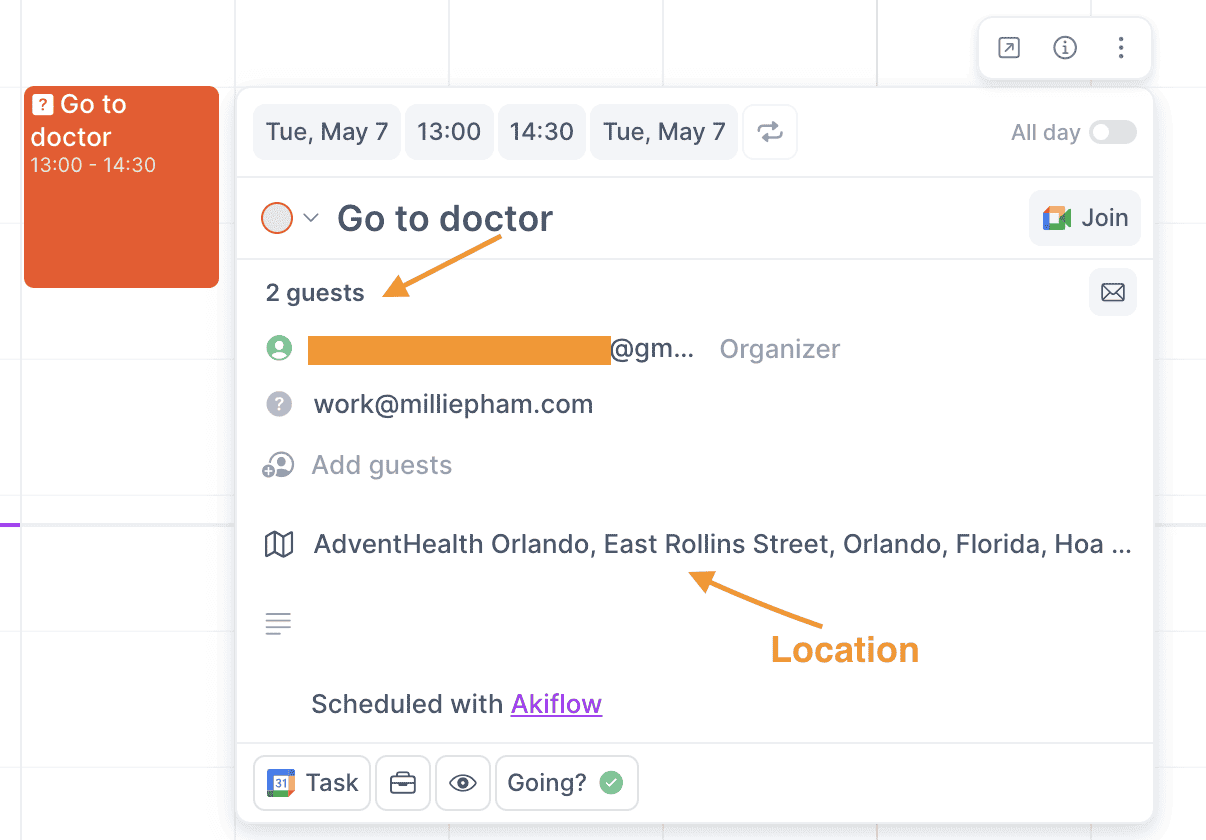
If you like keeping everything in one place, Akiflow’s custom event feature makes it simple.
Let’s say you’ve got a doctor’s appointment Friday at 1 p.m.
Instead of jumping between apps, you just add it straight into Akiflow.
Since it syncs with Google Calendar, it shows up everywhere automatically.
Here’s how it works:
Choose a color so the event stands out
Give it a name like Go to Doctor
Add a location or note—like what to bring or ask
Invite someone if it’s a meeting or shared plan
Adjust the time with drag-and-drop right in the calendar
It takes less than a minute, and everything stays organized.
You don’t have to worry about missing it—or checking five different places.
#4. Focus Timer (Pomodoro Timer)
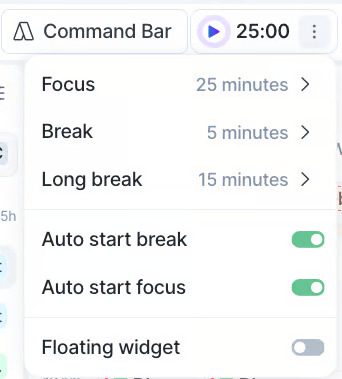
If you’ve ever wanted a simple way to stay focused and stick to your schedule, the Focus Timer in Akiflow might be what you’ve been waiting for.
It’s no longer in the planning stage—it’s now live for desktop users. I’ve been using it to break up my day into manageable chunks, and it really helps me stay on task without burning out.
The default setup follows the Pomodoro method:
25 minutes of focused work
Followed by a 5-minute break
After four cycles, you get a 15-minute longer break
You can customize all of this in Settings, depending on what works best for you.
There’s a floating timer widget that stays on-screen while you work. You can move it around or hide it if you want, but it keeps you aware of how far along you are in your session.
You’ll also see your current task displayed—based on the first item in your Today > Schedule in calendar section.
What I love most is how it integrates directly into my workflow. I don’t need to open another app or browser tab. I just start the timer and focus.
It’s a small feature, but it’s made a big difference in how I manage deep work.
#5. Time Locking
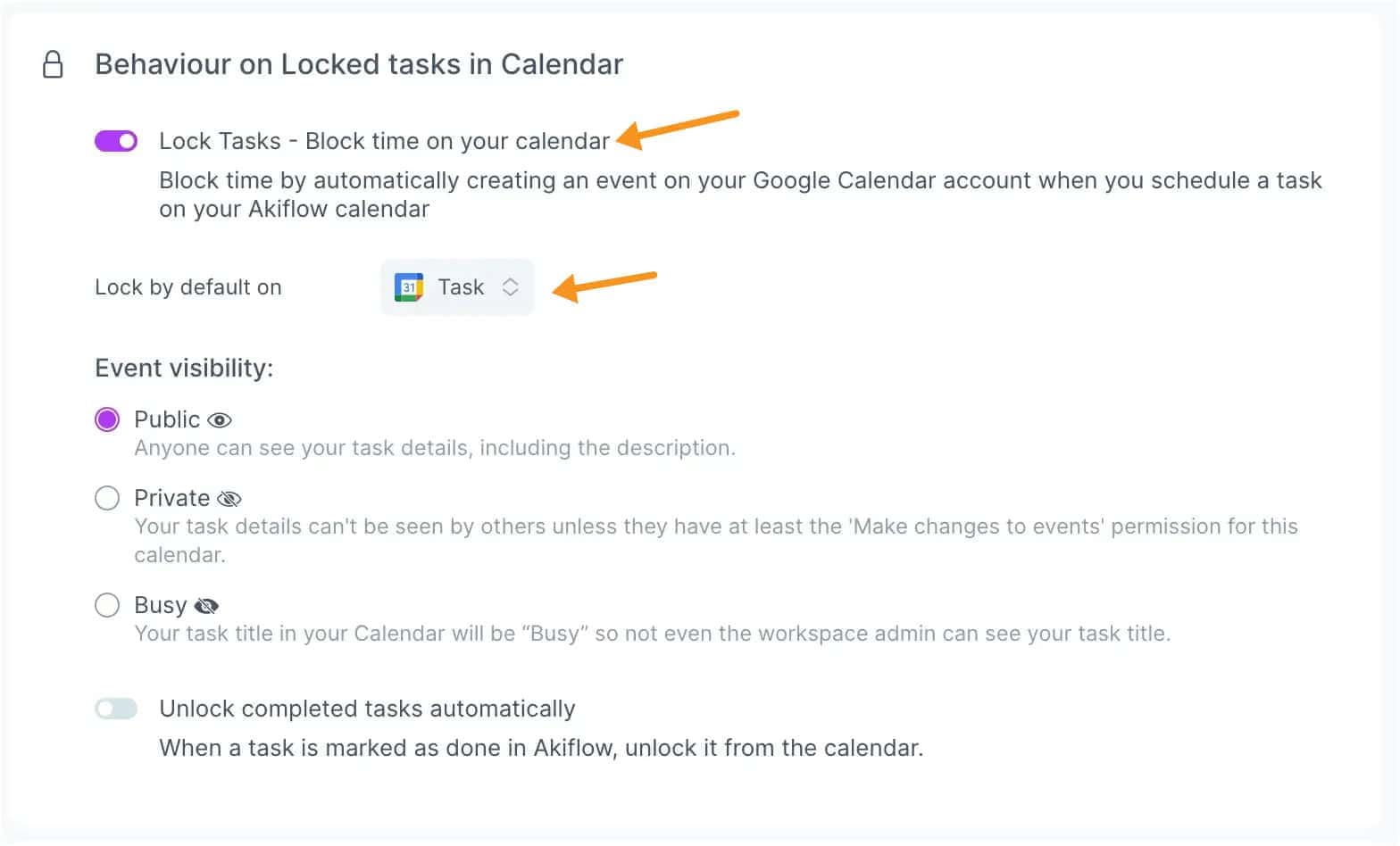
Time locking is a simple way to protect your focus time.
In Akiflow, you can take any task and block out a specific time for it. Once it’s scheduled, your calendar marks that slot as busy.
This isn’t just for you—it helps others know when not to book you.
If you work with a team, it’s a clear way to say, “I’m heads-down during this time.”
It’s especially useful if your calendar is shared or connected to tools like Google Calendar.
Everyone stays on the same page, and you get the space you need to actually get work done.
#6. Time Slots and creating sub-tasks
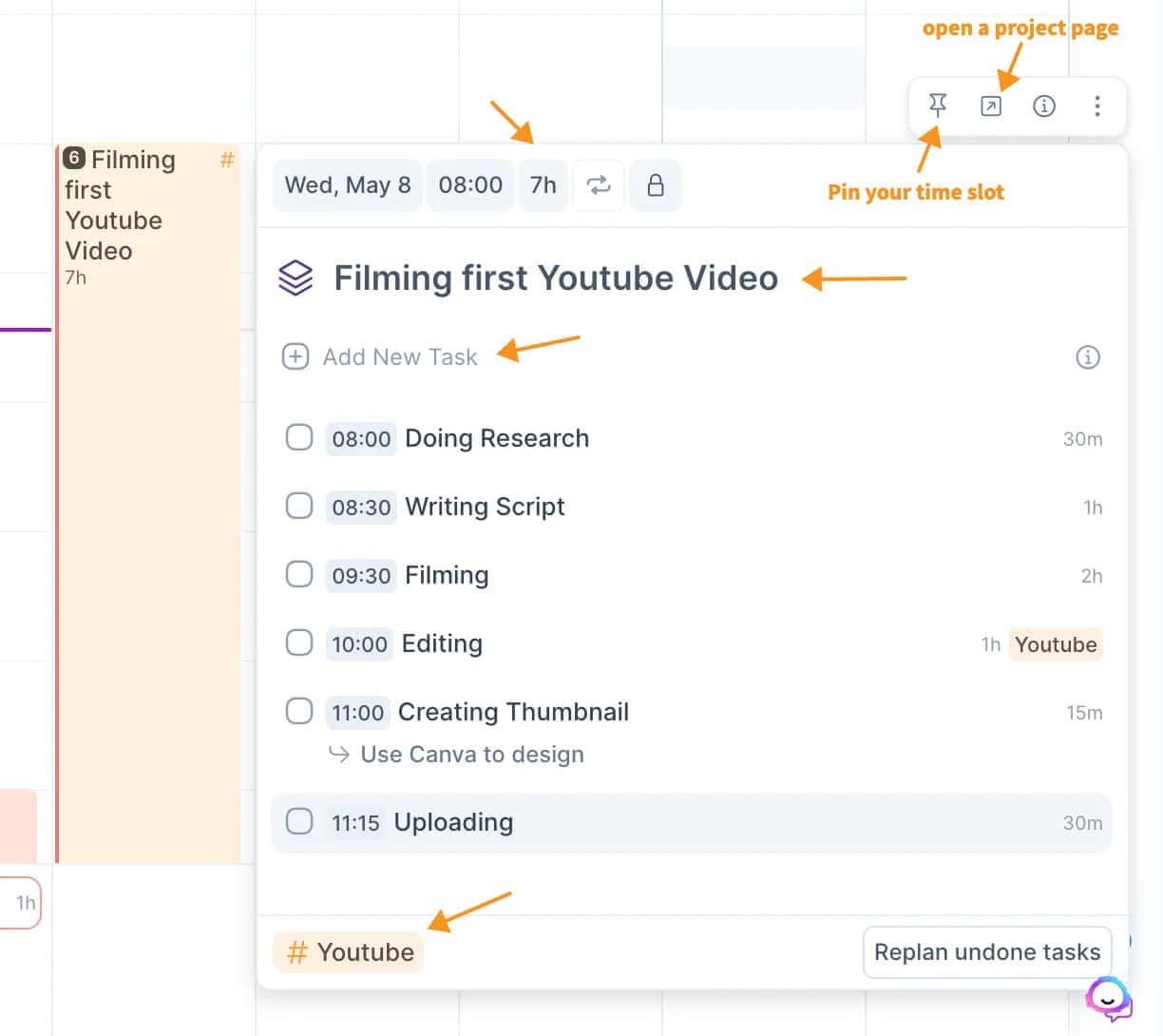
Time slots are a fresh way to manage your day, especially when you’ve got a lot on your plate.
Think of it as a more effective way to manage your projects.
For example, when I plan to film my first YouTube video, time slots can be incredibly helpful.
I can block out a specific part of my day just for filming. Within this block, I can create sub-tasks for each step of the process.
For instance, I might have one sub-task for doing research, another for writing and rehearsing the script, and a third for the actual filming.
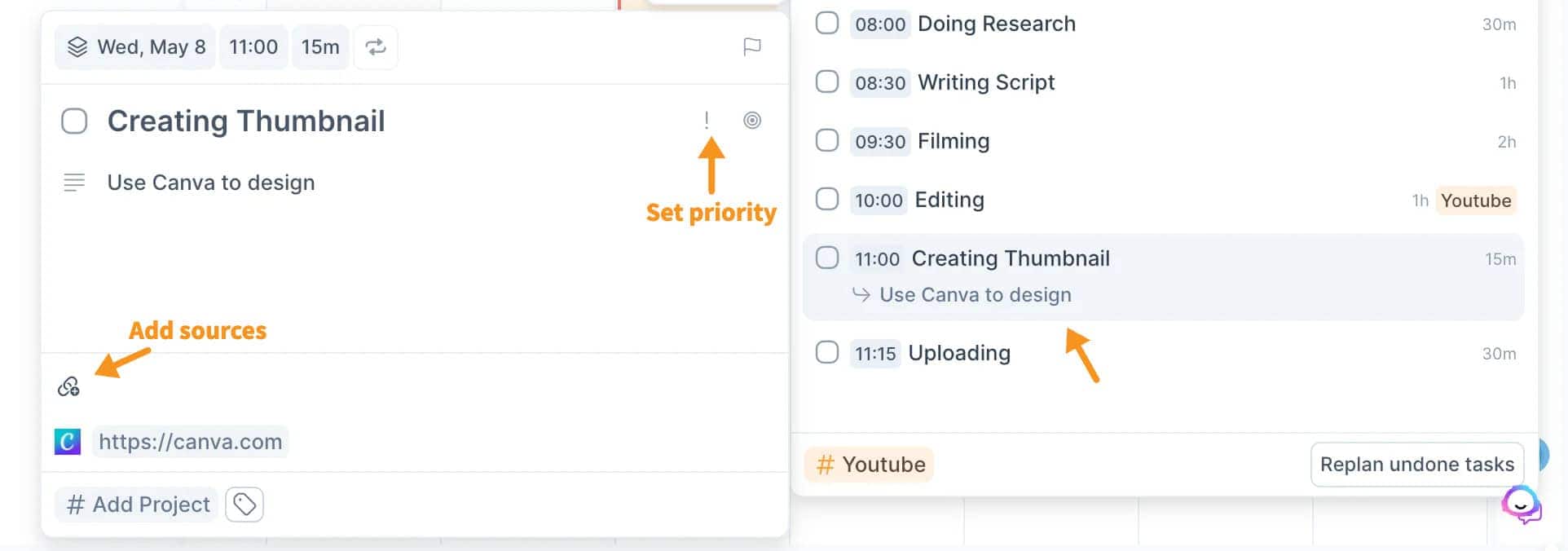
For each of these sub-tasks, I have the ability to customize how I tackle them.
Click on a sub-task, and I can also decide its priority—is setting up the camera more urgent than rehearsing?
I can also set how long I think each step should take, helping me stay on track.
If I need to reference a tutorial on camera angles or lighting, I can attach that source directly to the sub-task.
And if I need to really focus on one step without distractions, I can switch on the focus mode.
This way, rather than looking at my calendar and seeing things all scattered around, I now have a neat timeline of tasks that streamlines my workflow.
#7. Task Consolidation
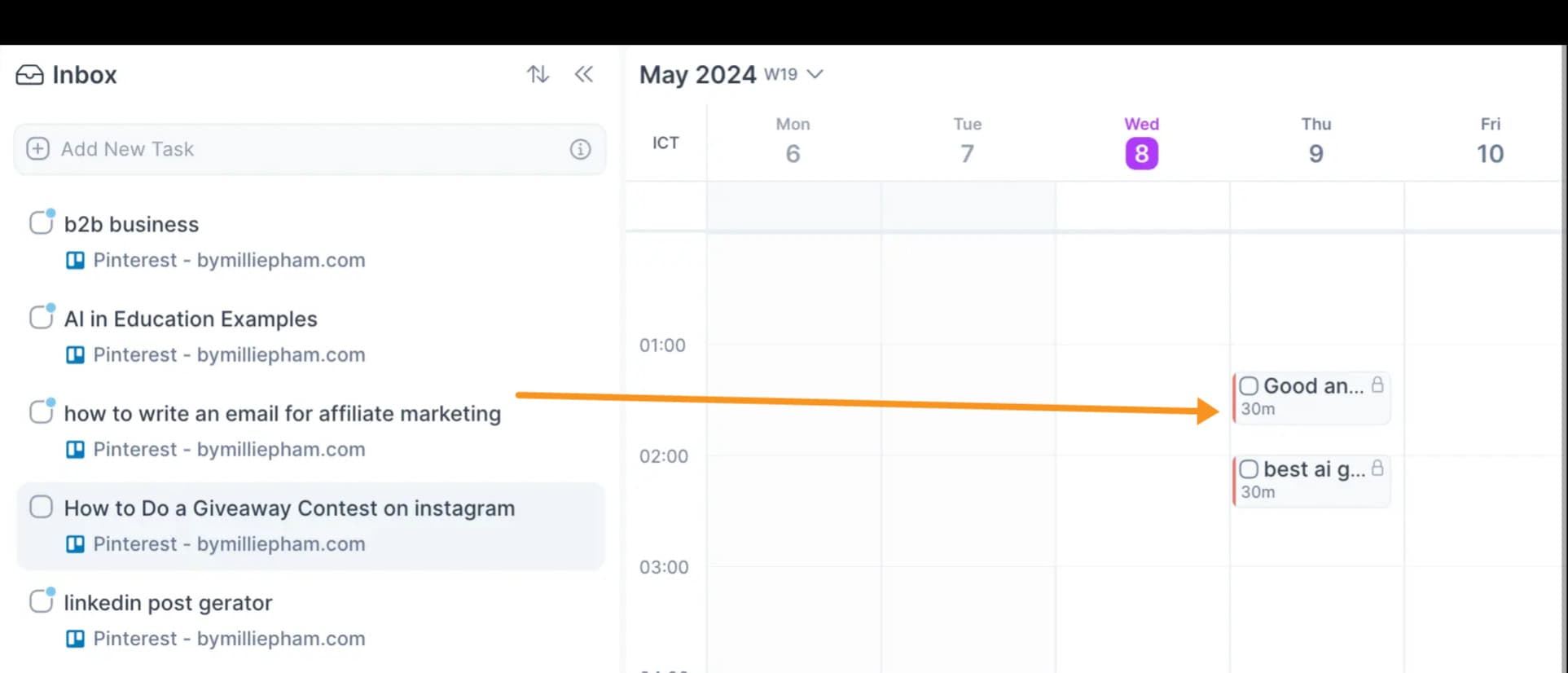
Akiflow makes it easier to keep everything in one place with a feature called task consolidation.
It’s kind of like what Sunsama offers—but inside Akiflow.
You can pull in tasks from tools you already use, like Gmail, Slack, Trello, and Notion.
Once they’re connected, all your tasks show up in Akiflow.
No more switching tabs or jumping between apps.
Here’s how it works:
Start an email in Gmail? It appears in your Inbox
Save something in Slack? It shows up too
Check off a task in Notion? It syncs and marks as done in Akiflow
It’s not just about seeing the task—it’s interactive.
You can plan, edit, and complete tasks right from Akiflow, even if they came from somewhere else.
This helps you stay focused.
You’re not juggling five systems—you’re using one.
And if you use tools like Zapier or IFTTT, you can bring in even more.
That way, Akiflow becomes your personal work dashboard, no matter where your tasks start.
#8. Schedule online meetings and share availability directly in the app
Scheduling your meetings can be a breeze when you do it right within your calendar app.
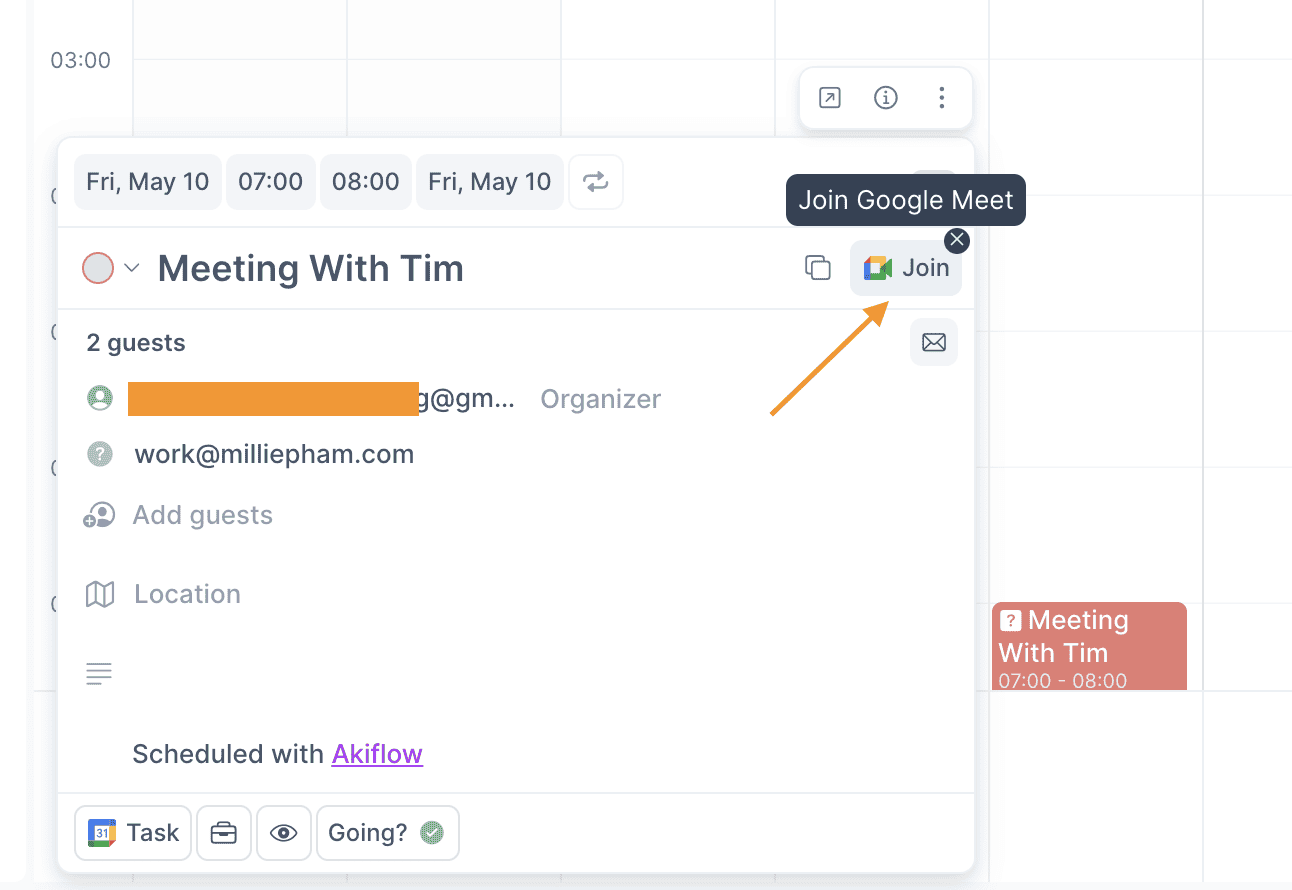
For instance, you can mark those hours in the app if you're available from 3 p.m. to 6 p.m. You can even set it up to repeat for future dates, making it easy to manage recurring meetings.
Plus, you can choose your preferred meeting platform, like Google Meet or Zoom, and set reminders to keep you on track.
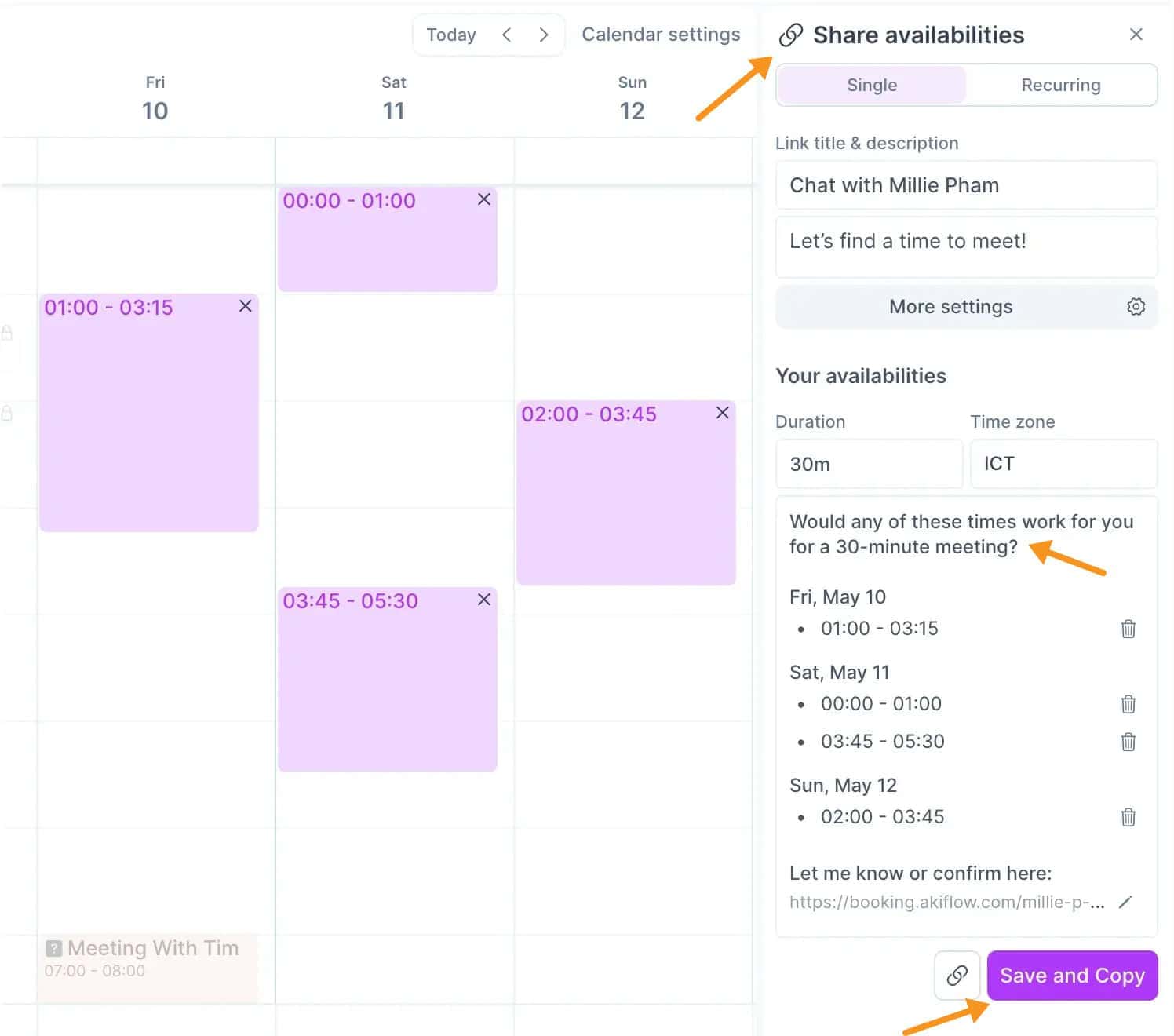
Sharing your availability is simple too.
"Hit 'A' or click on the 'Share Availability' icon in the top right-hand corner of Akiflow to start dragging in your free time slots.
Once you've selected your free time slots, Akiflow provides you with a simple way to share them with others.
To share your availability:
- After dragging to select your free slots, Akiflow instantly generates a link.
- You can copy this link and send it directly to your guests.
- They can view your available times and book a slot that works for both parties.
- They can pick a time that works for them, and the meeting is set just like that.
It's a straightforward way to coordinate with colleagues or clients without the back-and-forth hassle.
#9. Daily Planning & Daily Shutdown: Review and plan your day
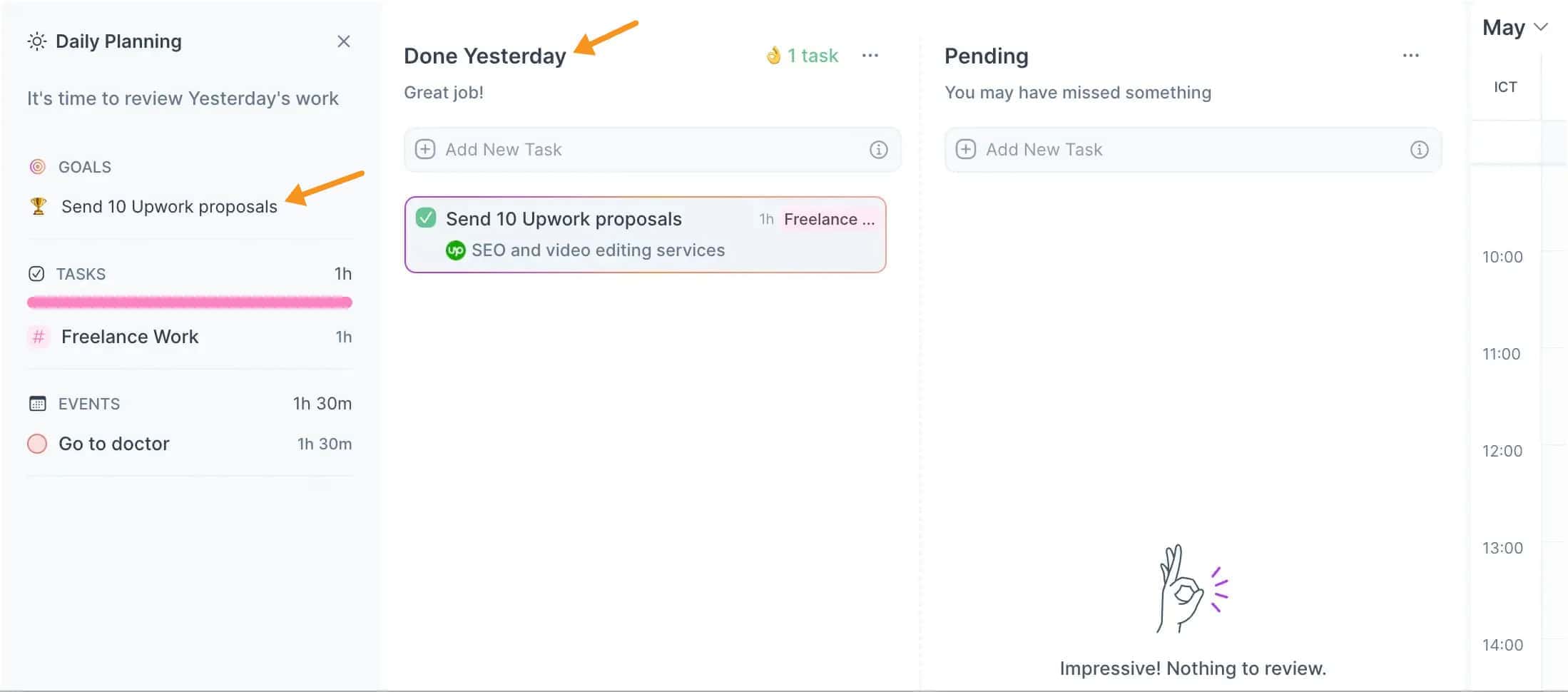
Daily Planning
The daily planning feature in Akiflow is like giving your day a roadmap.
When you click on the daily planning feature, you can look back at what you accomplished yesterday and see what's still pending.
It's a simple way to keep track of your progress and plan ahead. You can easily add new tasks and get ready for the day.
Daily Shutdown
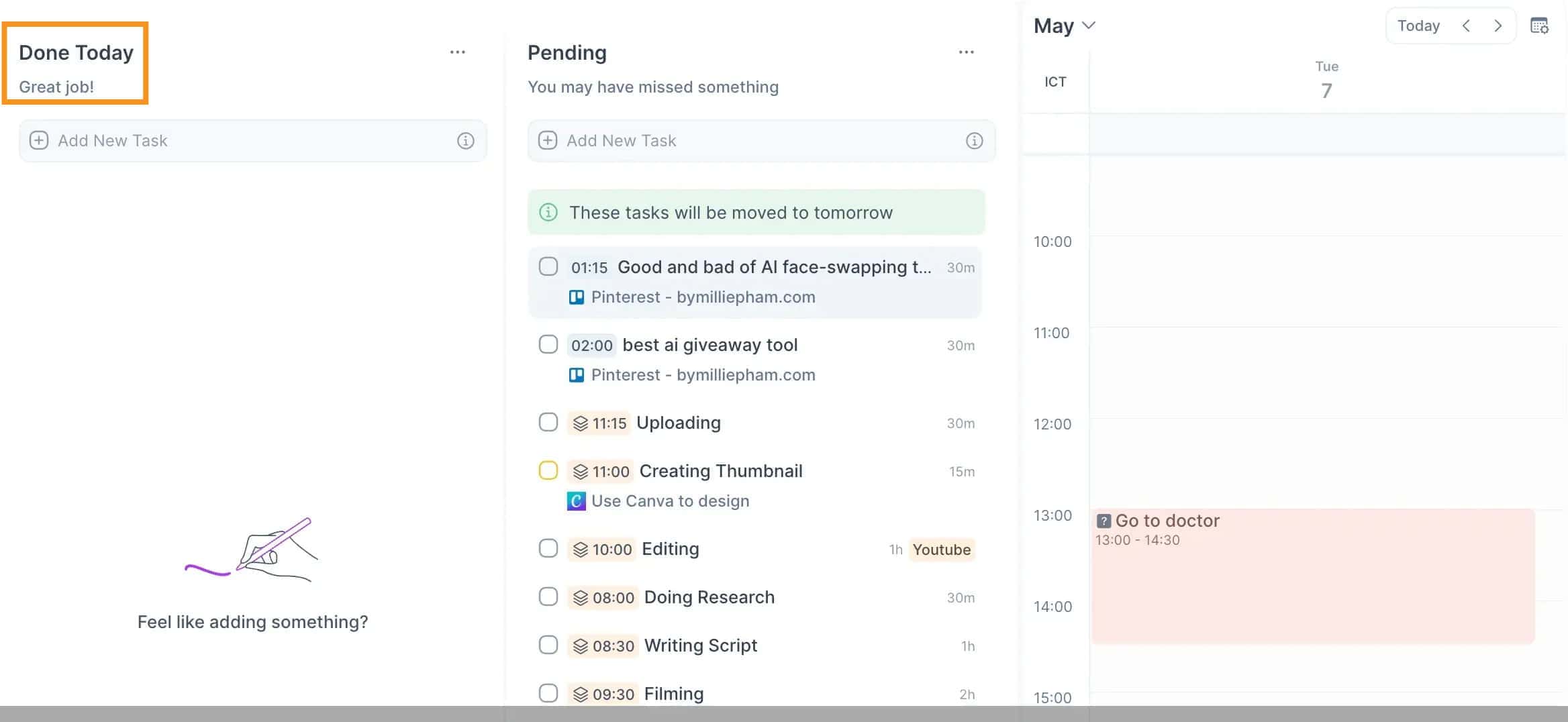
Enter your text here...
#10. Command Bar
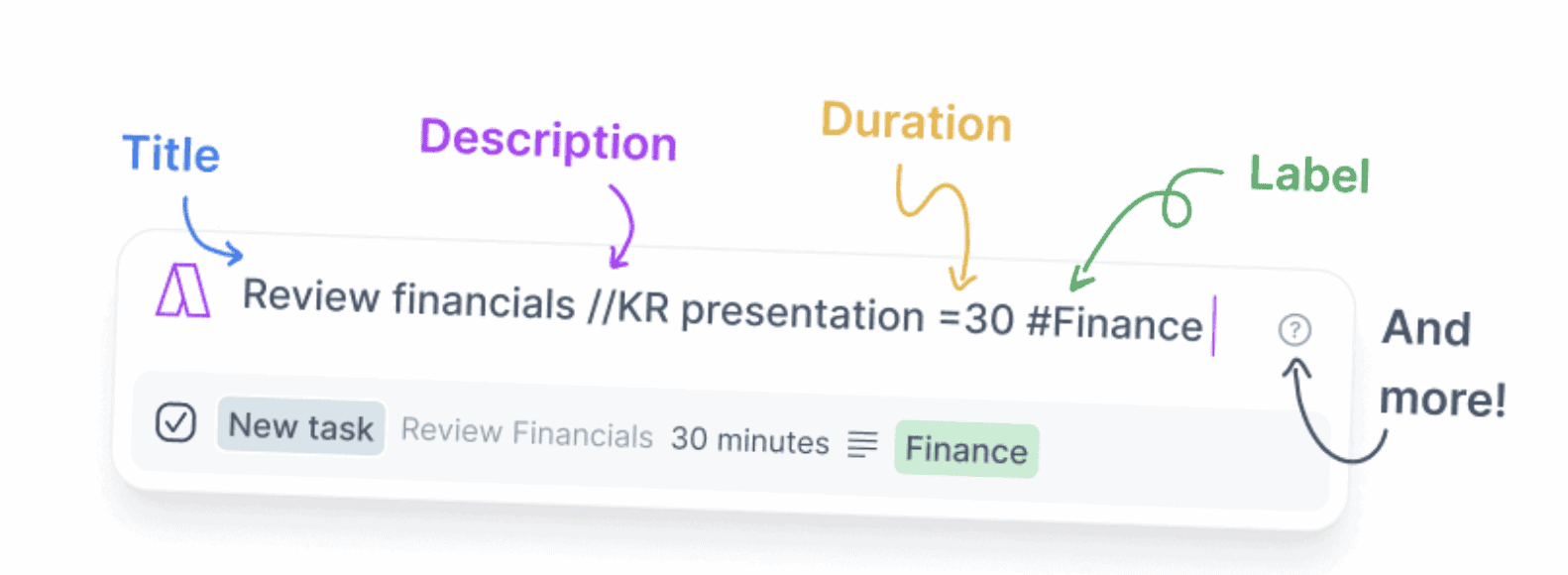
The Command Bar at the top of Akiflow is a quick way to manage tasks and events without switching screens.
Think of it as a shortcut to staying organized.
You can open it with a keyboard combo: Command + K on Mac or CTRL + K on Windows.
Start typing and you’re ready to go.
To add a task, just type it out and hit Enter. It goes straight to your Inbox, so you can get back to what you were doing.
Want to schedule an event?
Type the event name and use CTRL/CMD + 2 to create it.
Need to set up a Zoom meeting? Just type “Zoom” and it walks you through making a meeting link.
The Command Bar also understands special characters:
- Use # to assign a task to a project
- Use ! to set the priority
It’s fast, simple, and keeps your list clean.
But it’s not just for adding or removing tasks.
You can:
- Block out time on your calendar
- Share your availability
- Add details like titles or notes
- Set up repeating events (great for regular meetings)
It’s your quick-access tool for planning your day and keeping your calendar up to date—with fewer clicks and no distractions.
Akiflow Pricing
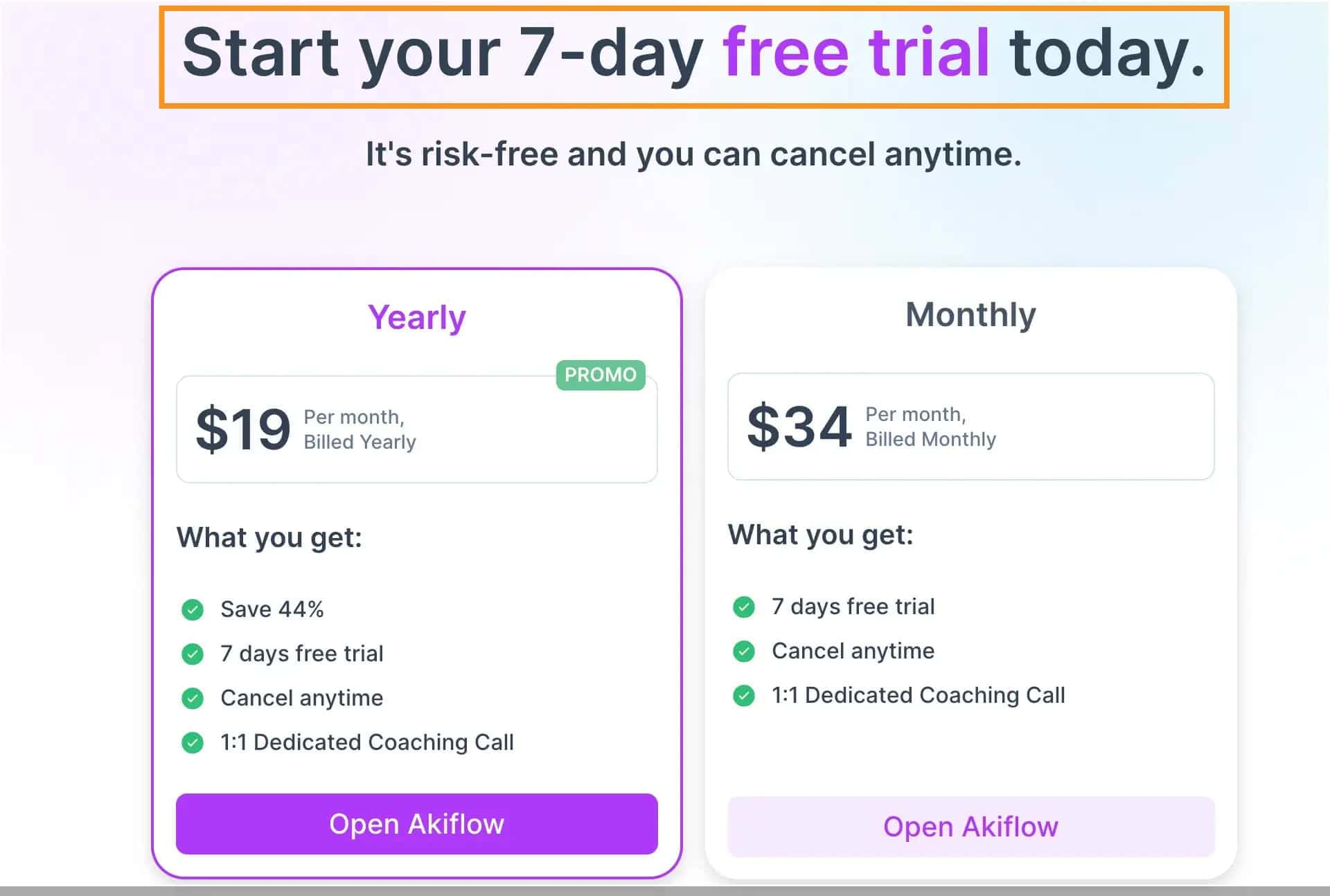
Monthly Plan
The Monthly Plan costs $34 per month.
It's pretty straightforward: you pay each month, and if you decide it's not for you, you can cancel anytime.
This plan includes a dedicated coaching call to help you get the most out of Akiflow, which is a nice touch if you're looking to boost your productivity quickly.
Yearly Plan
The Yearly Plan helps you save more in the long run. It’s $19 per month, billed once a year.
That works out to 44% less than paying month-to-month.
You still get everything included—
• Free trial
• Cancel anytime
• Personal coaching call
If you’re using Akiflow daily, the cost comes out to less than 65 cents per day. That’s pretty manageable for something that helps you stay on top of your schedule.
The coaching call gives you a chance to get personalized tips. It can be useful if you want help setting up your workflow or making the most of the features.
If you already like planning and want a smoother system for tasks and meetings, the yearly plan is worth considering.
Refund Policy
If you sign up for any of the plans—be it monthly, yearly, or the 5-year option—and decide it's not for you, you have 48 hours to cancel and get your money back.
Possible Alternatives to Akiflow
Here are 4 best alternatives to Akiflow to try this year:
- Sunsama (Review here)
- Motion (Review here) (My detailed Motion vs Akiflow comparison)
- Reclaim (Review here)
- Flowsavvy (Review here)
- TickTick
Final Verdict: Is Akiflow Worth It?
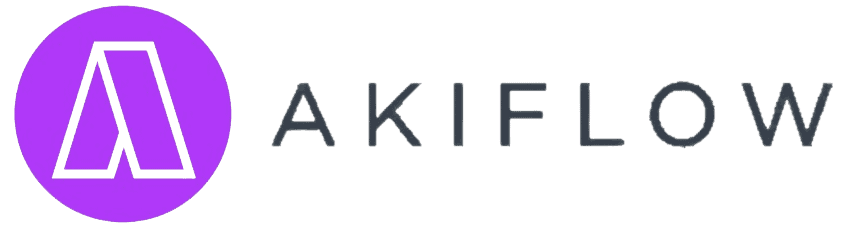
Millie's Take
I used to jump between apps trying to manage my tasks, calendar, and reminders—nothing ever really stuck.
Then I gave Akiflow a real shot.
After just a week, my days felt less scattered and way more intentional.
What helped most was seeing everything—work, meetings, even errands—all in one place.
If you're tired of piecing together your schedule,
try the 7-day free trial and see if it clicks for you like it did for me.
So to wrap up my Akiflow review, it all comes down to the question: 'Is Akiflow worth it?
Akiflow gives you a set of tools that can really help with managing your day.
It’s not just about blocking time. You get one place to handle your tasks, set priorities, and keep everything connected.
The Focus Mode is a highlight. It helps you stay on track and cut out distractions.
That said, Akiflow isn’t perfect.
The price might be a concern—it’s higher than some other task managers. If budget is a big factor for you, this could matter.
But if you want an all-in-one tool that’s built for serious planning, and the cost fits your budget, Akiflow is a solid choice.
It brings structure to your day, makes tasks feel more manageable, and helps you focus better.