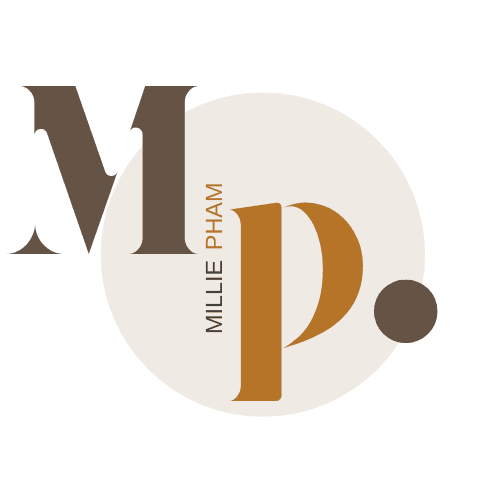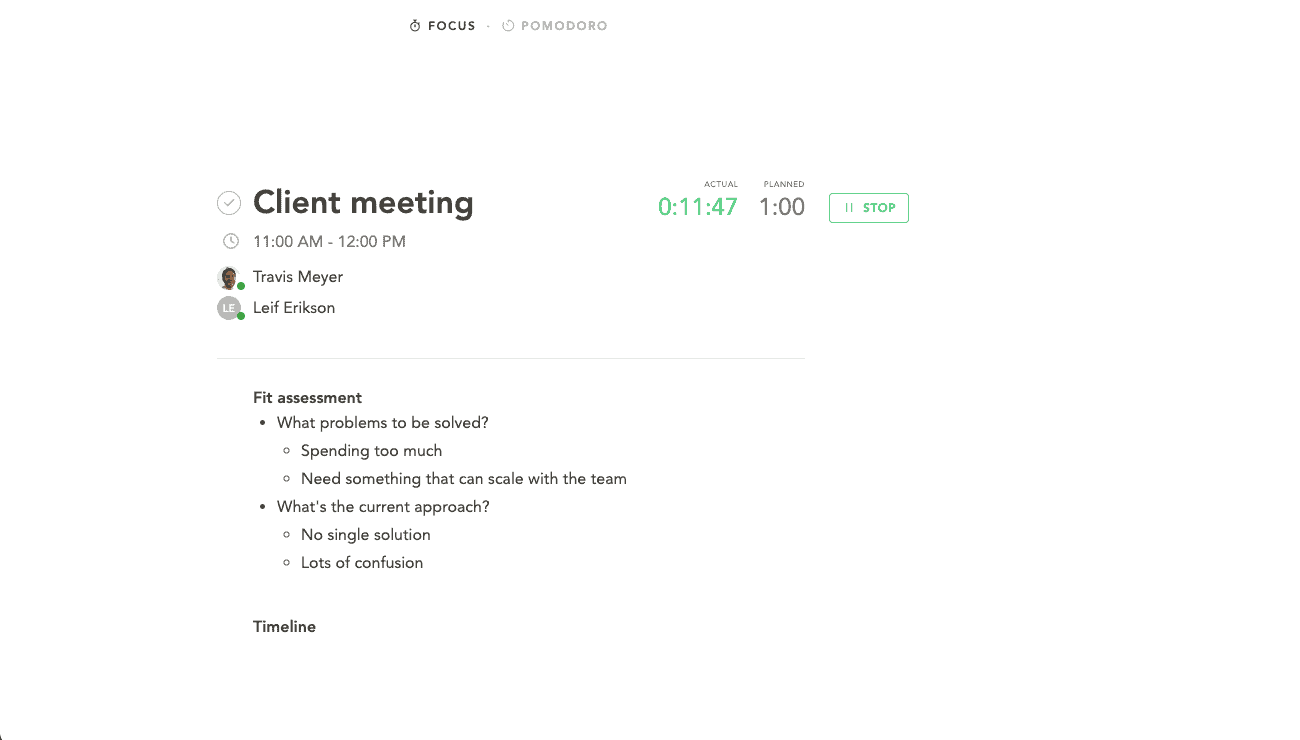bymilliepham.com is reader-supported and contains affiliate links. This means that if you click through and make a purchase, I may receive a small commission at no extra cost to you. Learn more.
Hey, welcome to my down-to-earth Sunsama review for 2024!
I've tried using Sunsama for a good month now, so I know firsthand the ins and outs of this planner app and want to write this review to help you decide whether or not you should spend money on this app.
In this review, I will spill the beans on everything Sunsama. From its user interface to task management functionality, I’ll provide an unbiased look at its capabilities and limitations.
I'll guide you through the perks, dive deep into its features, and answer the big question: Can it really make your daily hustle smoother? And is it worth investing your time and money in?
>> Click here to jump to conclusion <<
Ready to dive in?
1...
2...
3...
Sunsama review!
Quick Verdict: Is Sunsama the Best Productivity App Out There?
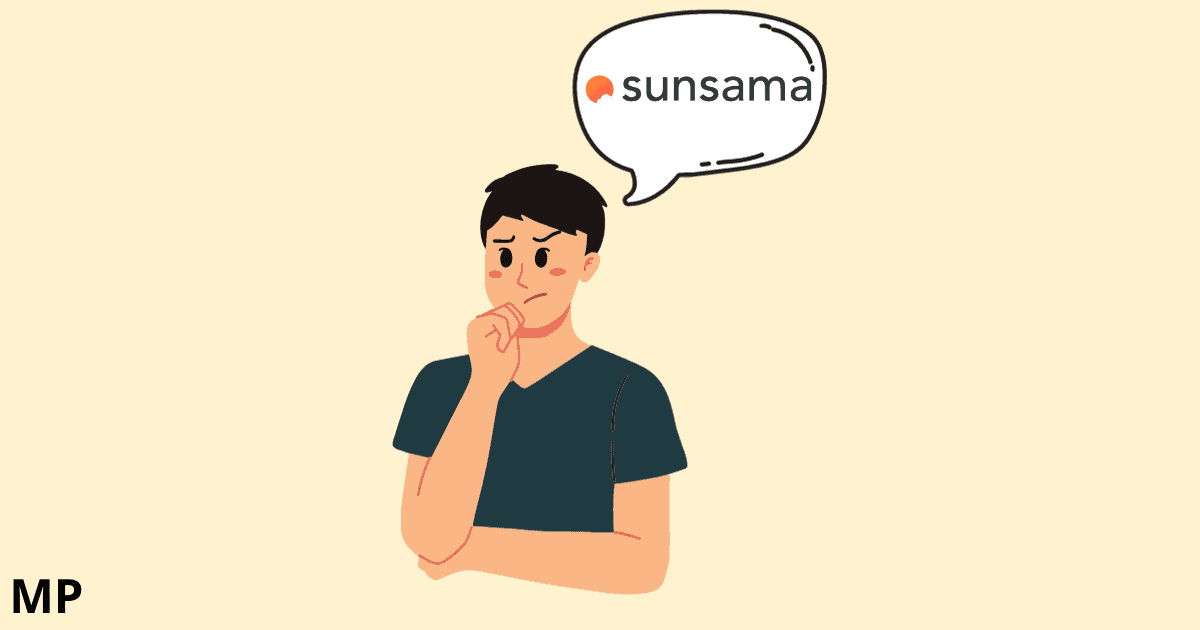
Having used it for over 2 months, I would say, yes and no.
Sunsama stands out with its minimalist design, making task tracking and time management a breeze.
You get a clear view of your day and can estimate and adjust task durations, and the focus mode lets you concentrate on one thing at a time with no distractions.
It’s not just about the daily planning process but also reflecting on your week, helping you stay on top of everything.
What I love MOST about Sunsama is how it seamlessly syncs with my existing tools, like Trello, Gmail, Slack, and ClickUp.
But it's not all sunshine and rainbows. The biggest hiccup? The price.
At $16 per month (if billed annually), it's a bit steep (you can find a more affordable version of Sunsama here). But, considering the clarity and organization it brings to your daily routine, it might just be worth the investment.
So, is Sunsama the best productivity app out there? If you value a clean interface, effective task management, and don’t mind the price tag, it could very well be.
But if you are the one who does care about the price, I definitely recommend BeforeSunset AI.

Millie's Take
With features like AI-assisted planning and mood-based task adjustments, it simplifies scheduling and boosts productivity. Despite being new with some growing pains, its benefits, including a versatile free plan, make it a standout choice.
Ideal for anyone looking to streamline their daily routine, BeforeSunset AI combines functionality with a touch of personalization, making it more than just a productivity tool.
Sunsama Pros and Cons
Pros
Cons
Who is Sunsama for?
Let's be real. Sunsama isn't perfect. There are a few things it doesn't do that might bug you.
But if you asked a bunch of really successful people how to get stuff done, and they all said:
- Keep your things to do in order.
- Don't waste time.
- Focus on what's really important.
Sunsama is awesome at these three things, and that's why people are okay with paying for it, even if it's a bit pricey.
So, who should use Sunsama? It's great for those:
- Who's just starting to figure out how to keep track of all their tasks
- Who wants to control your time better and know exactly how they're using their hours
- Who needs a simpler, less confusing tool for organization
- Who's aiming for a good balance between work and personal life
Overview of the Sunsama Calendar
First off, the design is minimalist, so it's easy to see everything at a glance.
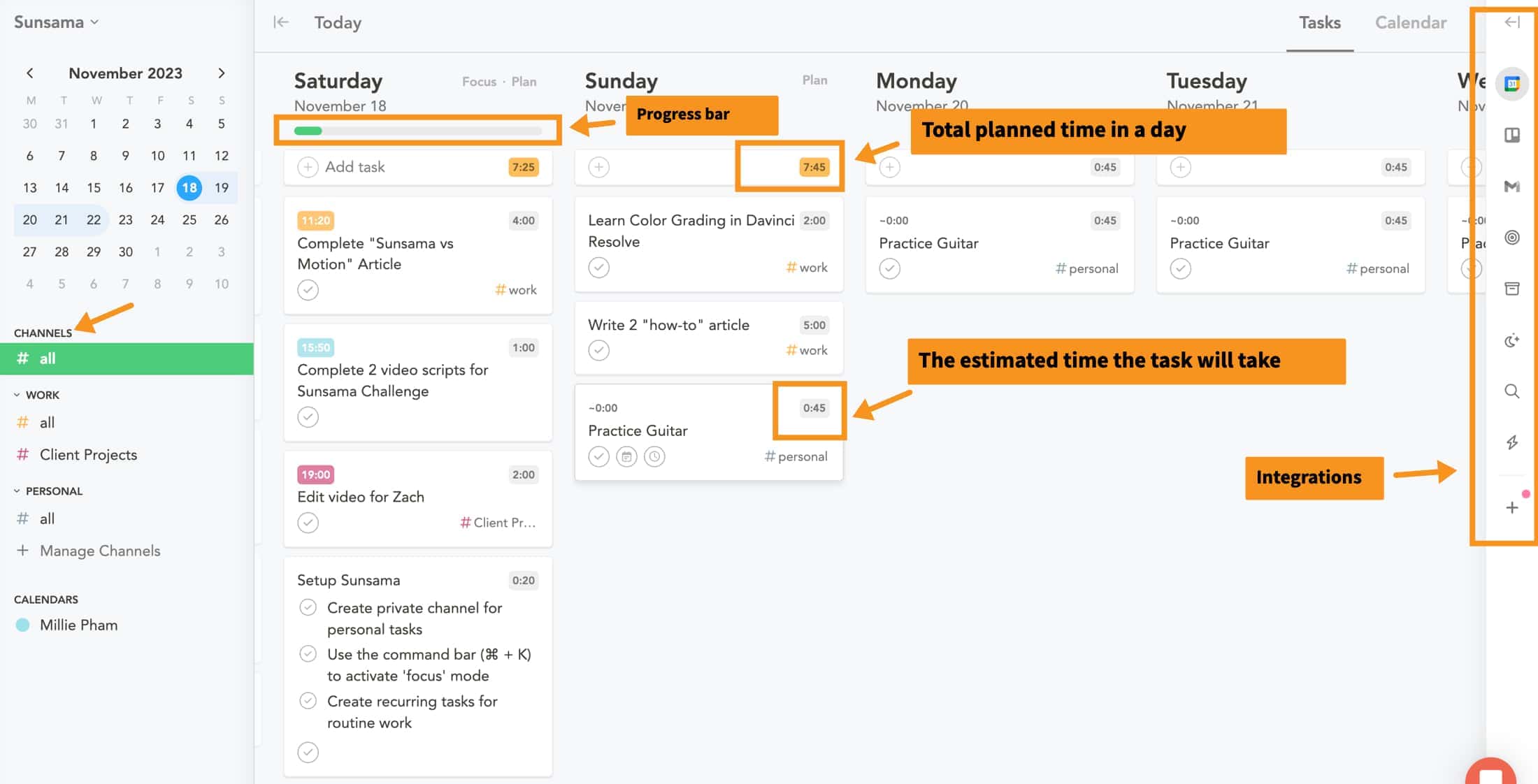
You can quickly spot where your tasks are and even estimate how long they’ll take.
Sunsama also adds up all these times, so you know exactly how much time you've got left in your day.
I really like the progress bar in Sunsama; it's a neat way to see what I've got left to do and what I've already knocked out.
Over on the right-hand side, there's this spot for 'integrations.' It's pretty cool because it lets me pull in stuff from other places I use, like my email, Trello, or Todoist. It's like having everything I need in one spot, which makes life a whole lot easier.
Then, on the left, there are these things called 'channels.' I use them to sort my tasks into different buckets, like one for work, another for personal stuff, and maybe one for my side projects. It helps me keep my head straight and focus on one thing at a time without everything getting mixed up.
Sunsama Review: Features Breakdown
1. Personal Day Planner Assistant
This tool has transformed how I organize my days, and I'm excited to break it down for you in simple steps.
Step 1:Add your daily tasks and estimate how long each task will take you to complete
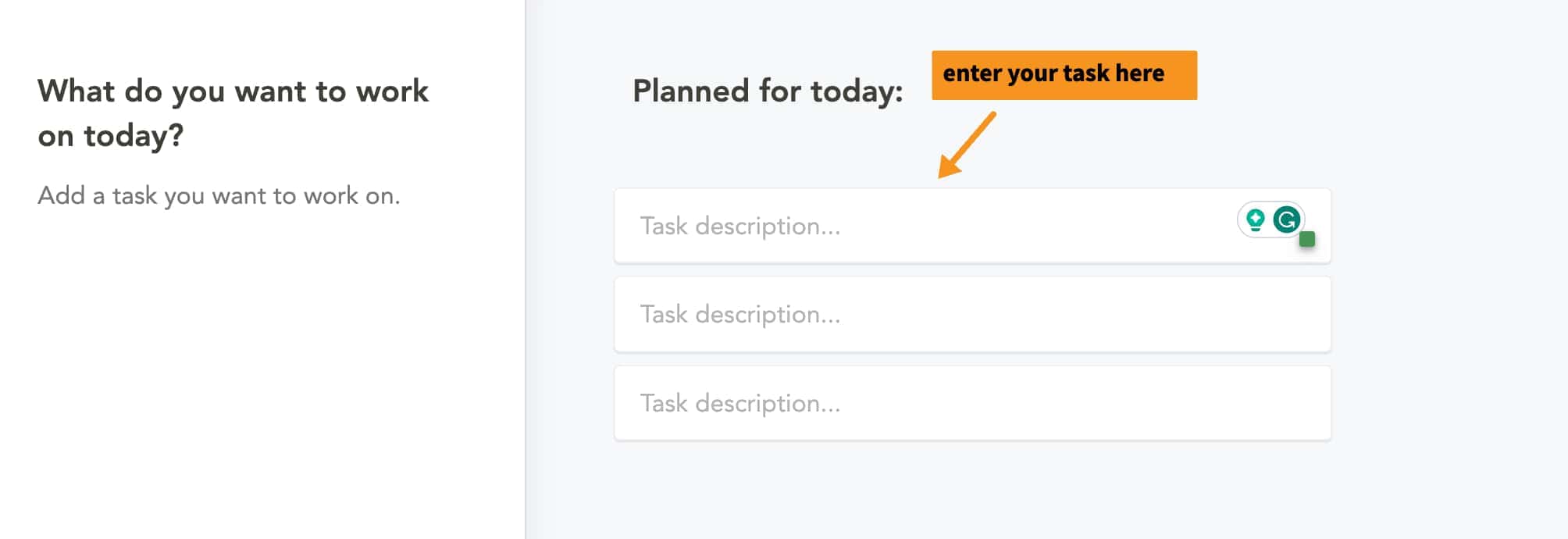
When you first open Sunsama, it lets you add the daily tasks you want to complete today.
And then you can estimate how long each one will take by entering the time next to the task. This helps you build a realistic schedule for your day.
For example, I added "Complete Sunsama review article" as a task and estimated that it would take 3 hours to complete.
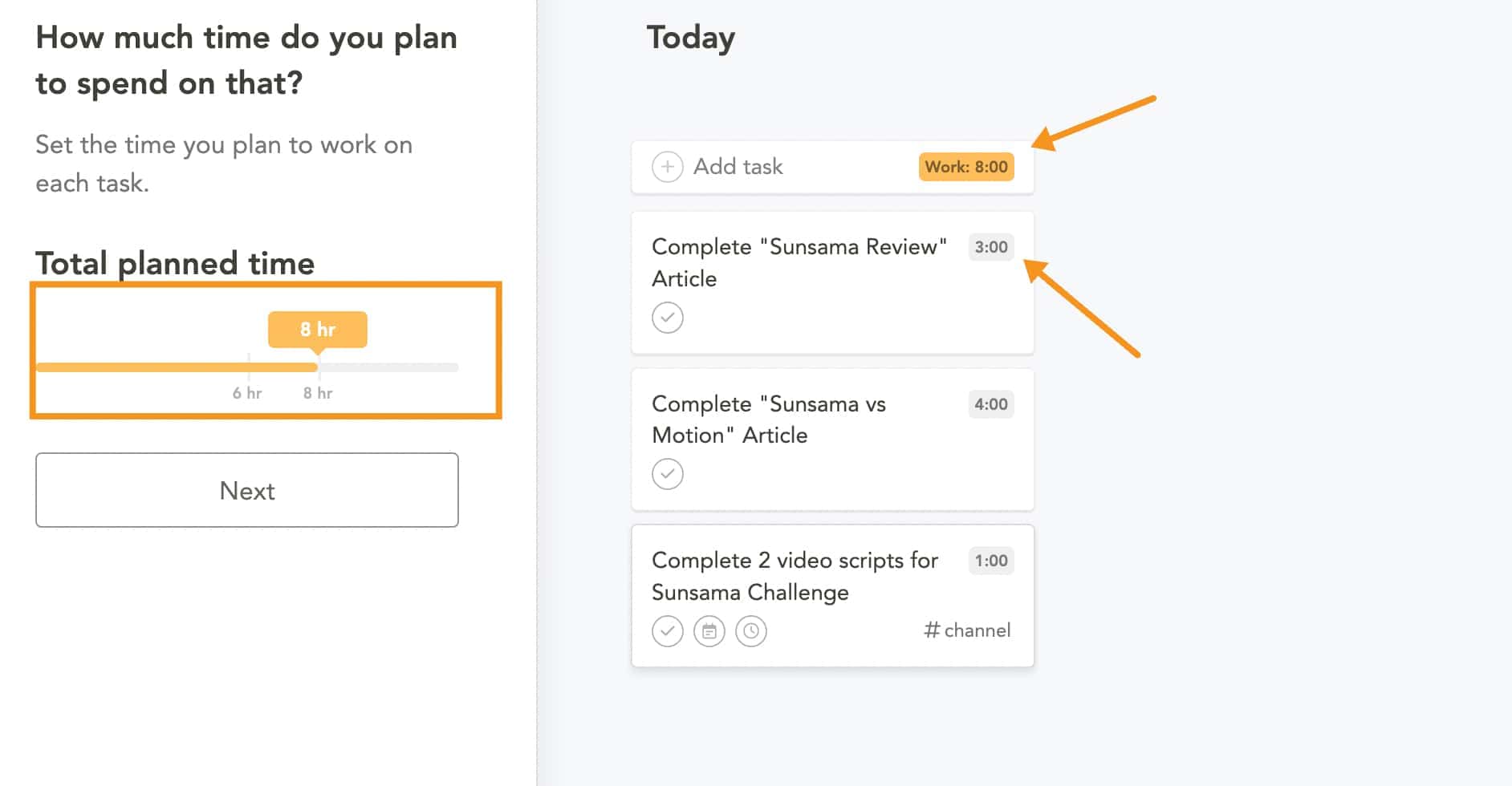
Entering time estimates lets Sunsama calculate how much free time you have left in your day and warn you if you are overscheduling yourself.
Step 2: Drag and drop your task to plan your day
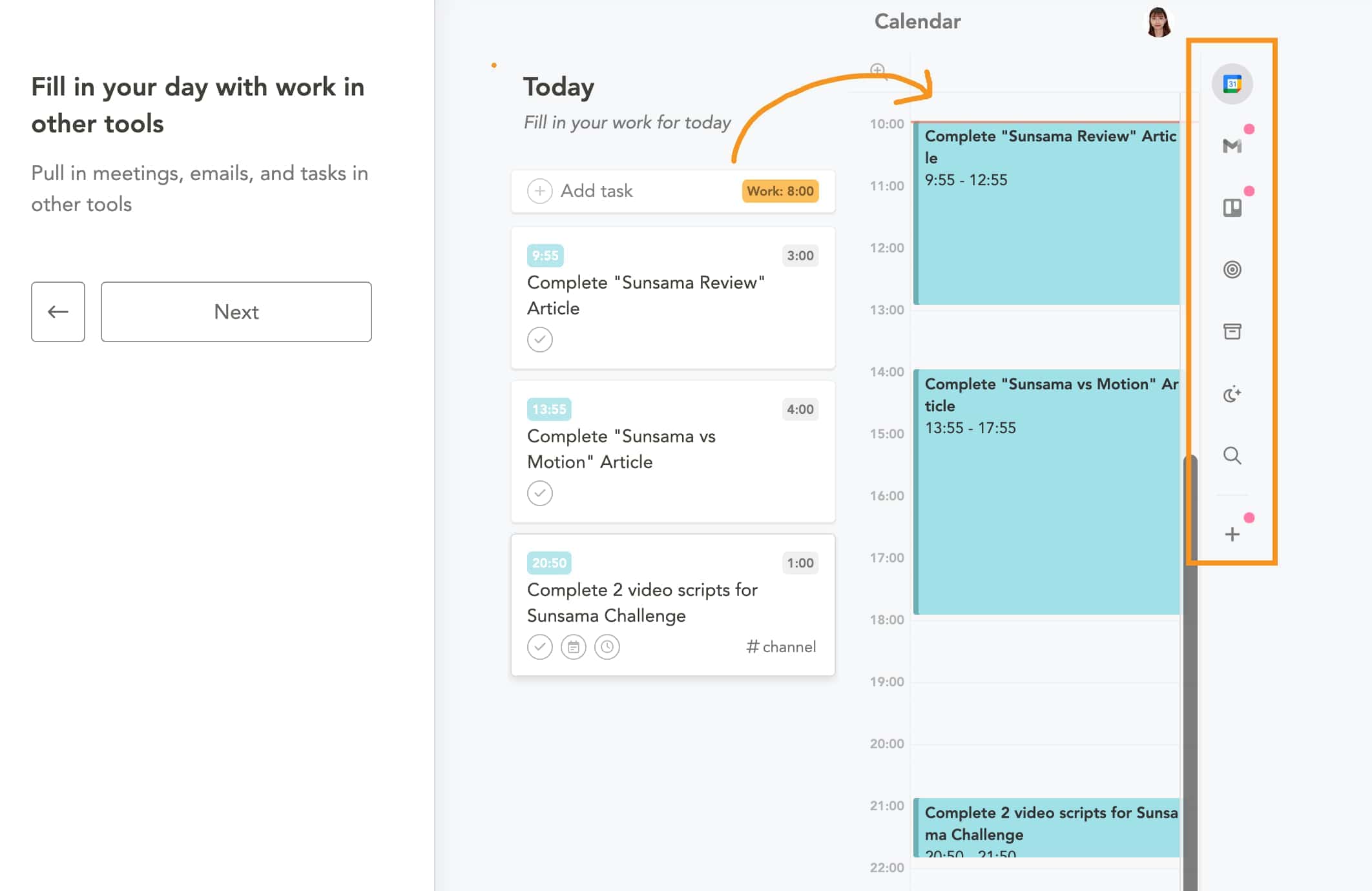
You can move your tasks from the column on the left to the schedule on the right by dragging and dropping. This allows you to plan out when you want to complete each task.
You can also pull tasks from other integrated tools like email, Trello, Todoist, etc. using the right-hand sidebar.
For example, you may have a task listed in your email that you want to add to your Sunsama schedule for today.
Just open the sidebar, click the email integration, find the email task, and drag it over to your schedule. This makes it really easy to have all your tasks from different platforms compiled in one place.
The drag-and-drop interface makes Sunsama flexible and intuitive for planning your day. You can move tasks around as needed, adding them to your schedule in the order you want to complete them. This gives you a visual overview of your day.
Step 3: Prioritize and Organize
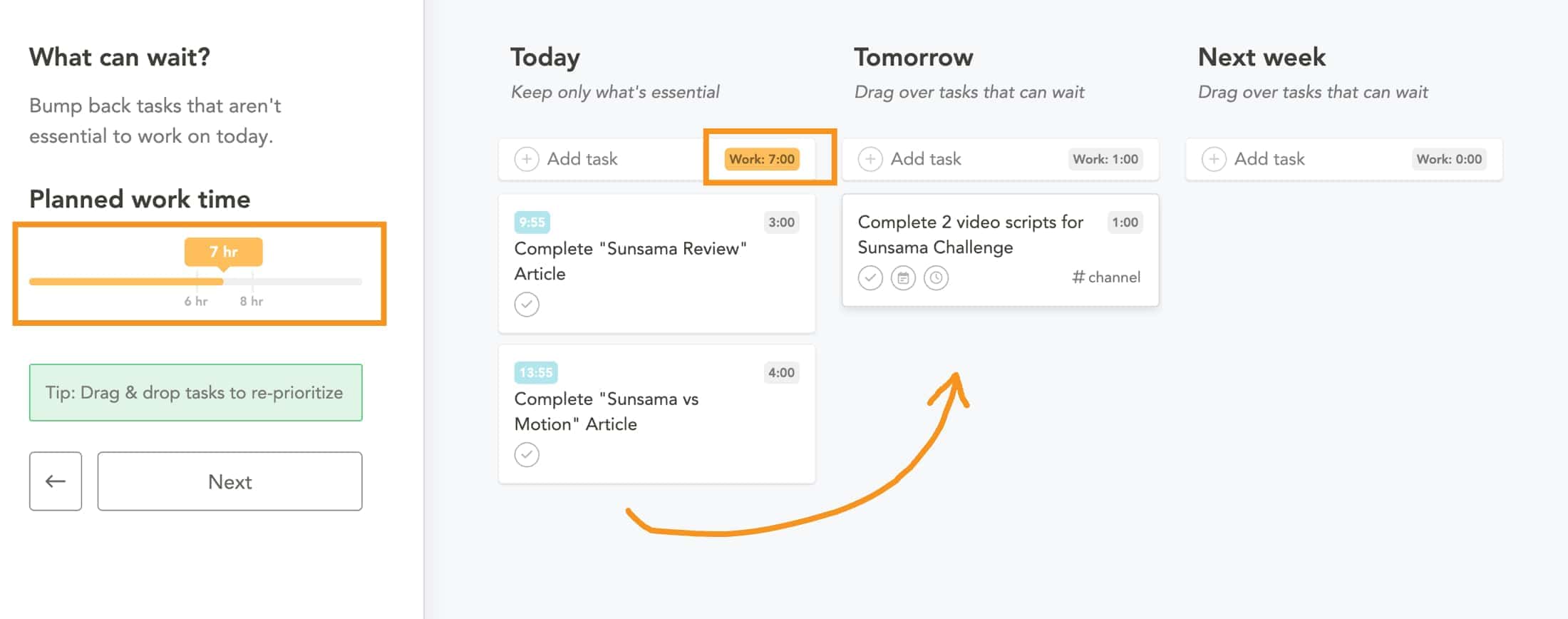
Next, you can easily decide what's most important for the day and arrange tasks accordingly.
If something's not critical, you can move it to another day, making sure you're not overloading yourself. It’s like having a personal assistant remind you of what needs focus.
In this example, I moved the task "creating video scripts" to the next day, so the overall work time was reduced from 8 hours to 7 hours.
Step 4: Finalize Your Day and post to Slack (if you want)
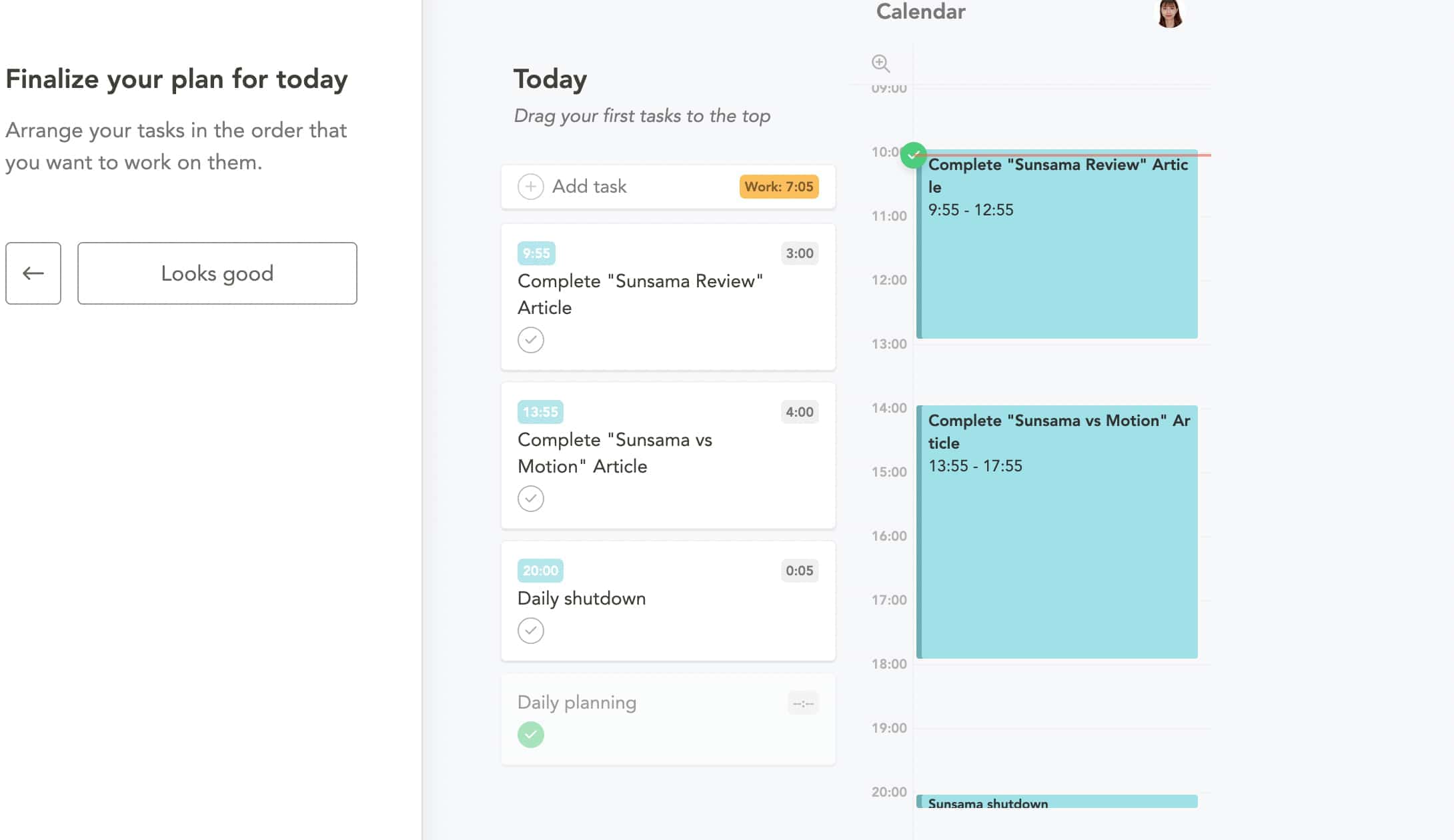
Once you've scheduled all your tasks for the day in Sunsama, you can finalize your daily plan. Sunsama provides a daily shutdown ritual to help you wrap up planning and prepare for the next day.
If you work on a team, you can also post your Sunsama daily schedule to Slack or Microsoft Teams when finalizing your plan. This keeps your team members aware of what you'll be working on.
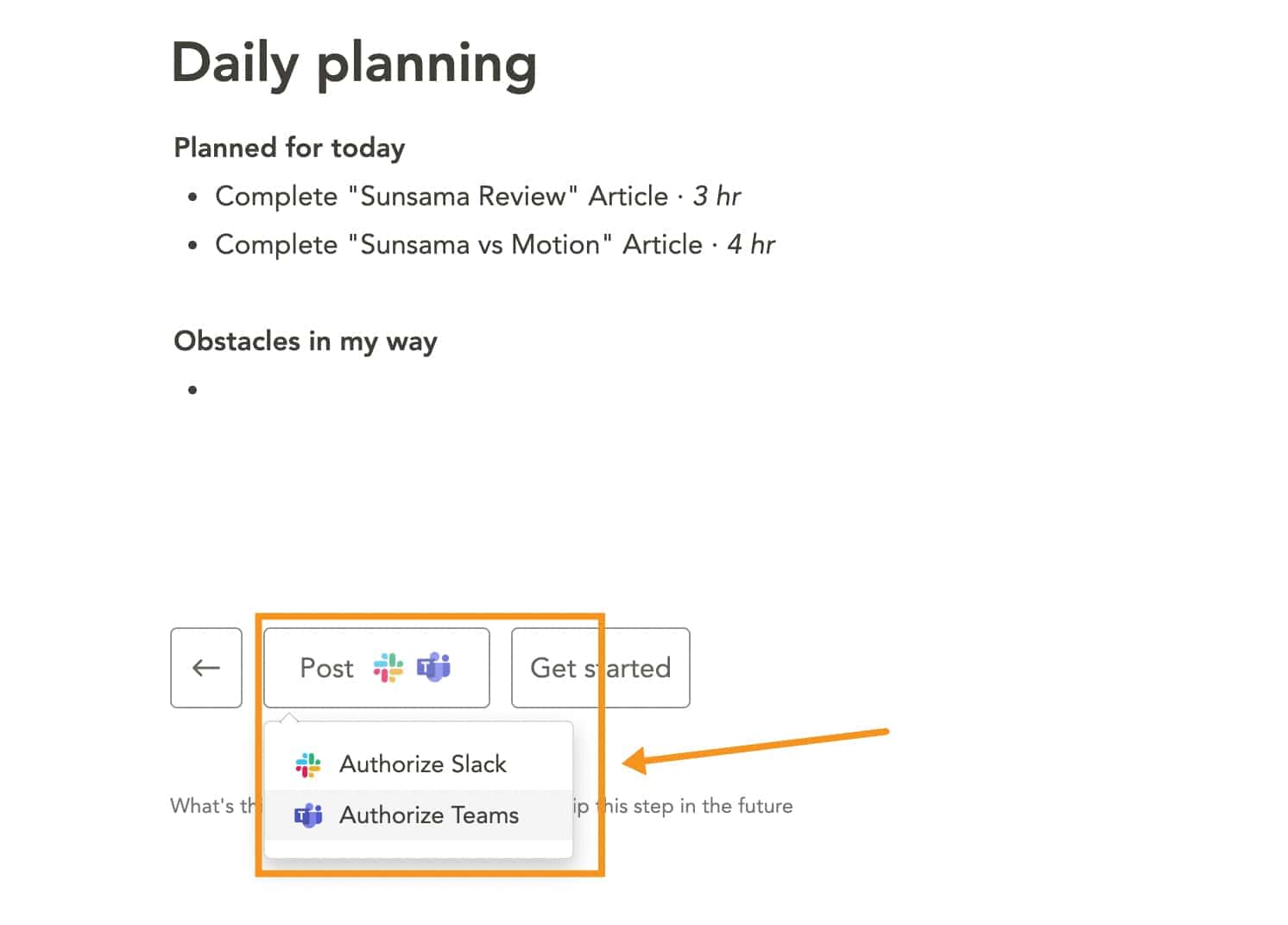
2. Daily Shutdown
At the end of each day, the Daily Shutdown feature lets you review your day and wrap things up.
The Daily Shutdown shows you how much time you actually spent on tasks compared to what you planned. So you can see where your time went and what you didn't get to.
For any unfinished tasks, Sunsama asks if you want to roll them over to the next day. This makes starting the next day easy since those tasks are already added to your plan.
2. Weekly Planning and Weekly Review
Sunsama has a weekly planning and review feature to keep you on track with your bigger goals.
The weekly planner lets you set objectives for the week ahead. It also brings over any unfinished tasks from the past week, so you can continue working on them.
Once your objectives are set, you can share your weekly plan with your team on Slack.
The weekly review looks back on what you accomplished. It shows how much time you spent on tasks versus your estimates. This helps you make better time estimates going forward.
For example, you may see that a task consistently takes longer than planned. The data allows you to budget more time for that task next week.
The combination of planning ahead and reviewing past weeks helps you ensure your time is spent moving towards larger objectives while continuously refining your workflow.
Different channels for personal and work tasks
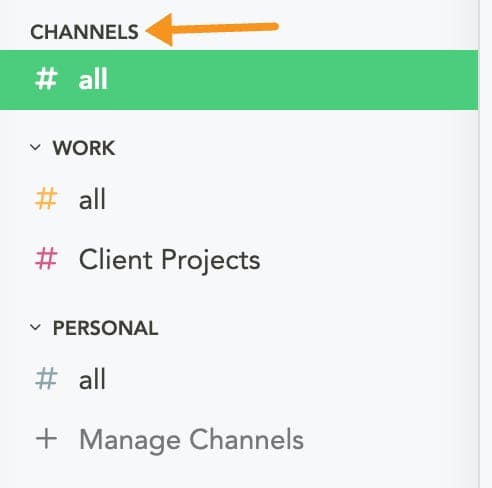
Sunsama allows you to create different channels to separate your personal and work tasks. You can create channels for specific work projects, teams, or clients to stay organized.
With different channels, you can plan your days more effectively. When you're focused on work tasks, you can temporarily hide your personal channel. This removes distractions, so you can concentrate. Then, when you switch to personal mode, work tasks won't clutter your view.
The ability to toggle channel visibility on or off is really useful. With a click, you can filter down to just the tasks that matter at the moment.
Focus Mode
The Focus Mode removes all other distractions from view so you can concentrate.
To activate it, simply highlight any task on your task list and press "F" on your keyboard. Sunsama will instantly hide all other tasks and display only the selected task in an enlarged view.
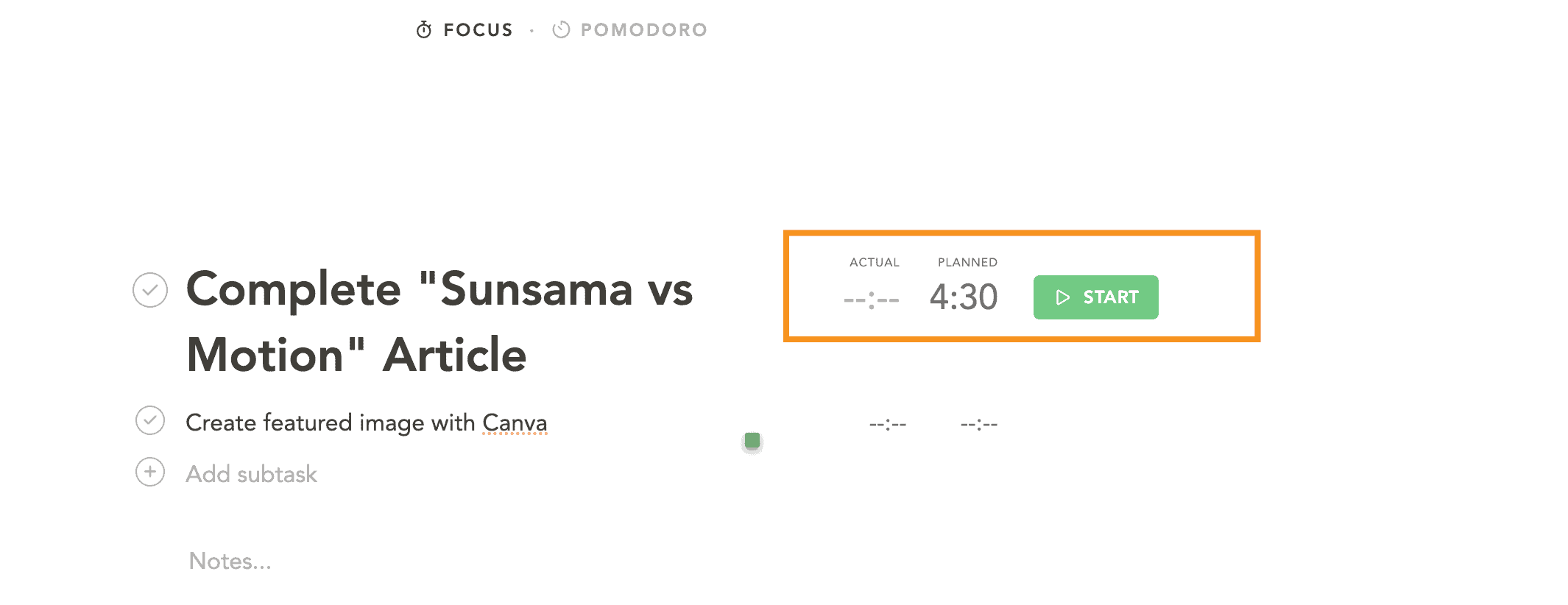
In this distraction-free environment, you can devote your full attention to the task at hand.
You can also start a timer to track how long you work on the task. You can also begin timing any sub-tasks to see how long each piece takes.
If you need a short break, no problem—just pause the timer, step away, and resume when ready.
Focus Mode will pick up precisely where you left off. Once the task is complete, you can add notes to capture any relevant details about your progress or learnings.
One thing I love about this feature is that, along with tracking the actual time you spend on the task, the app also displays the planned time you estimated beforehand. This lets you know the actual time it takes and allows you to plan smarter.
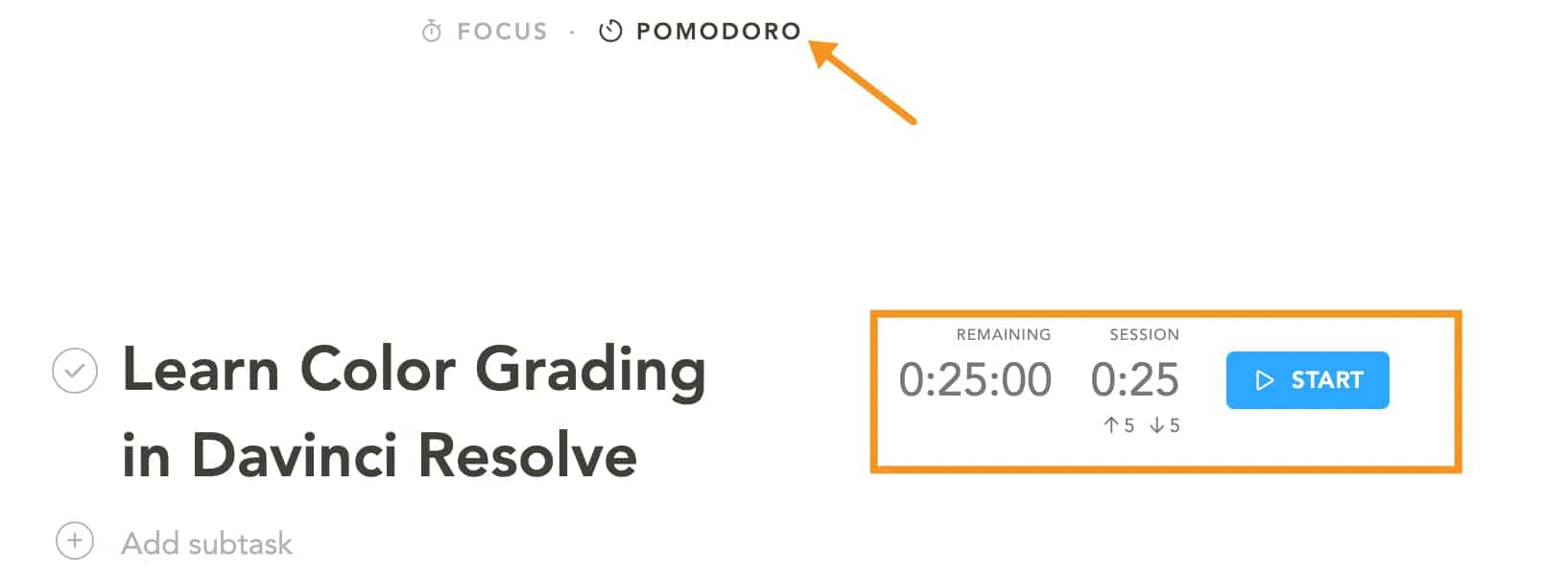
Also, the built-in Pomodoro timer is a fantastic addition. It breaks your work into focused intervals with short breaks in between. This helps maintain productivity and prevent burnout.
Recurring tasks
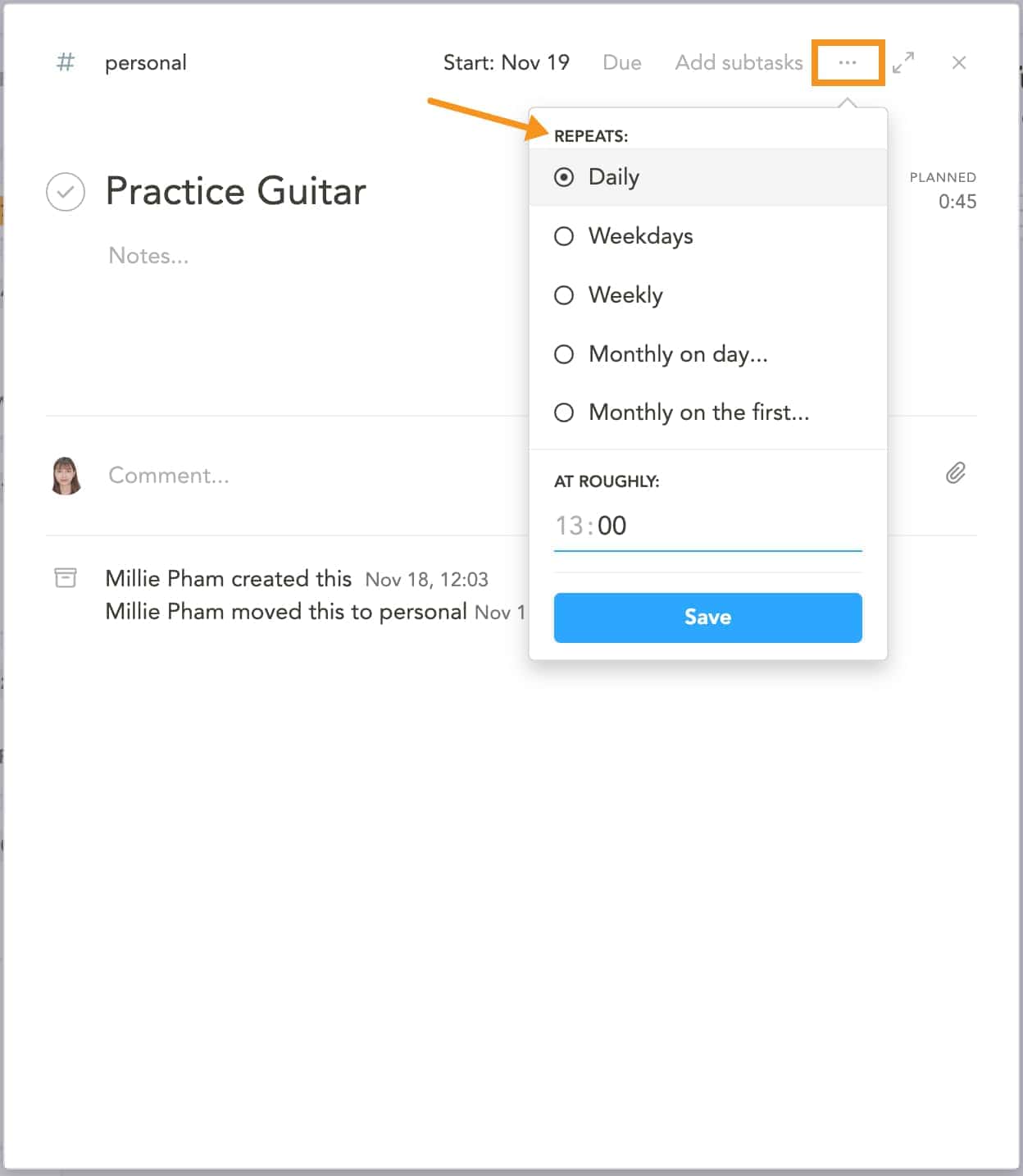
Sunsama's recurring tasks feature provides major time-saving benefits for managing routine work.
Instead of manually adding repetitive tasks like status checks, meetings, and reports every week, you can set them to automatically repeat on a set schedule.
This removes the hassle of recreating tasks and lets you spend time on higher-value work.
Recurring tasks also help you stick to good habits. For example, setting "morning reflection" to recur daily holds you accountable to a consistent routine. Tasks are recycled in your plan so you don't forget important, repetitive items.
To make a task recurring, first create it normally, then open the task options and select "Repeat."
You can repeat tasks daily, weekly, monthly, yearly, or even set custom intervals.
Sunsama intelligently slots recurring tasks into each day based on your preferences, minimizing shuffling tasks around.
You can also edit the entire recurring series or just future instances by selecting "Edit task series." This recurring feature saves you time setting up routine tasks like journaling or inbox reviews.
Auto-scheduling
Sunsama has an auto-scheduling tool that makes planning your day a breeze. Instead of manually dragging each task into your calendar, you can have Sunsama automatically slot tasks into open spaces.
To use auto-schedule, right-click any task and select "Add to calendar." Or hover over a task and press "X" and Sunsama will instantly place it into the next available timeslot in your calendar.
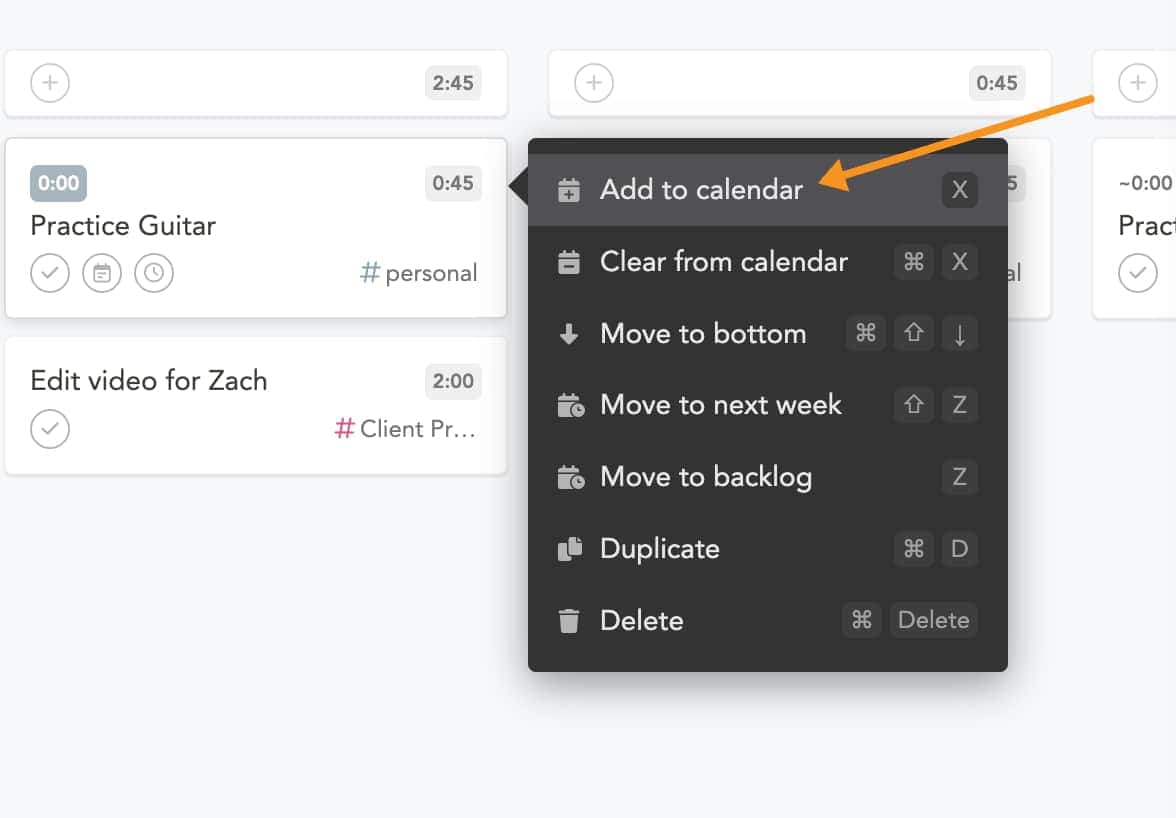
It schedules your tasks based on your meetings, commitments, and preferred work hours.
Although the auto-scheduling feature is not as advanced as Motion's AI planner, as it doesn't have options for you to set up deadline and priority, I think Sunsama's version still gets the job done.
As I discuss more in my Sunsama vs Motion comparison, Motion aims to maximize productivity by filling your calendar.
Sunsama focuses on scheduling your most important tasks first and keeping your daily workload realistic. If you don't need a robust AI scheduling tool and just want basic automated planning assistance, Sunsama provides that at a lower cost.
The auto-scheduler saves you time slotting tasks manually and keeps your days intentionally focused.
It works well for basic workflow planning needs without advanced AI. While not as powerful as Motion (My review here), Sunsama's auto-scheduler provides helpful automated scheduling at an affordable price point.
Weekly objectives
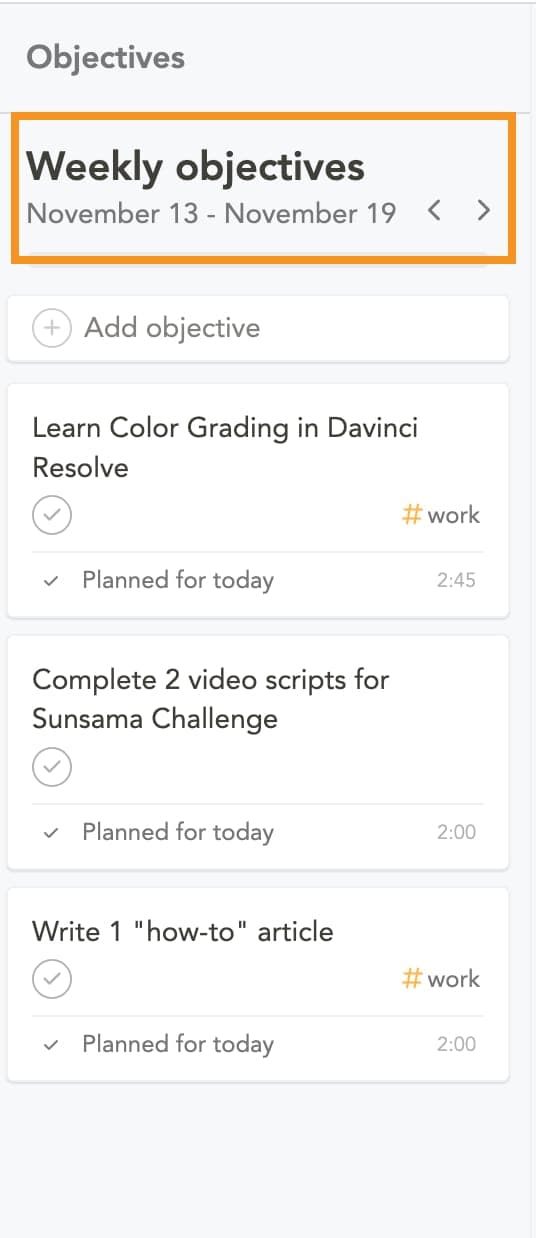
Sunsama has a great weekly planning feature to help you set objectives and focus your time. Each week, you can add key goals and tasks you want to complete.
For example, your objectives could be finishing a big project, having client check-in calls, or writing a blog post.
Sunsama carries over any unfinished objectives from the past week so you can continue making progress.
Once your objectives are set, you can view them in Sunsama and track your progress each day.
Having weekly objectives keeps you focused on priorities rather than getting caught up in daily busywork.
The weekly objectives feature is really motivating. You feel accomplished checking tasks off throughout the week.
And it provides helpful focus for spending your time wisely on what matters most.
Other task management apps and productivity tools integrations (TRELLO included!)
One of the best parts of Sunsama is its integrations with other popular task management and productivity tools.
Along with Google Calendar and Outlook Calendar syncing, Sunsama also integrates with
- Slack
- Asana
- Trello
- Todoist
- Gmail
- GitHub
- Jira
- Notion
- ClickUp
- Linear
- Zoom
- Microsoft Teams
- Monday.com
This makes Sunsama a central hub to manage your tasks, projects, and schedule across multiple platforms.
For example, you can easily drag and drop Trello tasks right into your Sunsama daily planner. The integrations are seamless and two-way, so changes sync back automatically.
Simplify meeting notes
Keeping track of what's said in meetings just got a whole lot easier.
Now, when you open a meeting in Sunsama, you'll find a single document for notes instead of separate sections for action items and agenda items.
With this streamlined method, you can easily write down all the important points in one spot as the meeting goes on.
All the familiar formatting tools are available, too. You can make lists or change text styles with the toolbar, ensuring your notes are clear and actionable.
Sunsama's focus mode has been updated as well, mirroring the task focus mode, so you can add notes in real-time without distractions.
If action items come up, simply create an "Action Items" section. A convenient "Add Task" button will appear, offering a shortcut to transfer these items directly to your task list.
This integration ensures that important follow-ups won't slip through the cracks once the meeting ends.
What's more, your meeting notes are now private by default.
They're visible only to you, unless you decide to share them via email. This change gives you full control over the privacy of your notes and who gets to see them after the meeting.
AI Recommendations
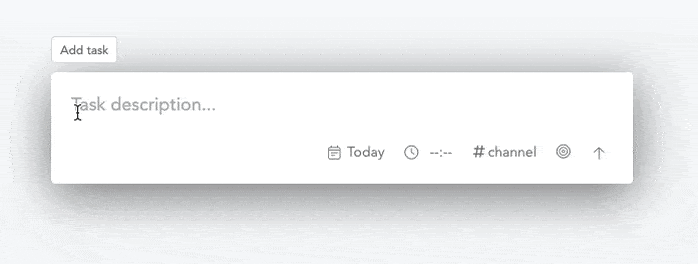
Sunsama introduces two AI features:
- automatic suggestions for when to do your tasks
- which work channel they belong to
When you add a task, Sunsama will suggest a time and a channel for it.
If you don't do anything, these suggestions will be saved with your task. But if they're not quite right, you can change them before saving.
These suggestions should help you save time because you'll have less to fill in when you're adding tasks.
I was unsure about adding AI to Sunsama at first. I've tried AI tools that didn't really help.
They weren't accurate, they were distracting, and they didn't save time. I also didn't want to lose the human aspect of Sunsama by adding too much automation.
But I was pleasantly surprised.
The AI's time suggestions were quite accurate. They used your past tasks to estimate the time for new ones, which could save you from repetitive typing.
Even when the AI's guesses were off, they were useful. They made you think more about the right amount of time for a task.
In the end, adding any time estimate to a task is better than none.
Desktop and mobile apps
Sunsama offers full-featured apps for desktop, web browsers, and mobile devices, providing versatility and flexibility.
Having Sunsama on all your devices keeps you productive no matter where you are.
On your desktop, you can access every tool and capability within the Mac or Windows app.
On a shared computer, the web app lets you log in and work from any browser.
The mobile apps enable productivity on-the-go. You can quickly add tasks, start timers, and review your schedule from your phone when traveling or between meetings.
While the mobile apps don't have every feature, they provide the essentials to keep your tasks and timing data up-to-date.
All your information syncs across devices, so you can jump from the desktop app to mobile without missing a beat.
This unified system ensures your productivity habits stay consistent across environments. Whether sitting at your home office or rushing through an airport, Sunsama has an app at the ready to keep your workflow on track.
Sunsama Pricing
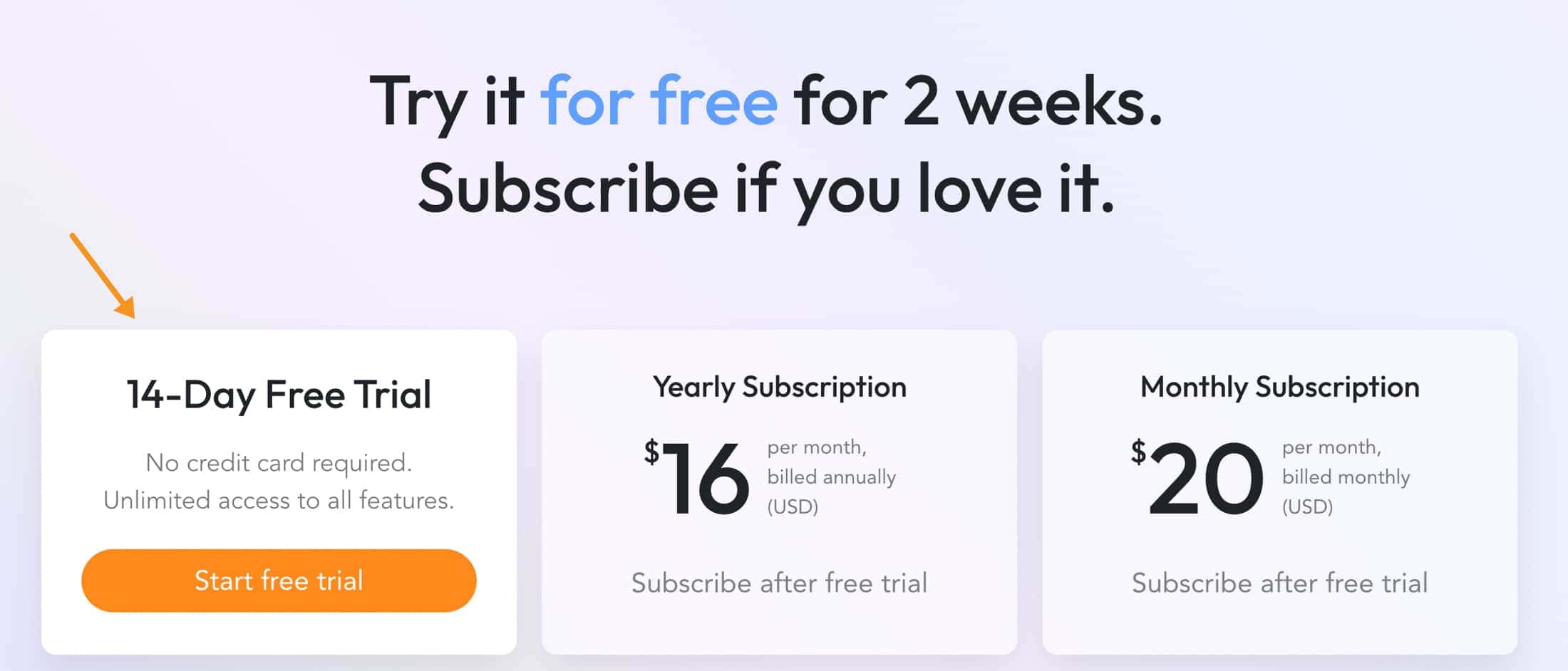
First things first:
Yes, Sunsama does cost money. No surprises there.
A lot of people look for the perfect productivity tool, then get sticker shock when they see it's not free. But remember, quality comes at a price.
Here’s what you need to know about Sunsama's pricing:
- Yearly Subscription: Priced at $16 per month, but billed annually. This one's for the long-term planners, the ones who know a good thing when they see it and are ready to commit to a year of top-notch productivity.
- Monthly Subscription: Prefer to take it one month at a time? That’s cool, too. The monthly plan is $20 per month. It has all the same features, just a bit more flexibility.
Bottom line: Sunsama isn’t free, but it’s a solid investment for those who are serious about getting their schedule and tasks in order.
You get what you pay for, and with Sunsama, that means "premium productivity"
If you need more time to decide whether to invest, you can try Sunsama for free a month without requiring a credit card. It's a no-brainer if you want to test the waters before you commit.
Best Sunsama Alternatives
While Sunsama is a fantastic tool for managing tasks and planning your day, it's always good to know about alternatives.
Maybe you're looking for different features, or perhaps you want something more budget-friendly.
Whatever the reason, let's explore some of the best alternatives to Sunsama.
1. BeforeSunset AI
BeforeSunset AI (My detailed review here) is the most similar app to Sunsama out there, but much more affordable. It’s a smart task manager that syncs with your calendar to help you organize your day.
You can add tasks, set priorities, and the AI will schedule everything for you. The interface is easy to use, and it even asks how you’re feeling to adjust tasks based on your mood.
With features like a focus mode, break timer, and daily summaries, it’s perfect for staying on top of your schedule.
Plus, there’s a free plan available, making it a great choice for anyone looking to boost their productivity without breaking the bank.
2. Motion
Motion is a newer player in the field but is quickly gaining attention. It's an all-in-one tool that combines your calendar, tasks, and meetings in one place.
Motion is particularly known for its intelligent scheduling features that help optimize your day by automatically planning tasks around your meetings.
3. Todoist
For those who prefer a simpler, more straightforward task management tool, Todoist could be the answer. It's great for personal use, allowing you to create to-do lists and set reminders quickly. Plus, its clean interface makes it super easy to use.
4. Google Calendar
If you're looking for a free and simple way to keep track of your tasks and schedule, Google Calendar is a reliable choice. It might not have all the advanced features of Sunsama, but it's great for basic planning and scheduling.
Final Verdict: Should You Give Sunsama A Try?
To wrap up my Sunsama review, here's the big question is: Should you give it a try?
Here's my take on it:
Sunsama is definitely worth trying out, especially if you're serious about boosting your productivity and balancing your work and personal lives.
However, the only REAL problem I see with Sunsama is the price.
At $20 per month, it's not overly expensive, but recently I've found my perfect Sunsama alternative that offers similar features and is just half the price: BeforeSunset AI.
Overall I rate Sunsama 8.5/10
Sunsama does a good job with what it offers, and it’s a solid tool for productivity and task management.
However, as I said above, if you’re looking for a more affordable option, BeforeSunset AI is the perfect choice for achieving similar productivity boosts without the higher cost.
It's more of a value-for-money decision that doesn't compromise on features or effectiveness.
BeforeSunset AI offers a unique feature called "Oasis," which uses AI to automatically create a background to help you focus better.
This feature is designed to enhance your work environment and help you stay focused.
After this test was concluded, I happily switched to using BeforeSunset AI, which actually offers more features and better usability at a lower price.
Check BeforeSunset AI out here...
Check BeforeSunset AI out here...
Sunsama F.A.Q
Yes, Sunsama can be a great help for people with ADHD. Its clear layout and task-organizing features can make daily planning less overwhelming. Everyone's different, but if you find keeping track of tasks tricky, Sunsama's straightforward approach could really help.
As of my last update, Sunsama hasn't specifically stated that it is HIPAA compliant.
Sunsama and Reclaim both help with productivity, but in different ways. Sunsama's great for planning your day-to-day tasks and keeping a neat calendar. Reclaim focuses more on managing your schedule automatically, like sorting out meeting times and blocking out hours for work.
Sunsama channels are super easy to use. You can set up different ones for work, personal life, or specific projects. Just add a task, then slot it into a channel. This keeps your tasks neatly sorted and stops your to-do list from getting too chaotic.