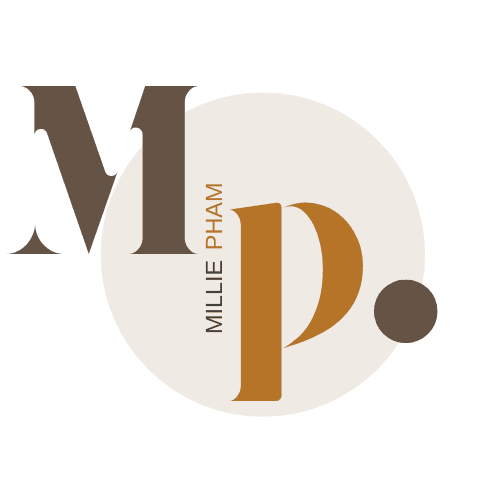bymilliepham.com is reader-supported and contains affiliate links. This means that if you click through and make a purchase, I may receive a small commission at no extra cost to you. Learn more.
Welcome to my detailed comparison of Sunsama vs. Motion, two popular time management apps.
Whether you're already familiar with these tools or just starting your research, I'm here to give you the full rundown.
In this article, I'll be breaking down the key features and functionality of both Sunsama and Motion. You'll learn:
- What each app offers for scheduling, calendar management, and task prioritization
- Is Sunsama or Motion better suited for you?
- An unbiased evaluation of the pros and cons of each software
- Which tool gives you more bang for your buck?
My goal is to equip you with everything you need to decide if Sunsama or Motion (or neither!) is the right productivity system for your needs.
By the end, you'll have clarity on which solution stands out and is worth integrating into your workflow.
Let's get started!
Sunsama vs Motion Overview
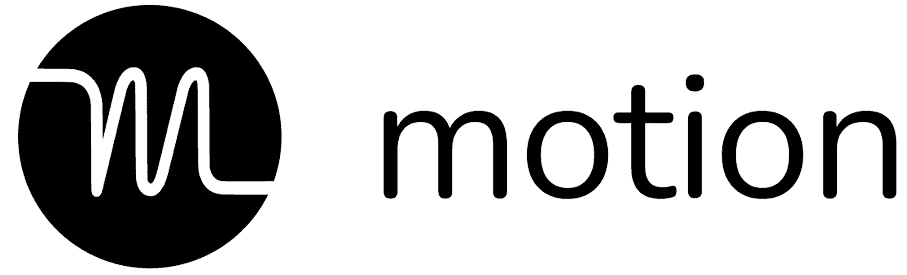
Motion
Who should use Otter.ai
Business with less than 100 employees
AI-Scheduling
More robust AI that can automatically schedule your tasks
Progress tracking
Yes
Daily and weekly review
No
Work-life balance
No
Meeting scheduler
Yes
Project Management
Yes
Pricing
Starts at $19/month (annually)

Sunsama
Who should use Sunsama
Solopreneurs, freelancers
AI-Scheduling
AI recommendations for best time and channel for a task
Progress tracking
Yes
Daily and weekly review
Yes
Work-life balance
Yes
Meeting scheduler
No
Project Management
No
Pricing
Starts at $16/month (annually)
In a nutshell, the key difference between Sunsama and Motion is their focus and approach.
Sunsama prioritizes a work-life balance with its non-AI powered, straightforward daily planner. It's great for those who like to manually plan and separate work and personal life in a simple, user-friendly interface.
Motion, on the other hand, is an all-in-one tool with a dynamic, AI-powered approach. It's ideal for those who prefer an integrated system to manage tasks, projects, and calendars efficiently, all in one place.
Here’s a breakdown of my Sunsama vs Motion Guide:
- Who Needs Which Tool?
- Pros and Cons
- A Breakdown of Sunsama vs Motion
- Pricing
Motion vs. Sunsama? Which Tool Do I Need?
When it comes to choosing between Sunsama and Motion, the crux of the matter lies in their approach to productivity and task management.
Think about what you really need.
Are you looking for a straightforward, efficient way to plan your days and keep track of tasks, or are you in need of a more comprehensive tool that offers deeper functionality?
That's the key to deciding who wins in your personal Sunsama vs. Motion showdown.
If your priority is having a simple yet effective tool for daily planning, task management, and integration with other apps, Sunsama is a solid pick.
It’s known for its clean interface and ease of use, making it ideal for anyone who wants to get started quickly without a steep learning curve.
However, if you're after a tool that utilizes artificial intelligence to:
- Optimize your schedule
- Offers advanced time blocking
And has unique features like:
- Predictive scheduling
- Meeting scheduling
- Project management
...then Motion is the way to go. It’s more suited for those who are looking for a high-tech approach to managing their time and tasks.
Opt for Motion if...
- Advanced, AI-driven scheduling is what you need.
- You want to schedule your meeting and manage big project
Choose Sunsama if...
- You want a straightforward task-management tool with an intuitive user interface.
- You’re looking for a tool that's easy to pick up and start using.
Sunsama Pros and Cons
Pros:
Cons:
Motion Pros and Cons
Pros:
Cons:
What is Sunsama?

Millie's Take
With its easy-to-use interface, you can quickly organize tasks and meetings, balancing work and life seamlessly. Sunsama isn't just a tool; it's a game-changer for productivity.
Sunsama is a productivity app that stands out with its clean design and practical task management features.
It's perfect for visually organizing your day, estimating task durations, and seeing how your time adds up.
This productivity tool is great for keeping your daily tasks in check and ensuring you're focusing on what's important.
What's neat about Sunsama is its integration with other tools like Google Calendar and ClickUp, making it a one-stop shop for your planning needs. The focus mode is a big plus for distraction-free work.
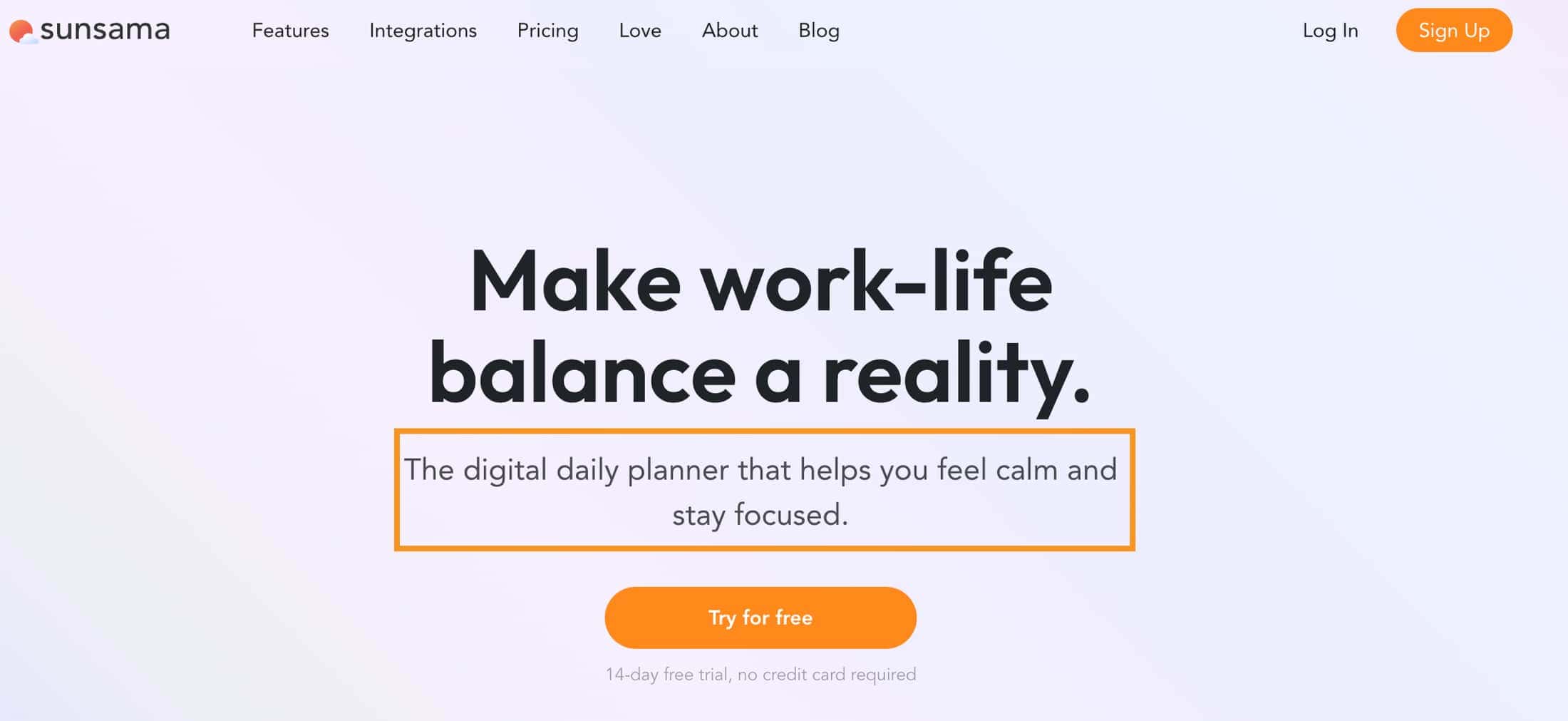
Key Features of Sunsama
Daily Planning and Task Management
When you start your day with Sunsama, it's straightforward to list down the tasks you plan to tackle.
If there are any tasks left from yesterday, they'll automatically roll over, giving you the chance to fit them into today's schedule.
Then you can drag and drop these tasks to fit each task into the perfect time slot.
Sunsama also lets you pull tasks from emails or other task management apps like Trello or Todost directly into your schedule, which is a practical way to keep everything you need in one spot.
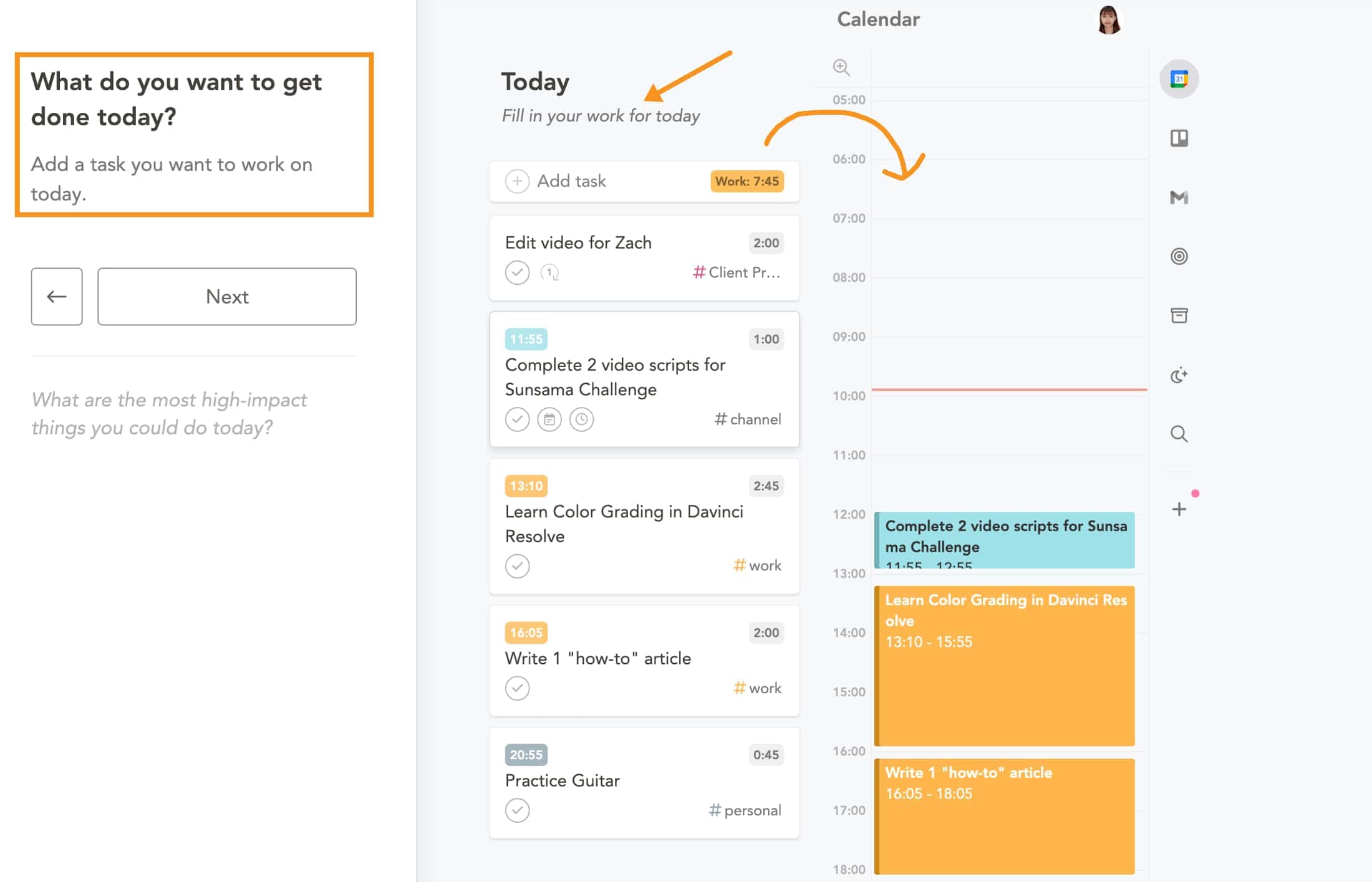
Sunsama also gently points out when your schedule might be getting too packed. It keeps you focused on what’s most important, reminding you not to take on too much and to avoid overwhelming yourself.
Once you’ve got your day mapped out, you can lock in your schedule. If you're part of a team, you have the option to share your day's plan on platforms like Slack or Microsoft Teams.
Daily Shutdown
Come evening, Sunsama’s Daily Shutdown feature offers a moment to reflect. You get to review what you've accomplished and compare it with what you planned.
It's a practical way to see where your time went. Sunsama also simplifies rolling over any unfinished tasks to the next day, setting you up for a productive morning.
Focus Mode
This is a game-changer, especially if you're someone who gets easily distracted or finds it hard to stay on one task.
When you're looking at your task list, just hover over a task and press the ‘F’ key on your keyboard.
Instantly, Sunsama whisks you away into this distraction-free zone where it's just you and the task at hand, so you won't get sidetracked by other things on your list.
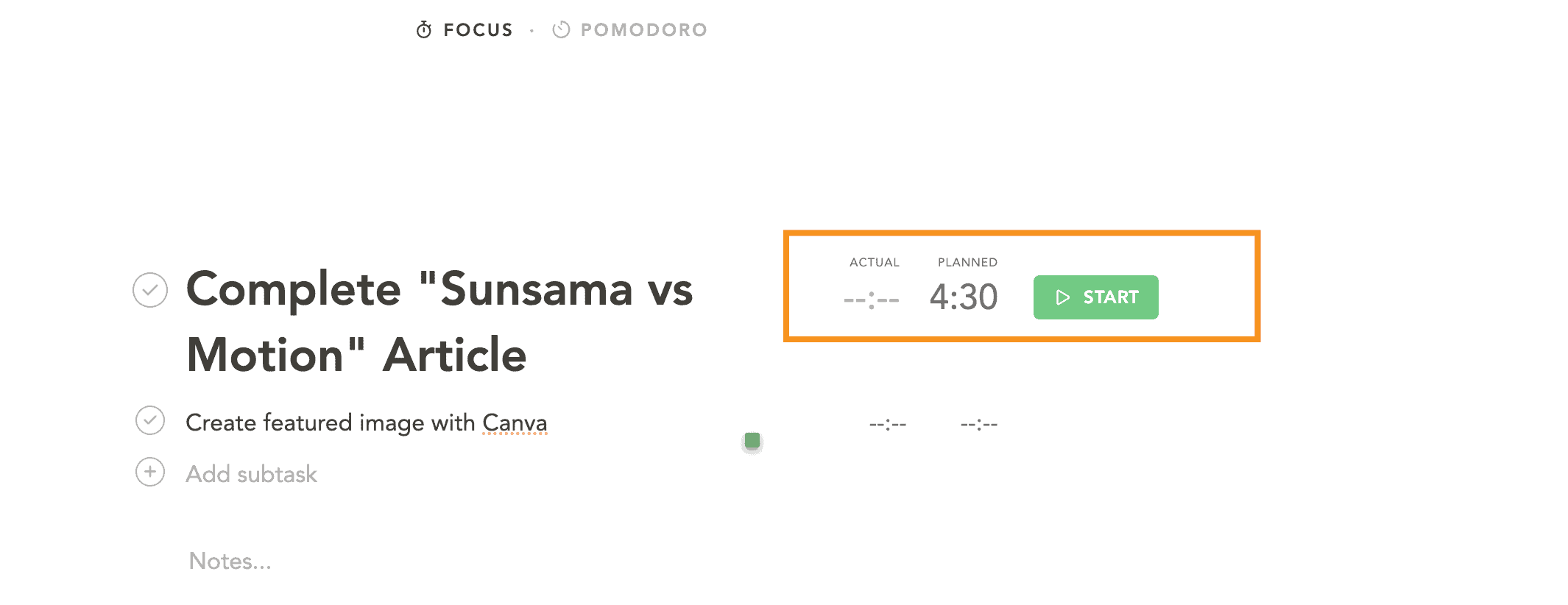
While you're in focus mode, you can start a timer to track exactly how long you're spending on a task.
This is awesome for getting a real sense of how much time different tasks take. And it's not just for big tasks; you can do this for smaller subtasks too, giving you a detailed view of your project timelines.
If you are one of those who swear by the Pomodoro technique, the good news is that Sunsama's Focus mode comes with a built-in Pomodoro timer.
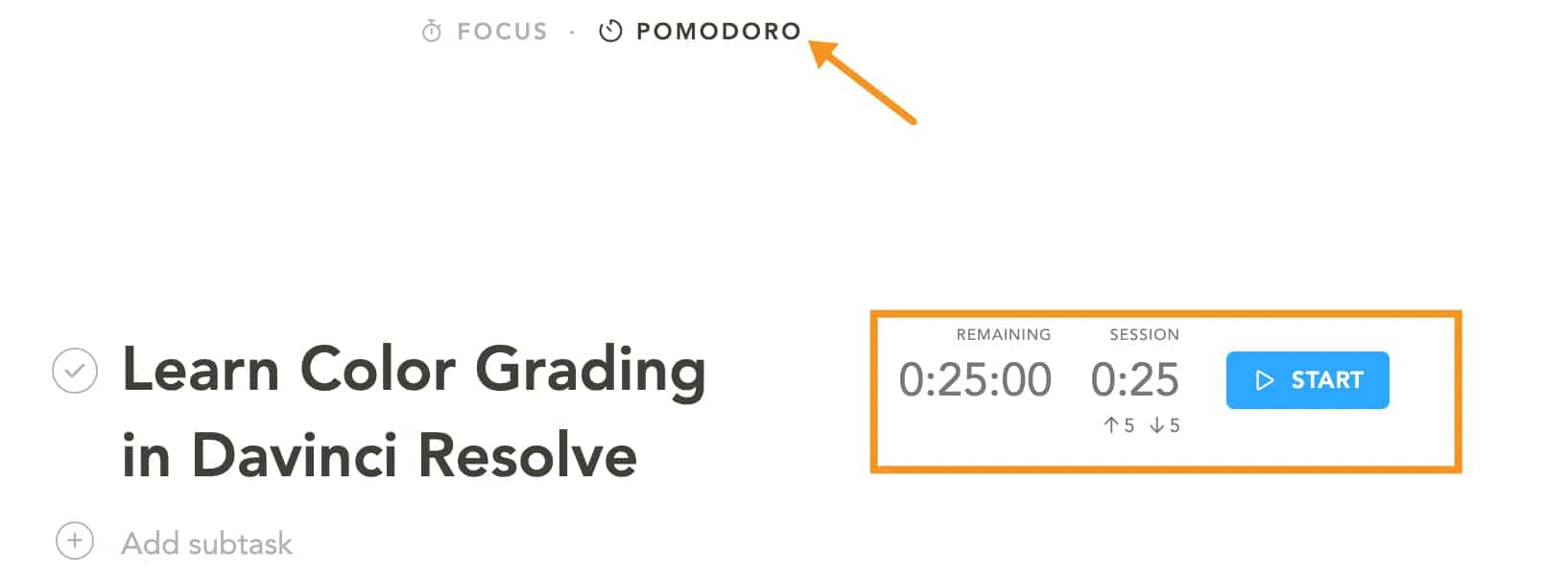
This means you can work in focused bursts and take scheduled breaks. It's a fantastic way to keep your energy levels up and your mind fresh throughout the day.
As you work, you can also add notes and comments directly in this mode, which is handy for keeping track of thoughts or follow-up actions related to your task.
And if you finish early or need more time, adjusting the timer is just a click away.
Weekly Review
When the week wraps up, Sunsama's weekly review is there to help you take stock of how it all went. It's kind of like stepping back for a moment to see the bigger picture of your week's work.
When you click on the “Weekly Review” section, it neatly lays out everything you've done over the week, including tasks from integrated tools like ClickUp.
What surprises me is that the “weekly review” feature is more than just a recap; it's a learning tool. It shows you how long you actually spent on tasks versus what you thought they'd take.
For example, if you set aside one hour for a task but it took two, Sunsama points this out. It’s a practical way to see where your time really goes and adjust your planning for future tasks.
Realizing that some tasks take longer than expected helps you plan better for the next week.
If you're part of a team, sharing this review can be super helpful. It keeps everyone updated on project progress and highlights where you might need to tweak your strategies.
Auto-archiving of Unfinished Tasks
If you have tasks that you haven’t gotten around to for a few days, the app automatically moves them into an 'archive' section.
This means no more scrolling through long lists of tasks wondering what's still relevant.
Instead, Sunsama keeps your task list fresh and manageable, ensuring that your focus remains on what's most pressing.
The beauty of this feature is its flexibility. You’re not locked into this auto-archiving. If it doesn’t fit your workflow, you can easily turn it off.
But for those who want to keep their task list current without the manual labor of constantly reviewing and updating, this feature is a lifesaver.
AI Recommendations
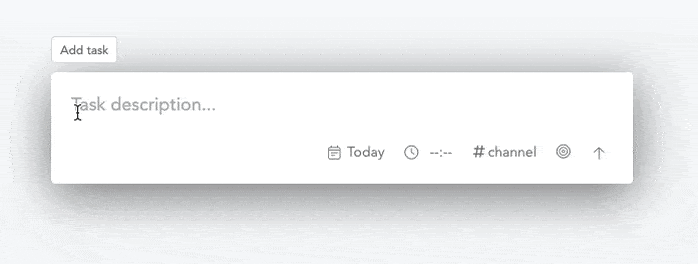
Read more: Best Sunsama Alternatives to Help Plan Your Day
What is Motion?
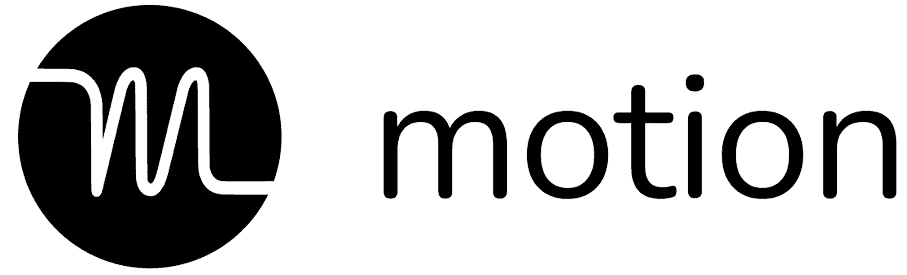
Millie's Take
With automatic task management, project tracking, and a meeting scheduler, Motion streamlines your workflow, leaving you feeling accomplished and balanced.
Motion integrates with Google Calendar, Apple Calendar, and Microsoft Outlook 365, it combines all your calendars into one unified schedule, making it the all-in-one solution you've been waiting for.
If Sunsama is about careful personal planning and work-life balance, then Motion is your advanced productivity buddy.
It's a blend of calendar, task manager, and project planner all rolled into one.
Motion is about making your day less chaotic by organizing everything in one place. It's perfect for both personal and work tasks.
Motion uses artificial intelligence to sort out your schedule, which means it automatically reschedules tasks you couldn't finish.
This is a big help if your days are unpredictable. You can just focus on what's next without stressing about rearranging your to-do list.
Motion also suggests what to work on next, based on priority. And if you're part of a small or midsized team, Motion is a great choice.
It's designed to be easy and straightforward, so you spend less time setting it up and more time getting things done.
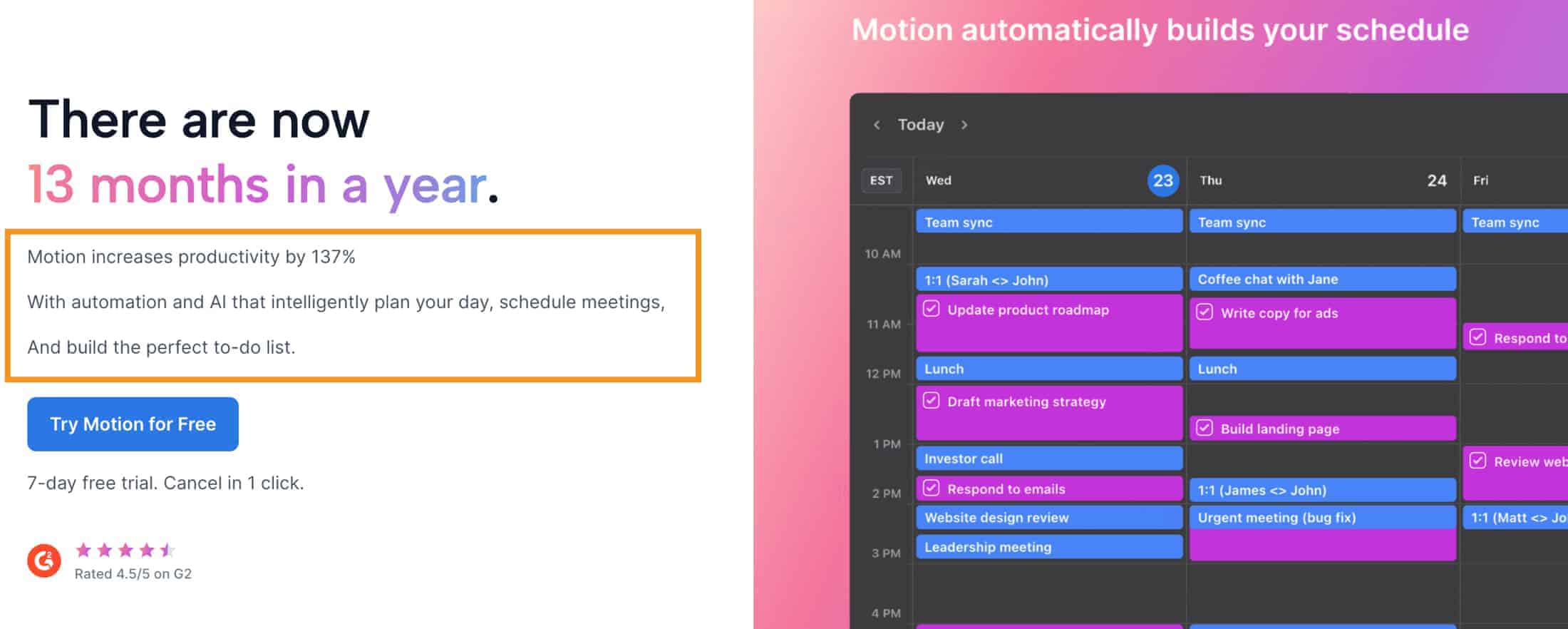
Key features of Motion
AI-powered scheduling
Ever feel like you need an extra pair of hands to sort out your day? That's where Motion's AI-powered scheduling steps in.
When you add a task, it looks at the deadline, priority, and when you're available to fit it into your calendar. It's efficient, saving you the trouble of manually scheduling each task.
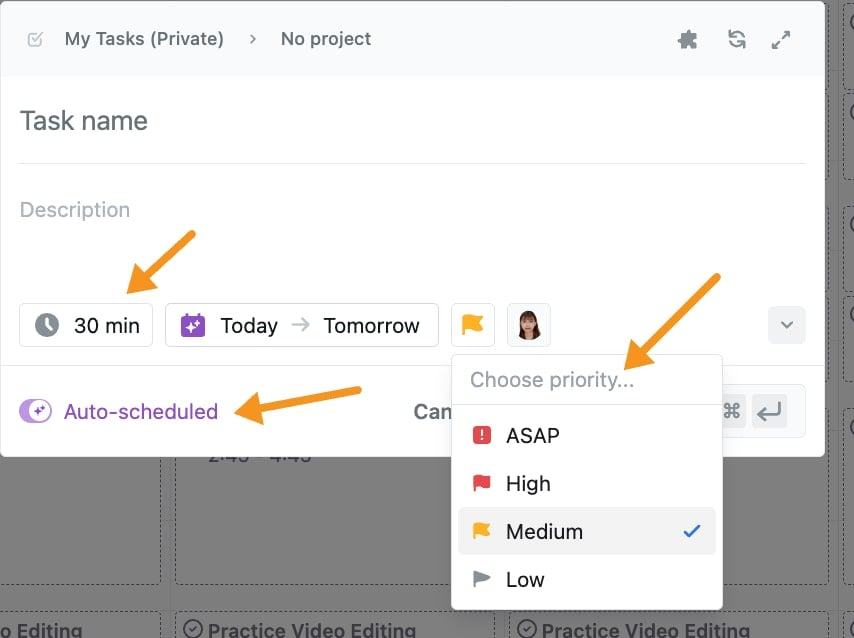
Motion understands that some tasks are more urgent than others.
So, when you add a task, you can mark it as high-priority for immediate action, set a hard deadline if it's time-sensitive, or use a soft deadline for tasks that can shift a bit.
The app's interface for adding new tasks is now simpler and quicker to use. This makes the process of task entry more streamlined.
For recurring tasks, Motion lets you set how often they occur, start times, duration, and priority.
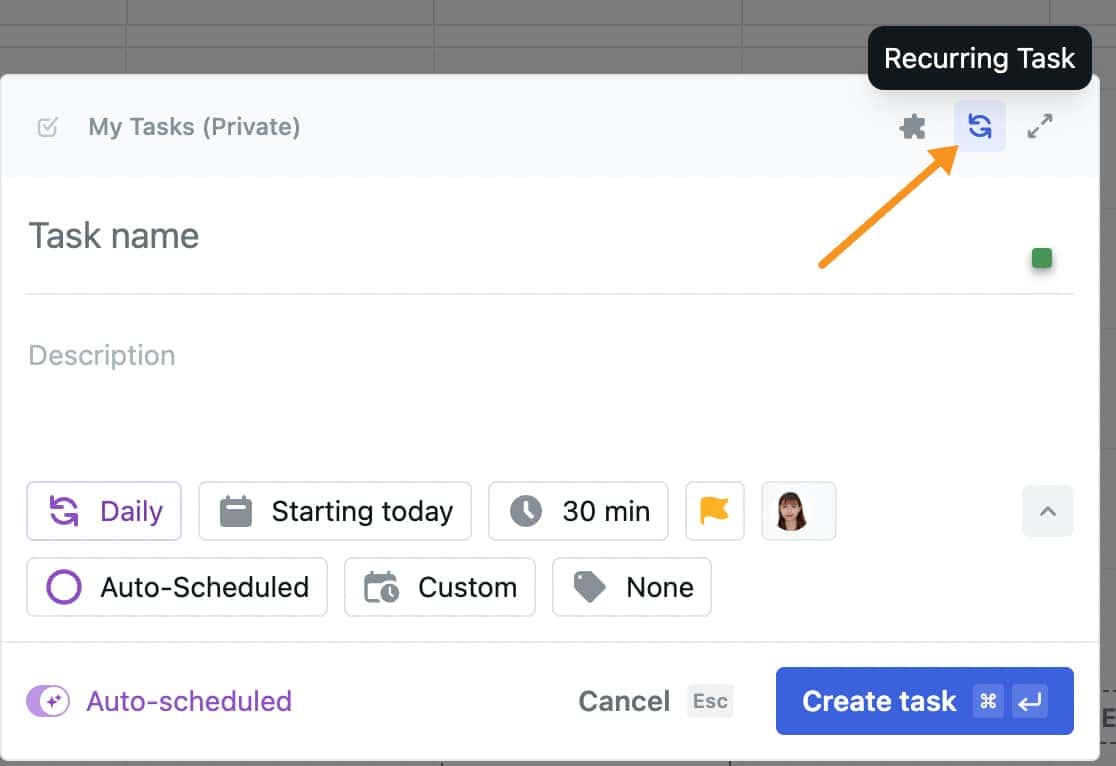
You have control over when these tasks are scheduled, like during work hours or at a specific time.
There's also an option to turn auto-scheduling on or off, and you can label your tasks for better organization.
Project management

Motion stands out as a unique choice for managing projects, especially for small to midsized teams.
It combines task management with clever calendar scheduling, using AI to align your tasks with available time slots.
This integration means you don't just list tasks; you also plan when to do them, based on your current workload and priorities.
If something unexpected pops up and you can't finish a task, Motion's AI will reschedule it for you. It figures out the best time for you to tackle it next, based on your calendar.
This means less stress about rearranging your to-do list and more focus on actually getting work done.
I also love the Kanban board view in Motion.
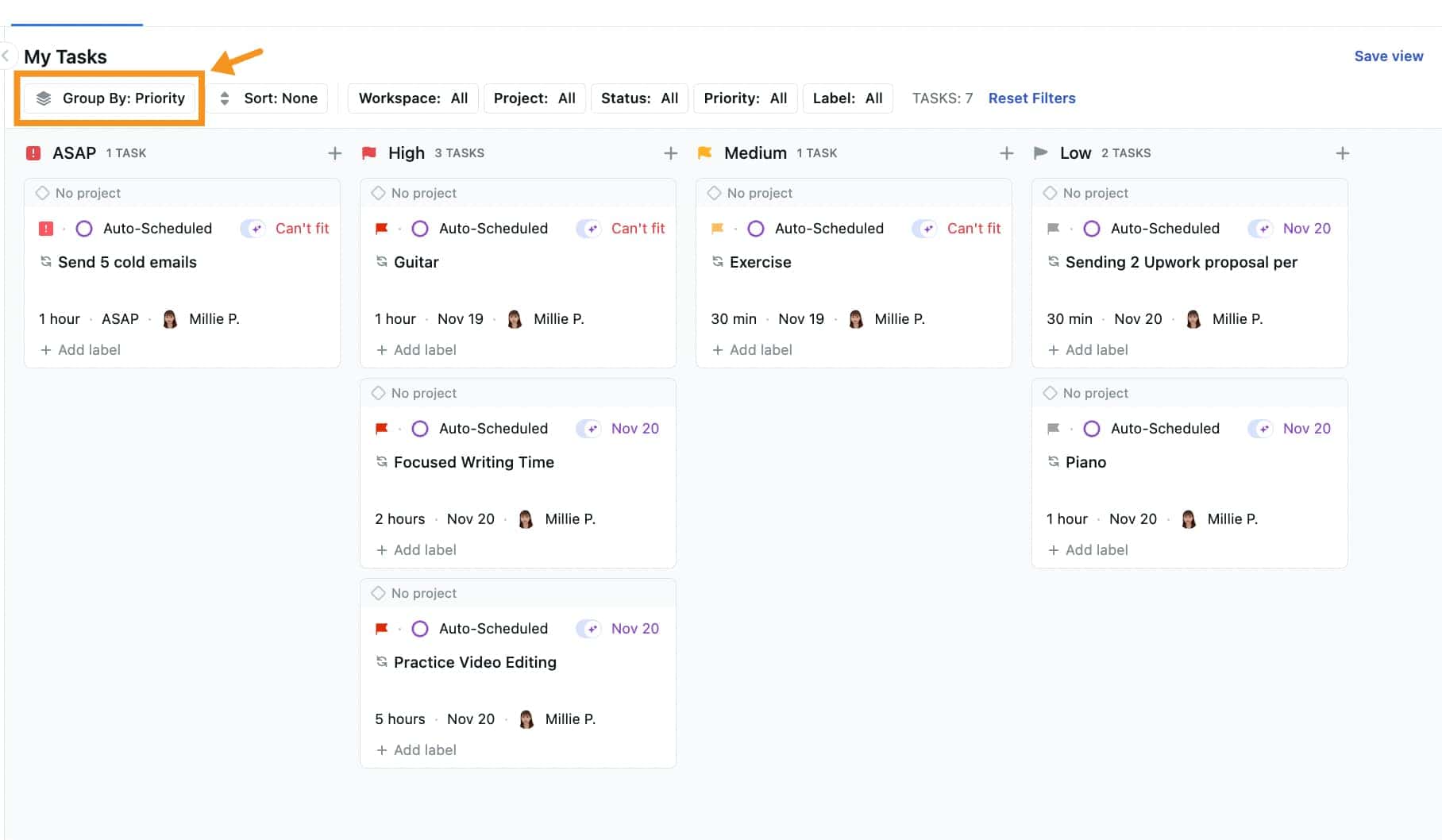
It's great for visualizing project stages and task progress. When priorities shift, as they often do, you can easily drag tasks around to reflect these changes.
It keeps you flexible without slowing down my workflow.
And then there's the new Default View feature in the project management dashboard.
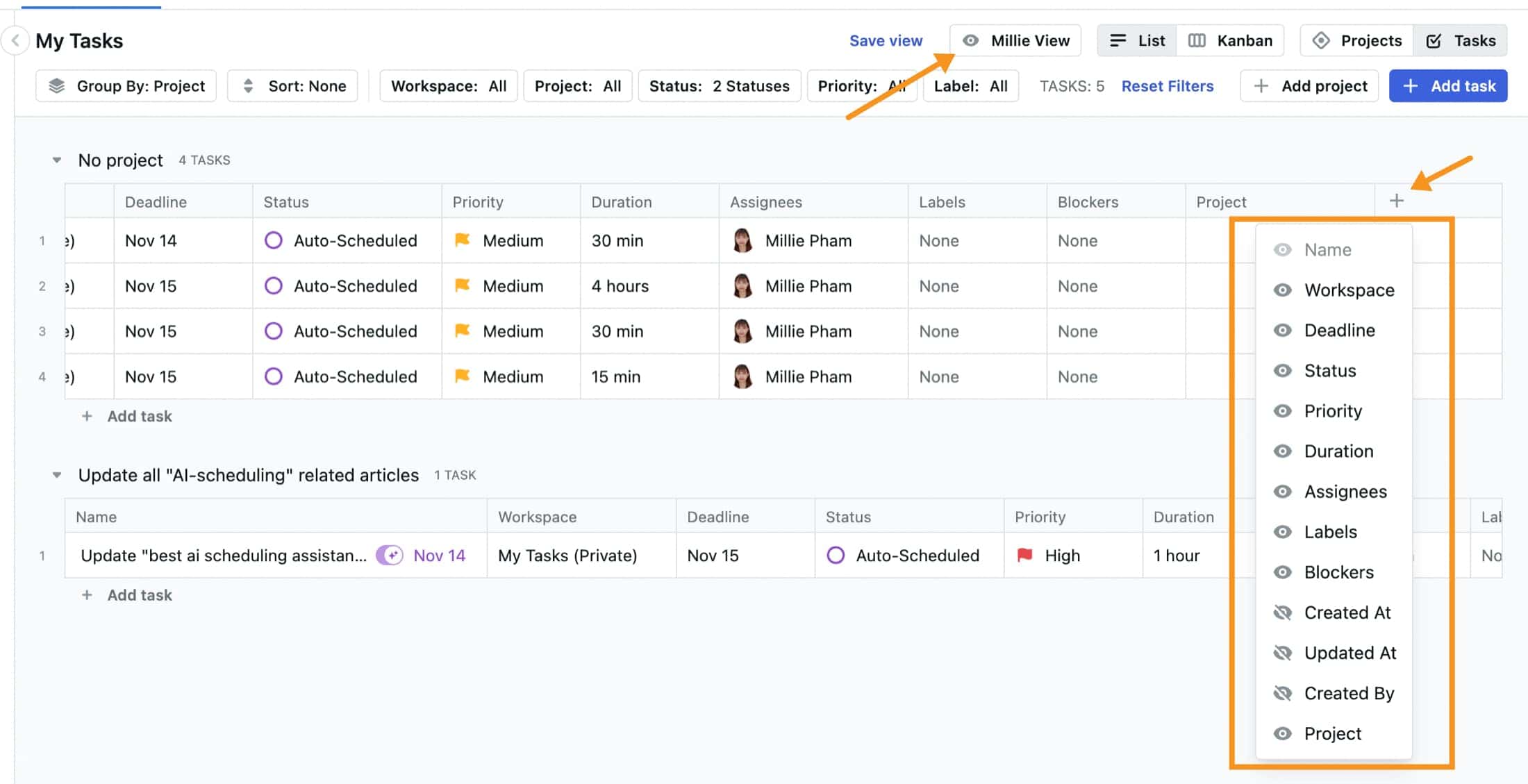
This has been incredibly helpful. You set it up once, customizing it to show just what you need, and now every time you open Motion, it's all laid out just the way you like it. It saves you from fiddling with filters and settings every single time.
For project managers, Motion is more than just a great task manager or list-maker. It's like having a smart assistant who not only keeps track of what needs to be done but also helps you find the time to do it.
This is especially handy for teams juggling multiple projects, as it helps balance the workload efficiently.
Scheduling meetings
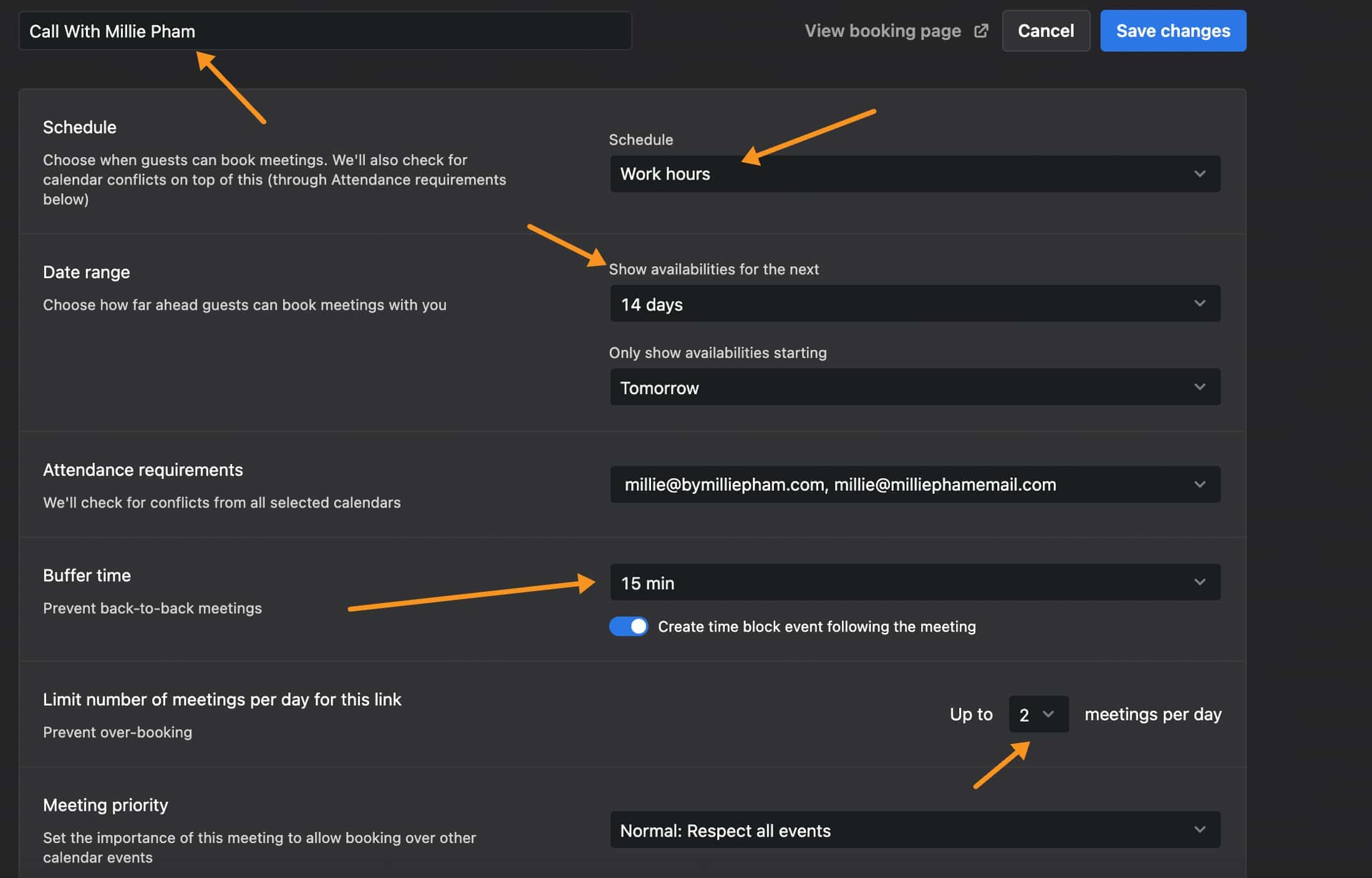
Scheduling meetings can often turn into a game of email tag, but Motion's booking feature streamlines this process.
You create a booking link that shows your availability and share it with your contacts. They can then easily choose a time slot that suits both of you, much like using Calendly but simpler.
What's great about Motion is that you can customize these links. You can set buffer times between meetings, limit daily bookings, and even add pre-meeting questionnaires.
Once a meeting is booked, it's automatically added to your calendar, avoiding any double-booking mishaps.
For more crucial meetings, Motion allows you to handpick specific times on your calendar.
You can then share these preferred slots using a quick keyboard shortcut, along with a booking link.
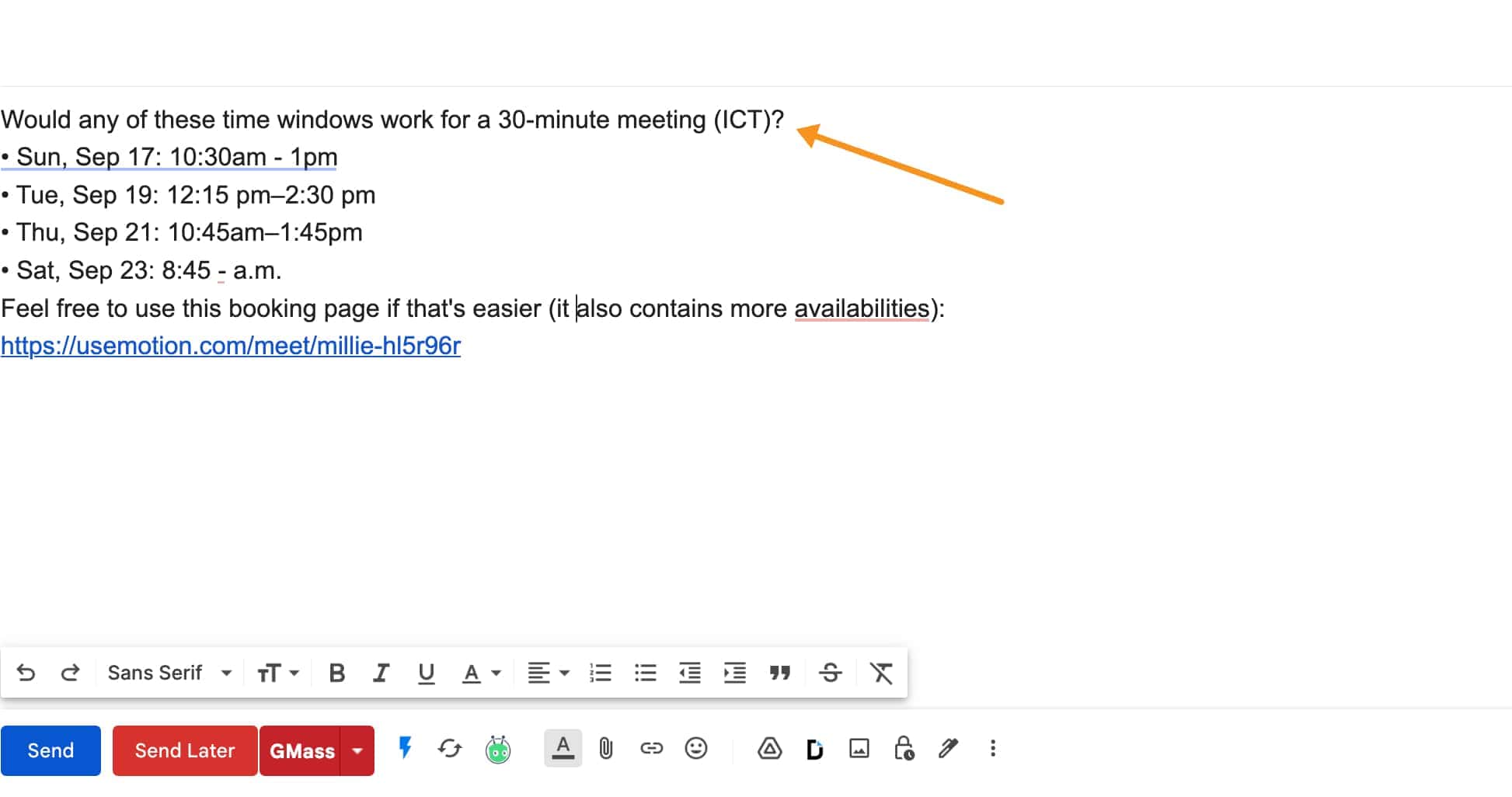
This cuts down on back-and-forth emails and ensures meetings fit into your ideal schedule.
Read more of my comparison: Motion vs Reclaim and Motion vs Skedpal
Feature Comparison: Motion vs Sunsama
User interface
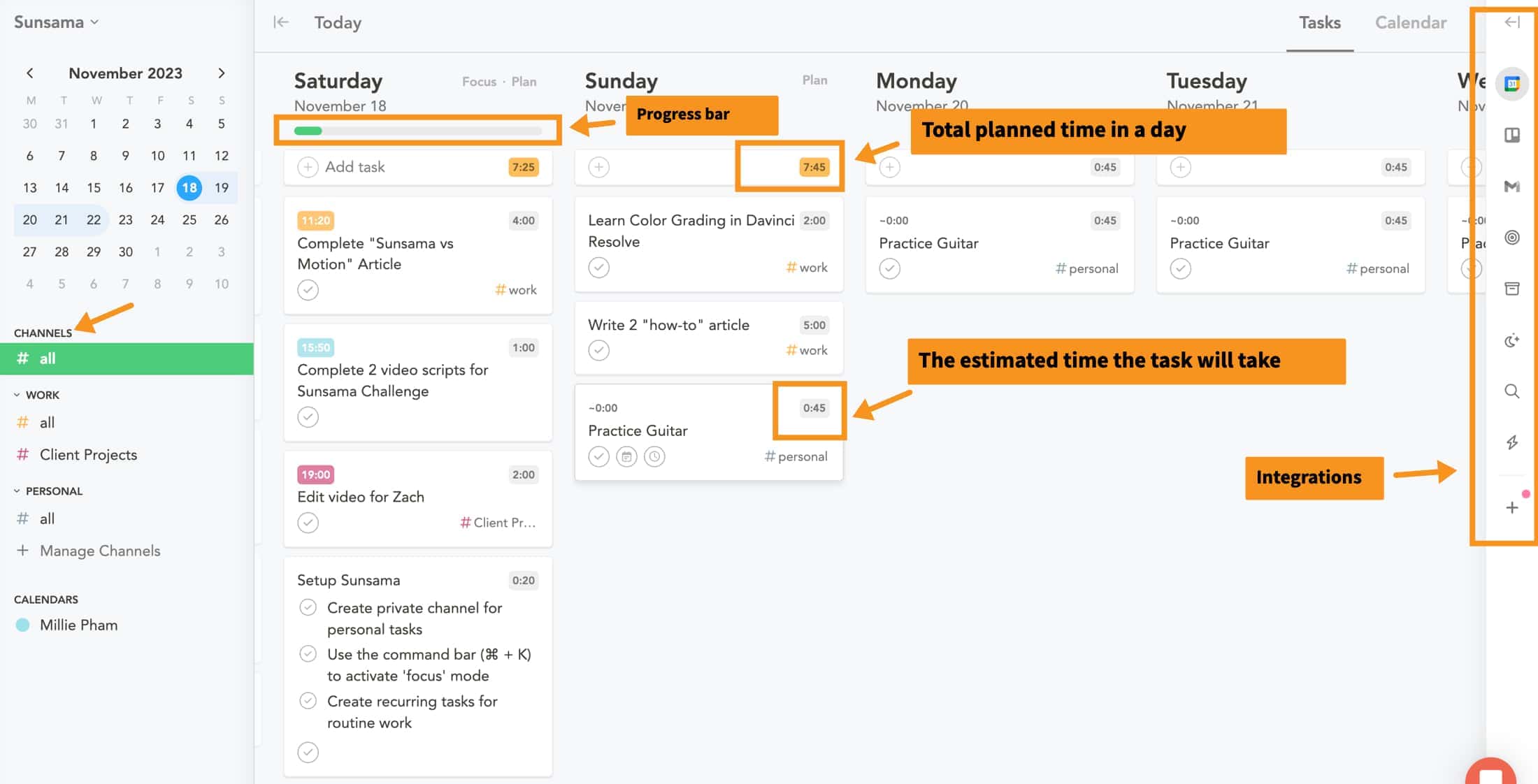
Sunsama interface
Sunsama's user interface is clean and easy to navigate. You'll find its minimalist design not only nice to look at but also super handy for keeping track of tasks.
The app shows you how long tasks might take, helping you plan your day more realistically.
The progress bar is a nice touch. It tracks progress and shows you what you've completed and what's still pending, making it easier to see how your day's shaping up.
The right-hand sidebar is also really useful for quick access to your tasks and tools (Trello, Google Calendar, and ClickUp) to pull tasks into your calendar
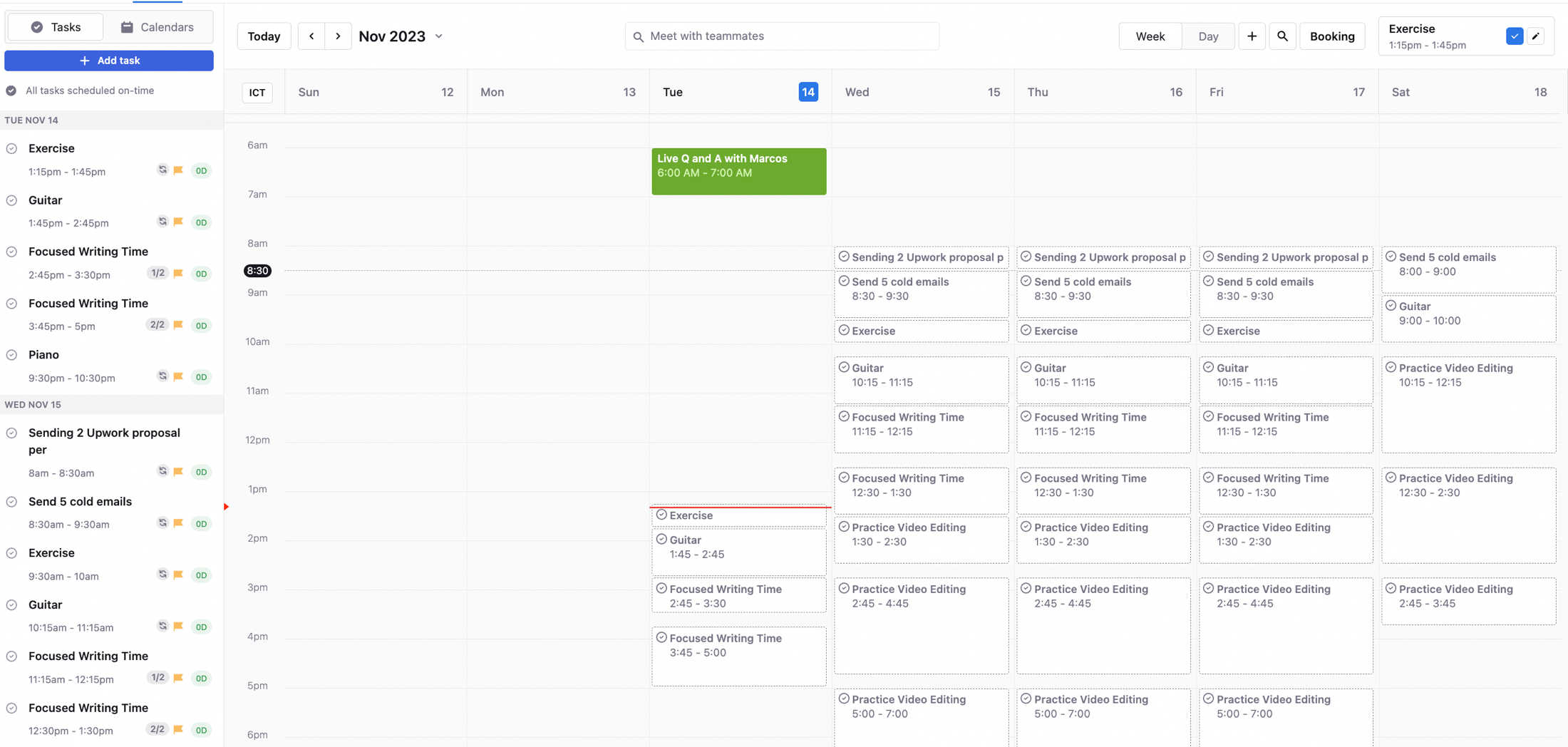
Motion Interface
On the other hand, Motion offers a more detailed interface. It combines your tasks and calendar into one view. You get a dashboard that shows both tasks and events.
Tasks in Motion appear as gray blocks on your calendar. Some blocks have dotted borders for flexible tasks, while others have solid borders for fixed-time tasks.
Motion also integrates tasks from other calendars in different colors. This helps you see and rearrange your schedule easily.
Also note that both apps have dark and light themes.
In my opinion, I'm more drawn to Sunsama’s interface. Its simplicity and clarity just work better for me.
Automation and Task Management
Motion is all about integrating your task list with your calendar. It automatically schedules your tasks for you.
This means that when you add a task in Motion, it finds a spot in your calendar based on your availability and task priority.
Motion also lets you break big tasks into smaller chunks and fit them in wherever you have free time.
Plus, if something changes, like if you can't finish a task, Motion will reschedule it for you.
Sunsama, on the other hand, gives you more control. You add tasks to your list and then decide when you want to do them.
You drag and drop tasks into your daily schedule, making it a more hands-on approach.
Sunsama also helps you estimate how long tasks will take, so you can plan your day more realistically.
Even though Sunsama has an auto-scheduling feature, it doesn't work as smartly as Motion.
In a nutshell, Motion is for you if you like your tasks to be automatically scheduled and adjusted. Sunsama is great if you prefer to manually plan your day and like having a clear view of what you can realistically accomplish.
Integrations
Motion's Calendar Integrations:
- Google Calendar
- Zoom
- Zapier
- Gmail
- Microsoft Teams
- Google Meet
- Apple iCloud Calendars (NEW)
- Microsoft Outlook 365
Motion is great if you're all about organizing your schedule with smart features and meetings. It syncs well with Google Calendar, Microsoft Teams, Zoom, and now even Apple iCloud. This makes it super handy for those who rely a lot on their calendars and want everything linked together smartly.
Sunsama's Calendar Integrations:
Along with Google Calendar and Outlook Calendar syncing, Sunsama also integrates with
- Slack
- Asana
- Trello
- Todoist
- Gmail
- GitHub
- Jira
- Notion
- ClickUp
- Linear
- Zoom
- Microsoft Teams
- Monday.com
Sunsama, on the other hand, is perfect if you're juggling lots of different project tools. It connects with a bunch of them, like Slack, Asana, Trello, and more. Plus, it works with both Google and Outlook calendars. So, if you've got tasks all over the place and want them lined up with your calendar, Sunsama is your go-to.
Pricing and Plans
Sunsama Pricing
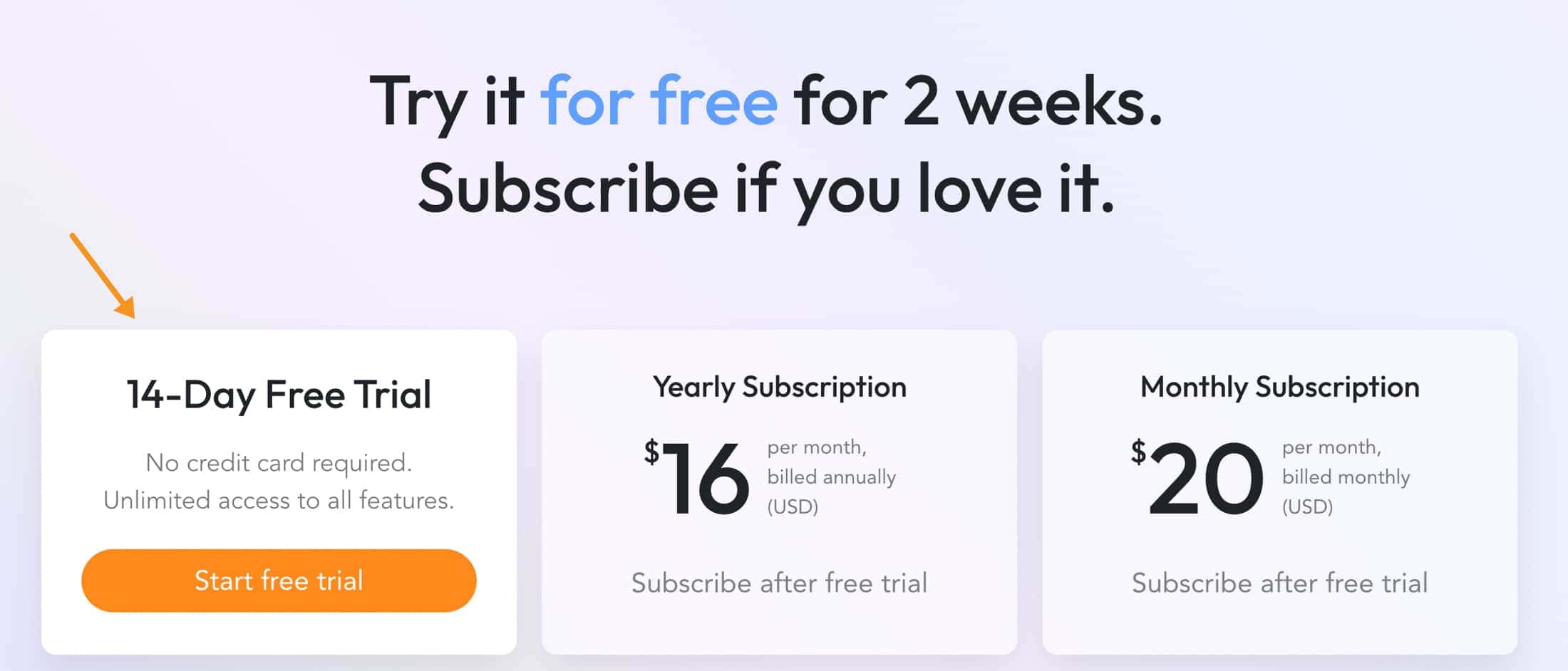
- Basic Plan: Costs $20 per month. This plan is pretty straightforward, giving you access to all the essential features like daily planning, task management, and calendar integration.
- Annual Discount: If you choose to pay annually, it's cheaper in the long run. You get two months free, so it works out to $16 per month.
- Team Features: If you're part of a team, Sunsama also has options for that, but you'll need to contact them for specific pricing.
Motion Pricing
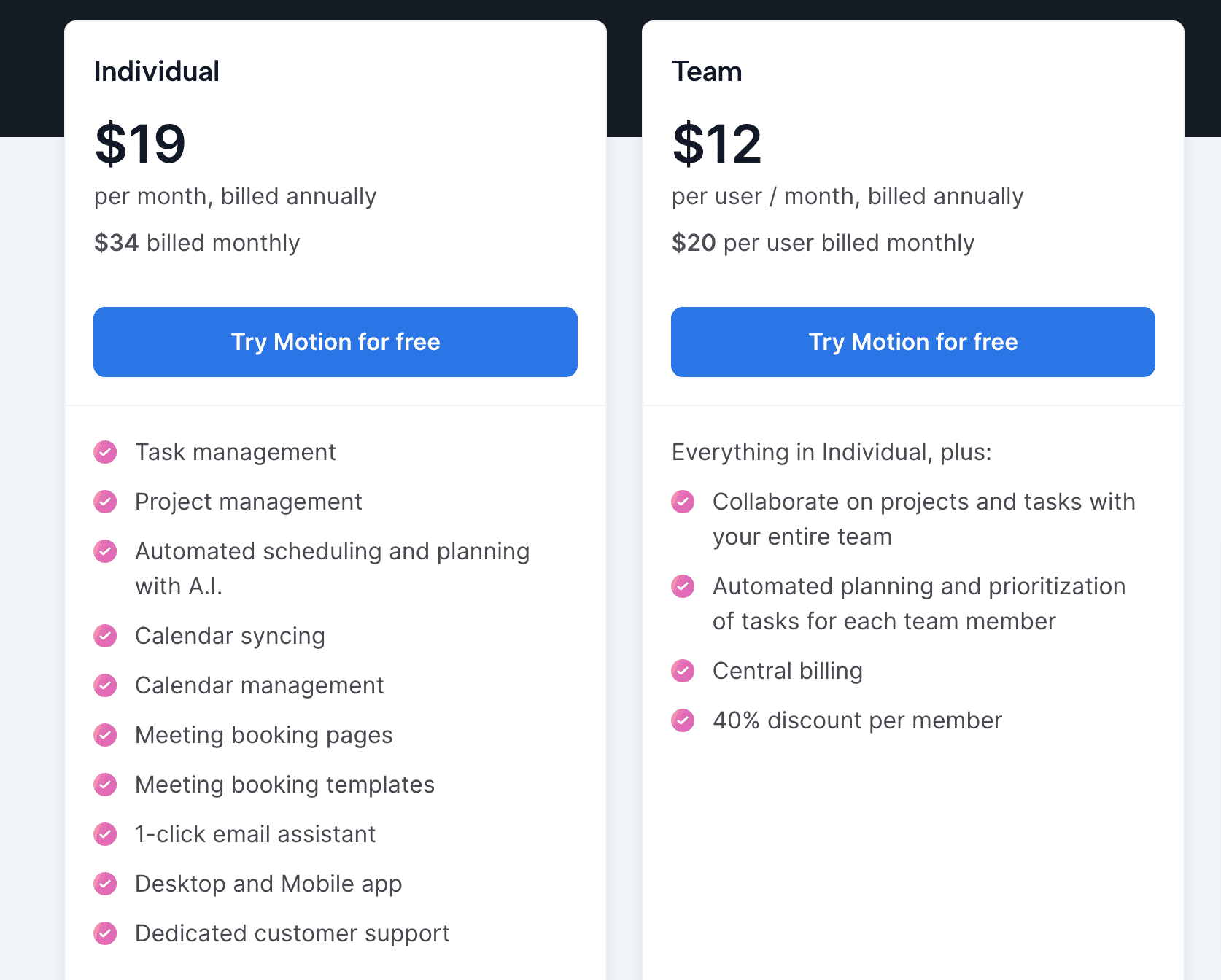
- Pro Plan: This one is $19 per month if you pay annually, and it gives you full access to their task, project, and calendar management features.
- Monthly Option: If you prefer to go month-by-month, it's a bit more expensive at $34 per month.
- Team Pricing: Like Sunsama, Motion offers team plans too, which starts at $12/month or ($20/month if you purchase the yearly annual plan)
My personal thoughts:
Sunsama seems like a solid choice if you're into daily planning and want a straightforward tool. It's a bit pricier per month compared to Motion's annual plan but offers a simple, focused toolset.
If you use my link, you can get a 30-day free trial for Sunsama, which is longer than the standard 14-day trial offered on their websites. This is a great way to try out all the features without any commitment.
Motion, with its annual plan, is a tad cheaper and offers a wider range of features, especially if you're keen on integrating your task management tightly with your calendar. The monthly plan is flexible but costs more in the long run.
Final Verdict: Sunsama vs Motion, Which is Better?
Sunsama and Motion are both modern productivity tools, each with its own distinct approach to managing daily tasks and promoting focused work. Sunsama lets you plan your day yourself, giving you control. Motion, on the other hand, uses smart tech to organize your schedule for you.
All in all, between Sunsama and Motion, there's no definitive better choice.
So, your final choice? It boils down to your personal preference and work style. Need an AI assistant? Choose Motion. Want simplicity and balance? Go for Sunsama (or, in my opinion, its much better and more affordable version, Beforesunset AI).