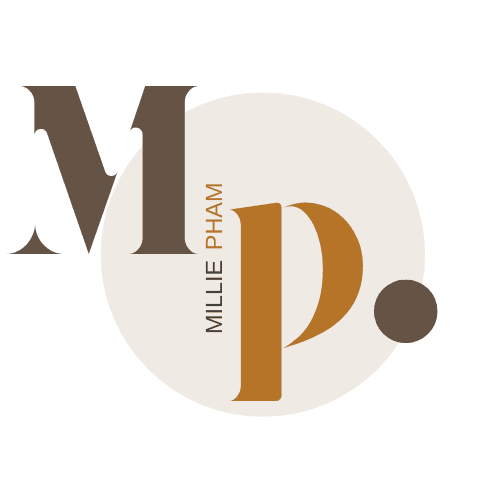Need a simple tool to help you:
- plan your day without chaos
- keep tasks and meetings in one place
- stay focused on what matters
- avoid juggling five different apps
- track time zones without doing math
- manage bookings without extra tools?
Morgen might be just what you're looking for.
Morgen is a clean, all-in-one calendar and task manager. It brings your events and to-dos together in one view—so you don’t have to switch tabs all day just to see what’s next.
Now you might be thinking: there are tons of calendar apps already. What makes Morgen different from Google Calendar, Motion, or Notion Calendar?
I get it. That’s exactly what I asked, too.
But after using it for weeks, I’ve come to rely on Morgen in a way I didn’t expect. It’s not just about scheduling—it’s about planning your day with intention.
In this review, I’ll walk you through what Morgen does, who it’s for, and what to know before using it.
Let’s take a closer look.
What is Morgen Calendar?
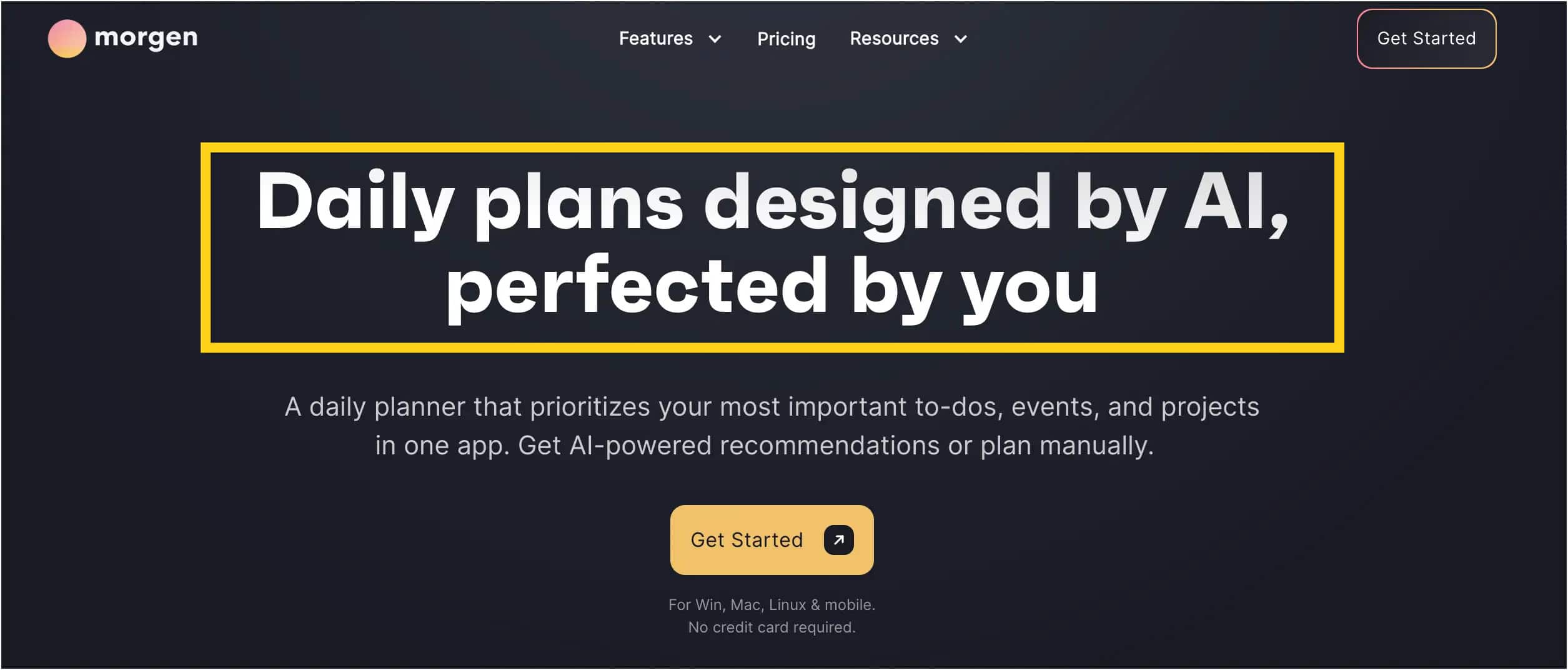
Morgen Calendar is a simple, all-in-one calendar and task manager. It lets you connect your calendars (like Google or Outlook) and your task apps (like Notion or ClickUp) so you can see everything in one place.
You can plan your day, block time for tasks, and even create booking links for meetings—without needing extra tools. It’s made to feel easy to use, especially if you like organizing your time around what matters most.
It works on desktop and mobile, and it has helpful features that make planning feel smoother.
Here’s what you can do with Morgen:
- Sync multiple calendars
- Connect task tools like Notion or Todoist
- Drag and drop tasks into your calendar
- Change colors using hex codes
- Track time zones for remote teams or family
- Use built-in booking links (no need for Calendly)
- Keep finished tasks visible on your schedule
- Add buffer or travel time before/after meetings
- Use it offline or with the mobile app
Morgen also includes a smart new feature called smart frames, part of its AI planner.
These frames let you block out time for certain types of tasks—like deep work, quick wins, or admin work. Morgen then automatically fills in those time blocks with tasks that match your filters (like tags, energy level, or urgency).
You can also customize your work style with options like balanced mode or hustle mode, which add break time between tasks. It’s a simple way to stay focused without burning out.
Morgen Calendar Pros and Cons
✅ Pros
- All in one place – Calendar and tasks together
- Works with other apps – Like Notion, ClickUp, and Todoist
- Easy to use – Drag, drop, and move things around
- Smart planning – AI helps plan your day based on time and energy
- Pick your own colors – Use any color you like
- Booking links included – No need for extra tools like Calendly
- Time zone support – Great if you work with people in other places
- Phone app available – Use it on desktop and mobile
- Finished tasks stay on screen – So you can see what you got done
- Works offline – No internet needed
❌ Cons
- Task changes don’t sync fully – Moving a task in Morgen won’t update it in Notion
- Tasks made in Morgen stay in Morgen – They don’t show up in Notion
- AI setup can be confusing – Takes a bit to learn
- Repeating tasks need extra steps – Not always automatic
- Free version is limited – You need the paid plan for all features
Who is Morgen Calendar a Good Fit For?
Morgen Calendar is a good choice if you like to keep your calendar and tasks in one place. It’s simple to use and works well if you already use tools like Notion or ClickUp.
It’s also helpful if you plan your day by the hour or use time blocking—setting aside time for each task. You can drag tasks into your calendar and even set break times with the AI planner.
Morgen works best for:
- People who plan their day in blocks
- Notion or ClickUp users
- Remote workers in multiple time zones
- Anyone who likes drag-and-drop planning
- Those who want AI help to schedule smarter
If you’re juggling meetings, tasks, and different apps, Morgen makes it easier to stay on track.
My Favorite Morgen Calendar Features
#1. Smart Task Management
Morgen makes it easy to stay on top of your to-dos with smart task management. Instead of just writing a list, you can drag each task right onto your calendar.
This helps you see exactly when you'll work on something and how much time you’ll need.
This method is called time blocking—a simple way to plan your day by assigning tasks to time slots.
You can drag tasks from Notion or ClickUp straight onto your calendar. Want to write for 45 minutes? Just drag the task into that time block and set the duration. If the task takes longer or shorter, you can resize it right on the calendar.
You can also prioritize tasks using labels, like “High Priority” or “Low Energy.” This helps you match your tasks with your energy levels during the day.
For example, schedule writing or deep work during your high-focus hours, and quick admin tasks in the afternoon.
Each task shows up with details from your original app—like tags, energy level, or project name—without needing to click back into Notion.
When you’re done, just check the task off. Morgen adds a small confetti animation to celebrate. Unlike other apps, completed tasks stay on your calendar so you can see what you finished.
You can:
- Drag and drop tasks into time slots
- Set exact durations
- Prioritize using custom labels
- Match tasks with energy levels
- See task details pulled from Notion
- Check off tasks without losing them
It’s a clear, flexible way to turn your task list into a real schedule.
#2. AI Planner
1. Use Smart Frames to Block Time for What Matters
One thing I like about Morgen’s AI Planner is how you can block time for certain types of tasks using smart frames.
Think of smart frames as set time slots on your calendar—like a morning deep work session or a quick admin block after lunch.
You get to decide what kind of tasks go in each one. For example, I made a frame called “Deep Work” for my no-meeting mornings.
It keeps that time protected and fills it with bigger tasks that need focus. I don’t have to decide in the moment—Morgen helps place those tasks for me.
Let Morgen Sort and Schedule Your Tasks
Once you set up a frame, you can filter which tasks get added. I like that I can choose only work tasks, or tasks tagged “high priority.”
You can also pull tasks from different tools—like Notion or Todoist—and have them show up in the same view.
After that, just hit “Schedule All” and Morgen fills the frame. No dragging. No extra steps.
Break Up Big Tasks Without Overthinking
Some tasks take more time than I expect. Morgen can split those across multiple frames.
That’s been helpful for things like writing reports or editing video—I don’t have to do it all at once, and I don’t need to break it up manually.
Pick the Pace That Works for You
You can also tell Morgen how intense your day should feel. There are two modes:
- Balance Mode: adds 10-minute breaks after each hour
- Hustle Mode: adds 20-minute breaks after 2.5 hours
I use Balance Mode most days. It gives me breathing room without stopping momentum.
It Keeps Planning Ahead, So You Don’t Have To
Once frames are set, you don’t have to keep redoing them. Morgen keeps using them to fill new tasks automatically. If I add something in Notion, it shows up in Morgen and goes into the next available block that fits.
#3. Connect Other Apps
One thing I’ve really liked about using Morgen is how it brings all my apps together. I didn’t have to stop using the tools I was already working with. I just connected them, and now everything shows up in one view.
Morgen syncs with Google Calendar, Outlook, and even iCloud, so all my events are right there. For tasks, it works with Todoist, Google Tasks, Microsoft To Do, and also tools like Notion and ClickUp—which I use for project planning.
Once I set it up, I could drag tasks from Notion into my calendar, set a time block, and move on. No more switching between five tabs just to figure out what’s next.
Here are some of the apps I’ve connected:
- Google Calendar
- Notion
- ClickUp
- Todoist
- Google Tasks
- Microsoft To Do
- Outlook
- iCloud
You can pick which accounts to sync and what you want to see. That helps keep your calendar clean and simple.
If your work is scattered across apps like mine was, this makes it way easier to stay organized without having to change how you already work.
#4. Set Up Weekly Availability with Booking Links
If your calendar fills up fast—or if you work with people in different time zones—Morgen’s built-in booking links make it much easier to manage meetings. You don’t need to use a separate app like Calendly. Everything’s already inside Morgen.
You can set your weekly availability based on when you actually want to take calls. For example, I know I do my best deep work between 10 a.m. and 12 p.m.—that’s when I focus on high-energy tasks like filming or writing. I don’t want meetings during that time, so I just don’t include it in my booking availability. This is a small thing, but it matters. In Notion Calendar, I couldn’t set that kind of context. Morgen lets me protect those blocks.
When you’re ready to offer times, just click “Open Invite” at the top of the calendar. Morgen shows everything that’s free on your schedule. You select the windows you’re available, add the meeting length (15, 30, or 60 minutes), and give it a name—like “Affiliate Call” or “Client Session.”
Then just copy the link and send it. Done.
Other things you can customize:
- Exact time slots for each weekday
- Meeting duration
- Buffer time before or after
- Zoom or Google Meet links added automatically
This way, people can book time with you—only when it works for you.
#4. Morgen Assist
I started using Morgen Assist when I realized I was spending way too much time fixing my calendar. Shifting meetings, adding breaks, calculating travel time—it added up. With Morgen Assist, I could finally automate all of that without giving up control.
There’s a workflow gallery in Morgen that makes getting started easy. I just picked what I needed, adjusted the settings, and let it run. Now it takes care of the small things, so I don’t have to.
Here are a few automations I’ve found really useful:
- Travel Time – I added this for video shoots or in-person meetings. I set my departure address, chose public transit, and added a buffer. It even adjusts based on the time of day and local traffic.
- Buffer Time – This one’s been great for back-to-back calls. I set it to give me 5 minutes between short meetings and 15 after longer ones. Those breaks move automatically if the meeting time changes.
- Calendar Propagation – I use this to block time from my personal calendar on my work one. It just shows up as “busy,” so I stay private but avoid double-booking.
There’s even a Nerd Mode if you want to go deeper—like syncing only during work hours or based on tags
If your calendar often feels packed or messy, this helps smooth things out. I still plan my week, but now the small stuff handles itself.
#6. Works Everywhere
Available on Windows, Mac, Linux, Android, and iOS — not just desktop.
One thing I’ve come to appreciate about Morgen is that it works across all my devices. Whether I’m on my laptop or out with just my phone, I can still check my calendar, move tasks, or book a meeting.
Morgen is available on Windows, Mac, and Linux, which is great if you switch between devices or work on different systems. You don’t have to worry about compatibility—it just works. I use it on my MacBook for most of my planning, but I’ve also opened it up on a Linux laptop, and it feels the same.
It’s not just desktop either. Morgen also has apps for iOS and Android, so you can take your schedule with you. I like that I can see my time blocks and tasks on my phone, even when I’m away from my desk.
You can:
- View and update your calendar from any device
- Move or check off tasks on your phone
- Use time blocking on mobile
- Get mobile alerts for upcoming events
- Access the same clean layout on all platforms
If you’re someone who plans on the go, Morgen makes sure your calendar is always within reach.
Morgen Calendar Pricing Plans
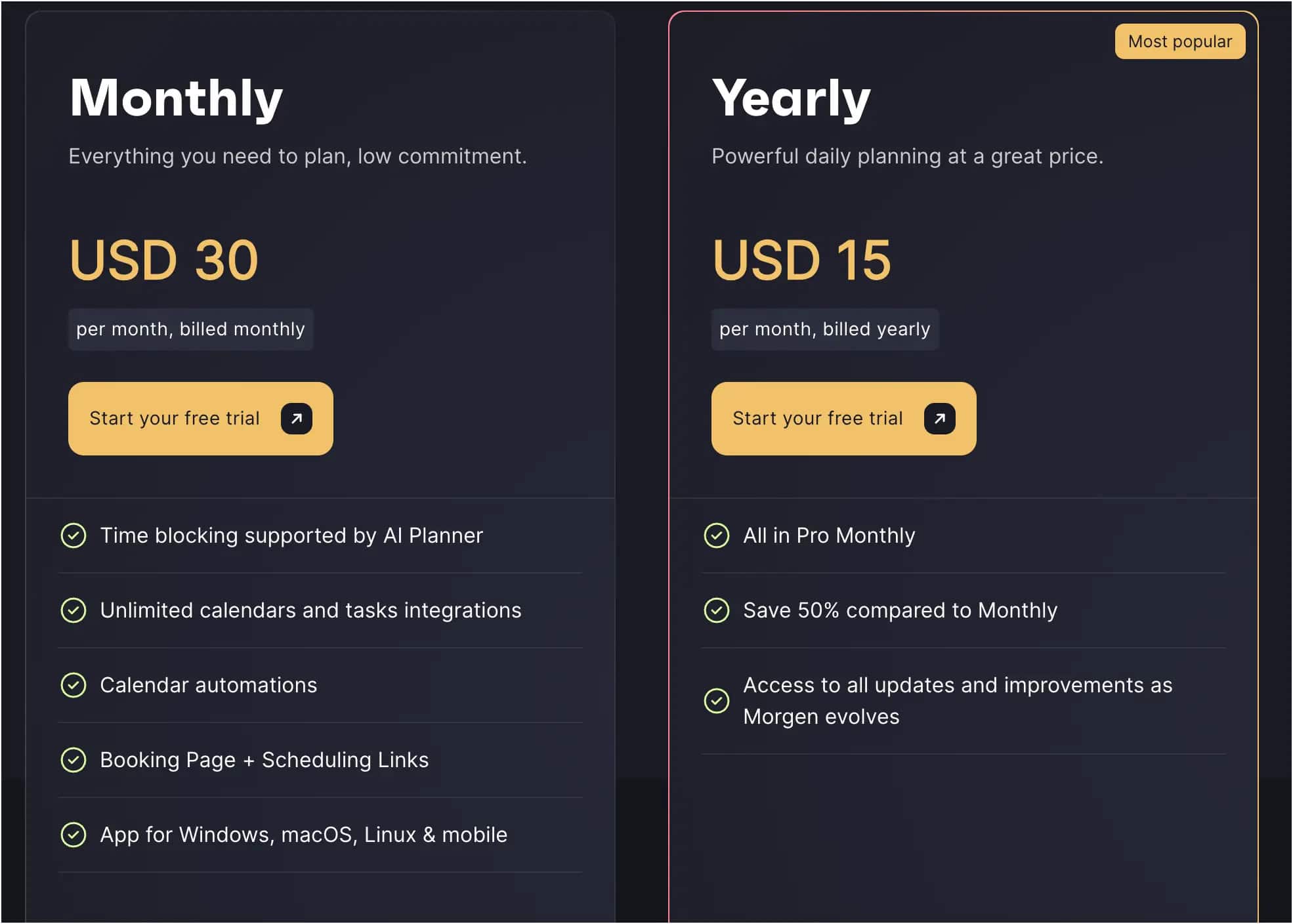
I didn’t believe it either at first. AI calendar planning, booking links, buffer time, calendar syncing—all that, and you’re telling me there’s a plan that works out to $6.50/month?
Yep. It’s called the Believer plan, and it’s billed once every 5 years. You pay upfront, and you’re done. No hidden fees, no upsells. You just get everything.
And if that feels like too much commitment, there’s a yearly plan for $15/month (billed yearly). That’s still half the price of the monthly plan—and it includes:
- AI Planner
- Unlimited calendar and task integrations
- Calendar automations
- Booking links
- Desktop + mobile apps
If you just want to try it out, there’s the monthly plan at $30/month. No contract. Cancel anytime. Still includes all the same features.
And here’s the cool part:
- Students, nonprofits, and academics? You get 25% off forever.
- Switching from Motion, Sunsama, or Reclaim? You get 15% off for your first year.
- Not happy after a month? There’s a 30-day money-back guarantee.
So yeah. $6.50/month for everything Morgen offers, if you’re willing to stick around. I didn’t expect that either.
Possible Alternatives to Morgen Calendar
If Morgen isn’t quite the right fit for you, there are a few other calendar tools that might work better depending on how you like to plan your day. Each one has a different style, so it’s really about what helps you stay organized.
Motion – Smart Daily Planner with AI
Motion (My review here) uses AI to plan your day for you. You add tasks, and it finds time for them on your calendar—moving things around when needed. It’s good if you don’t want to figure out where everything should go yourself.
Akiflow – Tasks and Calendar in One View
Akiflow (Read my review) pulls in tasks from places like Gmail, Notion, or Slack and puts them next to your calendar. It’s clean and keyboard-friendly, which is nice if you like working fast without clicking around too much.
Reclaim AI – Smart Time Blocking
Reclaim (My review here) finds time for tasks by blocking out space on your calendar. It keeps your focus time, breaks, and meetings balanced. You set your preferences, and it handles the details.
Fantastical – Best for Apple Users
If you’re on Mac or iOS, Fantastical is a solid pick. It works well with Apple Calendar, lets you type in events with natural language, and has a clean design.
Notion Calendar (Cron) – Works with Notion
This one’s for heavy Notion users. You can link your events to Notion pages and keep everything in sync. It’s still pretty new but getting better.
Google Calendar – Simple and Reliable
Google Calendar is everywhere and just works. It doesn’t have a lot of extra features, but if you want something basic that syncs with everything, it’s still a good choice.
Each of these apps does things a little differently. It really depends on how you like to plan—whether you want help from AI, need deeper task management, or just prefer something simple that stays out of the way.
Final Thoughts
Morgen has a lot to offer. It helps you manage your time, stay focused, and see both tasks and events in one clean view.
But there’s more:
Combines your calendar and task tools in one place
Makes time blocking easy with drag-and-drop
Uses AI to plan your day based on task type, energy, or priority
Includes built-in booking links (no need for Calendly)
Works across devices—Mac, Windows, Linux, iOS, Android
Lets you set buffer time and automate small calendar tasks
If I had to rate it, I’d give Morgen a 4 out of 5.
✅ It’s great if you:
Like time blocking and visual planning
Already use tools like Notion, ClickUp, or Todoist
Want something that’s simple but still smart
Prefer one tool instead of switching between many
❌ But it’s not for everyone:
Task syncing isn’t perfect—especially with Notion
Some features need a learning curve
Free plan is limited—you’ll need the paid plan to unlock its best tools
Not built for complex team projects or large-scale collaboration
So, should you try it?
If you want a calmer, more intentional way to plan your day—yes.
Try the free version first. Then decide if it’s worth upgrading. There’s a 30-day refund policy if it’s not for you.
You’ve got time to test it—and nothing to lose.