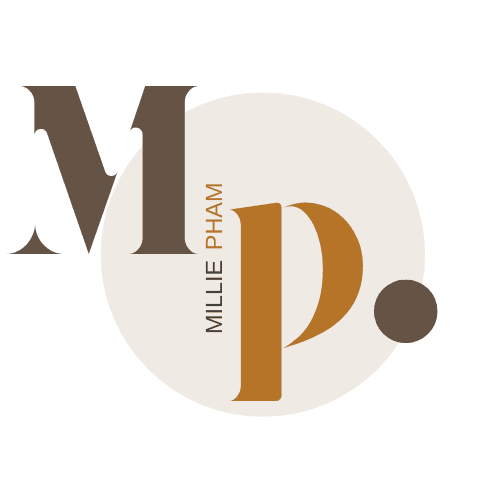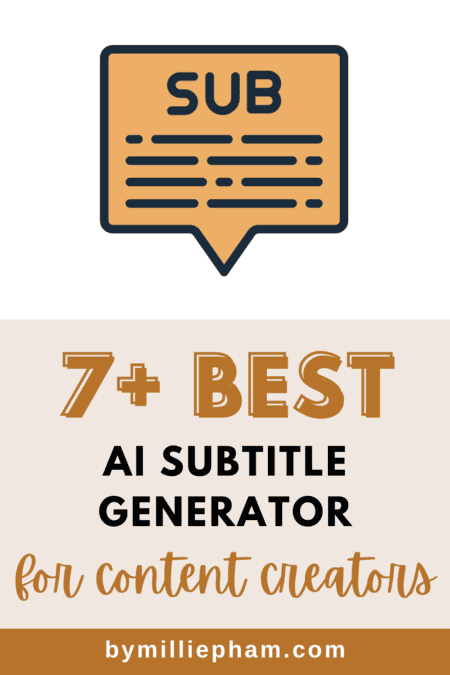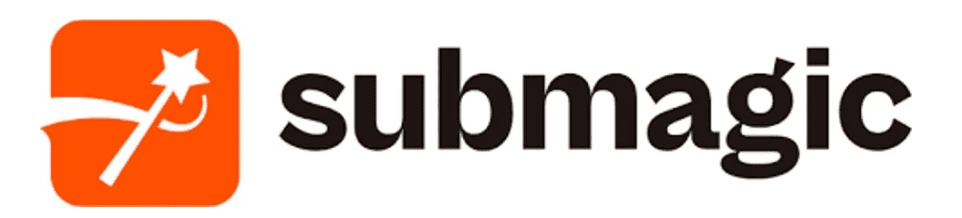bymilliepham.com is reader-supported and contains affiliate links. This means that if you click through and make a purchase, I may receive a small commission at no extra cost to you. Learn more.
Making and timing subtitles for videos stinks!
You film all this awesome content but then have to painstakingly add subtitles to videos word-by-word.
No thanks! There's gotta be a better way to get subtitles quickly.
Well great news!
New AI subtitle makers can generate automatic captions and subtitles for any video or podcast in just minutes.
- Create pro videos with cool templates, emojis, and AI B-rolls.
- Add dynamic zooms, cuts, music, and sound effects effortlessly.
- Get 10% OFF with code 'MPHAM10'
- Easily crop videos for different social platforms.
- Customize and style your subtitles to match your brand
- Easily crop videos for different social platforms.
- Reach a global audience with automatic subtitles available in 60 languages.
- Stand out with unique branding—add logos, styles, and save templates to make your videos instantly recognizable.
These smart online platforms use artificial intelligence to watch and listen to your video content, then turn the speech into subtitles like magic.
No more wasting hours transcribing and syncing every line by hand.
In this article, I'll share the 9 best AI subtitle generators to try this year. Studies show that 80% of viewers are more likely to watch a video until the end when subtitles are added [1].
So whether you want to make videos accessible, these tools have you covered.
What is the Best AI subtitle generator?
1. Submagic AI
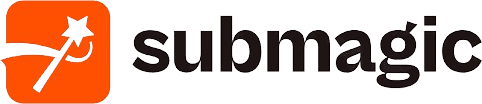
Millie's Take
Used by 900,000+ creators, Submagic quickly turns content into engaging short videos with accurate captions in 48 languages, trendy templates, and dynamic editing features like b-rolls, transitions, and auto-zooms. It adds sound effects and music, plus auto-generates descriptions and hashtags for wider reach.
Overview
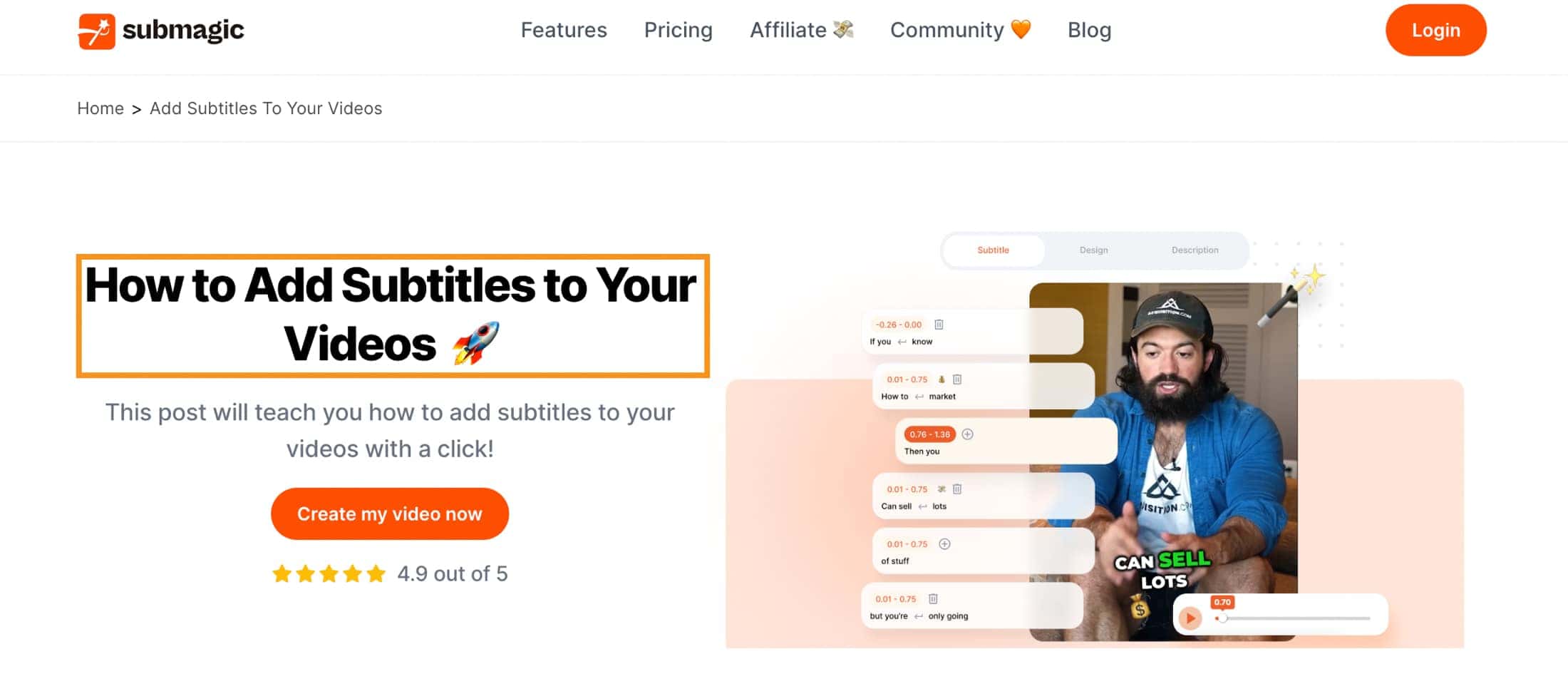
Submagic is an auto subtitle generator that uses artificial intelligence to create subtitles and closed captions for your videos super easy and fast.
Here's why I think you should check it out:
It works by using A.I. to automatically transcribe the audio from your video and turn it into subtitles.
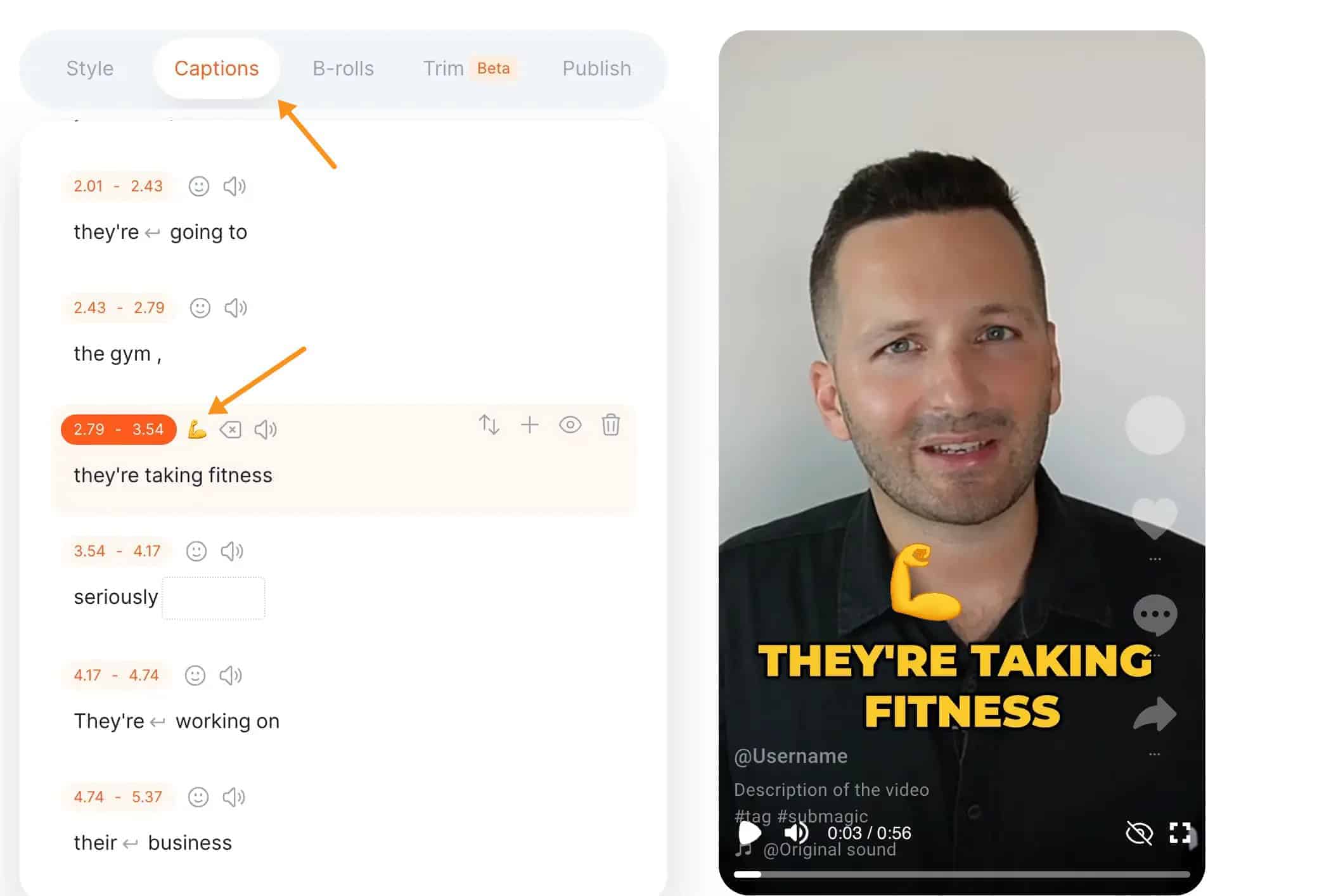
The crazy part is that it's really accurate! Much better than me trying to listen and type everything out.
After it generates the subtitles, you can easily customize them to match your brand. Change the font, colors, size, animation - you name it. There are so many options to make your subtitles stand out.
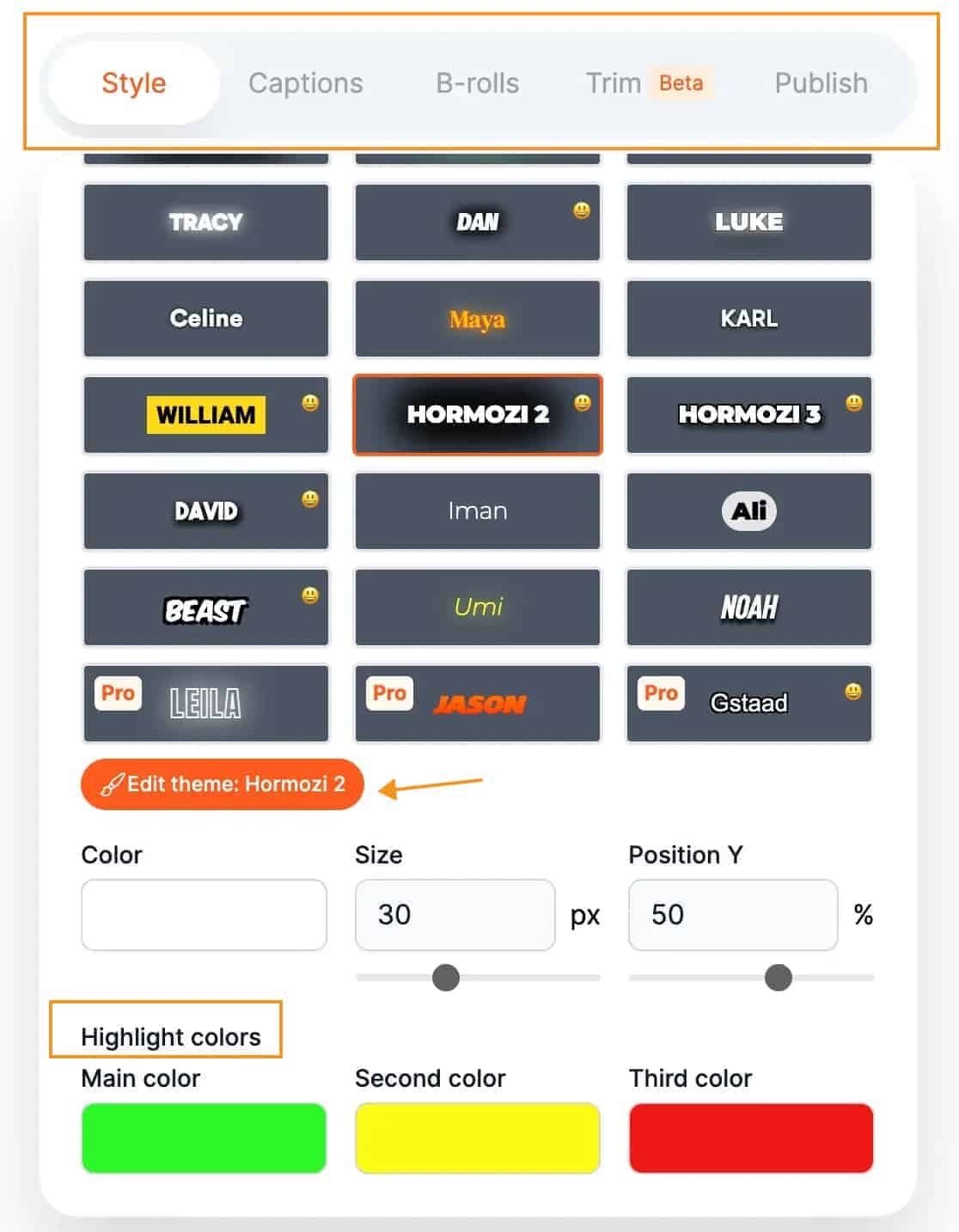
Plus, this subtitle generator tool supports subtitles in over 48 languages. So you can reach viewers all over the world.
I love that you can download your subtitled video right from Submagic and have it ready to share in minutes. No more waiting around.
This tool makes adding subtitles so fast and simple.
Here's a Submagic example in Alex Hormozi style:
Pricing
Submagic is free to use, but if you upgrade to a paid plan for additional features like more video credits per month, increased upload size, and longer video length, their plans start at $16 per month.
With my exclusive code 'MPHAM10', you can reclaim 10% off; feel free to use it at checkout.
More to read: 5 Best Submagic Alternatives
2. SubtitleBee

Millie's Take
SubtitleBee effortlessly transforms your videos with AI-powered subtitles in over 120 languages, ensuring global reach. Customize your subtitles to fit your style, adding personal touches like fonts, colors, and your logo.
Overview

SubtitleBee is an AI-powered auto-subtitle generator that analyzes the audio in your video and transcribe it into subtitles.
It supports over 120 languages!
So you can have your video subtitled in multiple languages, which is great if you want to reach a global audience.
SubtitleBee also lets you customize the look of your subtitles.
You can change the font, colors, size - anything you want to match your video style. Add your logo too for some professional branding.
It can even create supertitles - you know, those big dramatic titles that pop up on screen. Just drag and drop to add some animated supertitles to spice up your video.
Once you've got your subtitles all set, SubtitleBee makes it super easy to export your videos for social media.
Crop to the right dimensions for Instagram, TikTok, Snapchat - whatever platform you want. Then download and upload in one click.
So in summary, if you're looking for a fast, easy way to add professional subtitles to your videos in multiple languages, customize the look, and export for social media, SubtitleBee's AI subtitle generator could be a great option to check out.
Pricing
You can use SubtitleBee to generate up to 12 video exports per month with a maximum duration of 20 minutes per video at $19.99 per month, giving you access to most basic features like audio transcription, progress bar, 5 fonts & colors options, and the ability to download subtitles in .srt and .txt formats.
3. Zubtitle

Millie's Take
Zubtitle transcribes video audio into precise captions across 60+ languages and offers customizable subtitles. It enables easy editing, like trimming and logo addition, improving viewer engagement.
Overview
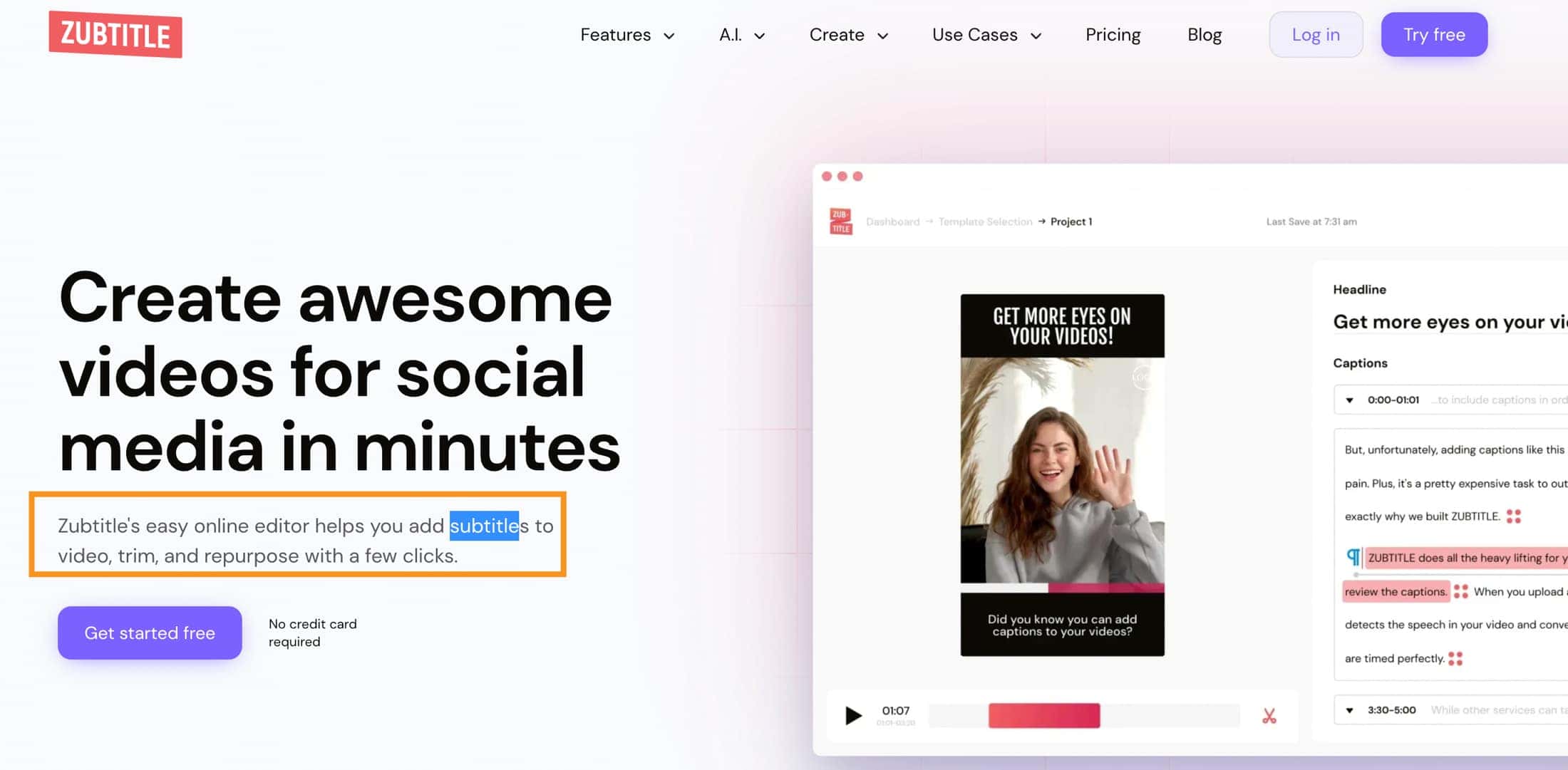
Zubtitle is an innovative web-based subtitle generator software that leverages advanced AI technology to automatically transcribe audio and convert it into subtitles and captions for your videos.
It's designed to help video creators and social media users save time while making their content more engaging.
The big highlight is the automatic speech-to-text transcription.
Zubtitle can process audio in over 60 languages and generate surprisingly accurate captions through machine learning algorithms. This feature alone is a huge time saver compared to slow and tedious manual transcription.
But the benefits don't stop there. Zubtitle also makes it simple to customize the look of your computer-generated captions.
Choose font styles, colors, sizes, positions - the options are endless. There are even stylish templates and animated text effects to take your captions to the next level.
Beyond captions, Zubtitle provides a suite of editing tools to help you crop, trim, add logos, and tweak your videos for optimized playback across social platforms like YouTube, Facebook, Instagram, etc.
The user-friendly interface means you can review, update, and export your videos for posting in just minutes.
Best of all, Zubtitle offers a forever free plan so you can test it out at no cost.
Pricing
You can get started free or sign up for their Guru plan, which starts at $19 monthly.
4. Kapwing
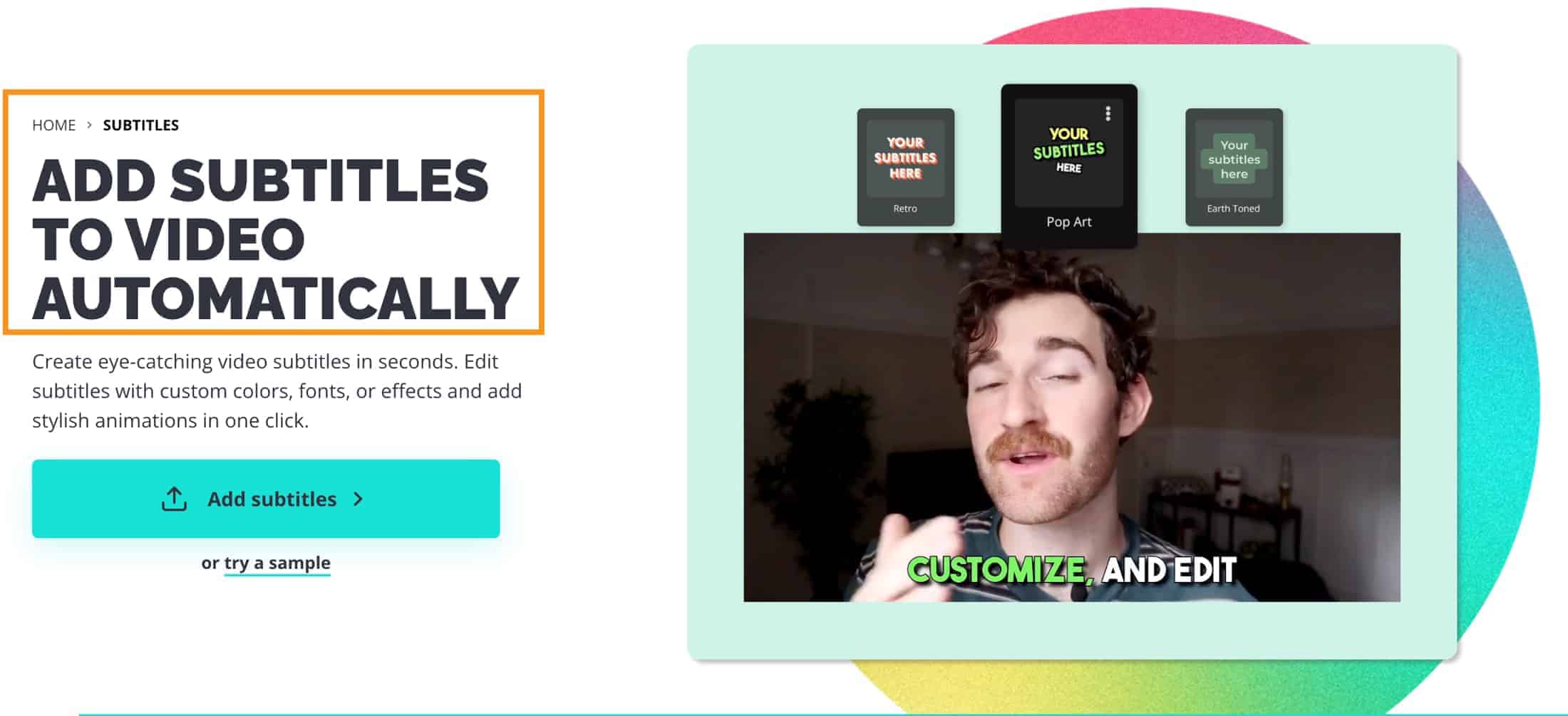
Kapwing's automatic subtitle generator uses artificial intelligence to automatically turn what people are saying in videos into subtitles.
All you have to do is upload your video file, and Kapwing will instantly generate captions for you with its advanced speech recognition technology.
The AI subtitles usually get the words right, so you won't have to spend much time fixing mistakes.
And if you do need to edit something, you can change the text, font, colors, background, and more—it's super easy.
Kapwing supports converting subtitles into multiple subtitle file formats - SRT, VTT, TXT. This makes them usable across any platform. Plus, the built-in translator can convert your AI subtitles into 60+ languages. Now, you can easily make your videos accessible to wider audiences.
But wait, there's more! Kapwing has a full video creation suite beyond just subtitles. So you can trim, resize, enhance audio, add text, and more in the same place. This means you can create professional-looking videos with ease.
My favorite part is that you can use it for free! You get 10 minutes of AI subtitles per month with their free version. And if you need more, their paid plans are pretty cheap.
Pricing
Kapwing offers a free plan, but plans start at $16.
5. Flixier
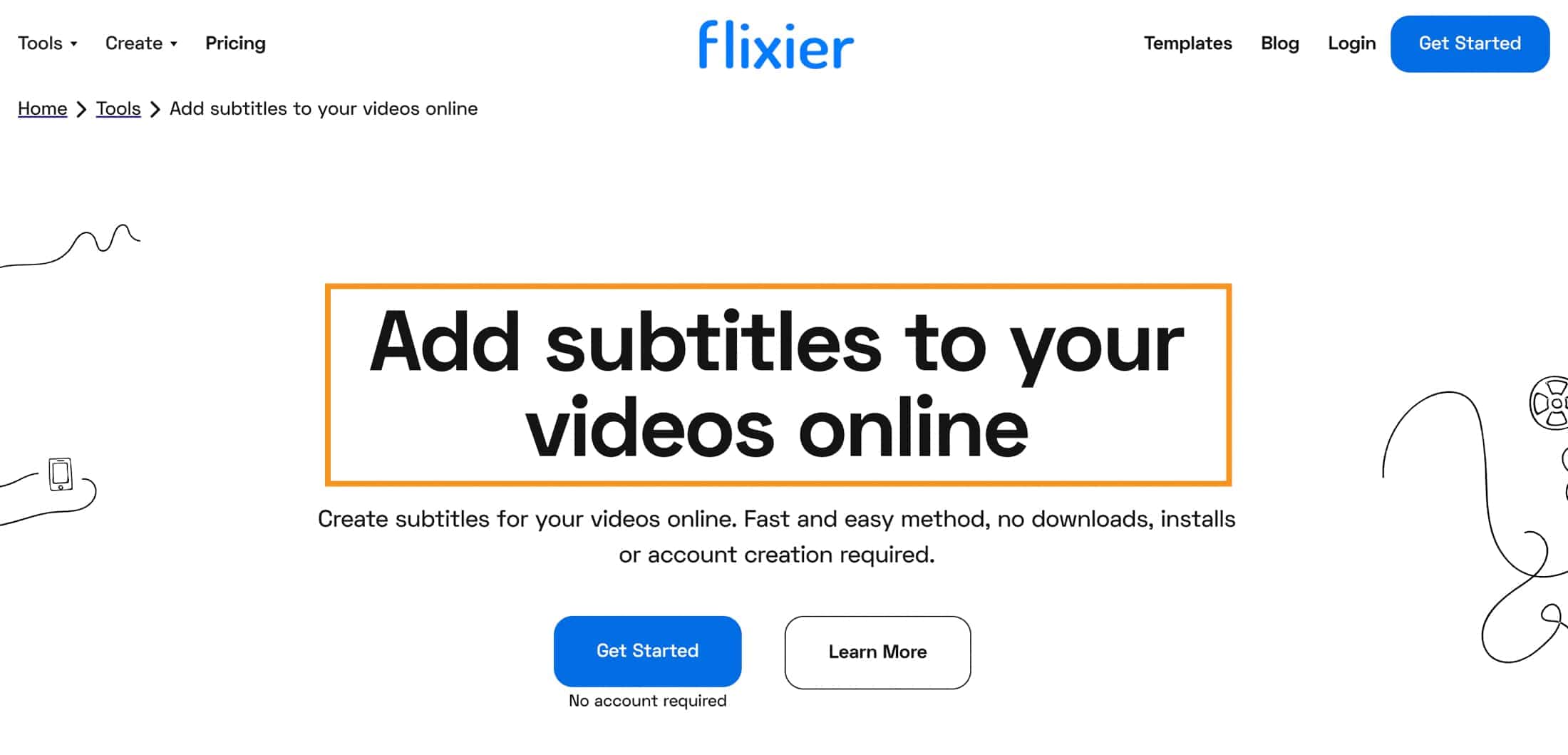
Flixier is an online video editor that lets you create amazing videos in just a few clicks. You can collaborate in real-time and publish your video in under 3 minutes.
With Flixier, you can easily add text, sounds, transitions, auto-subtitles, and more to your videos. And the best part? You don't need to download or install any software to edit videos. It's all done in your browser!
Flixier combines a powerful interface with ready-made drag-and-drop features to satisfy everyone's needs.
That said, Flixier makes it crazy easy to add subtitles to your videos using artificial intelligence.
What's even better is that you can fine-tune the subtitles afterward if you spot any errors. That flexibility is a real plus.
Plus, you can effortlessly translate those subtitles into over 30 languages with just a few clicks.
And here's something special: Flixier offers an extensive library of over 900 fonts to choose from, thanks to its integration with Google Fonts.
You can even upload your own custom fonts. This level of typography control is unique. Your subtitles can seamlessly match your video or brand style.
Flixier also comes with presets to make your subtitles look great, allowing you to tweak the font, text color, background, and more. But if you're into full customization, that's an option too. Your subtitles can seamlessly match your video or brand style.
One of the standout features is that it's entirely web-based, meaning no software downloads are required. It's super convenient.
And you can dip your toes in for free, with Flixier offering 5 minutes of subtitle generation per month. That's ample for trying it out on a short video or two.
But here's the kicker: it's not just for videos. You can also import a Zoom recording and getting subtitles as a text file—a real time-saver for meeting transcripts!
Pricing
Flixier offers a simple pricing plan starting at $14 per month.
6. vidyo.ai
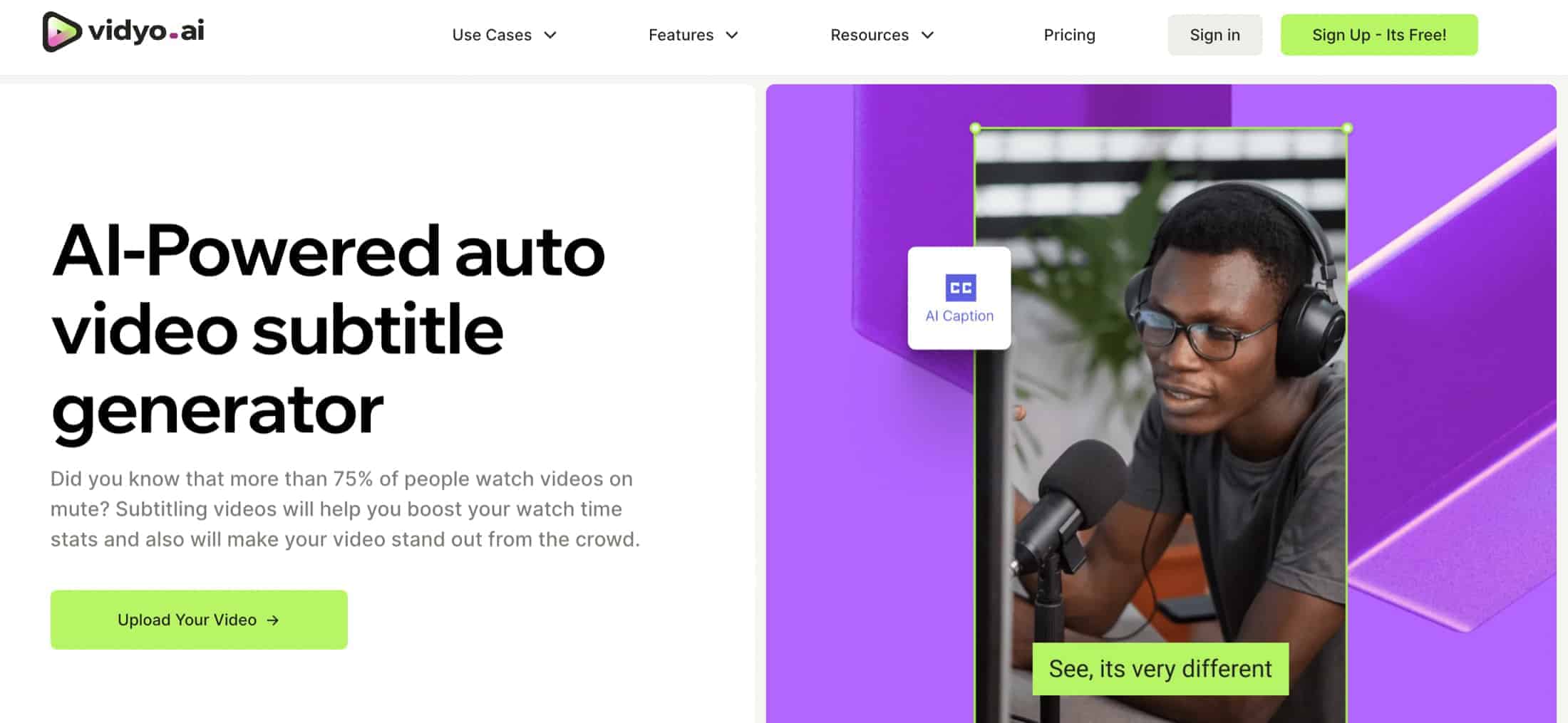
Vidyo is a simple online video editing platform that makes it crazy easy to turn long videos into short shareable clips for social media. It uses artificial intelligence to automatically chop up and repurpose your content.
Here's how vidyo works - you just upload a long recording like a podcast, webinar, or YouTube video. Vidyo's AI scans the video and identifies the key moments and scene changes.
Then with just a few clicks, it creates short formatted clips optimized for different platforms like Instagram, TikTok, YouTube Shorts, etc. The AI even adds subtitles, captions, graphics, and transitions.
So vidyo saves you tons of manual editing time and effort. You can make social media-ready videos in minutes!
Now, let's talk about vidyo's AI subtitle capability specifically...
One of the best features is that vidyo can automatically generate subtitles for your long videos using artificial intelligence. Just upload your video and the AI will analyze the audio and quickly create subtitles.
The subtitles help make your content more engaging and searchable. Vidyo says its AI transcription is over 95% accurate. And you can edit the subtitle text later if needed.
Another thing I love is that vidyo has preset styles for the subtitle text, so it's easy to make them look good. You can tweak the font, color, size, background, and position on screen. Or customize it all yourself!
On top of that, Vidyo has an auto emojis feature that will insert relevant emojis into your subtitles. Which adds personality and makes them stand out more. Such a cool extra touch!
Vidyo also lets you translate the AI subtitles into different languages with one click. So you can easily make your content accessible to wider global audiences.
And a major bonus - vidyo provides the first 60 minutes of AI subtitling for free each month. So you can test it out at no cost to see how it works for your videos.
Pricing
Vidyo offers a free plan, but plans start at $29.99, a great deal for what it offers.
7. ByteCap
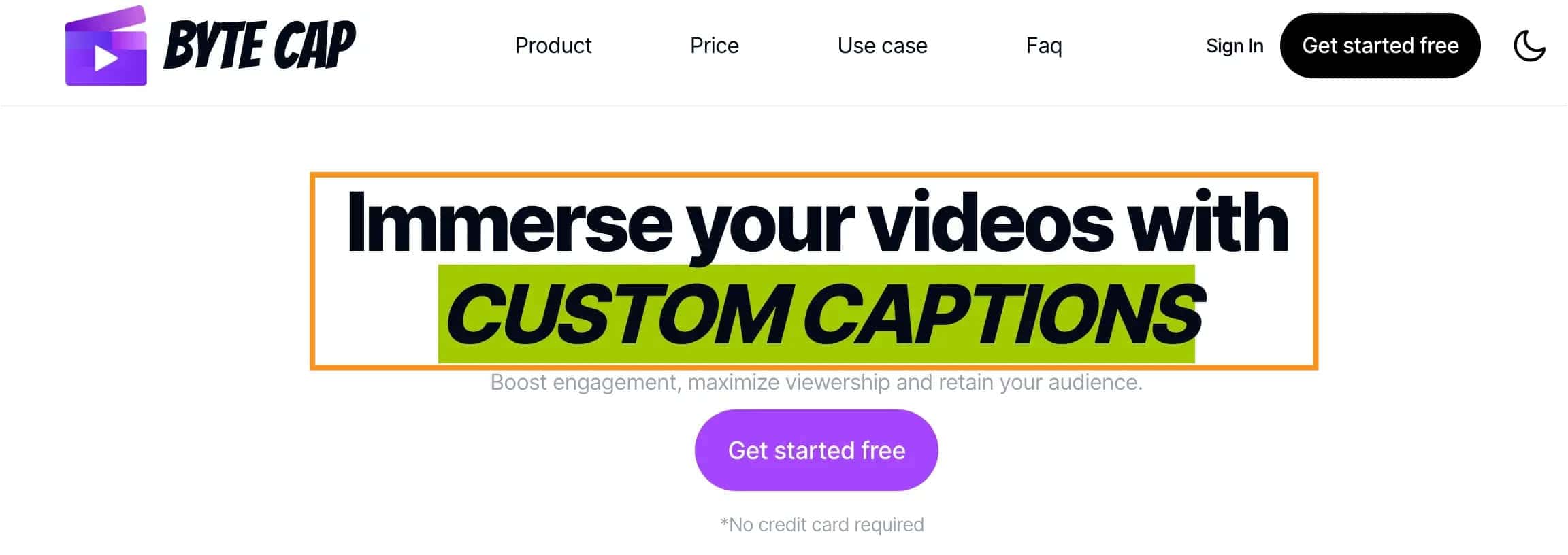
What is ByteCap?
ByteCap helps you add custom captions to your videos. You can start using ByteCap for free—no need to pull out your credit card!
Here's what makes ByteCap special:
- AI Captions: ByteCap uses smart technology to create super accurate captions quickly. It understands what’s being said in your video and turns it into text.
- Customize Your Style: You can make your captions look just how you want with different fonts, colors, and animations.
- Trendy Sounds: To make your videos even more fun, you can sync them with cool, popular sounds.
ByteCap supports 99+ languages and lets you tweak your captions after making them.
Pricing
ByteCap offers three pricing plans:
- The Starter plan at $19 monthly for up to 20 short videos
- The Pro plan at $47 monthly for up to 100 videos
- The Business plan at $140 monthly for up to 500 videos, all featuring HD quality and additional perks.
8. VEED
What is VEED?
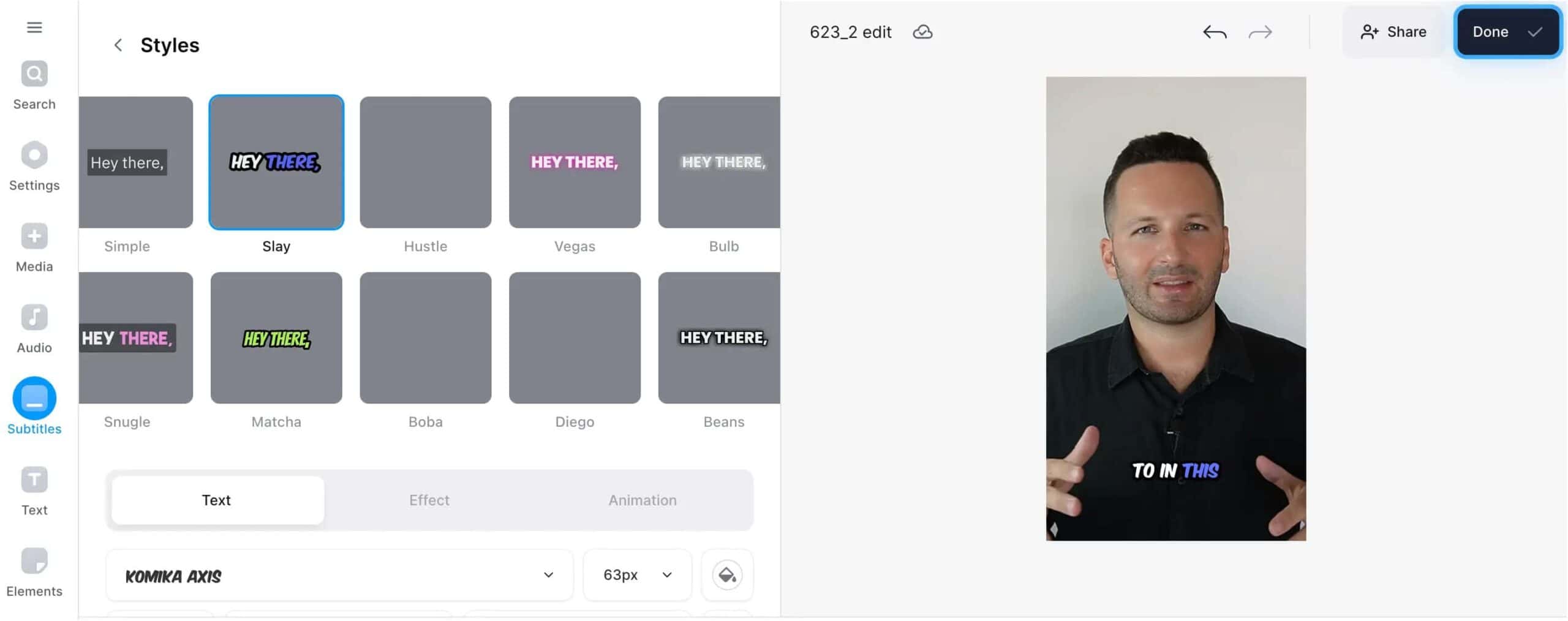
VEED uses artificial intelligence to automatically generate subtitles in over 100 languages and accents, making your videos easy to follow for a global audience.
You can customize your subtitles by changing their style, font, and colors, and even animate them to make your videos more engaging.
Plus, with VEED, you can export your videos with captions or download the subtitle files in various formats.
Pricing
You can try using VEED for free.
9. beey
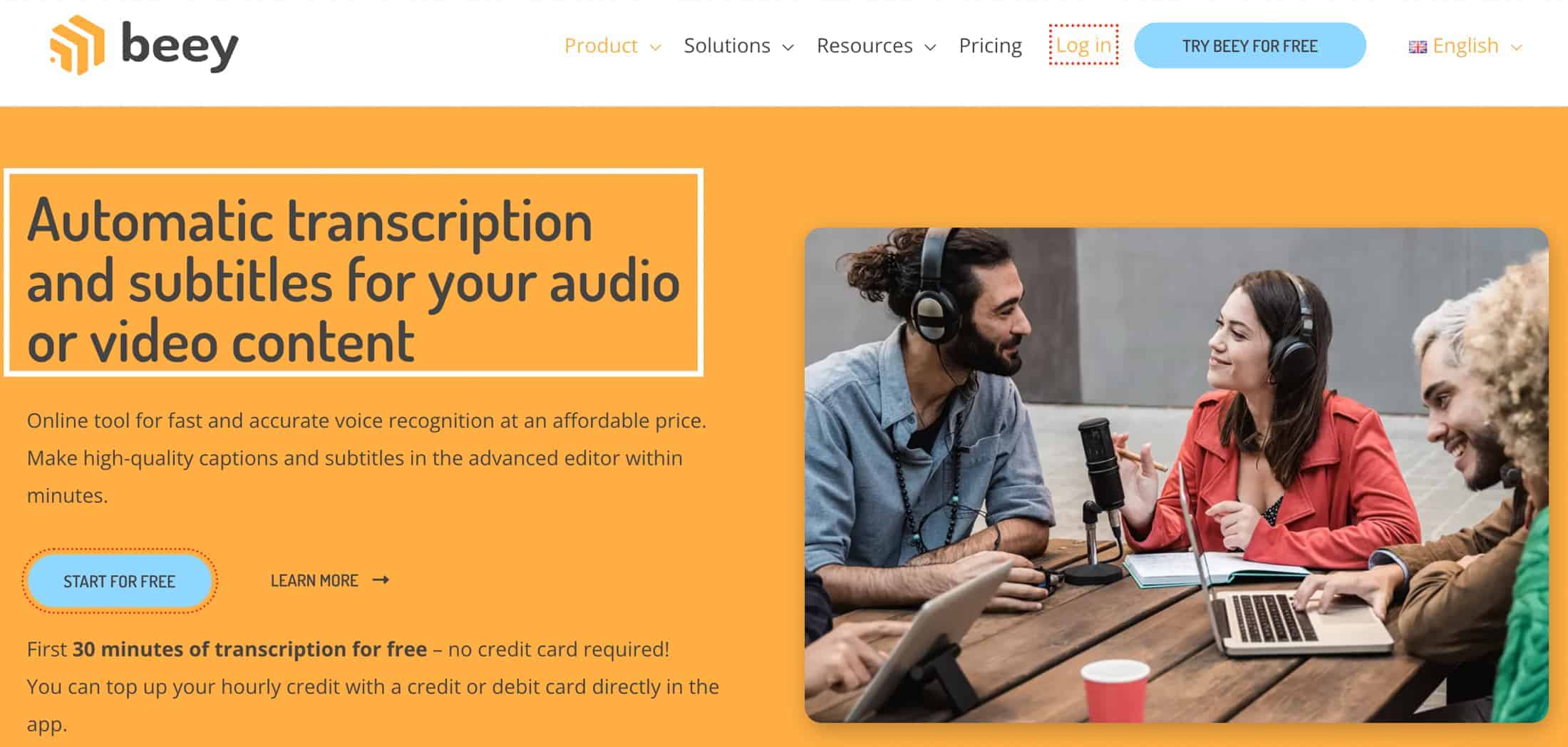
Beey is a super handy online tool that can turn audio and video into text for you.
You just record a video or upload an audio file, and Beey will listen to it and automatically write out everything that was said. It's wicked smart. The technology it uses can understand over 20 different languages - so no matter what you record, Beey's got you covered.
It's perfect for making subtitles on videos, transcribing podcasts or interviews, writing up meeting notes - you name it.
Once you sign up, you get your own account with credits you can use. When you run out, you just add more credits with a card. Easy peasy.
Lots of people love using Beey. It has great reviews online, with 5 out of 5 stars on Google, 4.7 out of 5 on Trustpilot, and 4.9 out of 5 on Capterra. So you know it's quality.
Beey makes transcripts crazy fast and they're super accurate - over 90% correct for English recordings. But it's not magic, so some mistakes can happen. No worries! Beey has an editor where you can easily fix any errors before exporting the text.
You can get captions, subtitles, translations - anything you need. And there are special tools for teachers, translators, journalists, and anyone else who works with audio and video.
Plus, you can create a team account to share credits and files. So if you're working on a project with others, Beey makes it simple.
Give Beey a try and see how it can help you. Those first 30 free minutes of transcription are waiting for you! It's the fastest way I know to turn speech into text.
Pricing
Beey has two simple plans.
- The first plan, for just one person or a small group, costs 7.5 euros for each hour of talking you want written down.
- The second plan is for bigger teams or businesses, and the cost depends on what you need. You need to talk to Beey to get the price for this plan.
What is an AI subtitle generator?
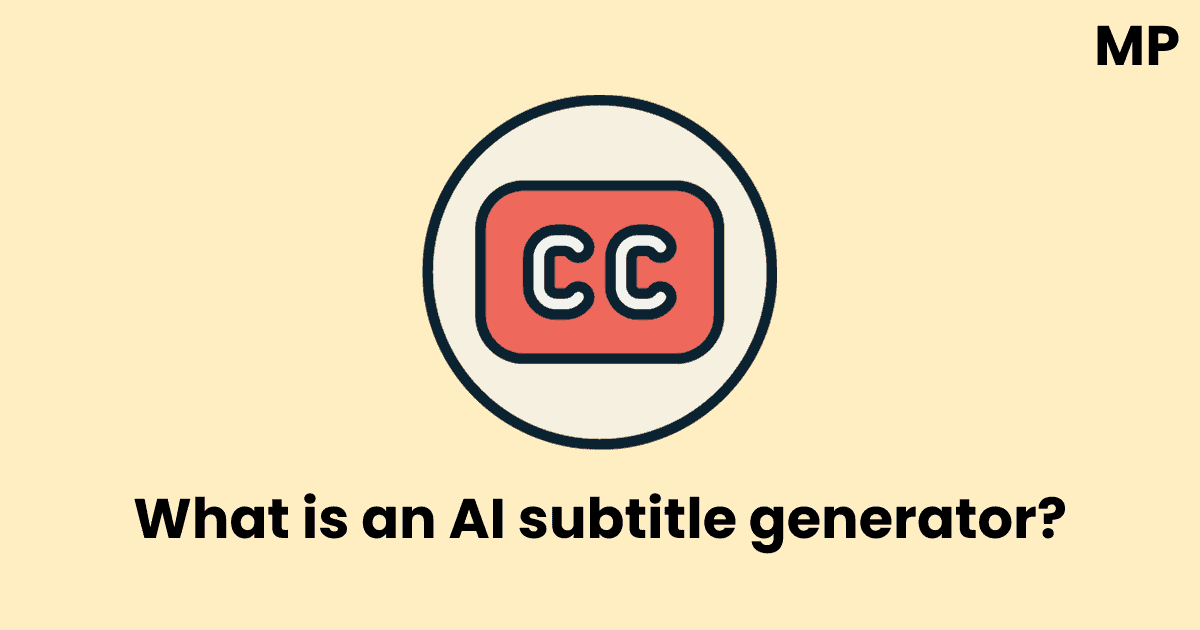
An AI subtitle generator is a computer software that can automatically create subtitles for videos and audio. Instead of having to manually type up subtitles by listening to the audio and transcribing it word-for-word, an AI subtitle generator can listen to the audio itself and generate subtitles automatically.
The way it works is the AI uses speech recognition to turn the spoken audio into text transcripts.
From there, it breaks the text into separate lines that match the timing of the speech, so the subtitles appear in sync with what's being said.
The AI is trained on huge datasets of text so it can understand language patterns and context to generate natural, human-sounding subtitles.
The best part is that AI subtitle generators keep improving over time as they process more data.
The transcripts become more accurate, the timing gets synced better, and the wording starts to sound more conversational and less robotic.
Some AI subtitle generators today are scarily good - you can barely tell a machine rather than a person created the subtitles!
What is the difference between subtitles and closed captioning subtitles?
At first glance, subtitles and closed captions may seem like the same thing - text on the screen displaying dialogue and audio. But there are some key differences.
- Subtitles specifically refer to on-screen text of the spoken dialogue. Their main purpose is to display dialogue for those who can't understand the language or have trouble hearing. Subtitles usually include descriptions for important non-speech sounds like [sign] or [glass breaking].
- Closed captions, on the other hand, include all the dialogue like subtitles, but also add descriptions for other important audio that's happening. So closed captions might describe important music cues like [dramatic orchestral music] or sound effects like [phone vibrating].
The extra descriptions in closed captions are to benefit those who are deaf or hard of hearing. They can't hear music or noises that are important context for the visuals on-screen. That's why closed captions aim to describe important sounds and not just spoken lines.
Additionally, closed captions often identify who is speaking, which isn't common in basic subtitles.
You'll see in captions: [Steve]: Hello! or [Nancy sighs]. This helps viewers distinguish between speakers and understand tone.
So in summary, subtitles focus solely on spoken lines, while closed captions include extra descriptions and details for those who need the additional audio context. Both have their place, providing helpful text for people to better understand and enjoy movies and shows!
Final thoughts
So there you have it – the top AI subtitle generators to try in 2023. Submagic leads the pack when it comes to accuracy, affordability, and ease of use.
If you're looking to add great automated subtitles to your videos, I highly recommend starting with Submagic. Their powerful AI will slash your subtitling time while delivering natural, error-free transcripts.
Don't waste hours manually transcribing again. Let SubtitleBee's AI handle the busy work for you.
Frequently Asked Questions
The two main types of subtitles are closed captions and open subtitles. Closed captions include descriptions for important sounds and identify speakers, while open subtitles just show the dialogue.
SRT subtitles are widely considered the best format right now because they work across virtually all media players and platforms. SRT files are also simple for users to edit and adjust timestamps if needed.
UTF-8 is the best text encoding for subtitles nowadays. It supports almost every language and special character. UTF-8 also avoids messy codepage/encoding errors.
SFX subtitles, or sound effects subtitles, are captions that specifically describe important sound effects and audio that is not spoken dialogue. For example, they may say [tense music building] or [glass breaking loudly]. This helps viewers who are deaf or hard of hearing understand relevant audio cues.
Transcribing is the process of converting spoken audio from videos, podcasts, etc into raw text scripts and transcripts. Subtitling takes those text transcripts and adds proper timing, syncing, formatting and stylistic editing to create subtitles and captions suitable for on-screen display. Subtitling requires more specialized skills like timing and text reduction.