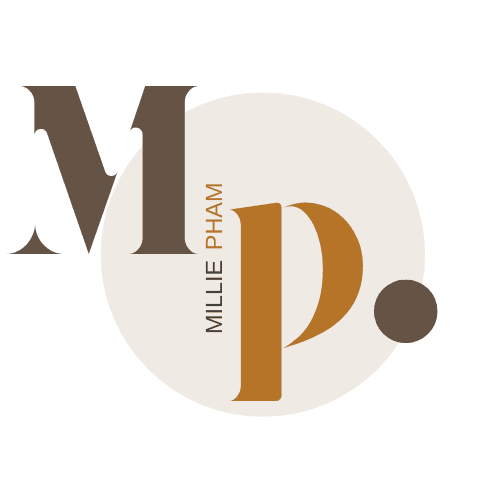Submagic (Read my review here) is an AI tool that helps content creators by automatically adding captions to videos, making the whole process quicker and easier.
It even lets you throw in things like emojis and highlights to make your captions stand out. But guess what? There are plenty of Submagic alternatives out there that do a similar job.
In this post, I’ll walk you through 5 great alternatives to Submagic so you can find the best fit for your needs.
I won’t do the subtitle editing for you, but I’ll make it easy to pick the right tool.
The best Submagic alternative really depends on what you're after—whether it's more customization, better AI features, or just something budget-friendly.
Here are the 6 best Submagic Alternatives:
1. Klap.app
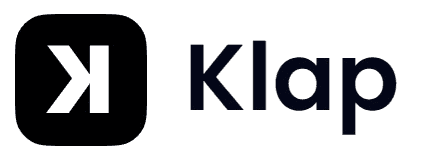
Millie's Take
I’ve been using Klap.app to turn my longer videos into short clips, and it’s honestly saved me a lot of time. Instead of trimming and captioning everything by hand, I just upload the video, and it picks out the best parts for Reels or TikToks. It’s not perfect and can take a while to process, but for clean, ready-to-post edits, it gets the job done without much effort.
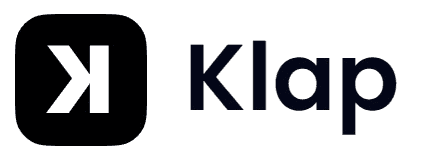
Millie's Take
I’ve been using Klap.app to turn my longer videos into short clips, and it’s honestly saved me a lot of time. Instead of trimming and captioning everything by hand, I just upload the video, and it picks out the best parts for Reels or TikToks. It’s not perfect and can take a while to process, but for clean, ready-to-post edits, it gets the job done without much effort.
What is Klap.app?
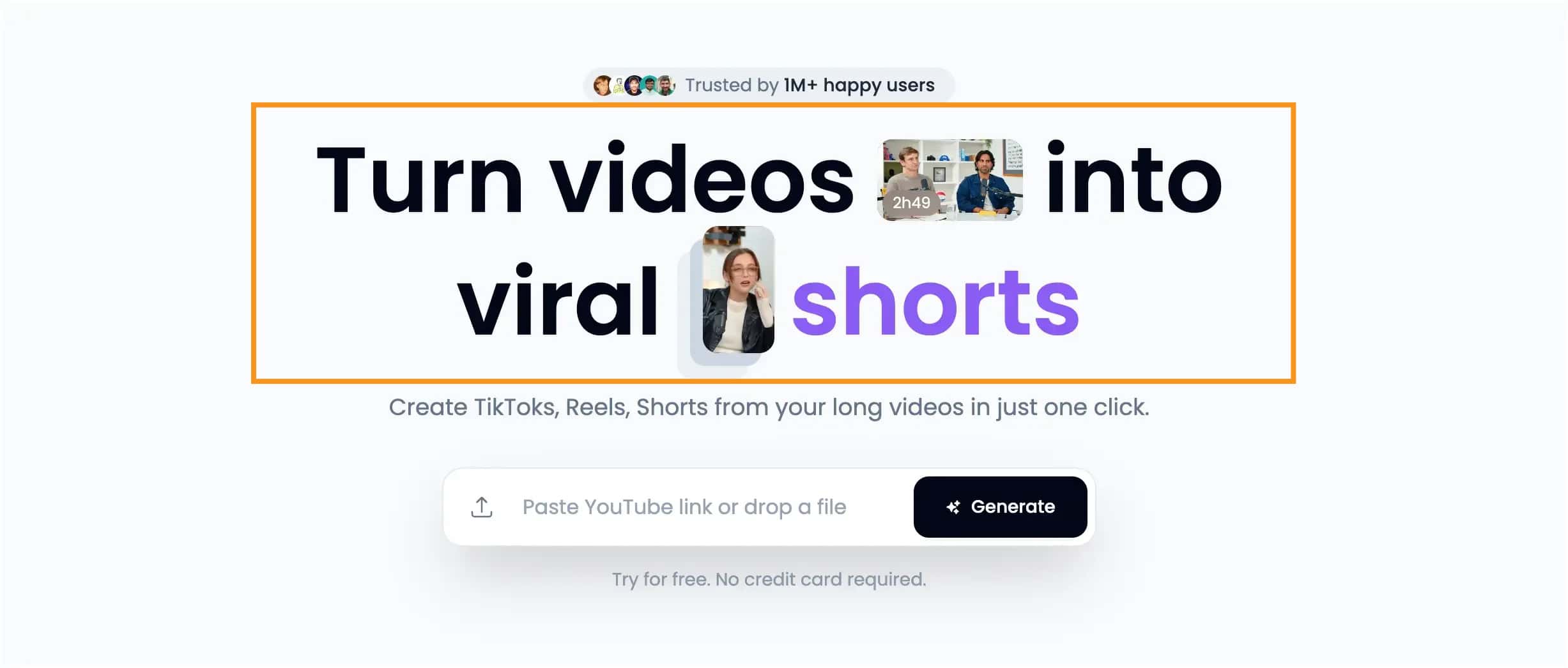
Klap.app is an AI video tool that helps you turn long videos into short clips for TikTok, Reels, and YouTube Shorts.
You can paste a YouTube link or upload a file, and it will automatically find the best parts to clip. Then it adds captions, resizes your video, and gets it ready to post.
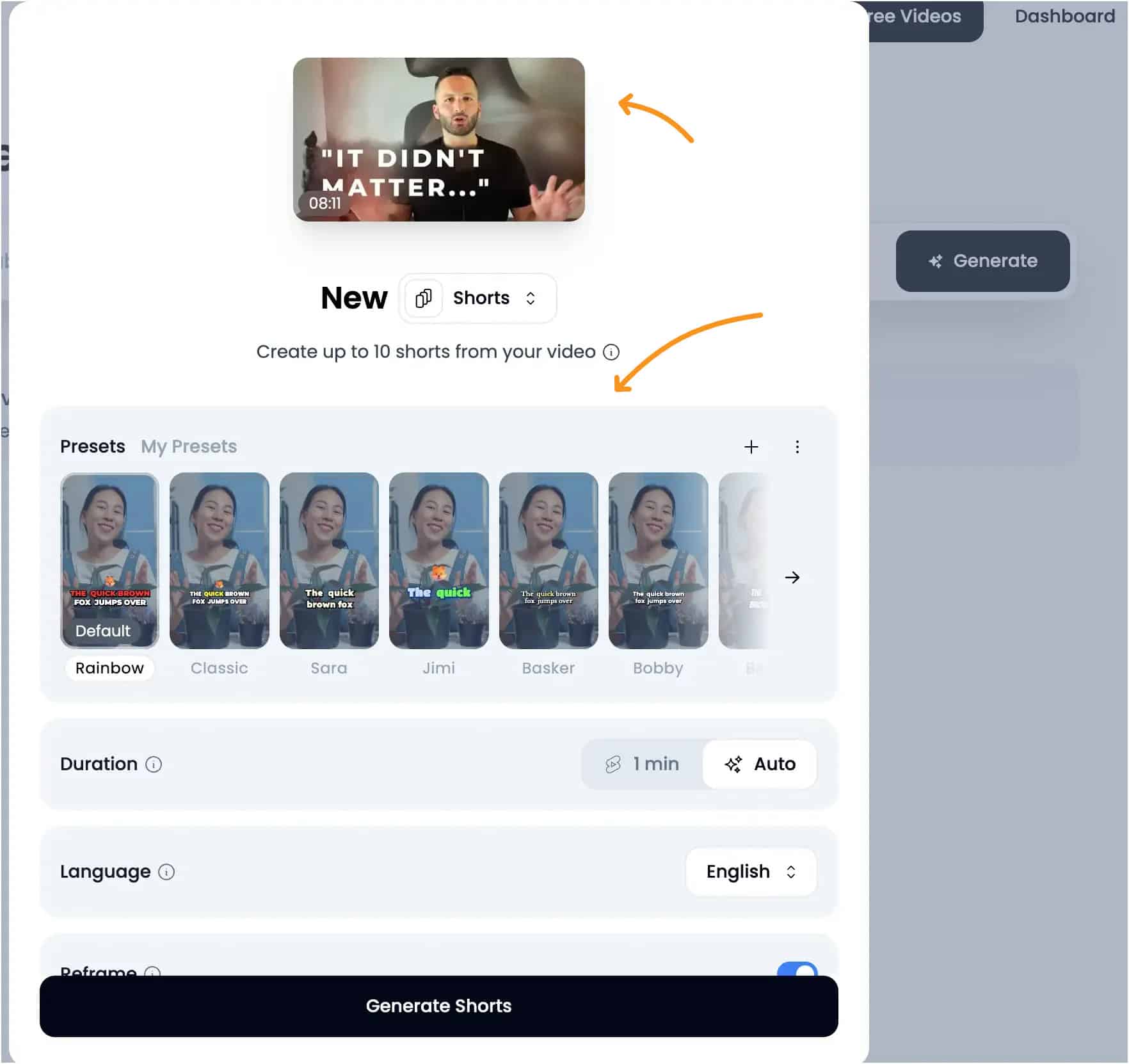
It’s easy to use, works fast, and helps you grow your audience without hours of editing.
Here’s what Klap can do:
- Clip long videos into viral short-form content
- Add auto captions and resize for any platform
- Customize fonts, colors, and layout
- Schedule posts directly to your socials
No editing skills needed.
Why Zuptitle instead of Submagic?
If you’ve been exploring tools like Klap.app or Submagic to turn long videos into viral clips, you might also want something with more control. That’s where Zubtitle stands out.
It's NOT trying to be flashy. It’s just clean, simple, and works well for people who want quality over hype.
Here’s what a short video created by Klap looks like. I love that it also gives you a virality score.
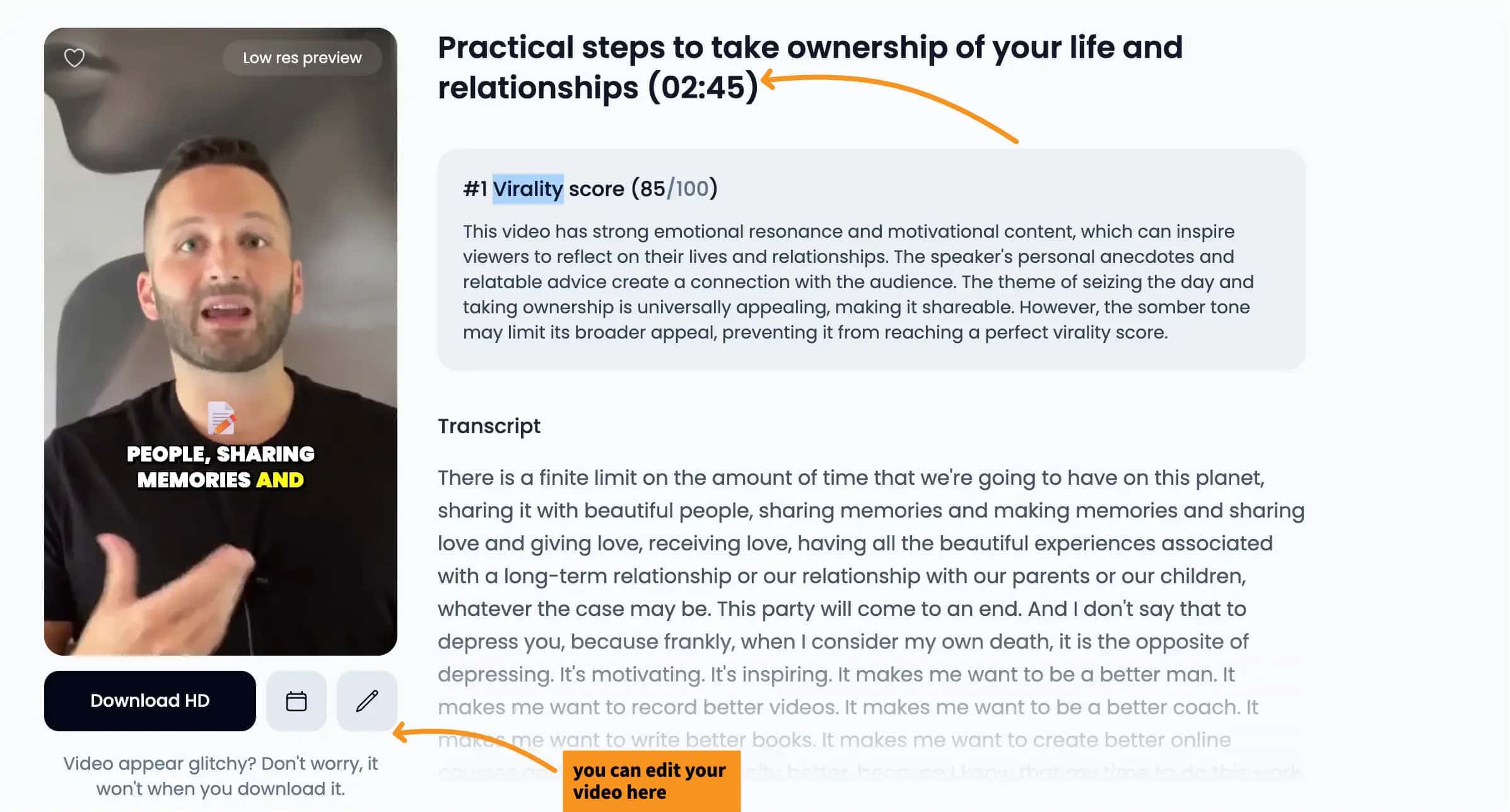
Submagic has tons of effects—emojis, b-roll, sound effects, even viral templates. But if your content is more focused, or you're sharing on platforms like LinkedIn or YouTube, all that extra stuff can get in the way.
Here’s where Zubtitle is different:
- Manual control over captions, styles, and timing
- No unnecessary effects unless you want them
- Clean editing interface that doesn’t overwhelm you
- Upload your brand font, colors, and logo easily
- Great for podcasts, course videos, and pro interviews
Submagic is great if you want quick, trendy clips with lots of automation. But Zubtitle is better if you need professional-looking subtitles, simple customization, and a smoother editing process.
It’s not just about which tool has more features. It’s about which one fits your workflow. If clean, efficient video editing matters to you, Zubtitle is worth a closer look.
✅ Pros
- AI-powered automation: Upload a long video and Klap selects clips, adds captions, and frames it for you.
- Multi‑platform ready: Outputs vertical clips ideal for TikTok, Reels, and YouTube Shorts.
- Smart reframing: Keeps faces centered and focused during playback.
- Custom branding: Lets you choose fonts, colors, logos, and styles to match your brand.
- User-friendly: Simple dashboard that’s easy to navigate, even if you're not tech‑savvy.
- Saves time: Cuts hours of manual editing into just minutes with automated clipping.
❌ Cons
- Slow export speed: Clip processing can take several minutes per minute of video.
- Limited free plan: Only one free video; more clips require a paid plan.
- AI limitations: Automatic clipping may miss key moments or pick less engaging content.
- Basic manual tools: Not designed for detailed editing; best for straightforward content.
- Feature learning curve: Some of the customization options can take a bit to learn.
- Support concerns: A few users report slow help desk responses and billing issues.
Pricing
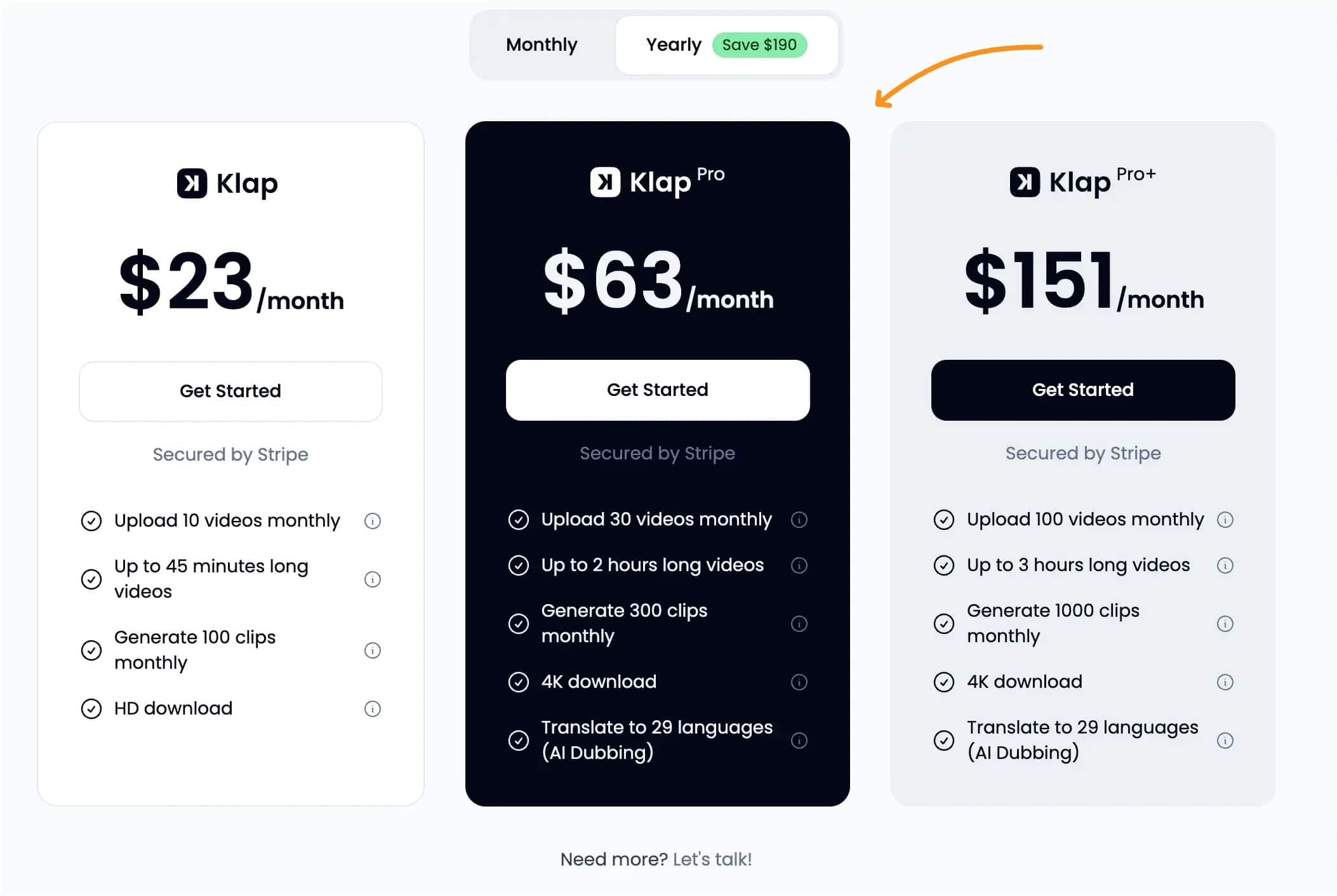
- Starter – $23/month or $207/year – 10 videos, 100 clips, HD download
- Pro – $63/month or $567/year – 30 videos, 300 clips, 4K download, AI dubbing (29 languages)
- Pro+ – $151/month or $1,361/year – 100 videos, 1000 clips, 4K download, AI dubbing (29 languages)
Bottom line
Klap.app is ideal if you want a fast, automated way to create short-form content with minimal effort. If you need detailed control, faster exports, or many free videos, it may not be the best fit.
2. Zuptitle
Why Zuptitle instead of Submagic?
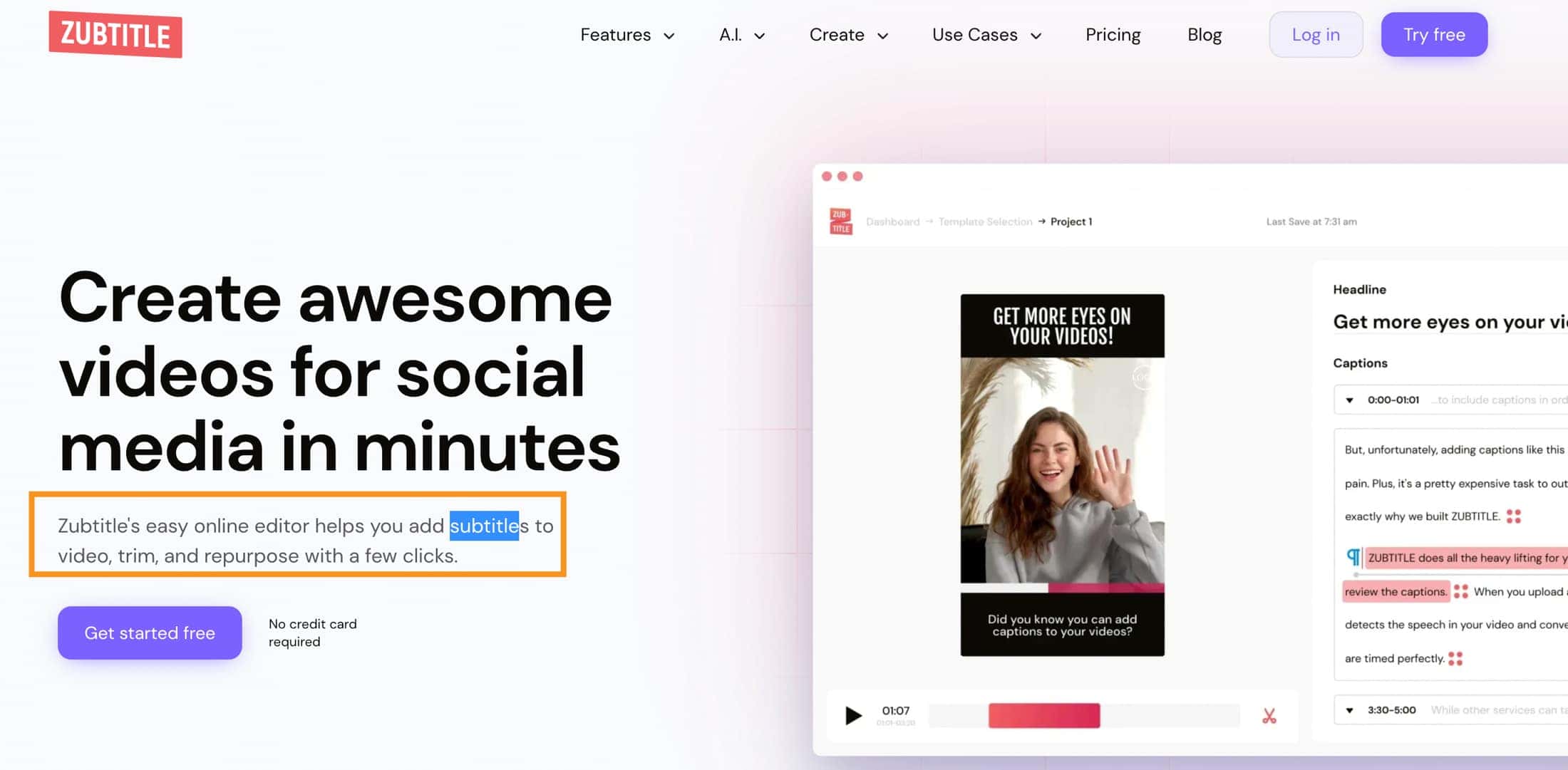
While both Zubtitle and Submagic excel at generating automatic captions, Zubtitle has one standout feature: it allows for progress bars on videos.
This small but impactful addition helps keep viewers engaged, particularly in social media videos, by showing how much of the video is left. Submagic doesn’t offer this features.
Pros
- Auto Captions: Quickly adds captions using AI, saving you time from typing them yourself.
- Progress Bars: Helps keep viewers engaged by showing how much of the video is left.
- Custom Branding: Easily add your logo and customize fonts to match your brand.
- Easy to Use: Simple interface, great for basic editing and posting to social media.
- Resize for Platforms: Automatically adjusts video sizes for platforms like Instagram or TikTok.
Cons
- Limited Styles: Not many options for customizing captions.
- Free Plan Limits: Only 2 videos a month in lower quality (720p) with the free plan.
- No Advanced Tools: Doesn’t have professional-level video editing features.
2. Capcut
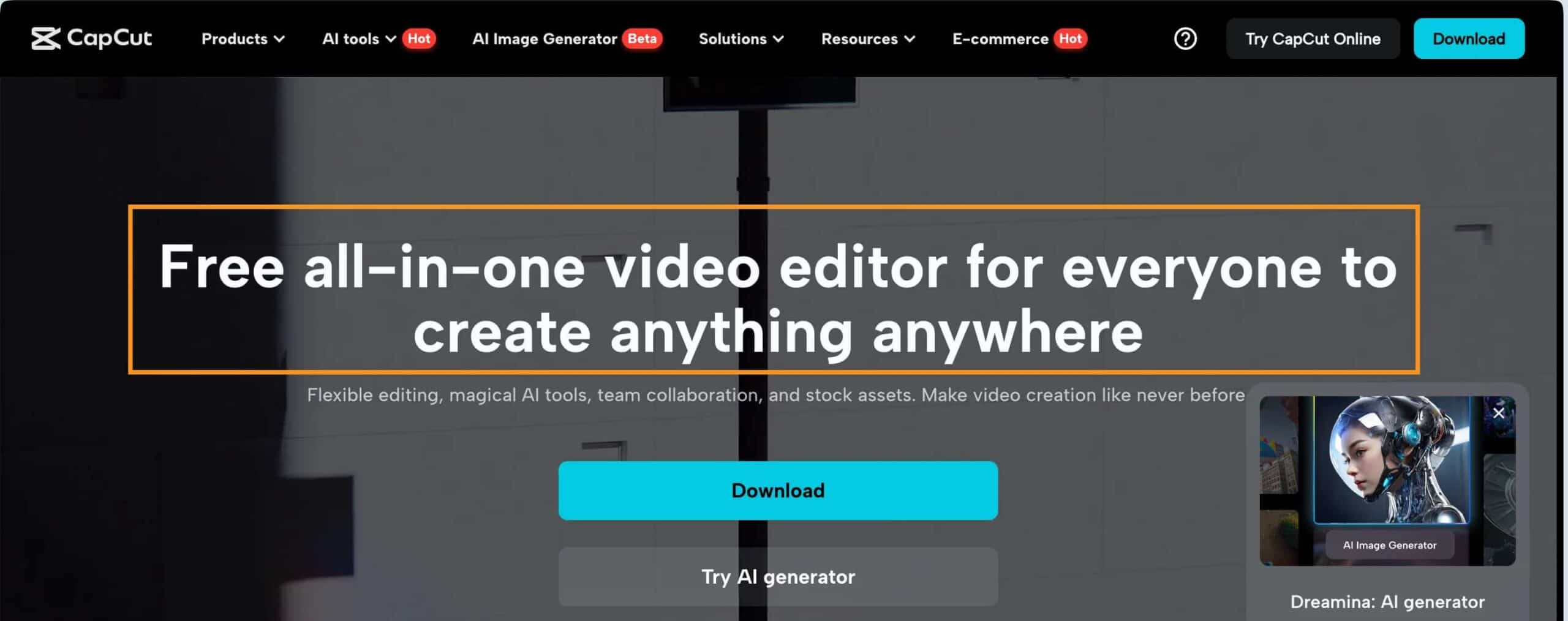
Why Capcut Instead of Submagic?
- Free to Use: CapCut is completely free, while Submagic costs $20/month for 20 videos
- Accessibility: Works on both mobile and desktop, making it easy to use anywhere
You can also read my detailed Submagic vs Capcut comparison here!
Capcut Pros
- CapCut’s pricing is a major advantage compared to other editors.
While some tools start you off with a free version and quickly push you into paid plans, CapCut lets you use most of its features without any strings attached.
For someone who doesn’t want to deal with complicated pricing or subscriptions, this is a breath of fresh air.
- Easy to use
If you’ve ever been frustrated by clunky editors, you’ll be glad to know that CapCut’s interface is designed to be smooth and user-friendly.
It’s drag-and-drop, so even if you’re new to editing, you’ll quickly get the hang of it.
I’ve tried video editors that make me want to scream because they’re either too complicated or glitchy.
CapCut isn’t like that. The whole process—from trimming clips to adding effects—is super simple, and you won’t feel like you’re fighting the software(
- Automatic captions
CapCut’s auto caption feature is a huge time-saver. You just upload your video, and CapCut takes care of generating captions.
Of course, you might need to tweak them here and there, but it’s way faster than typing them out yourself.
When I first used CapCut's auto-captioning, I was amazed at how well it worked. It’s not 100% perfect, but it gets the job mostly done without any hassle(
- Perfect for TikTok
CapCut is made by the same company behind TikTok, so it’s no surprise that the app works seamlessly with it.
You can create and upload your videos directly, complete with TikTok-friendly filters and effects, without dealing with any watermarks.
If you’re a TikTok creator, CapCut is pretty much a no-brainer.
You can use its built-in templates to quickly create short videos that look professional, and you won’t have to worry about awkward watermarks ruining the final product.
What I Don’t Like About Capcut
CapCut has its issues.
First, you’re stuck in portrait mode on mobile—there’s no landscape option, which can be frustrating. The color correction is also basic, and it’s tough to get consistent results with just filters.
The background removal tool? It’s hit-or-miss, sometimes leaving rough edges. Plus, if you’re editing larger videos, expect some glitches and slowdowns.
Lastly, features like auto-captioning are now locked behind the Pro version, which used to be free.
3. VEED.IO
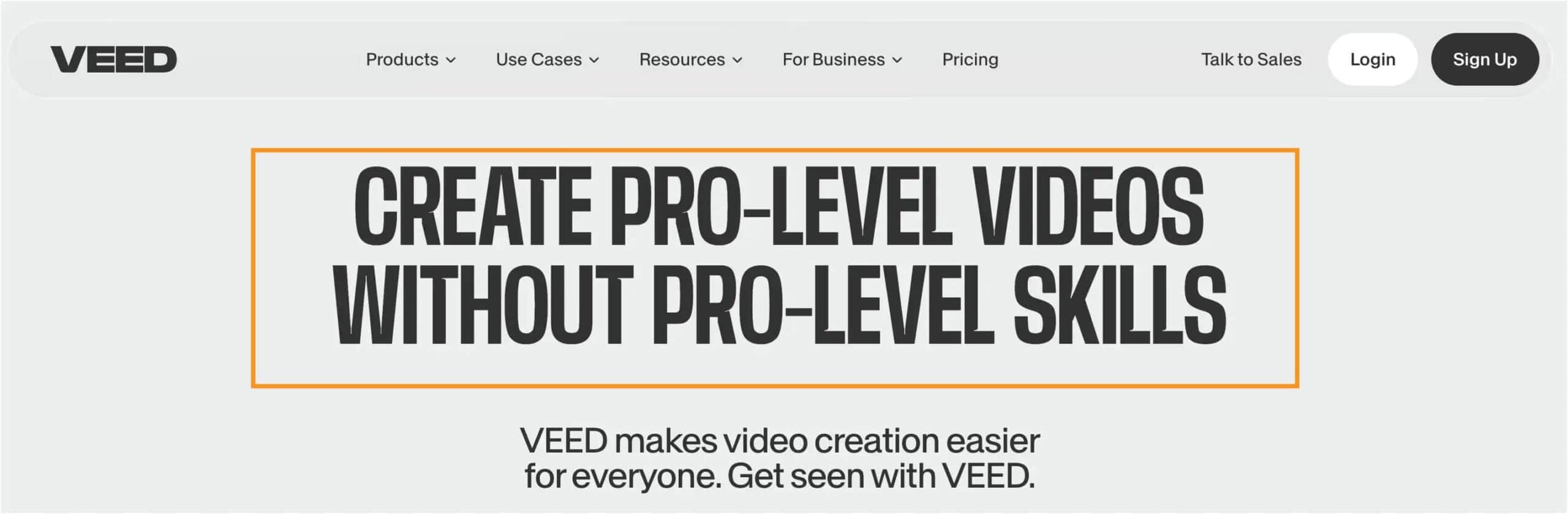
Why VEED.IO Instead of Submagic?
If you're looking for a versatile, easy-to-use video editing tool that goes beyond just captions, VEED.IO is a strong contender.
While Submagic is great for fast, AI-powered captions with added features like emojis and keyword highlights, VEED.IO offers a more comprehensive video editing package.
Think of Submagic as your go-to tool for fast, dynamic captions that look trendy and engaging—perfect for short-form content like TikToks or YouTube Shorts.
But VEED.IO? It's more like the all-in-one toolbox. Not only does it auto-generate captions, but it also provides a wide range of video editing features like trimming, cutting, adding effects, and even advanced AI-powered translations to multiple languages.
Plus, you can customize and animate your subtitles, making your videos stand out across various platforms(
VEED.IO Pros
- All-in-one video editing
VEED.IO isn’t just for captions—it’s a complete video editing tool. You can trim, cut, add effects, and polish your videos without switching between different apps.
- Automatic AI captions
With one click, VEED.IO generates accurate captions in multiple languages, saving you time and making your videos accessible to a global audience.
- Easy-to-use templates
VEED.IO provides pre-made templates designed for social media, allowing you to create professional-looking content quickly, whether for Instagram, YouTube, or TikTok.
What I Don’t Like About VEED.IO
VEED.IO is great for simple video edits and adding captions, but it’s not without its downsides.
Let’s start with pricing. While VEED.IO offers a free version, it comes with watermarks on your videos, and the premium plans, which unlock better features like higher resolution exports and more advanced tools, can be a bit steep for smaller creators.
The server speed can also be an issue at times—working with longer videos or large files sometimes leads to frustratingly slow processing(
Then there’s the learning curve. Although VEED.IO is generally user-friendly, if you’re looking to go beyond basic edits and really make use of its full suite of tools—like translations, advanced AI features, or real-time collaboration—you might feel a little lost at first.
It’s not as steep as some platforms, but for those newer to video editing, it can take time to get comfortable.
Finally, VEED.IO’s reliance on a stable internet connection can be a drawback. Since it’s a fully web-based platform, any hiccup in your internet connection can disrupt your work, especially if you're editing larger files.
In short, VEED.IO has a lot to offer, but the pricing, occasional speed lags, and the need for a strong connection may make it less ideal for those looking for a fast, offline tool.
4. FlexClip
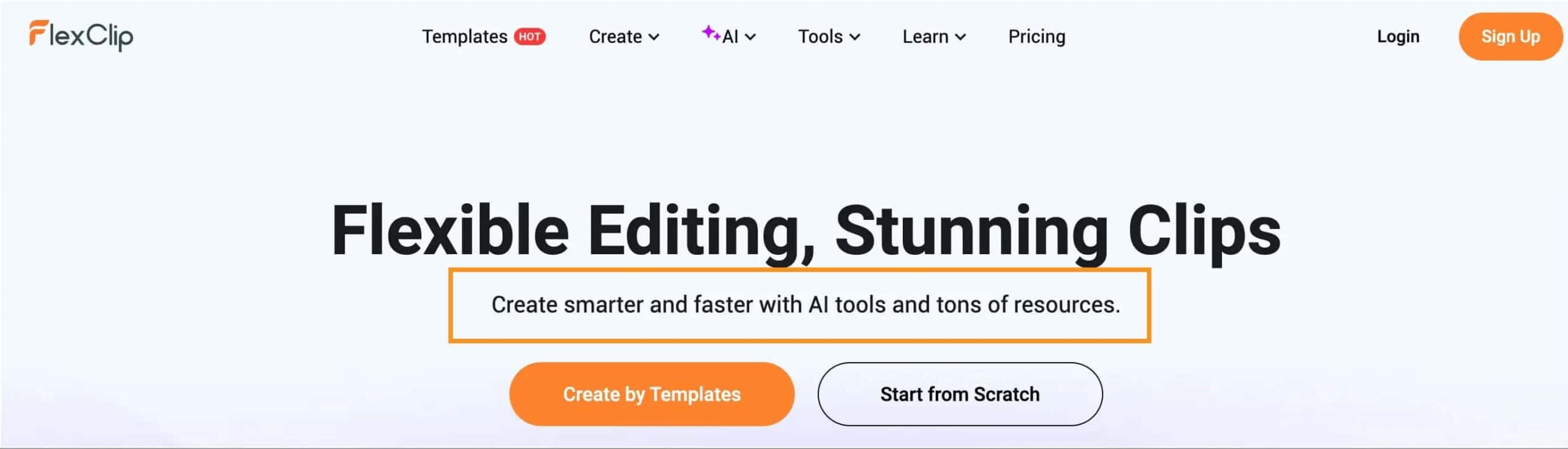
Why FlexClip instead of Submagic?
- Broader editing features
- Larger media library
FlexClip Pros
- Super Simple to Use
FlexClip’s drag-and-drop design makes it incredibly user-friendly. Even if you’ve never edited a video before, you’ll get the hang of it in no time(
- All-in-One Tool
Not just for captions—FlexClip lets you trim, add music, apply animations, and even work with voiceovers. It’s packed with features beyond the basics(
- Access to Tons of Media
With over 4 million royalty-free videos, photos, and music tracks available, FlexClip makes it easy to add professional elements to your videos.
- Flexible Export Options
You can export your videos in different formats and resolutions, perfect for making content for multiple platforms like Instagram, YouTube, or Facebook.
If you're looking for a tool that combines ease of use with powerful editing features, FlexClip has you covered.
What I Don’t Like About FlexClip
Let’s be honest—anything free or low-cost is bound to have its hiccups. FlexClip’s free plan is pretty limited. You’re stuck with a watermark on your videos, and if you need higher quality exports, you’ll have to upgrade to a paid plan.
Another downside? While it offers some solid editing features, it’s not a full-blown professional editor. If you’re looking for advanced tools like green screen effects or more complex animations, FlexClip isn’t going to cut it.
What also bugs me is the performance. FlexClip being web-based means you’re reliant on a stable internet connection. If your connection isn’t great, you’ll experience some frustrating lags when working with longer or higher-quality videos.
Overall, FlexClip is a fantastic tool if you want quick, simple edits. But for more complex projects, its limitations might start to show.
5. Kapwing
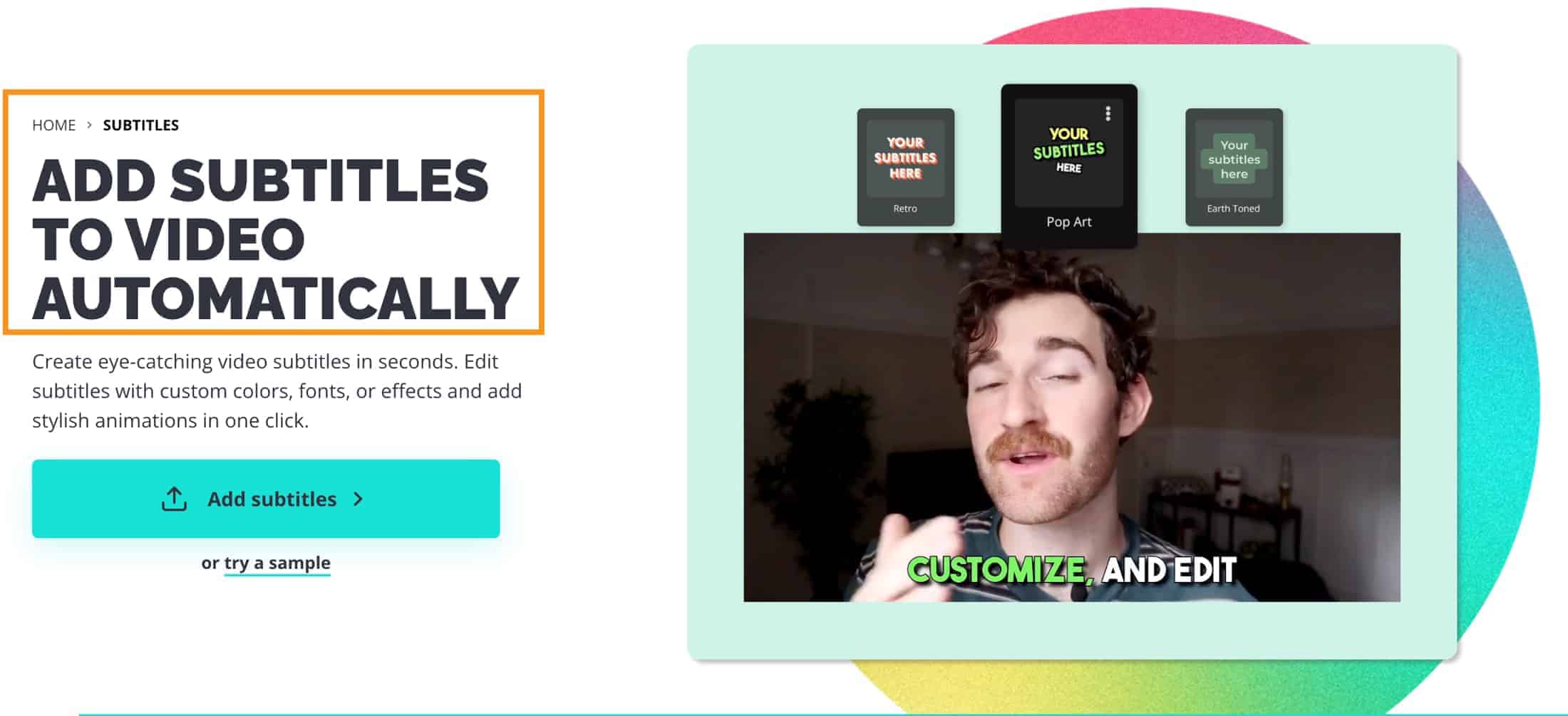
Why Kapwing instead of Submagic?
- More Features: Kapwing offers more than just captions—you can trim, crop, and add animations, making it better for advanced editing
- Great for Collaboration: Kapwing supports real-time teamwork, allowing multiple users to edit the same video together, which Submagic lacks.
Kapwing Pros
- Incredibly user-friendly
Kapwing’s interface is super easy to navigate. Whether you're editing videos, adding subtitles, or creating GIFs, it feels smooth and intuitive, even if you’re new to content creation.
- Great for collaboration
This tool shines in team projects. Kapwing allows multiple people to work on the same video in real-time, making it ideal for marketing teams or group projects
- Versatile media editing
Kapwing isn’t just for video— you can edit audio, create memes, and even generate subtitles automatically. It’s an all-in-one solution for multimedia content.
- Cloud-based convenience
You don’t need to download anything. Kapwing is entirely web-based, which means you can work from any device and access your projects anytime.
What I Don’t Like About Kapwing
First off, while Kapwing is super user-friendly, it’s still web-based, which means you’re at the mercy of your internet connection. Slow Wi-Fi? Expect frustrating lag, especially with larger files.
Another thing to keep in mind is the free plan limitations. You can only work on projects for a limited time before they’re auto-deleted, and you’ll definitely run into watermarks unless you upgrade.
Yes, Kapwing offers a lot of versatility, but if you need really advanced video editing features, this might not be the best option. It’s perfect for quick projects and social media, but if you’re diving into professional work, you might feel a bit restricted.
If you’re just getting started or want to collaborate easily, Kapwing’s great. But for more in-depth editing, there are stronger tools out there.
That’s a wrap on the 5 best Submagic alternatives!