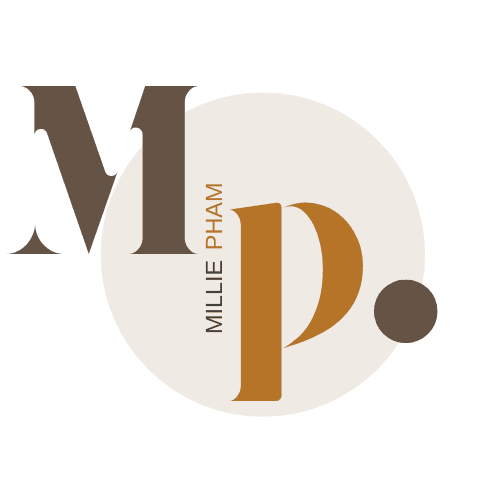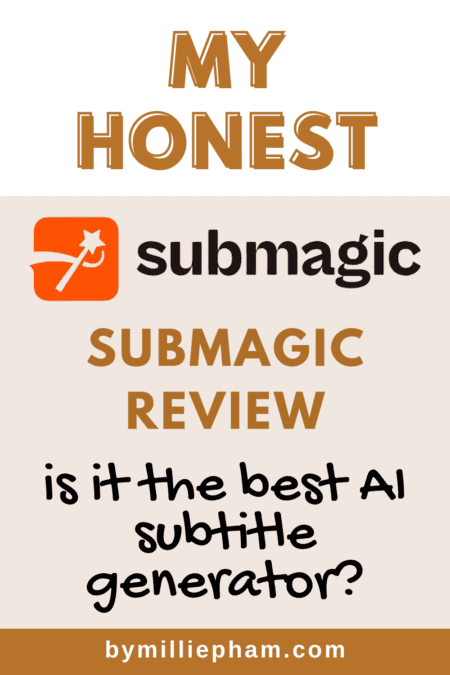bymilliepham.com is reader-supported and contains affiliate links. This means that if you click through and make a purchase, I may receive a small commission at no extra cost to you. Learn more.
HEY! Welcome to my Submagic review of 2024!
NEARLY 50 MINUTES...
That's the amount of time I spent on average to edit a TikTok video with a simple text effect for my client on Adobe Premiere Pro.
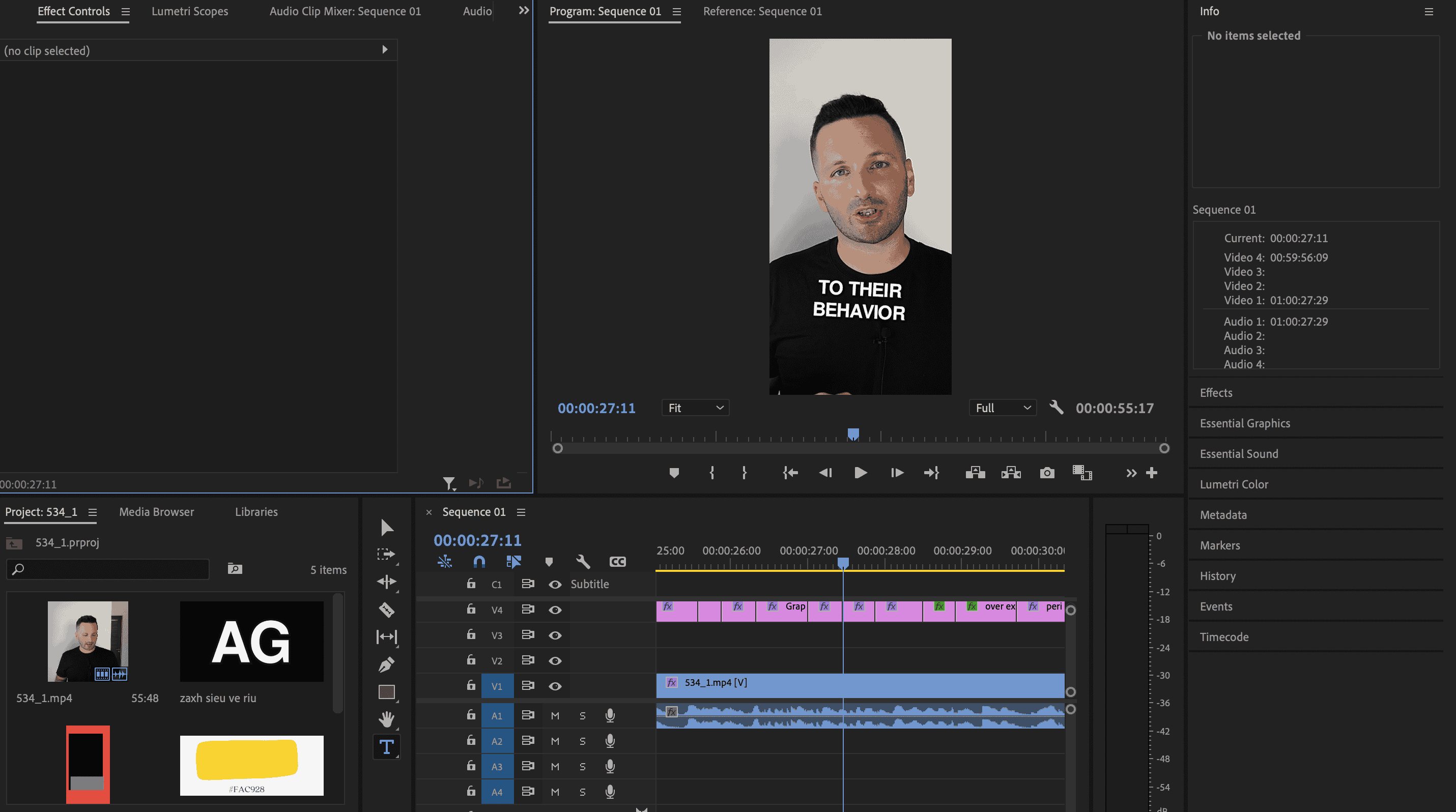
If you've ever found yourself in the trenches of video editing, you know that sinking feeling as the minutes tick into hours.
It's a labor of love, but let's be honest, it can be a grueling process that eats away at your day.
I knew there had to be a better way, so I went on a quest for a solution and stumbled upon Submagic.
In this article, I'll share with you:
- My firsthand experience with Submagic after testing it out
- Submagic examples
- Submagic pricing
- Is Submagic worth it?
By the end of this post, you'll know exactly how Submagic can fit into your video editing toolkit and whether it's worth the investment.
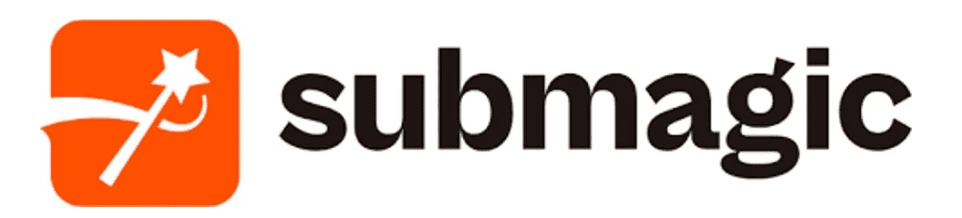
Submagic, used by 900,000+ creators, quickly turns content into engaging unlimited short videos with accurate captions in 48 languages, trendy templates, and dynamic editing features like b-rolls, premium stock images, transitions, and auto-zooms.
Plus, it can add sound effects and music, plus auto-generate descriptions and hashtags for wider reach.
Quick Verdict: Is Submagic the best auto-subtitle generator?
I used Submagic (paid plan) to make this video
I've got to say, Submagic has been a pretty handy tool for me. Is it the best auto subtitle generator out there?
I think it's worth considering.What I like about Submagic is how it simplifies the whole process. You upload your video, and before you know it, you've got subtitles.
It's quick, and for someone like me who's always on a tight schedule, that's a big plus.
The accuracy is decent, too, which means less time fixing errors and more time doing, well, anything else.
It's not just about getting the job done fast, though. The subtitles come out looking pretty good.
You can play around with styles, which is fun when you want your video to have a certain vibe. And emojis? They're in there too, if that's your thing.
Although there are some downsides like the watermark and the limited features in the free version, when I compare it to the time it takes to edit a whole video manually, the extra time I have to spend with Submagic is just a fraction.
Sure, I might have to deal with a few quirks here and there, like making sure the text fits on the screen, but overall, Submagic saves me hours that I'd otherwise spend on the nitty-gritty of video editing.
It's a trade-off I'm willing to make for the convenience and speed that Submagic offers.
What is Submagic?
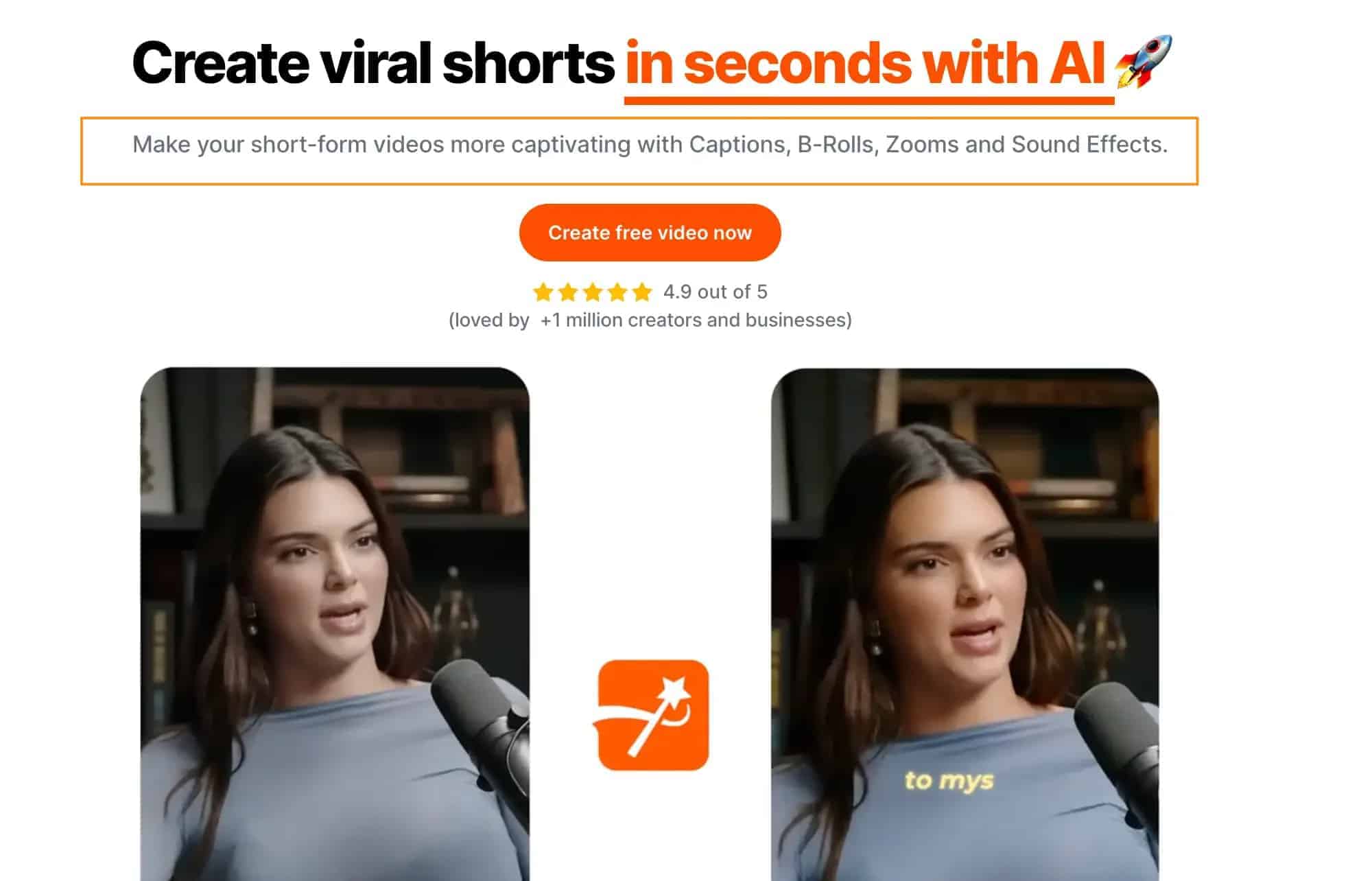
Submagic is an AI-powered subtitle generator tool that helps you make videos that could go viral really quickly.
It's great for creating short videos like Instagram reels or YouTube shorts. With Submagic, you can add captions, b-rolls, zooms, and sound effects to your videos without much effort.
It's pretty straightforward: you upload your video, pick the language for your captions, and then Submagic does a lot of the work for you.
It can automatically caption what's being said in the video and even add emojis to make things more interesting.
What I Like/Dislike About Submagic
Pros
Cons
In-depth Submagic Review: Key Features Breakdown
#1. Transcribe and add captions to your video
Just like I mentioned, editing an engaging TikTok video is a pain and can take forever.
But now you can do all that—the whole process, from adding captions, changing colors, to moving emojis—in just 1 minute.
You can start by creating a free account and then using the dashboard to create a new project.
You upload a video, which should be in a 9x6 ratio for platforms like Instagram Reels and YouTube Shorts.
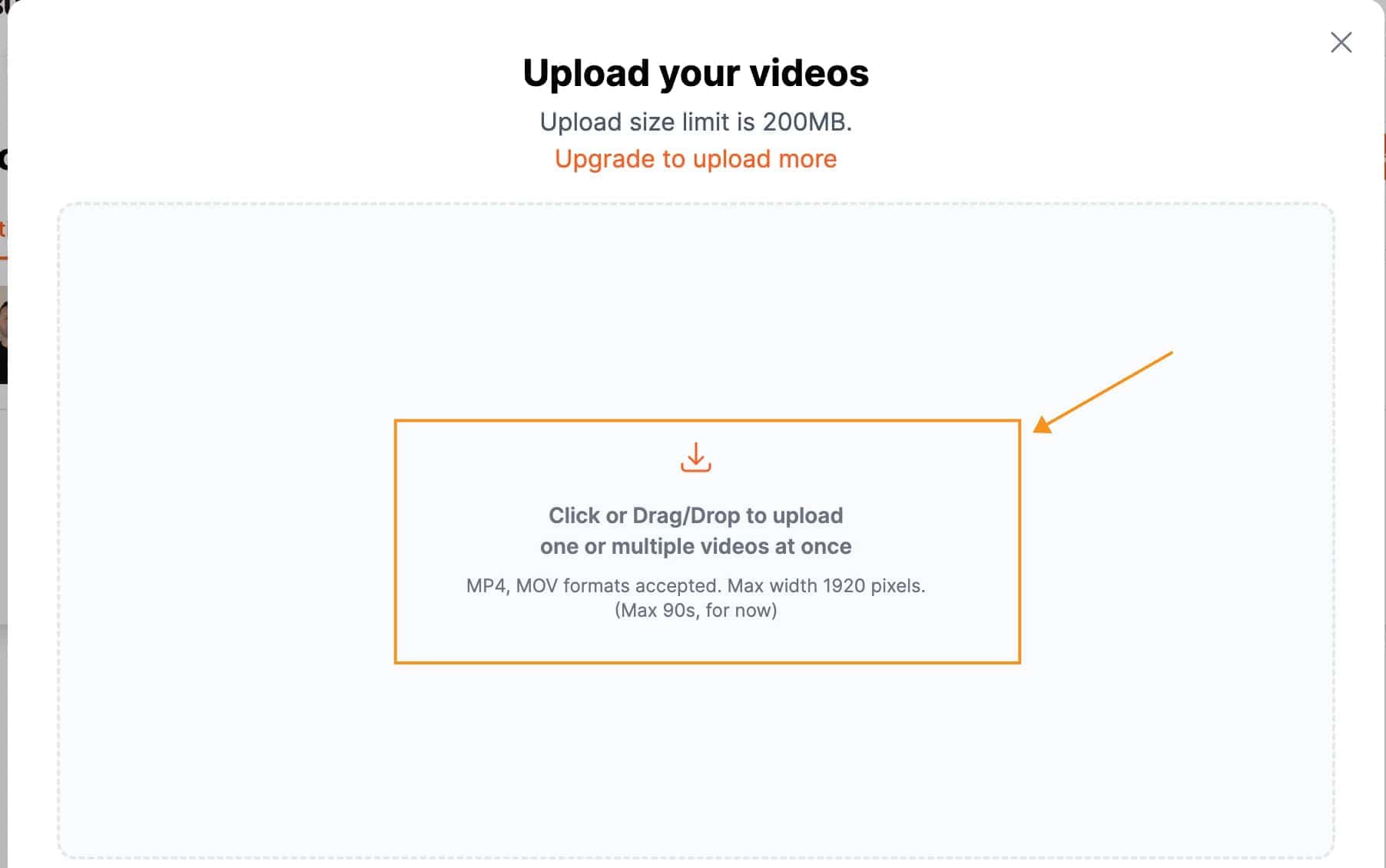
Once your video is uploaded, Submagic allows you to add professional captions, styles, b-rolls, and descriptions.
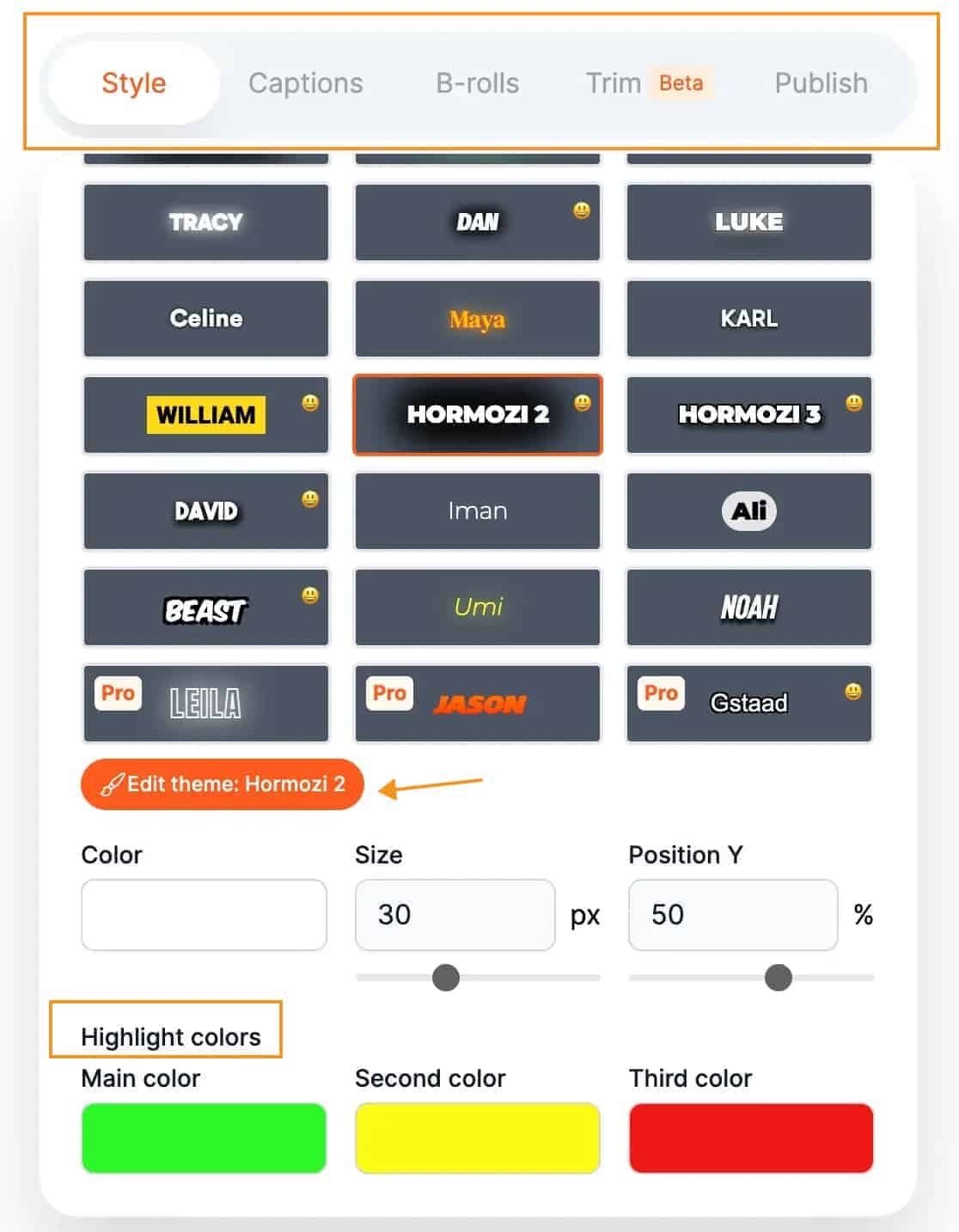
As you can see, speaking of caption styles, there are a lot to choose from, from the Alex Hormozi style with bold, attention-grabbing fonts to the Ali Abdaal style with clean, minimalist aesthetics.
In the style section, you can pick different themes for your captions and change their size, position, and colours to make your video stand out.
If the captions need tweaking, you can edit them and change the emojis too. You can even add sound effects to the emojis for extra flair.
#2. Add 'B-Rolls' and transition for you
Have you ever watched a video and noticed those cool extra clips that pop up or the smooth way one scene changes to another?
Those are called 'b-rolls' and transitions, and they're like the secret spices that make your video way more fun to watch.
But if you're thinking, "That sounds hard to do," don't worry! Submagic has this neat feature that does it for you.
With Submagic, you just click on the 'magic B-rolls' button, and it gives you a bunch of options to choose from.
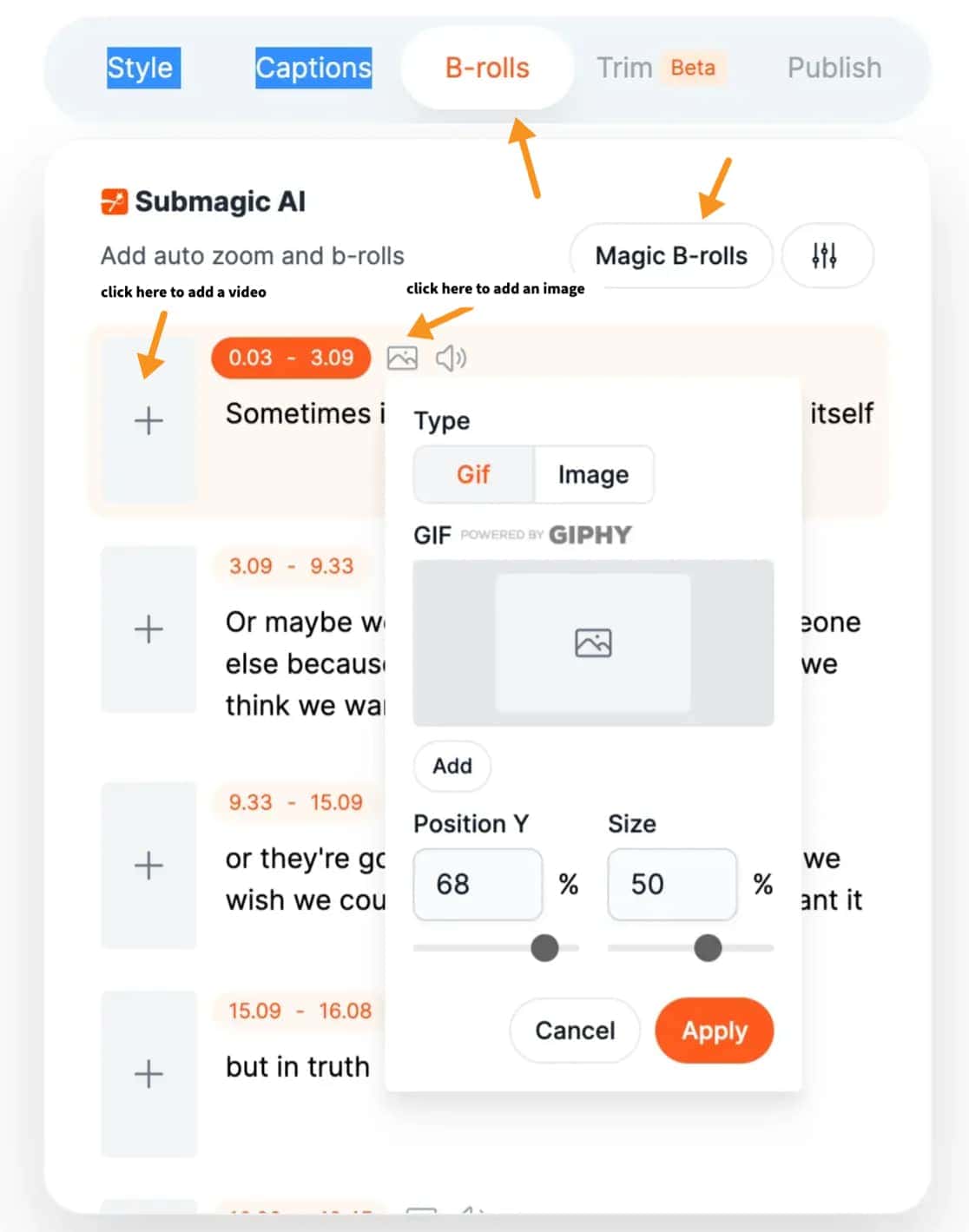
If you're on the Pro Plan, it even searches through a premium library of paid stock videos for you.
And for transitions, just as simple, you just pick where you want a fancy switch from one scene to another, click on the type of transition you like—maybe a quick zoom or a vintage look—and it's done.
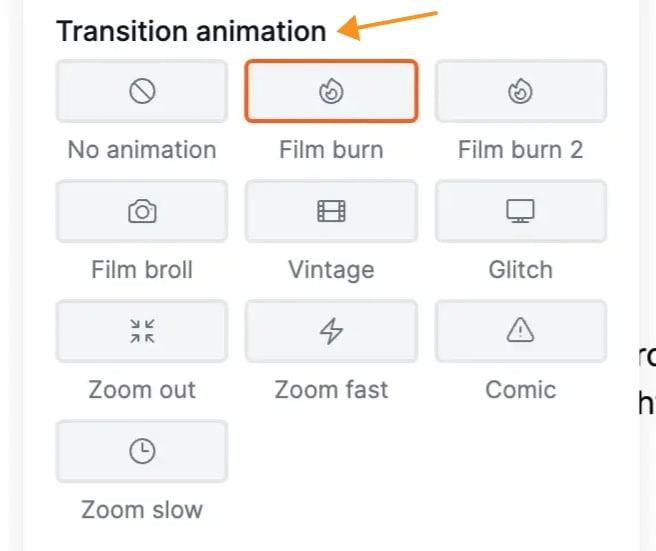
And the best part is that you can even add transitions to your footage by clicking "original" and then choosing your preferred transition, making your own footage look like it was done by a pro.
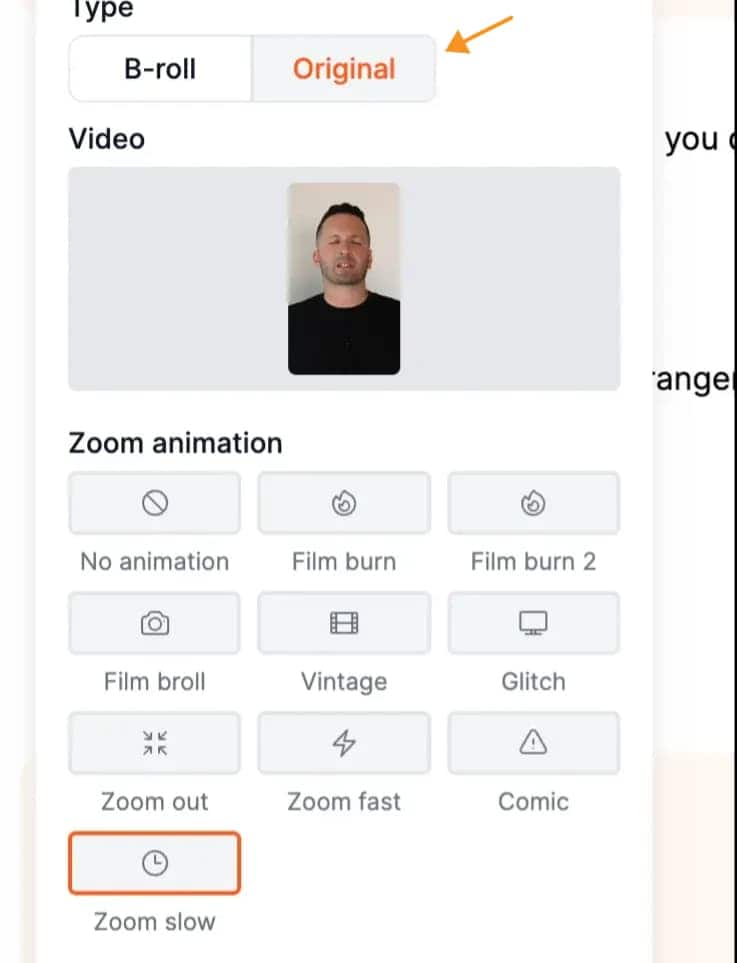
#3. Add background music and sound effects with just one click
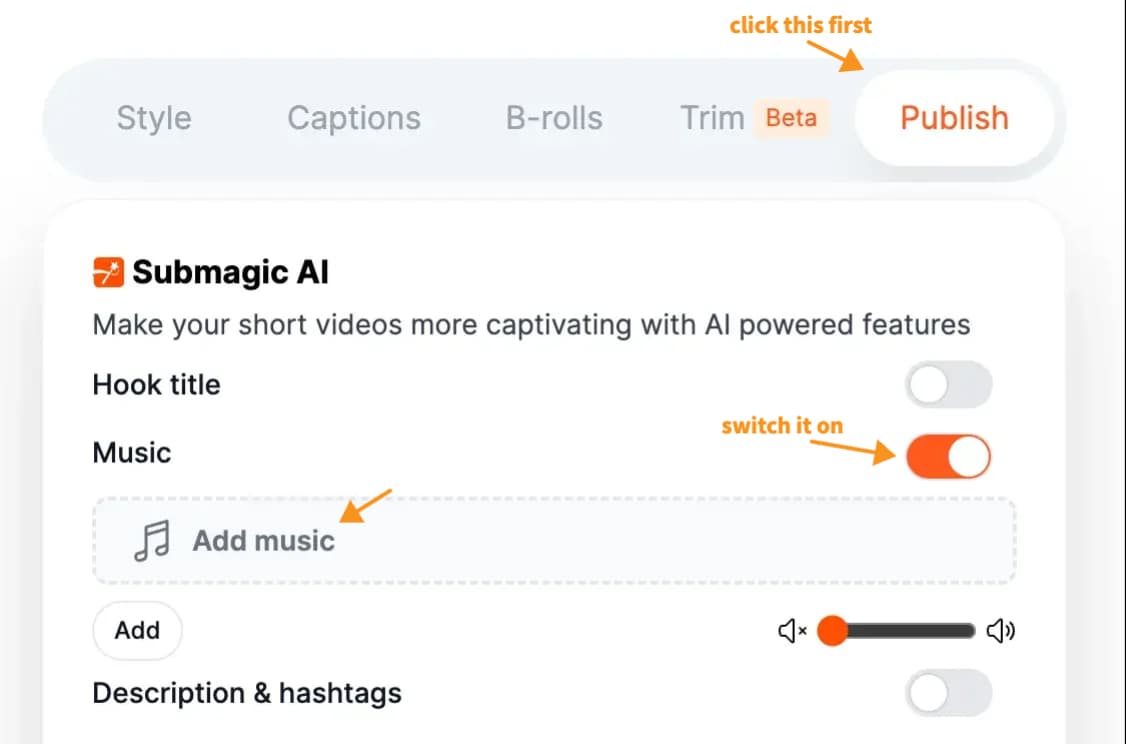
With Submagic, you don't have to dig through endless tracks or fiddle with complicated settings.
You just head over to the music section, and there's a whole bunch of tunes waiting for you.
If you want something that's inspiring, just listen to a few samples, pick the one that gets your toes tapping, and click 'apply'.
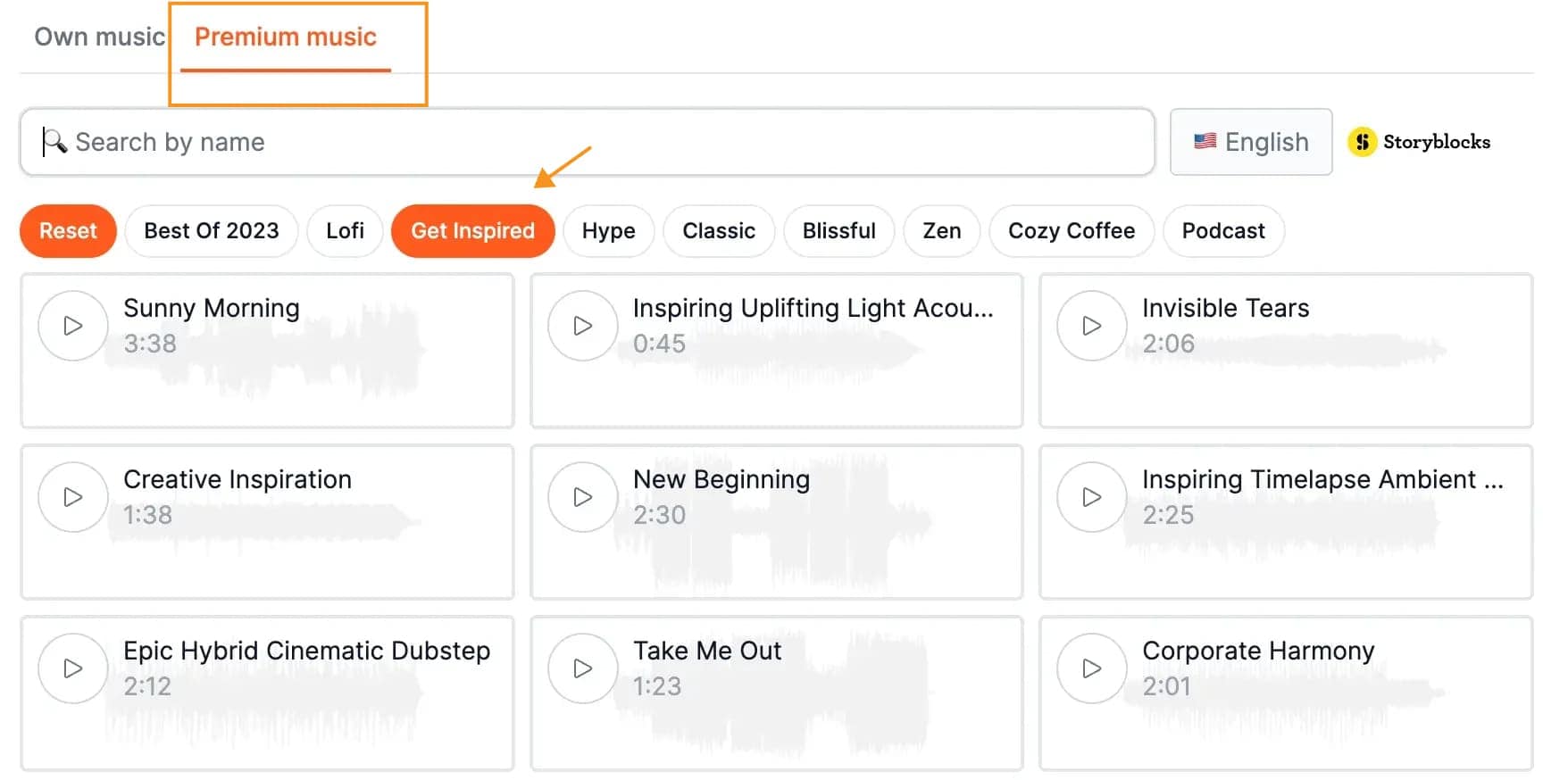
It's that straightforward.
But what if the music is too loud for your talking? You can adjust the volume with a simple slider, making sure your voice and the music are balanced just right.
And those sound effects? Just as simple to add.
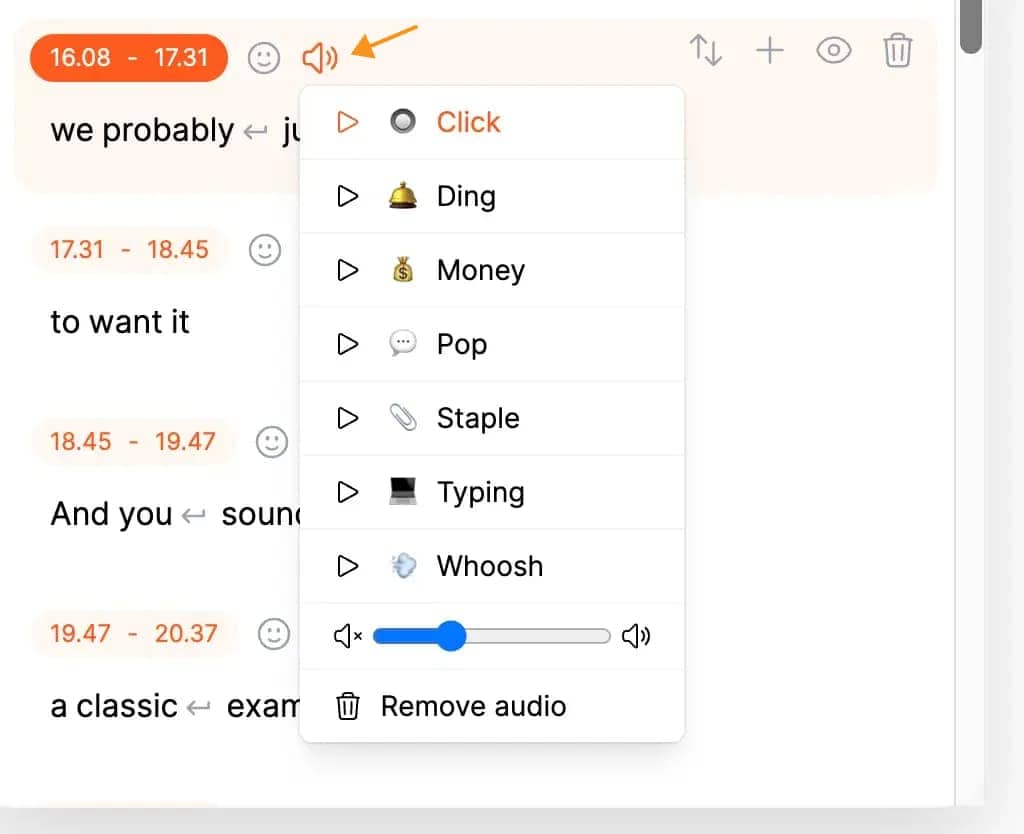
See that "speaker" icon? Click it, and you'll see a list of common sound effects used in short-form videos (normally, I have to download each of these on Youtube).
Whether it's the 'ding' for a moment of revelation, the 'click' for a key point, or the 'typing' sound for a work scene, you can add it in with just one click.
Once you've chosen the right sounds for the right moments, hit 'export'. Submagic takes over from there, integrating your sound effects into the video.
Submagic even fades the music out for you at the end, giving your video that professional touch.
#4. New Music Collection
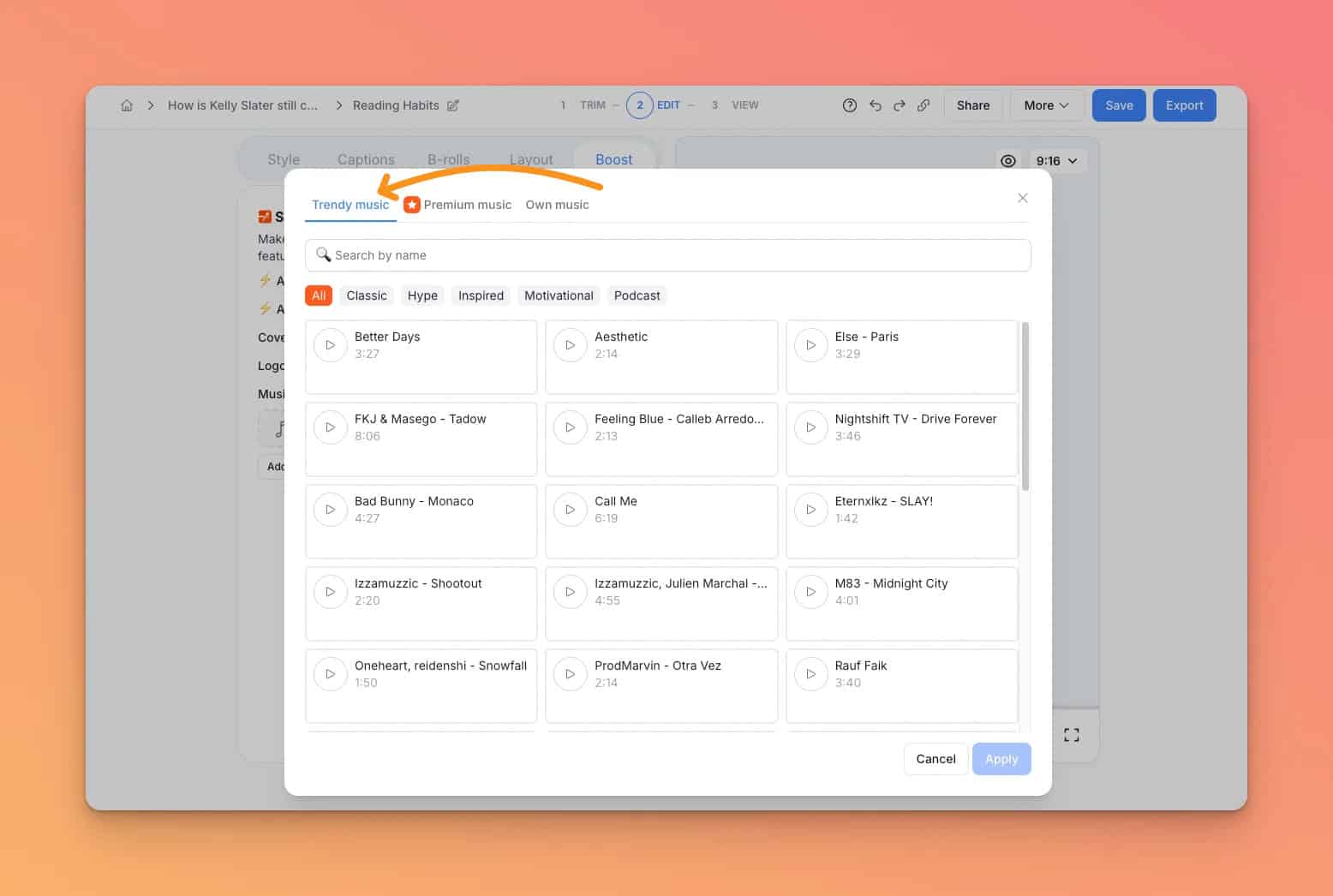
I’ve been using Submagic’s new music feature, and it’s such a game-changer for my videos.
There’s a library full of trending tracks, and it’s so easy to find the right vibe.
They even recommend music based on the mood I’m going for, which saves so much time.
What I love is how simple it is to adjust the music. I can trim and loop tracks to fit my video perfectly, so everything feels smooth and professional.
Plus, they update the tracks every week, so there’s always something fresh to try—whether I’m making a chill day-in-the-life video or something more high-energy.
#5. Write video description for you
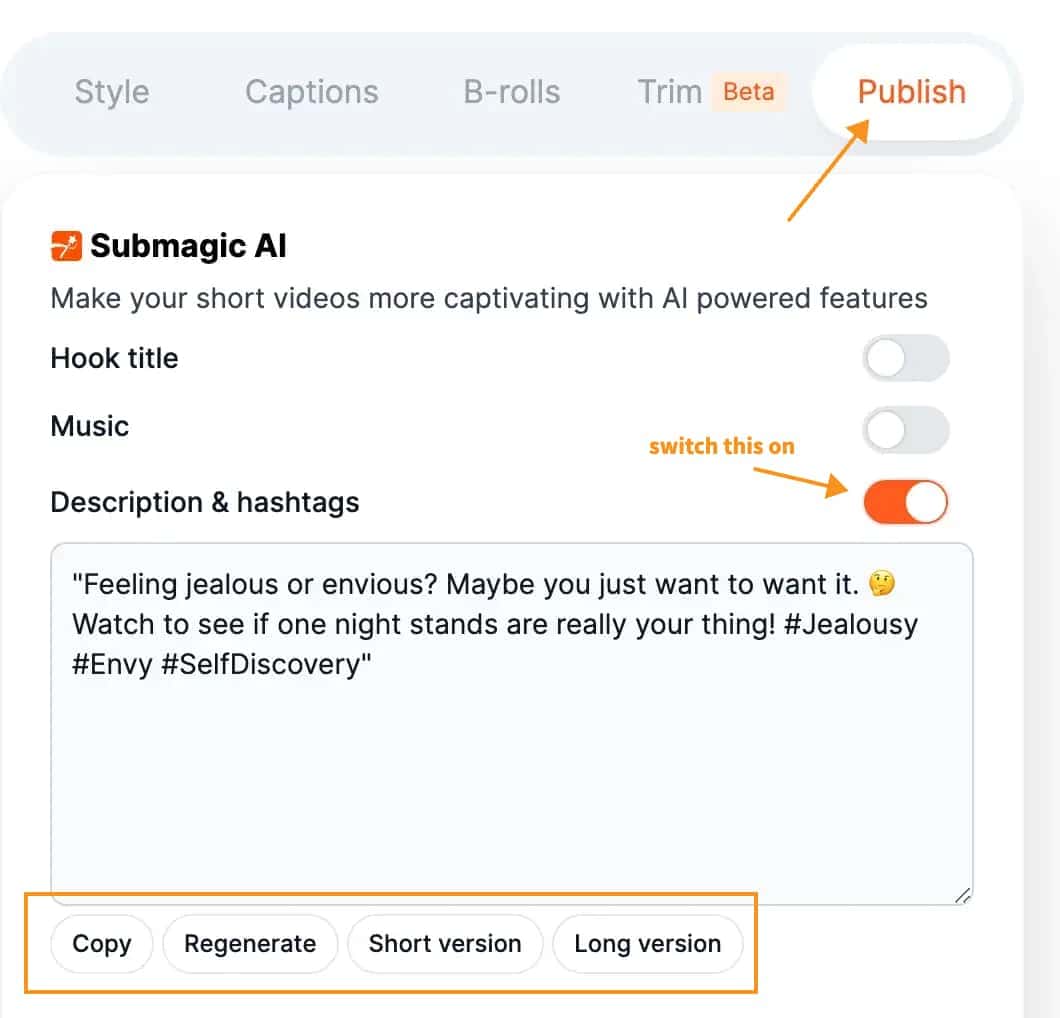
This is an extra feature that's all about saving you time. When you're all done with the visuals and sound, there's still that little box under your video that needs some love – the description.
But after all the editing, who has the energy to write that?
That's where Submagic steps in.
You don't have to stare at a blank screen or stress over what to say. Submagic looks at your video and figures out the best words to describe it.
All you have to do is check out what Submagic suggests and make any tweaks you want. Maybe you add a personal touch or a call to action for your viewers.
And just like that, your video is ready to go, description and all.
It's a small thing that can make a big difference, and Submagic makes it as simple as a few clicks.
#6. Get Clips From Long Video (Magic Clips)
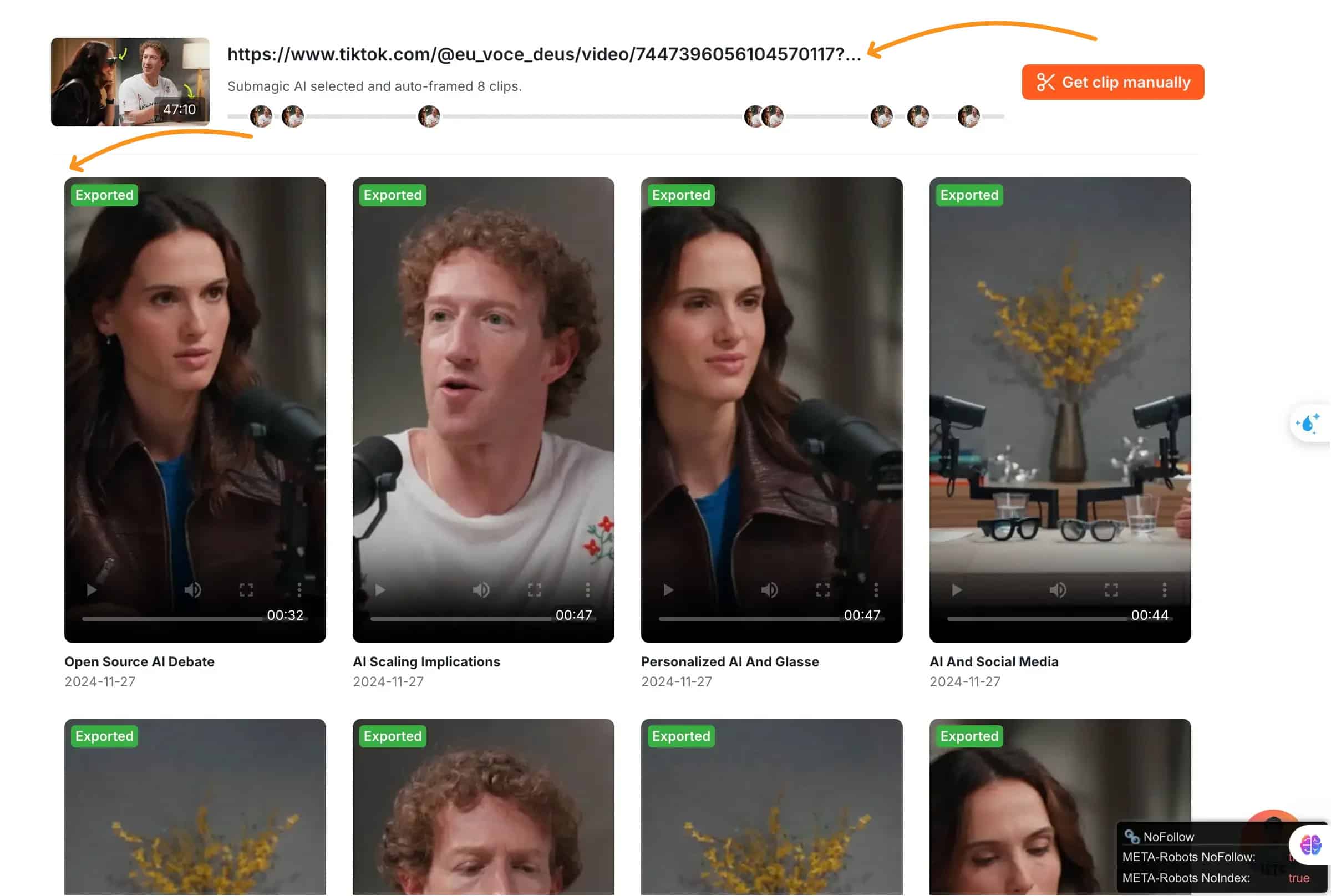
Editing long videos into short, engaging clips can be exhausting, but Magic Clips makes it so much easier.
I’ve been using this feature to turn long recordings into multiple short clips in minutes.
The AI finds the best moments for me, saving a ton of time. If I want more control, I can also manually pick my favorite parts with the trimming tool—it’s super intuitive.
What’s even better is how easy it is to customize the clips. I can:
- Add captions
- Transitions
- Even B-rolls
...with just a few clicks.
It’s perfect for repurposing content like YouTube videos, webinars, or podcasts into shareable shorts that actually grab attention.
If you’re juggling too much editing or just want to work smarter, Magic Clips is definitely worth trying. It’s been a game-changer for me!
New Features
1. 4K export and 60 FPS
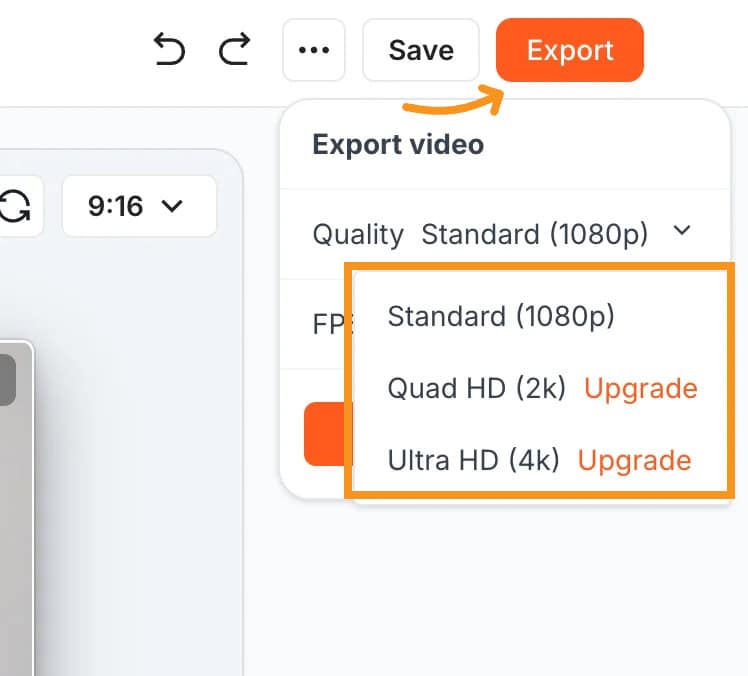
It's important for B2B clients to have top-notch video quality.
That's why Submagic now offers 4K export and 60 FPS options. Whether you're presenting to a client or sharing content with your team, these features mean your videos will look crisp and run smoothly.
No more worrying about grainy images or choppy playback. With Submagic, you're getting the professional polish your business deserves.
Plus, you can now export multiple videos at once, so you don’t have to wait for each one to finish.
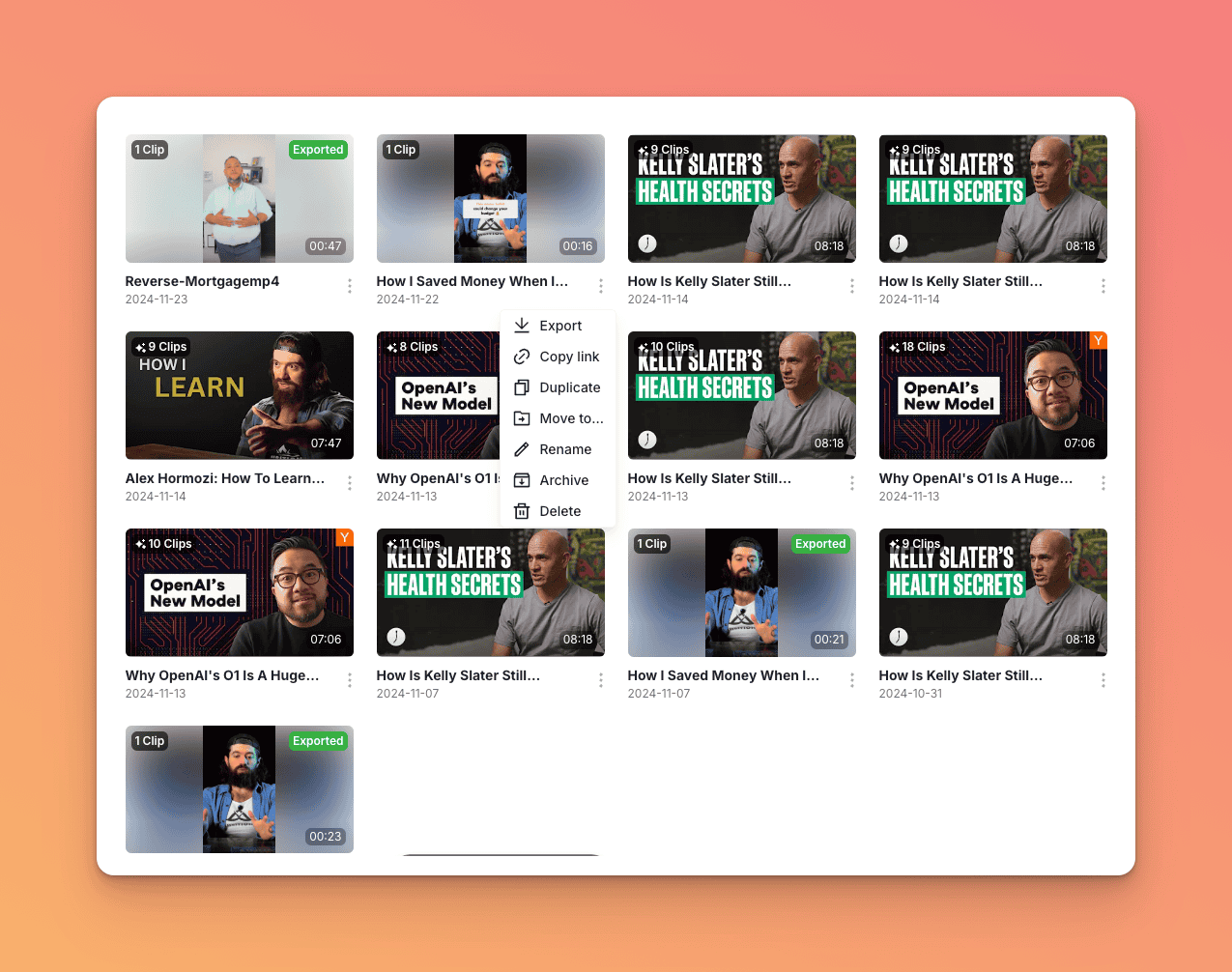
You can process up to 5 videos in one go, keep your settings the same, and see the progress as it happens. It’s a big time-saver!
2. Submagic collaboration
With Submagic Collaboration, you can now give feedback and make notes right on your videos, no matter where you and your team are.
This means you can all work together smoothly and get those videos polished and ready faster.
3. Trim Videos with AI before editing subtitle
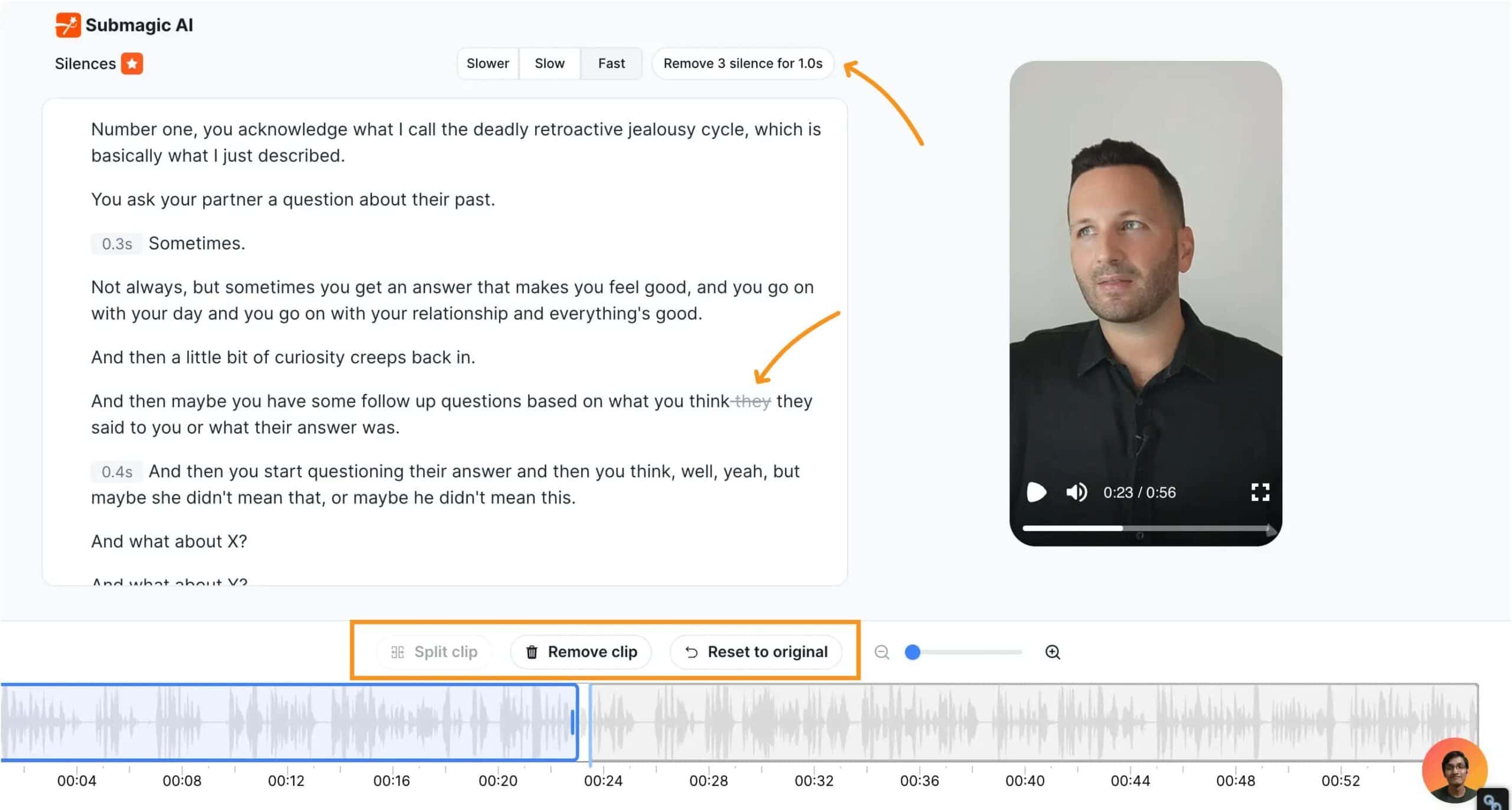
Now, you no longer need to switch between different software like Premiere Pro before uploading your videos.
You can quickly remove silence and unwanted moments, speeding up your workflow.
If you need to cut a specific word, just click on it and choose "remove from video."
For longer trims, you can use the timeline bar below, similar to how you would in Adobe Premiere Pro.
4. Drag & drop captions to move a word to the next line
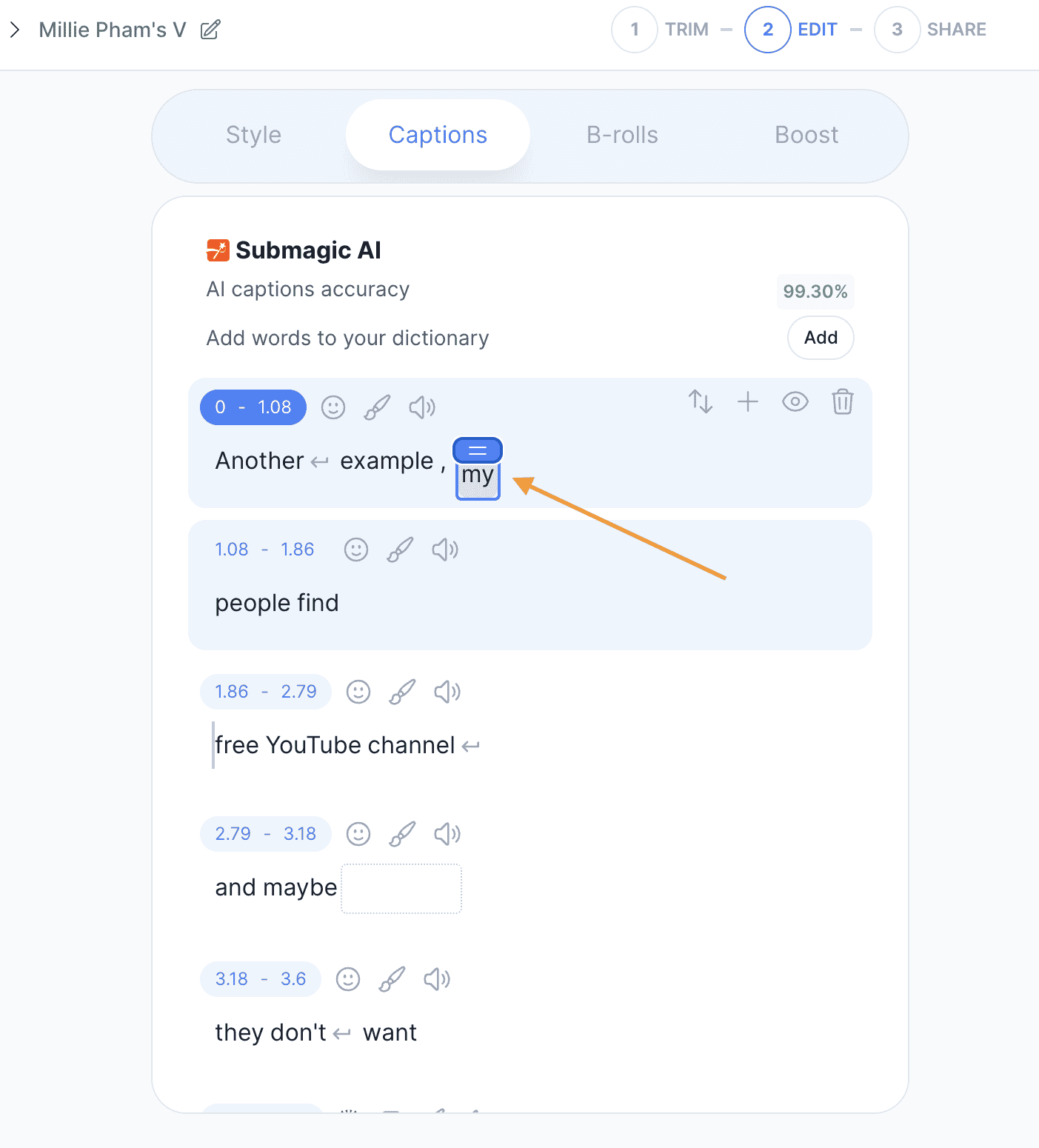
5. Download your captions in SRT files
Downloading your captions in SRT files makes things so much easier. These files work with most video players and editing software, so you can use them anywhere.
They are just text files, which means you can open and edit them quickly if needed. This saves you time and makes your videos more accessible to everyone, including people who are deaf or hard of hearing.
6. AI clean audio
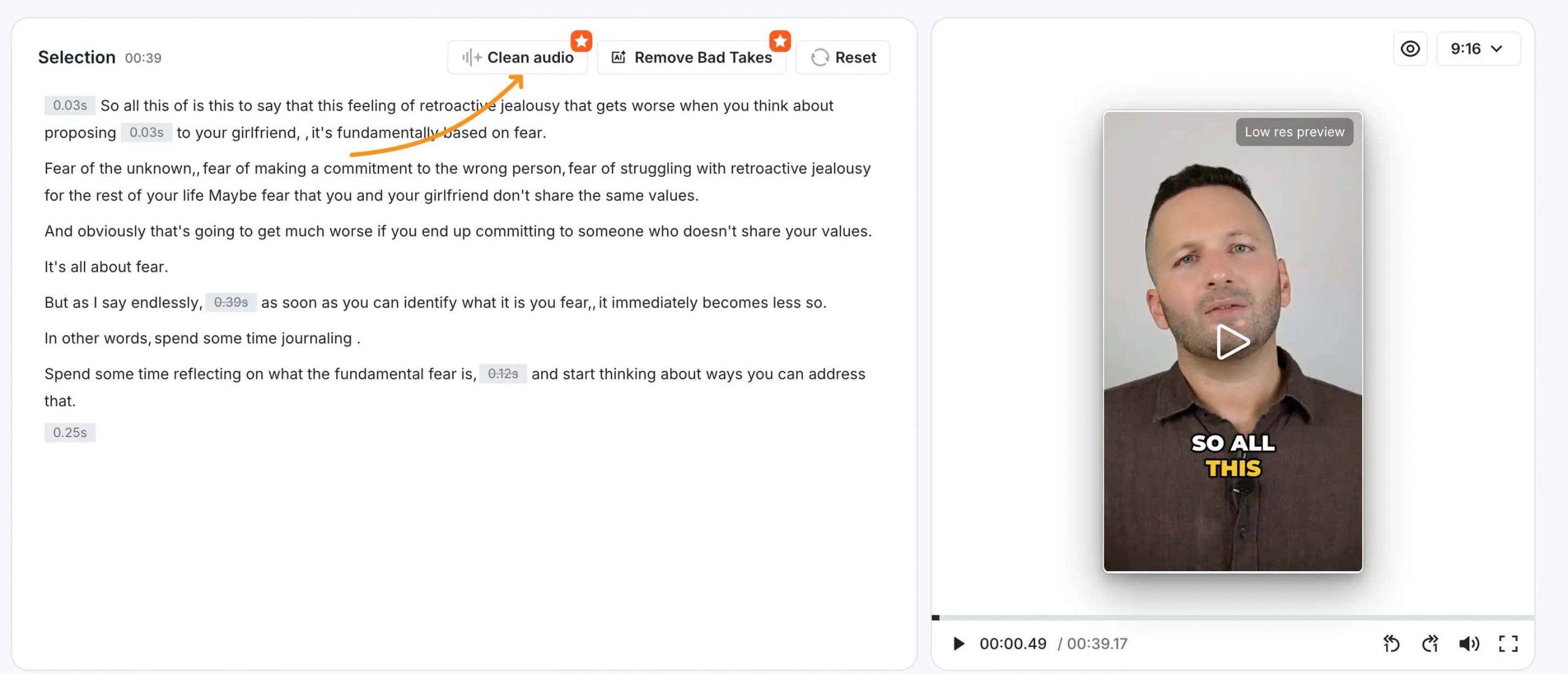
Now, you can remove unwanted sounds with just one click. This means you don't have to waste time re-recording your videos because of poor audio quality.
The AI does the hard work for you, giving you studio-quality sound in seconds.
It's a simple way to make sure your videos sound as professional as they look, saving you time and hassle.
7. AI Remove Filler Words
With just one click, you can remove filler words like "um," "uh," and "so" from your recordings.
This makes your videos sound more dynamic and professional, without the need for tedious manual editing.
8. AI Generated Emojis
With Submagic, you can now generate unique emojis using AI that fit your video's vibe perfectly.
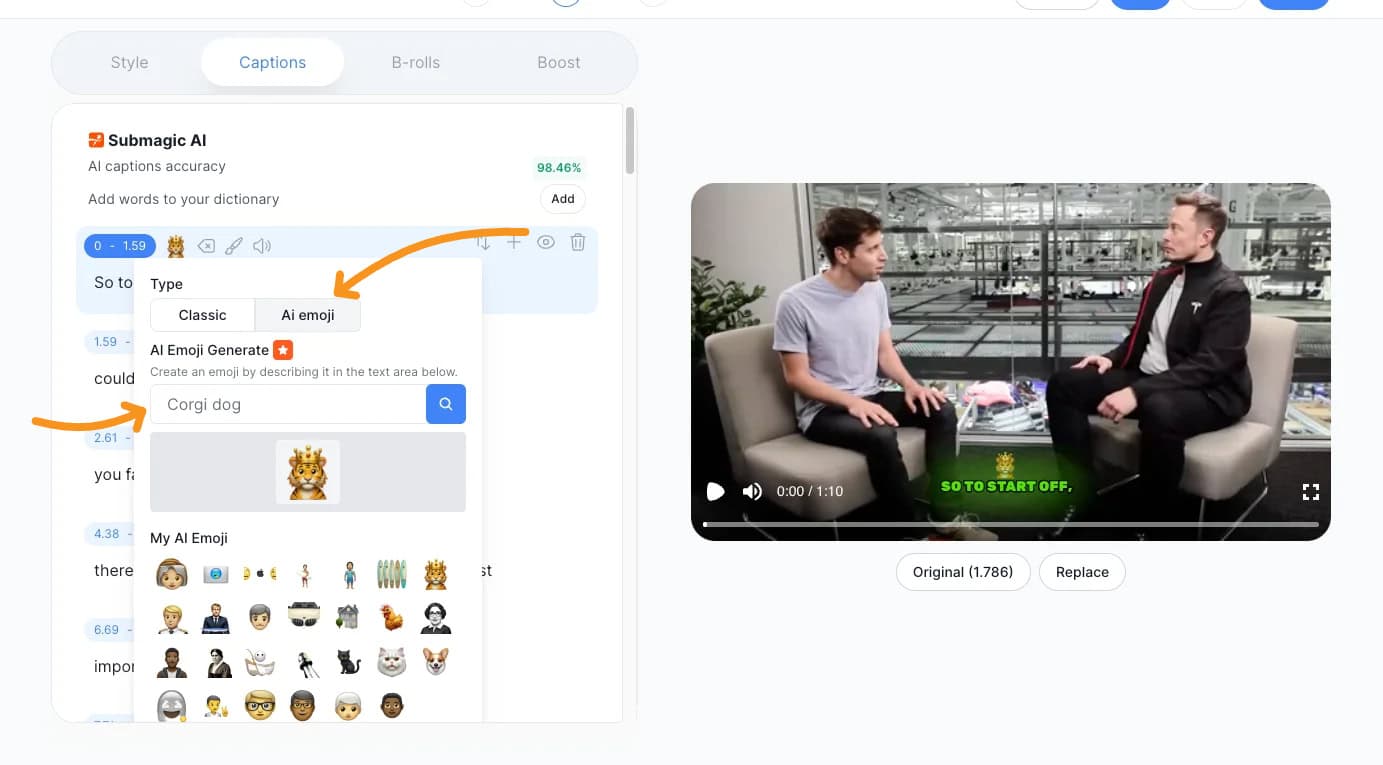
9. Remove Bad Takes
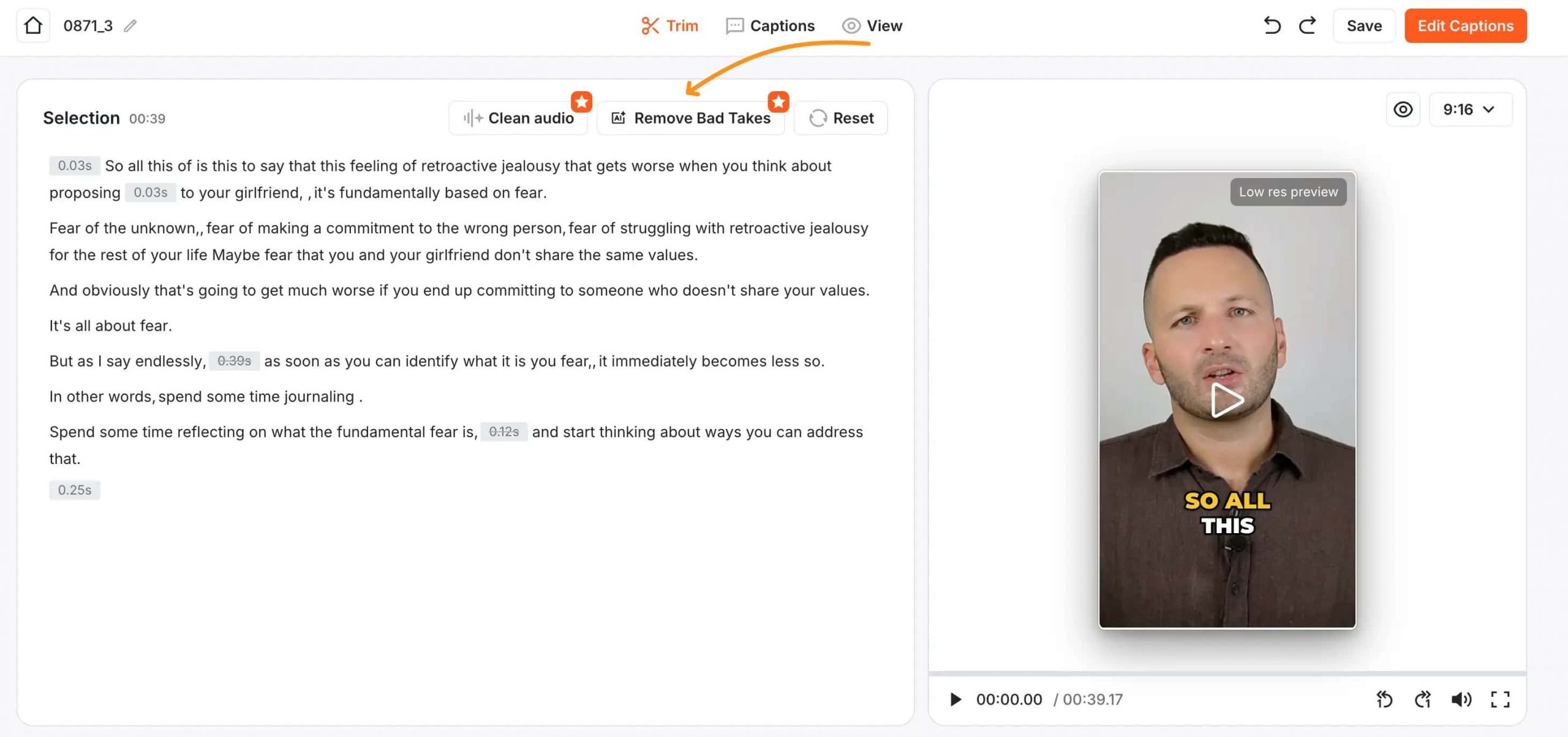
You know those moments when you’re trying to record, but nothing goes right? You stumble over your words, forget what you were going to say, or get interrupted—again.
It’s so frustrating, and editing it all later feels like it takes forever.
That’s why Submagic has Remove Bad Takes. It’s simple:
- Upload your video.
- Mark the parts you don’t want.
- Get your cleaned-up video in seconds by clicking "Remove Bad Takes".
10. Fit horizontal video into vertical format
B-rolls and images can be shown in a horizontal format or stretched to fill the whole video.
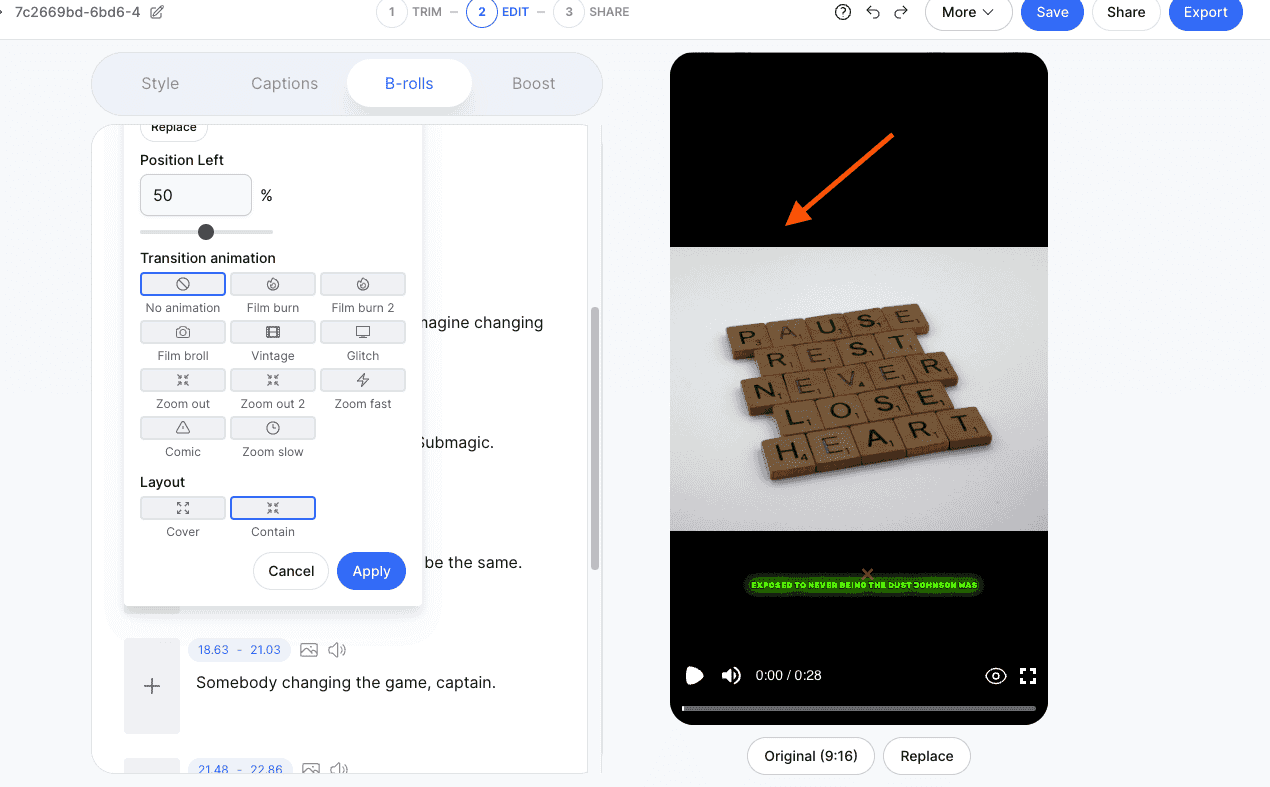
11. Custom Cover Images

Now, you can upload your own thumbnails and have full control over how your videos look in feeds.
It’s such an easy way to make your content stand out and create the perfect first impression.
You can also customize your video hooks with new font styles and weights. This gives you more creative control while keeping things simple to use.
Submagic Pricing: How Much Does Submagic.co Cost?
Let's talk numbers for a second. If you've ever looked into getting a video professionally edited, you know it's not cheap.
I've seen quotes ranging from $50 to $100 just to edit a short TikTok video. That's quite a chunk of change, especially if you're churning out content on a regular basis.
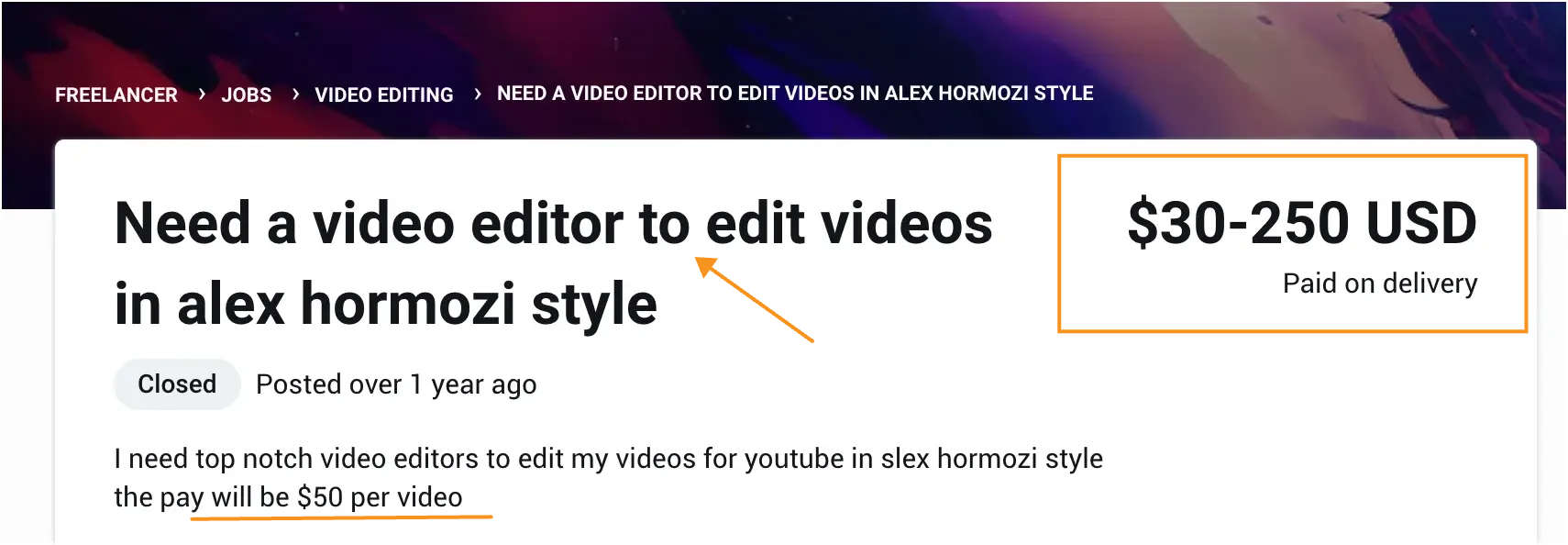
Submagic, on the other hand, offers a more budget-friendly solution:
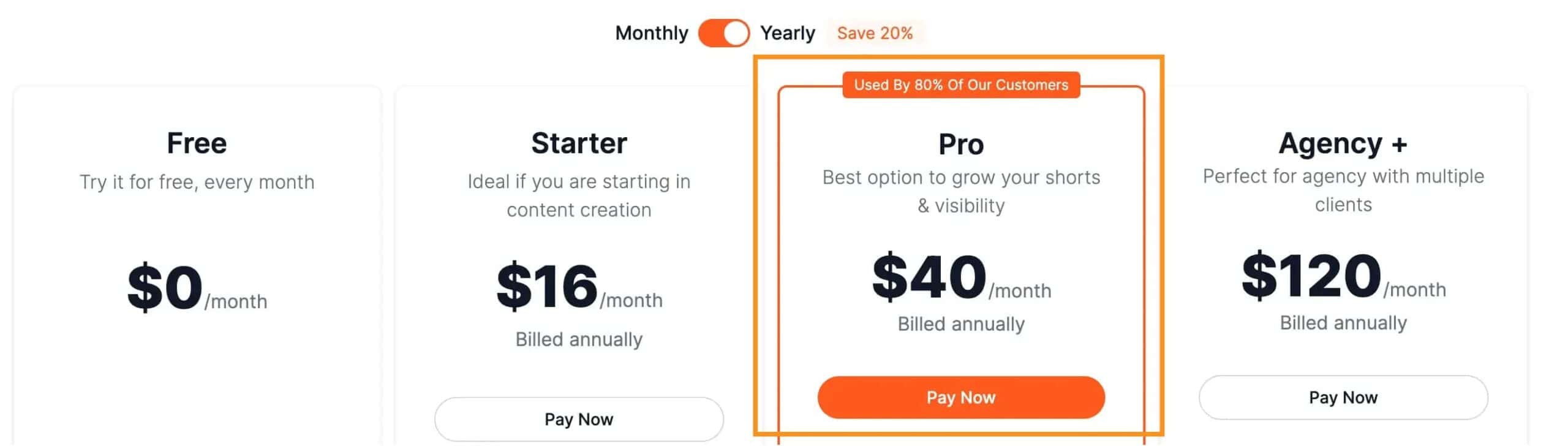
- Starting with the Free Plan, sure, you'll have a watermark, but it's a solid way to test the waters. When you're ready to step up your game without breaking the bank, their paid plans are where it's at.
- The Starter plan is a sweet deal at $16 a month (yearly billed). It's perfect for new content creators who want to ditch the watermark and get access to more videos and features.
- For those of you aiming to make some serious waves with your content, the Pro plan at $40 a month (also billed yearly) is the way to go. You get to pump out unlimited videos a month and unlock some pretty slick premium features.
- And for the heavy hitters working with multiple clients, the Agency+ plan at $120 a month is a powerhouse. You're looking at unlimited videos a month and a whole suite of advanced tools to play with.
In comparison to the steep rates of hiring an editor, Submagic's pricing is a cost-effective alternative that gives you control over your content and the flexibility to scale as your needs grow.
Best Alternatives to Submagic
Submagic is one of my favorite AI-powered video editing tools, especially if you want to quickly add captions, highlights, and effects to your videos. It’s super handy for making short-form content that really pops.
But, it’s not the only option out there, and depending on what you need, there might be some alternatives that fit you even better.
Here are a few Submagic alternatives worth checking out, especially if you’re looking for different features, pricing, or styles:
- Capcut (See my full comparison of Submagic vs Capcut)
- VEED.IO
- Animaker
- Zubtitle
- FlexClip
Conclusion: Should You Use Submagic?
Alright, let's wrap up this Submagic review up. Is Submagic the tool to go for? If you're after quick and easy subtitles, it's a strong yes.
It's user-friendly and does a lot of the work for you with those automatic captions and emojis.
Sure, there's the watermark to consider if you're not paying, and some of the flashier features are behind a paywall. The 9x6 ratio can be a bit limiting, too. But honestly, compared to the slog of manual editing, Submagic is a time-saver.
For me, the convenience outweighs the cons. If you value speed and simplicity in your video editing, Submagic is definitely worth considering.
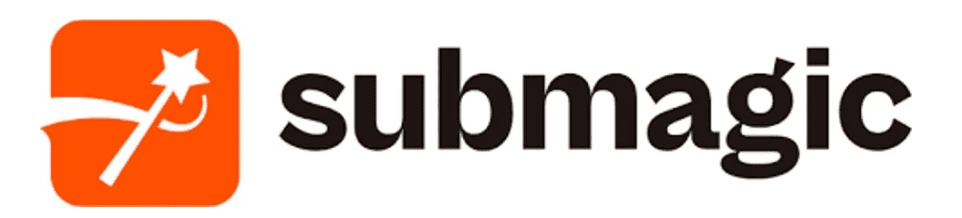
Submagic, used by 900,000+ creators, quickly turns content into engaging short videos with accurate captions in 48 languages, trendy templates, and dynamic editing features like b-rolls, premium stock images, transitions, and auto-zooms.
Plus, it can add sound effects and music, plus auto-generate descriptions and hashtags for wider reach.