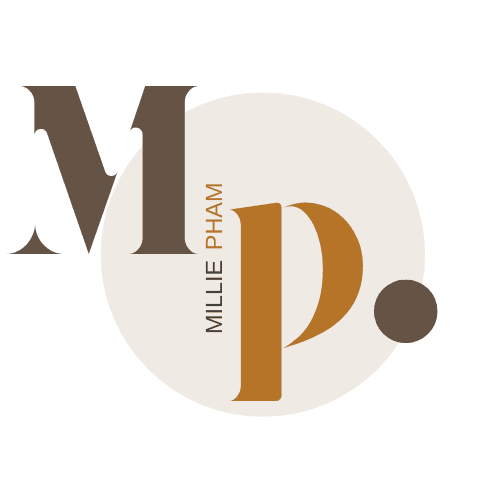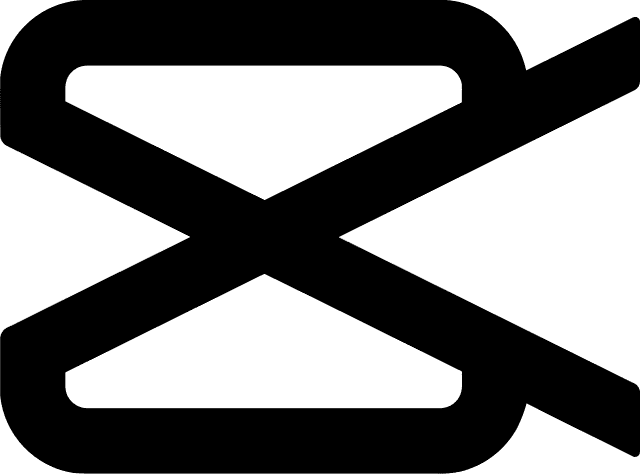bymilliepham.com is reader-supported and contains affiliate links. This means that if you click through and make a purchase, I may receive a small commission at no extra cost to you. Learn more.
Welcome to my comparison of Submagic vs Capcut, two popular video editing tools.
Whether you're already familiar with them or just starting your search, I’m here to break them down for you.
In this guide, I’ll cover the key features and differences between Submagic and Capcut. You'll learn:
- What each tool offers when it comes to editing, captions, and customization
- Which tool, Submagic or Capcut, might be better for your video projects
- The pros and cons of using each one
- Which one gives you the most value for your money
My goal is to make it easier for you to decide if Submagic or Capcut fits your needs.
By the end, you’ll have a clear idea of which one stands out and deserves a spot in your video editing toolkit.
Let’s dive in!
Submagic vs Capcut Overview
Features | Submagic | Capcut |
|---|---|---|
Cell | ||
Pricing Plans | Free with paid plans ($20–$150/month) | Free with a Pro option ($9.99/month) |
Best For | Quick edits for short videos | More detailed, longer videos |
Templates | Fewer templates, more focused on captions | Wide range of templates and effects |
Captions | Auto-generated, includes emojis and highlights | Customizable, needs manual tweaks |
Editing Tools | Basic editing with magic B-rolls, sound effects, free image library | Green screen, transitions, advanced effects |
Ideal User | Social media creators needing fast edits | TikTok creators, vloggers, content creators |
Cell | Cell |
Here’s a breakdown of my Submagic vs Capcut guide
- Who Needs Which Tool?
- Pros and Cons
- A Breakdown of Submagic vs Capcut
- Pricing
Submagic vs Capcut? Which Tool Do I Need?
- You need quick, automatic captions with highlights and emojis.
- You’re focused on creating short videos like TikToks, Reels, or YouTube Shorts.
- You want an easy-to-use tool that saves time with AI-generated captions and descriptions.
- You’re okay with a paid plan to access more features and customization options.
- You want more editing options with advanced tools like green screen and transitions.
- You’re creating longer or more detailed videos and need more control.
- You’re looking for a free tool with lots of templates, effects, and built-in music.
Features unique to Submagic
- Faster Subtitles: Submagic adds captions much faster than Capcut.
- Adds Emojis and Highlights: Submagic can automatically add emojis and highlight important words in your captions
- More Languages: Submagic supports up to 50 languages, more than Capcut.
- More Accurate: Submagic’s AI makes fewer mistakes, while Capcut might need more fixing.
- Custom Styles: Submagic offers more ways to change text, colors, and themes than Capcut.
- Works with Teams: Submagic lets teams work together on videos, which Capcut doesn’t offer.
Features unique to Capcut
- Ready-Made Templates: Capcut offers many pre-made templates that make editing super quick, unlike Submagic.
- Big Asset Library: It has lots of free music, sound effects, and stock videos to use in your projects.
- Advanced AI Features: Capcut's AI can create product videos, posters, and scripts, which Submagic doesn’t offer.
- Green Screen Tool: You can easily remove backgrounds with Capcut’s green screen feature, something Submagic doesn’t do as well.
- TikTok Integration: Capcut connects directly with TikTok, making it easy to edit and share videos.
- More Editing Options: Capcut provides more tools like speed changes, transitions, and voice recording.
Capcut Vs Submagic: A Detailed Side-by-Side Comparison
1. Cost
Capcut
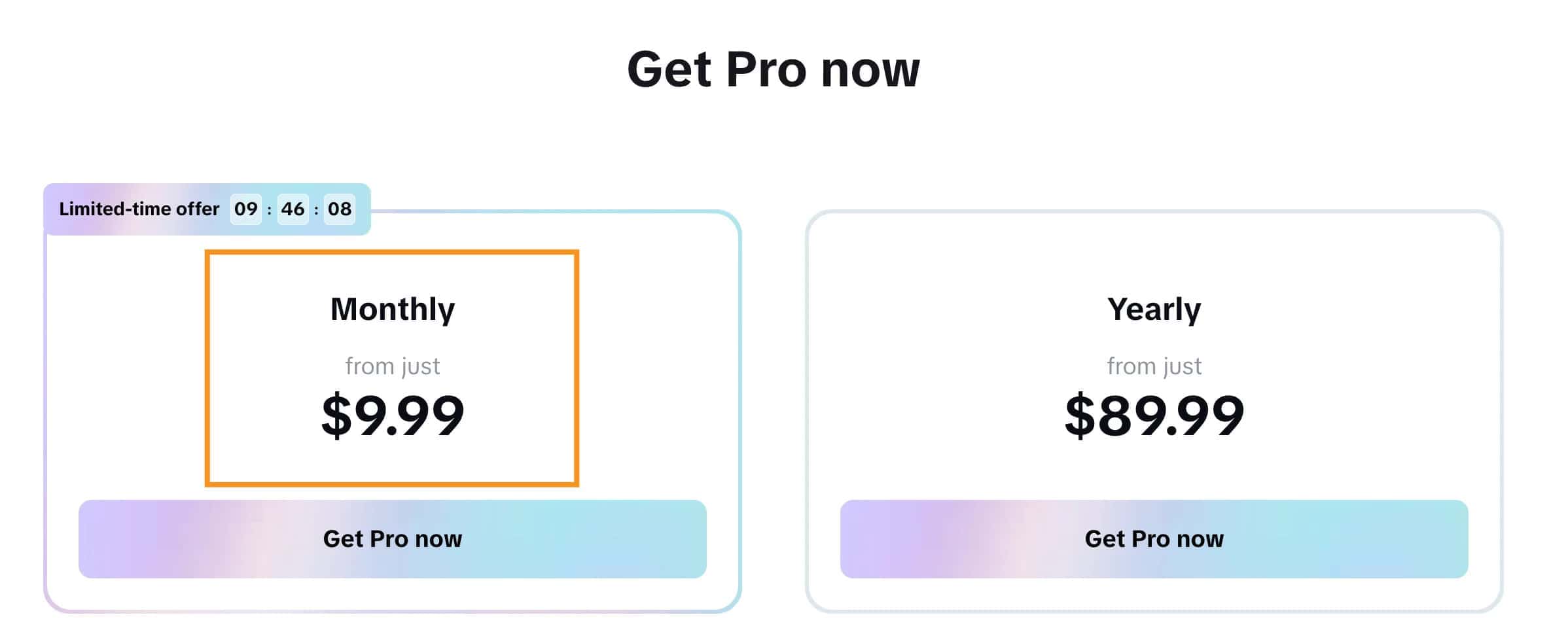
Capcut’s basic version is free, and it’s actually pretty good for what you get.
If you want more features, there’s a Pro version that costs $9.99 a month, which gives you stuff like extra storage, better video quality, and more effects.
Submagic
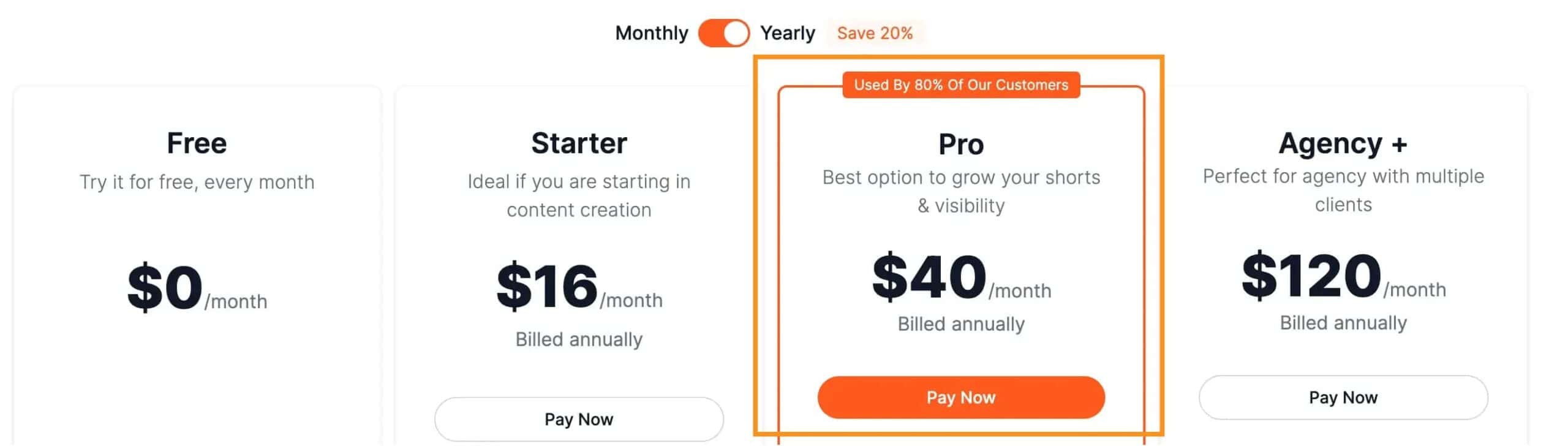
Submagic also has a free plan, but it’s pretty limited since you can only edit up to three short videos a month.
If you want more, you’ll have to pay between $20 to $150 a month (monthly plan), depending on how many videos you need to edit and the features you want.
Bottom Line: If you’re on a budget or just want to start for free, Capcut is the better deal. But if you need advanced features and are okay with spending more, Submagic might be worth it.
2. How Easy It Is to Use
Capcut
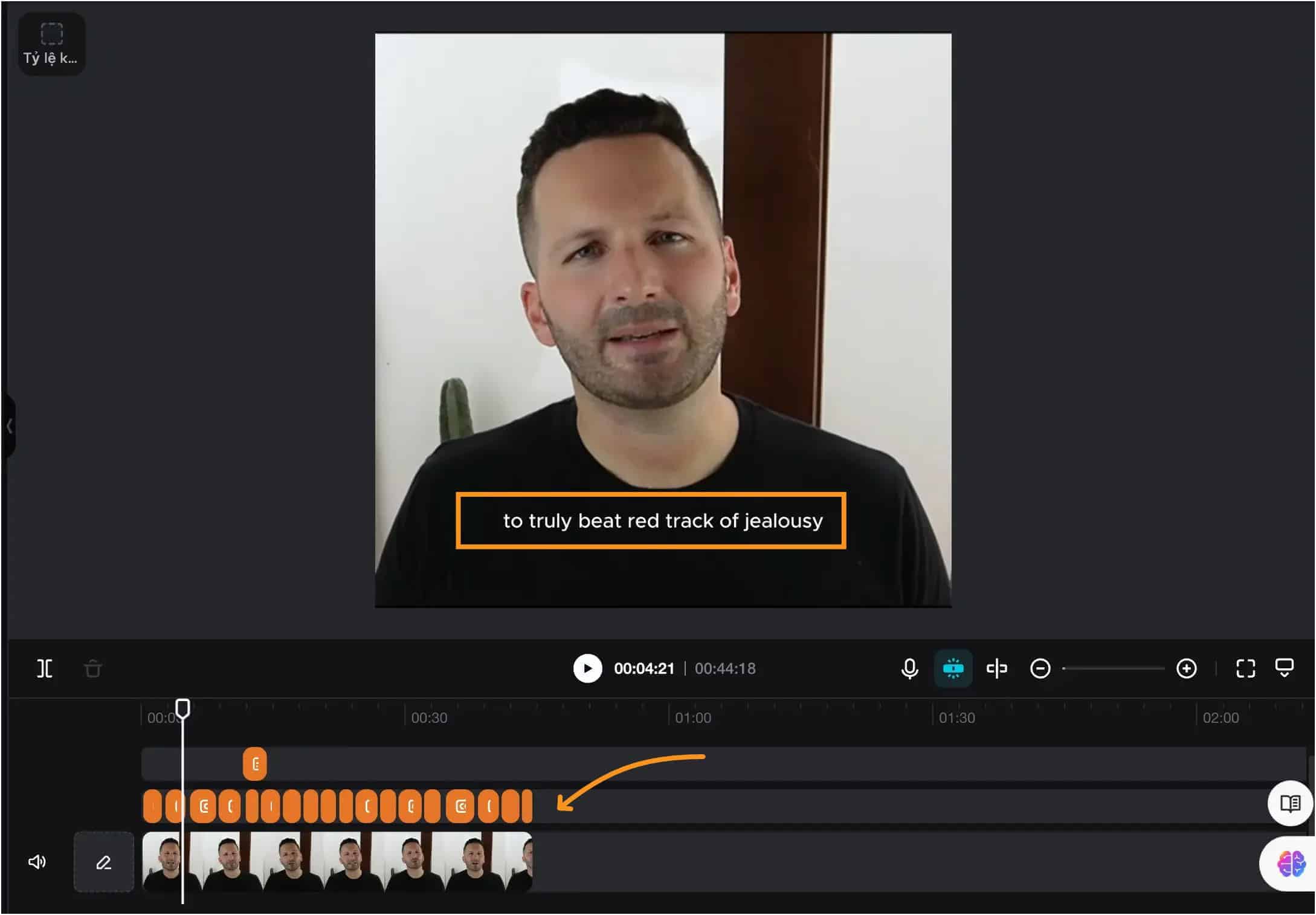
Capcut is super beginner-friendly. It has a drag-and-drop setup, which makes editing really simple, even if you’re new to it.
You can quickly add effects, music, and text without getting lost in complicated menus.
Plus, Capcut offers templates and ready-made shortcuts, so you can create videos fast without much hassle.
Submagic
Submagic is also easy to use, especially if you want to edit short videos quickly. It’s straightforward and focuses on saving you time.
The AI does a lot of the work for you, like adding captions and emojis automatically, which is great if you don’t want to spend too much time on editing.
But compared to Capcut, it doesn’t have as many features, so it might feel simpler and more limited.
Bottom Line: If you want a lot of editing options but still want something easy to use, Capcut is the winner. But if you’re after quick, basic edits without much fuss, Submagic gets the job done.
3. Caption Quality
Capcut
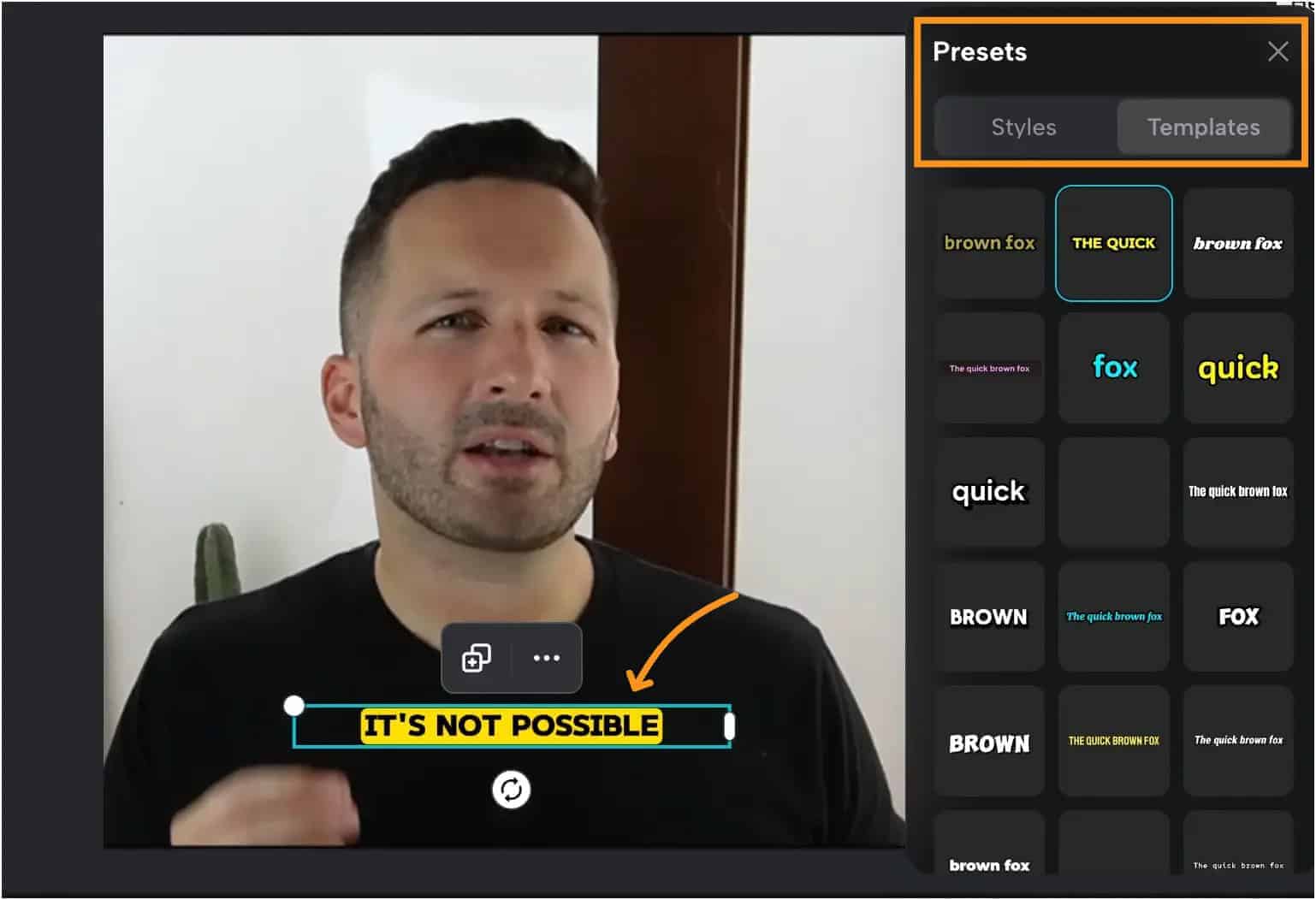
Capcut's auto-captioning is pretty solid for a free tool. It usually catches most words accurately, even if you’re not speaking super clearly or are using a different accent.
You can easily tap on the captions to fix any mistakes, which makes editing simple. Plus, you can change the text style, size, and color, but it can take a bit more time to make it look just right.
The captions might need a little tweaking, but overall, it does a good job and gives you plenty of options to make them look the way you want.
Submagic
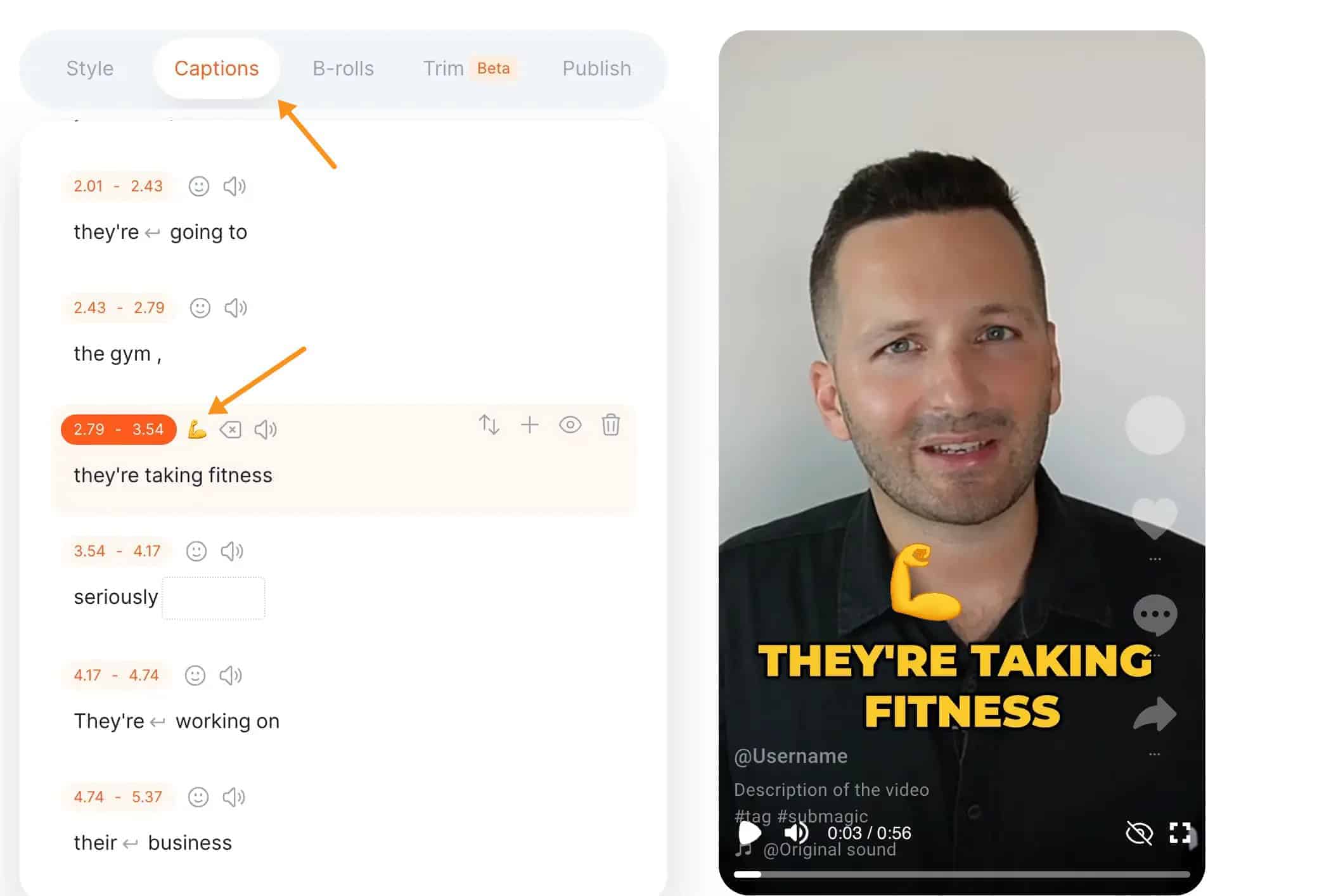
Submagic is all about making things easy and fast, especially when it comes to captions.
It uses AI to generate captions that are accurate, even with different accents, and syncs them well with the video.
One thing that stands out is that Submagic automatically highlights important words and adds emojis to match the vibe of what’s being said, which makes your videos feel more dynamic.
You can adjust the text style, colors, sound effects, B-rolls, and even edit the captions if needed, but it’s designed to give you a finished product quickly. It’s great if you want captions that pop without spending a lot of time editing.
Bottom Line: Capcut gives you more room to fine-tune and customize, making it better if you like to have full control over your captions.
On the other hand, Submagic is perfect if you want high-quality captions with cool highlights and emojis, and you don’t want to spend too much time tweaking them.
5. Extra Features
Capcut
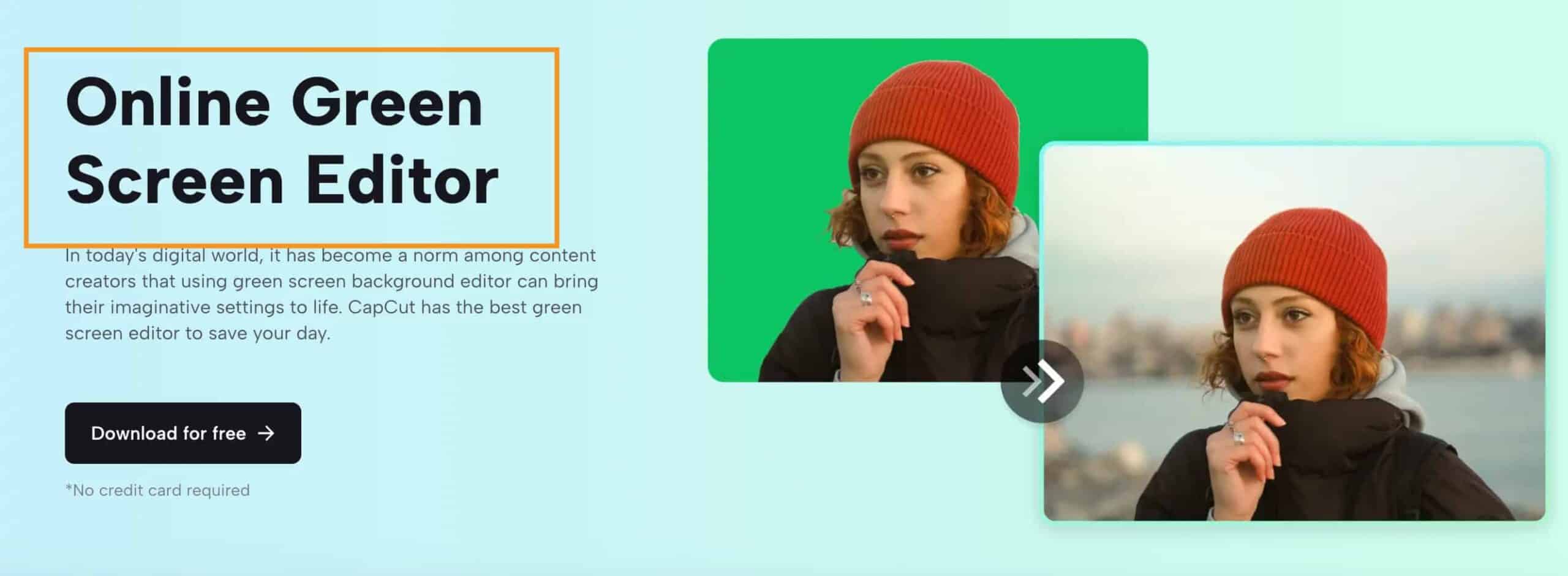
Capcut comes packed with a bunch of extra features that make it feel more like a complete editing tool.
One standout feature is the AI tools that help create scripts, posters, and even product videos in just a few clicks, which can save you loads of time.
It also has a green screen tool, letting you easily remove or change backgrounds, which is great for adding special effects.
Plus, Capcut offers a big library of music, sound effects, and stock videos, so you don’t have to search around to find the perfect audio or clips for your project.
And if you’re into TikTok, Capcut connects directly with it, making it super easy to edit and share your videos without any hassle.
Submagic
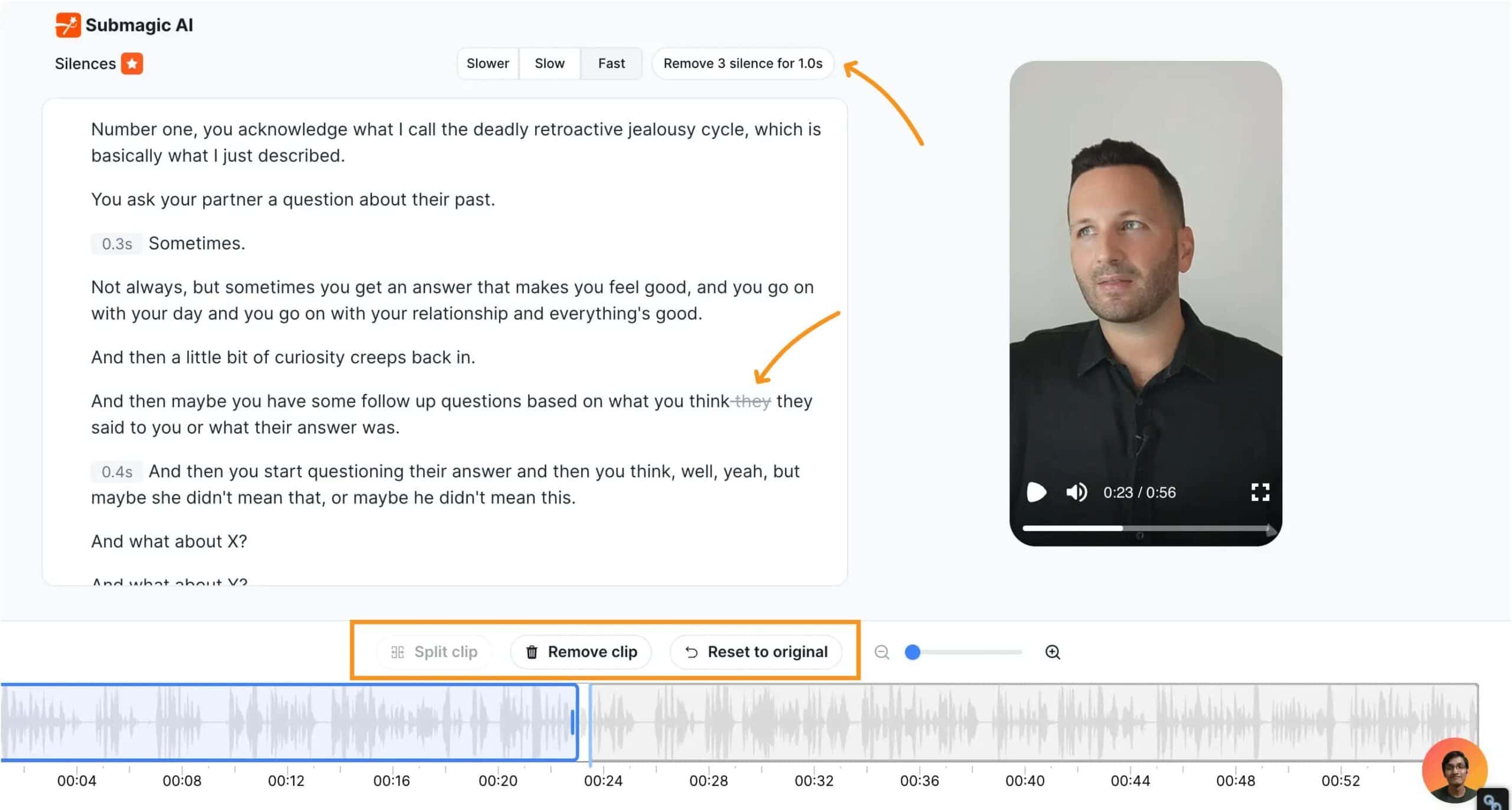
Submagic has some cool extras that make video editing even easier, especially if you’re working on short videos.
It offers auto-generated captions with highlights and emojis, which add a bit of personality to your videos.
You also get features like magic B-rolls, where you can add those extra little video clips to make your content richer without much effort.
Submagic can even write video descriptions and create hashtags for you, which is a huge time-saver if you’re trying to get your content out quickly.
Another handy feature is the AI audio cleaner, which can remove unwanted sounds and filler words from your videos, giving you a more polished finish.
Bottom Line: Capcut is great if you want a wide range of editing tools, especially for more detailed projects. Submagic shines if you want easy-to-use, smart features that speed up your editing process and add a bit of flair to your short-form content.
6. Customization Options
Capcut
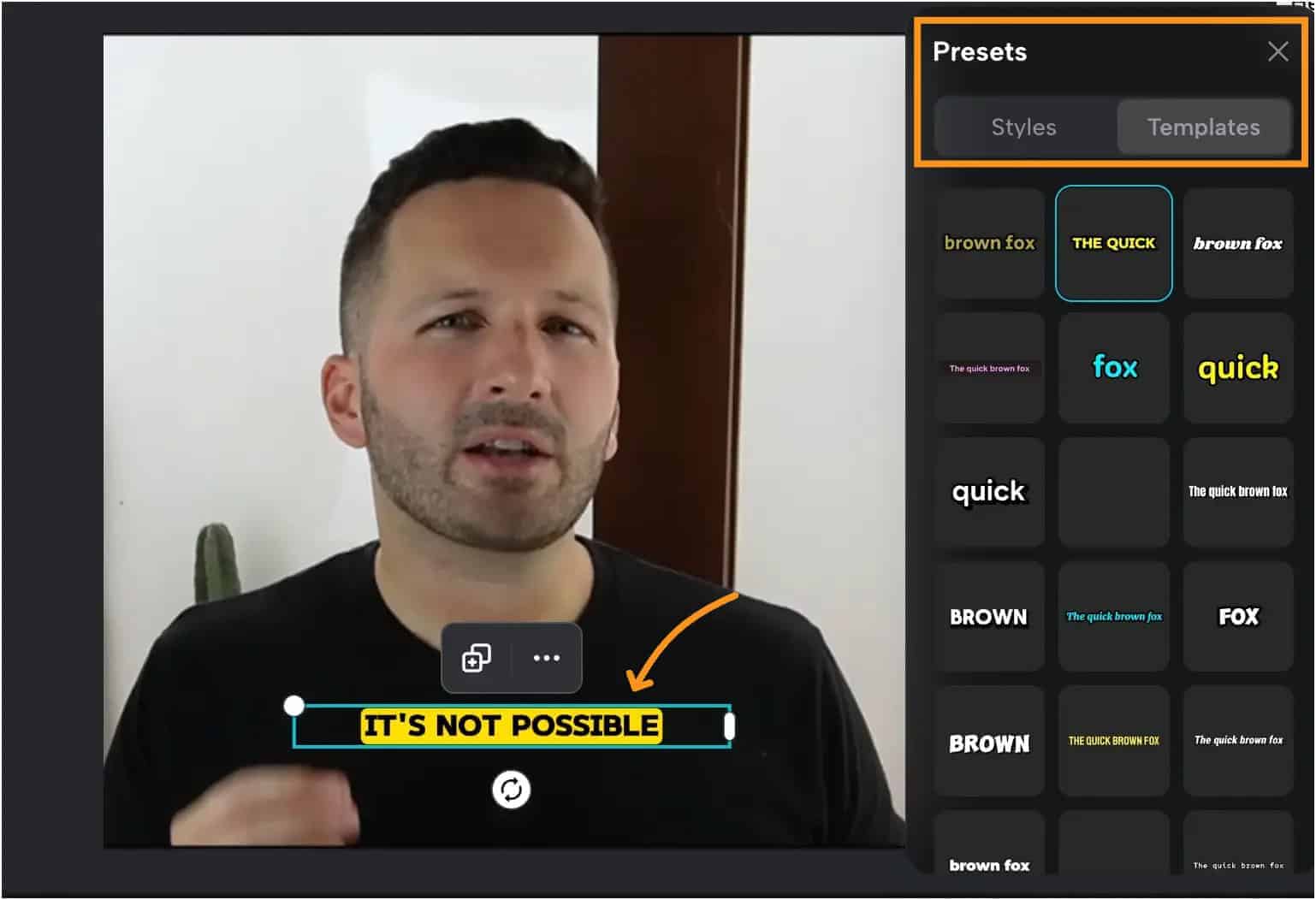
Capcut gives you lots of ways to customize your videos.
You can change text styles, colors, sizes, and positions, so your captions and subtitles can look exactly how you want them.
It also lets you add different transitions, effects, and filters to make your videos stand out.
With a big library of templates, soundtracks, and effects, you can mix and match until your video feels just right.
The green screen tool is another great customization feature, letting you remove or change backgrounds easily for a unique look.
Submagic
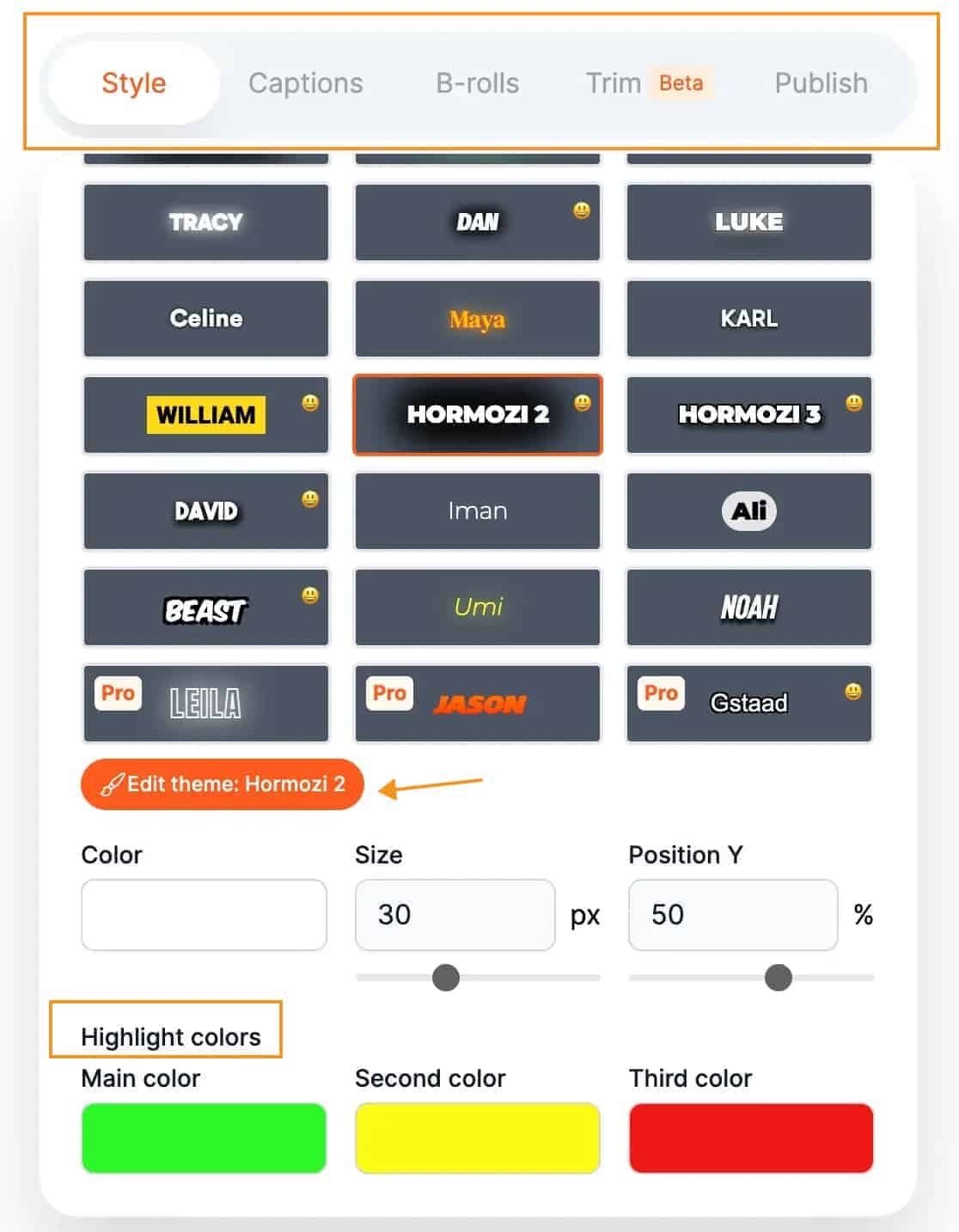
Submagic keeps things simple but still offers some cool customization options.
You can pick from over 20 different caption styles and tweak the font, color, and size to match your video’s vibe.
What’s special about Submagic is how it lets you add emojis and highlight important words automatically, which adds a bit more personality to your captions.
You can also adjust the text position and how many words show up at once, making it easy to get your video looking how you want.
Bottom Line: Capcut offers more options and control for those who want to fine-tune every detail. Submagic, on the other hand, is great if you want simple, quick tweaks with a bit of fun and flair added to your captions.
7. Best For (User Type)
Capcut
Capcut is perfect if you’re someone who wants to have all the editing tools in one place.
It’s great for beginners who want an easy-to-use app but also has enough features for more advanced editors who want to get creative.
It’s especially ideal for TikTok creators since it connects directly with TikTok, making it super simple to edit and share videos.
If you’re into making more detailed, longer videos or want to try out different effects and transitions, Capcut is a solid choice.
Submagic
Submagic is best for people who want quick, easy edits without spending too much time on the details.
If you’re making short-form content like Instagram Reels, YouTube Shorts, or TikTok videos, Submagic is great because it focuses on speed.
It’s perfect if you want to add captions, highlights, and emojis fast, without worrying about complex editing tools.
It’s also good for those who prefer AI to handle most of the work, like adding captions or sound effects.
Bottom Line: Capcut is for those who want more control and options, especially if you’re creating more detailed videos. Submagic is ideal for content creators who want to keep things simple, quick, and fun.
8. Good for Frequent Use
Capcut
Capcut works well if you’re editing videos regularly. It’s got a lot of built-in features like templates, effects, and music, so you don’t have to start from scratch every time.
The app is user-friendly, even if you’re editing daily, and its connection with TikTok makes it super smooth if you’re constantly creating content for that platform.
Plus, since it’s free with an option to upgrade, you won’t feel pressured to spend more money as you keep using it.
Submagic
Submagic is great for frequent use, especially if you’re cranking out short-form videos often.
It’s designed to be quick and efficient, so you can upload your video, add captions, and be done in minutes.
If you’re on a schedule and need to produce videos fast, Submagic’s AI features will save you tons of time.
Just keep in mind that some of its best features are behind a paid plan, so it’s better for frequent use if you’re okay with investing a bit.
Bottom Line: If you’re looking for a tool that can handle regular, detailed editing, Capcut is a solid choice. But if you want something that gets the job done fast and works well with short videos, Submagic is the one to go for.
Conclusion: Is Submagic or Capcut better?
Choosing between Submagic and Capcut really depends on what you need for your video editing projects. Here’s a quick breakdown to help you decide:
- Best for creating quick, short videos
- AI-powered captions with emoji highlights
- Simple, easy-to-use interface
- Great for social media creators who want to save time
- Offers auto-generated descriptions and sound effects
- Ideal for more detailed video projects
- Advanced editing tools like green screen and transitions
- Lots of templates and a big music library
- Direct integration with TikTok
- Good for beginners and experienced editors
In the end, when it comes to the Submagic vs. Capcut choice, pick the one that suits your editing style and needs the best.