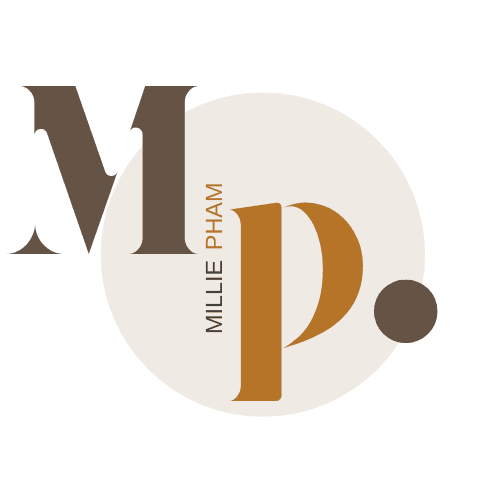bymilliepham.com is reader-supported and contains affiliate links. This means that if you click through and make a purchase, I may receive a small commission at no extra cost to you. Learn more.
Hey there, and welcome to my Todoist review of 2024.
If you’re considering Todoist to manage your tasks and projects, I urge you to take a moment before jumping in. Don’t make the same mistake I did.
A few years ago, I rushed into using Todoist because I thought it would be the perfect tool to organize my life.
“A to-do list app is a to-do list app, right?” Turns out, it wasn’t that simple.
I spent months figuring out that while Todoist is good, it’s not always the best choice for everyone.
There are other tools out there that offer more advanced features or are better suited for certain needs.
I don’t want to bash Todoist—it works for a lot of people—but if you’re managing complex projects or need deep collaboration features, you might want to look elsewhere.
I know the internet is full of glowing reviews about Todoist, and it’s hard to know who to trust.
So, in this review, I’ll give you my honest thoughts about Todoist, including:
- My experience using Todoist for both personal and work projects
- Why the free version might leave you wanting more
- What I liked and didn’t like about its features
- How it compares to other popular task management tools
- The pros and cons of using Todoist
Ready? Let’s dive in.
Todoist Review Quick Verdict: Is Todoist the Right Choice?
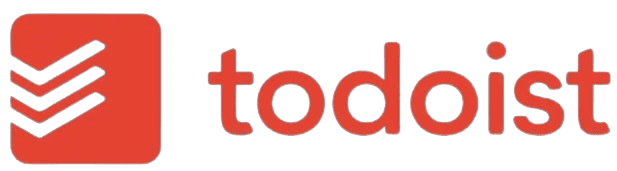
Millie's Take
With its easy-to-use interface, you can quickly organize tasks and meetings, balancing work and life seamlessly. Now with the AI recommendations, Sunsama not only simplifies task management but also intelligently predicts the time and category for each task, enhancing efficiency and personalizing your workflow.
Here’s the bottom line—Todoist is a solid task manager that does a lot of things right, especially if you’re looking for a simple way to organize your daily life.
I’ve used Todoist for years, and while it’s not perfect, it’s still worth checking out, depending on what you need.
First, the good stuff.
The natural language input is awesome. You can quickly add tasks like "Call Mom tomorrow" or "Finish project by Friday," and it just gets it.
It’s easy to set up, and you don’t need a manual to figure it out.
For personal productivity, it’s a winner—especially if you love seeing your tasks neatly laid out in different views (board, list, or calendar).
It helps you stay organized and, honestly, it feels pretty satisfying checking things off the list.
But here’s the catch: Todoist shines for individual task management, not so much for advanced team collaboration or heavy project management.
If you need complex workflows or deep reporting, you’ll probably feel Todoist is a bit light on features.
And yes, the free version is limited. If you want reminders or calendar views, you’ll have to go premium.
Still, I keep coming back to Todoist because it’s simple, reliable, and does what I need it to do without all the extra clutter.
If you're new to task management or just want to stay on top of your daily to-dos without getting overwhelmed, Todoist is absolutely worth a try.
So, is Todoist the right choice? If you’re looking for an easy-to-use app that helps you get organized without all the fuss, then definitely give it a go.
What Makes My Todoist Review Different?
What sets my Todoist review apart is that I’m sharing my personal experience with the app after using it for years to stay organized.
I’m not just listing features or talking about what Todoist can do; I’m diving into how it’s actually helped me manage my life better.
From keeping track of my daily tasks to organizing bigger projects like running my website and YouTube channel, Todoist has become a tool I rely on every day.
I’ve tried other apps too, but what keeps me with Todoist is how it balances being easy to use with having powerful features.
I’m not a tech expert, but I’ve figured out how to make it work for me, and that’s what I want to share with you—real tips and examples from someone who’s been using the app for a while.
Whether you’re new to task management apps or looking for ways to get more out of Todoist, my review comes from a place of real experience.
Todoist Pros and Cons
Pros
Cons
What Is Todoist?
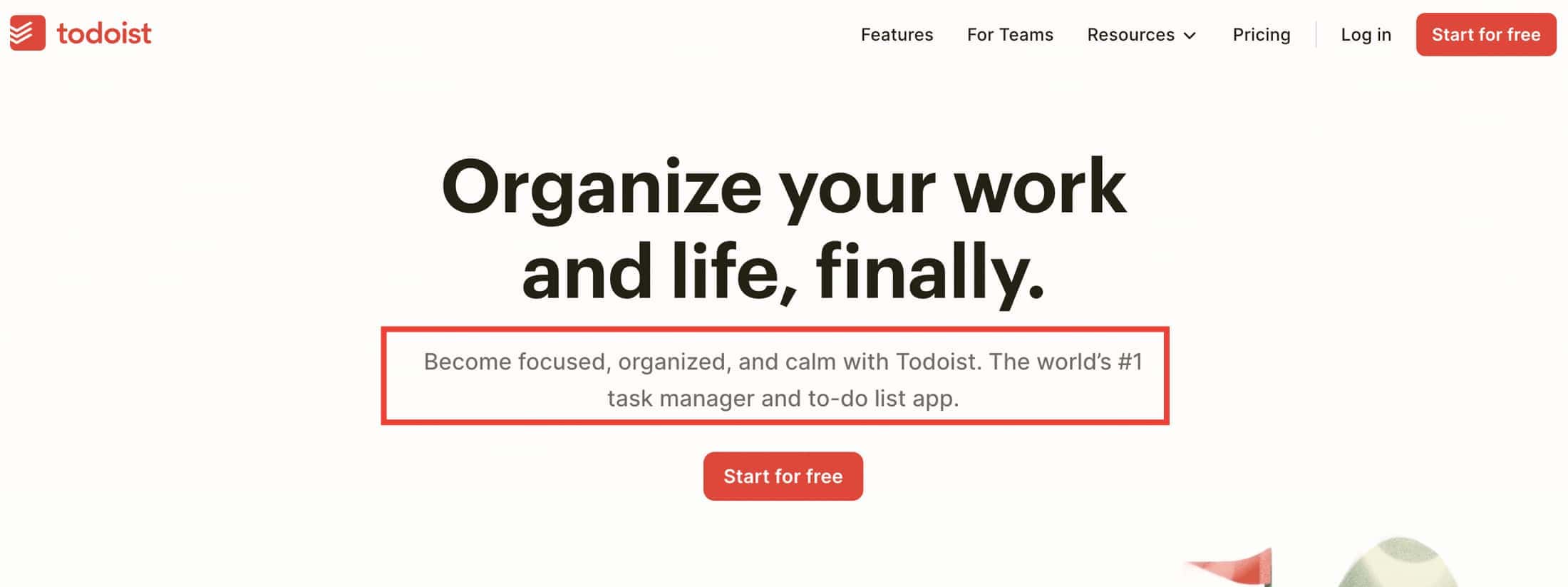
Todoist is a powerful yet simple personal to-do list app for organizing tasks and staying on top of your to-dos.
You can use it for anything—from daily errands to work projects—on almost any device.
It even connects with voice assistants like Siri, Alexa, or Google Home for quick task adding.
Todoist has a free version, and paid plans for extras like reminders and calendar views.
It’s been trusted by millions for over a decade to help people stay organized.
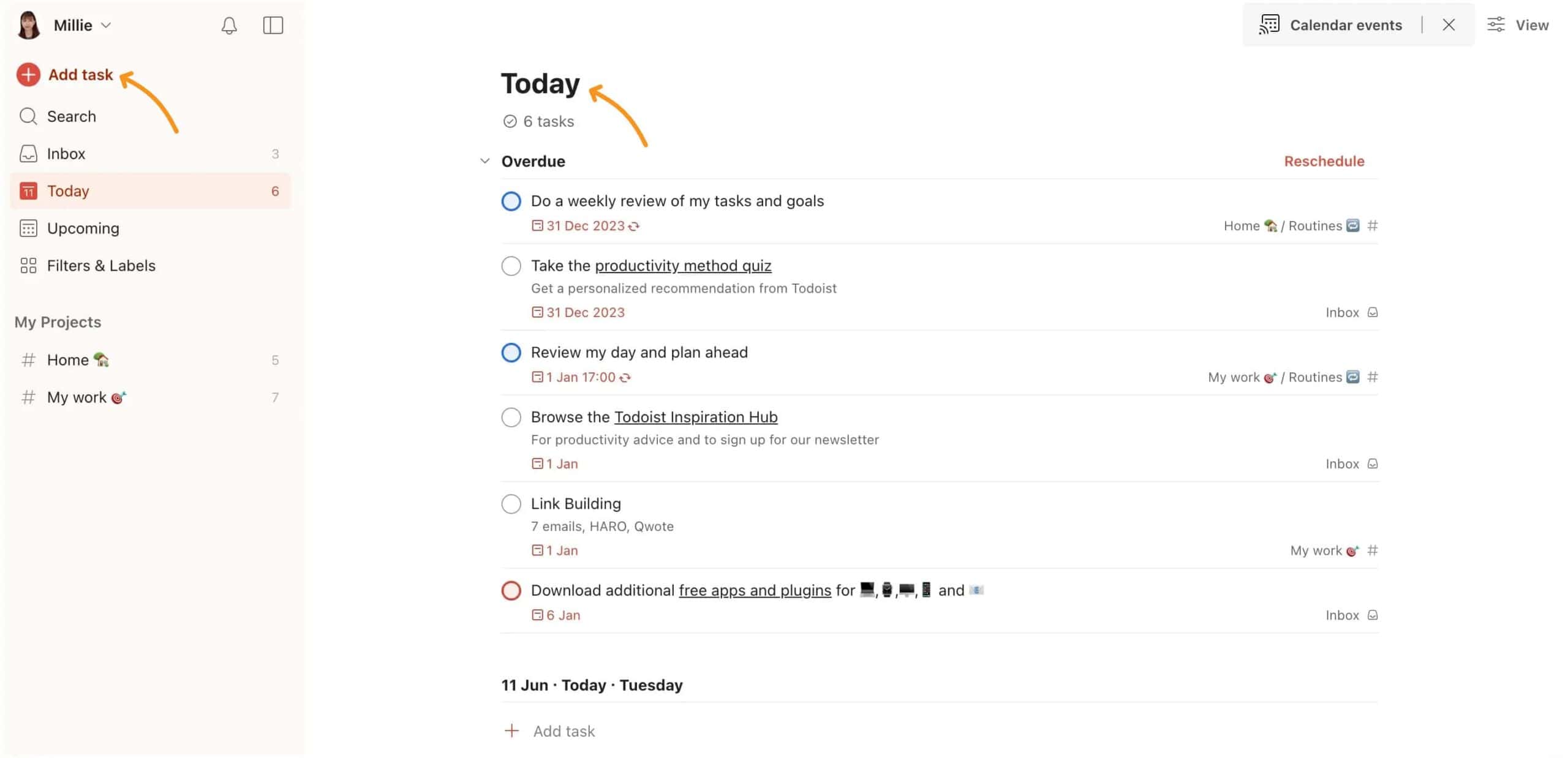
Todoist Key Features
1. Task Management
Todoist makes task management really simple and intuitive, helping you stay organized no matter how busy your schedule is.
Adding tasks is as easy as typing them out in plain language.
For example, if you type “Finish report by next Monday at 5pm,” Todoist will automatically set the due date for you.
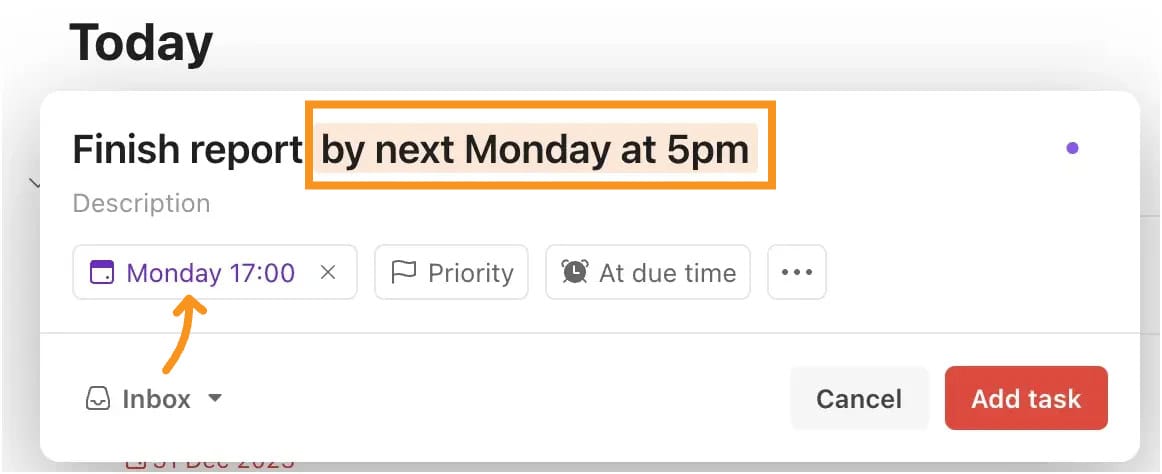
This quick and easy process ensures you don’t miss anything important.
To make finding tasks easier, you can add labels to group similar tasks and assign priorities to highlight what needs attention first.
This way, you can focus on urgent tasks without feeling overwhelmed.
When you add a task, it first goes into your Inbox, which acts like a catch-all for everything.
From there, you can move tasks into different projects to organize them better.
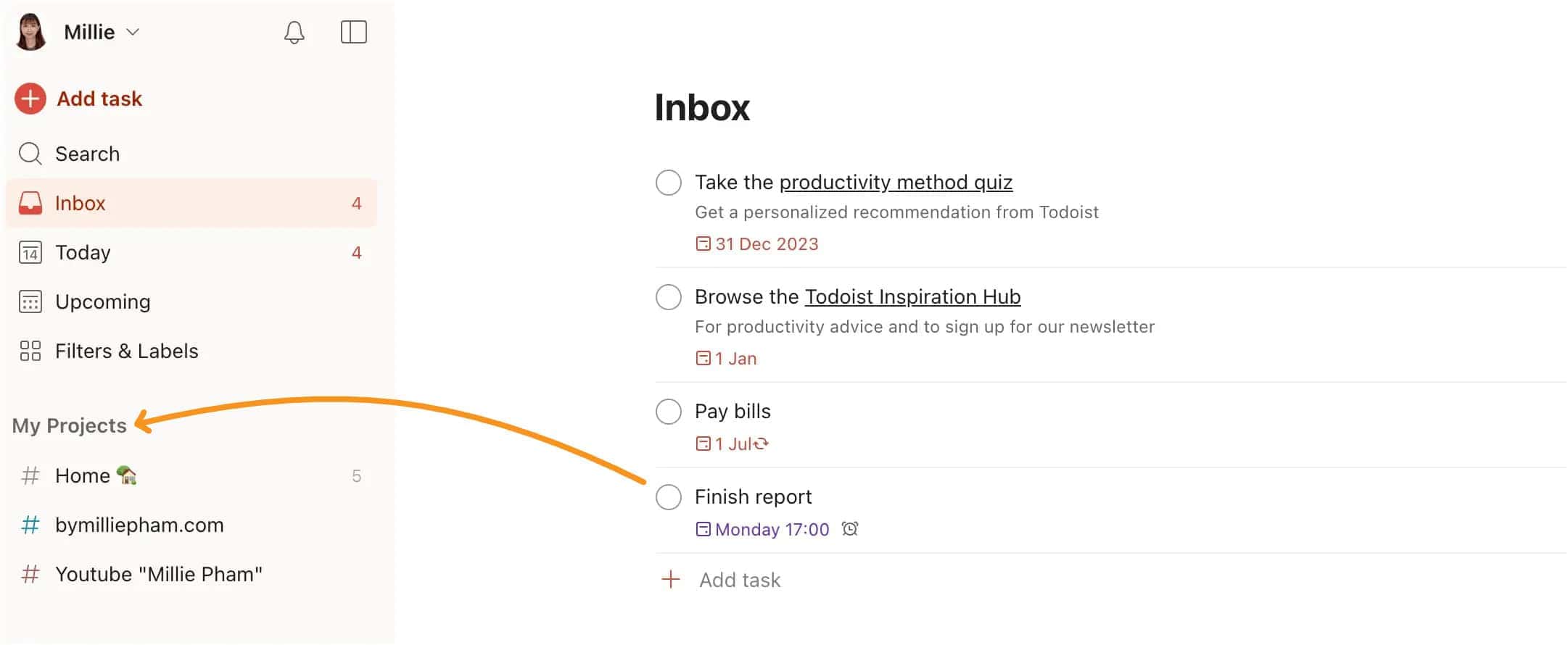
Whether it’s work, personal tasks, or something else, you can create projects to keep things separate and easy to manage.
Todoist also lets you create channels within these projects for more organization.
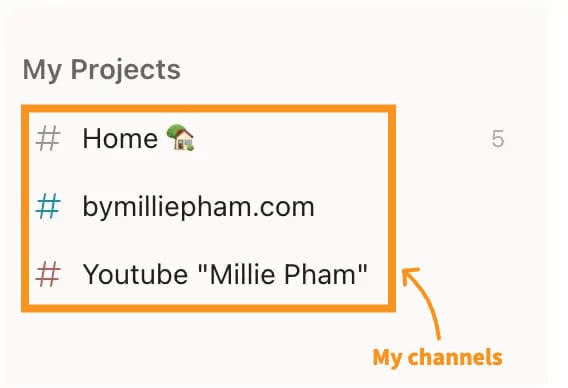
For instance, I use channels to separate tasks for my website and YouTube channel, so I can see what needs to be done for each without mixing them up.
For bigger projects, Todoist lets you break tasks down into subtasks.
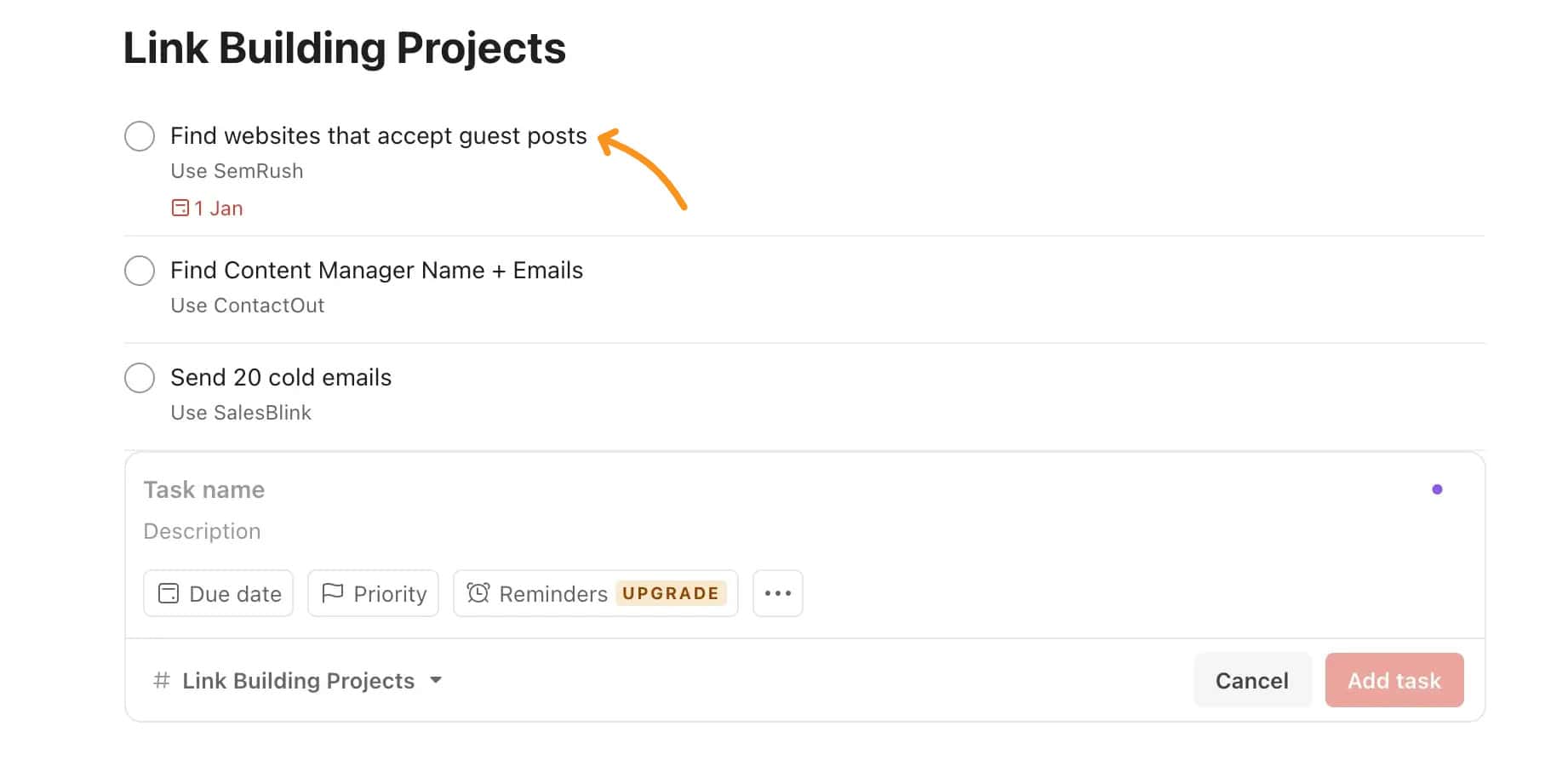
So, if a task has several steps, you can track each one and check them off as you go.
This is really useful for projects with lots of moving parts, as it gives you a clearer view of what still needs to be done.
Plus, if you have tasks that repeat, Todoist makes it easy to set up recurring tasks. You can schedule tasks to repeat daily, weekly, or even on a custom schedule.
For example, if you have a report due every Friday, you can type the recurring interval "every Friday" and Todoist will automatically remind you every week.
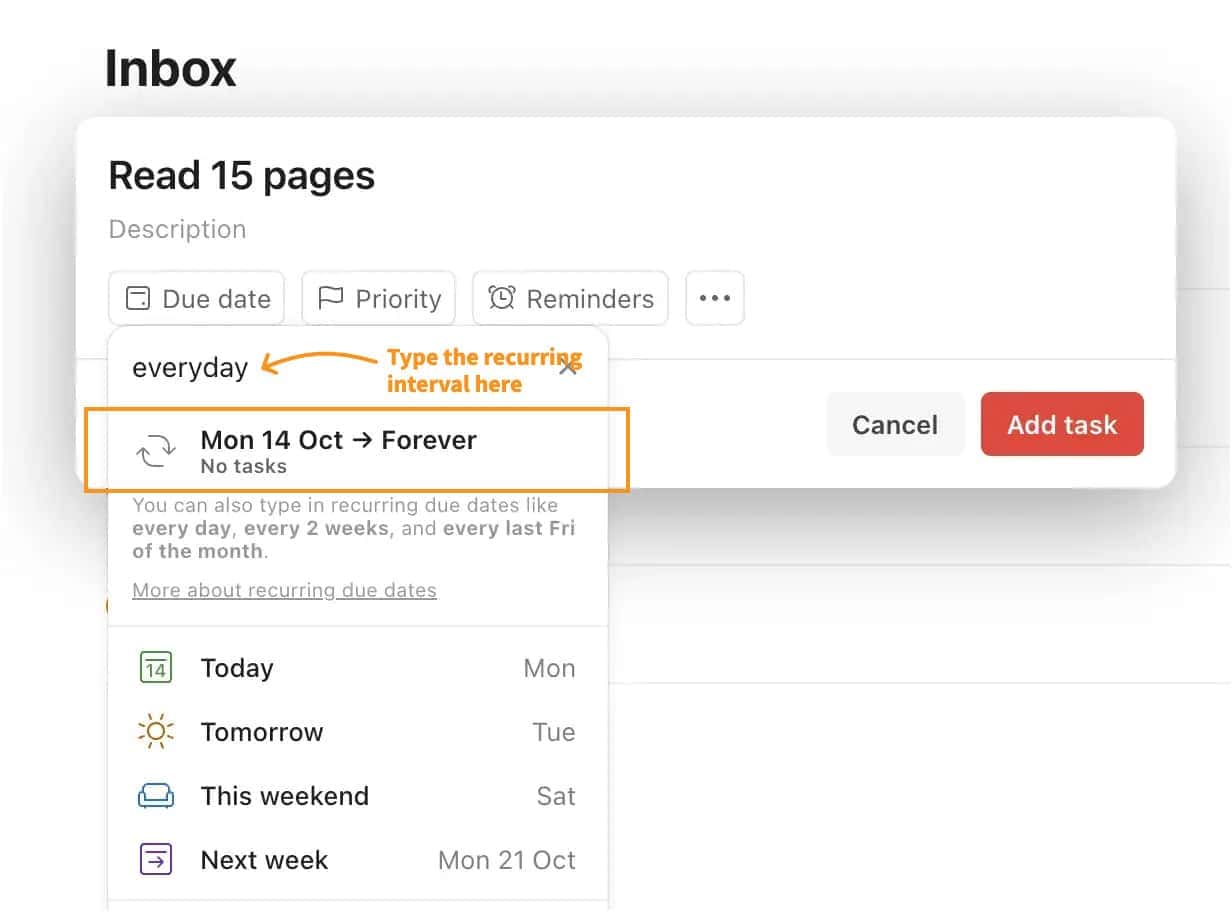
For those who need an extra nudge, Todoist’s reminders (available in the paid version) help you stay on track.
You can set reminders for specific times or even for when you reach a certain location, making sure nothing slips through the cracks.
Finally, Todoist’s custom labels and filters let you organize tasks in a way that works best for you.
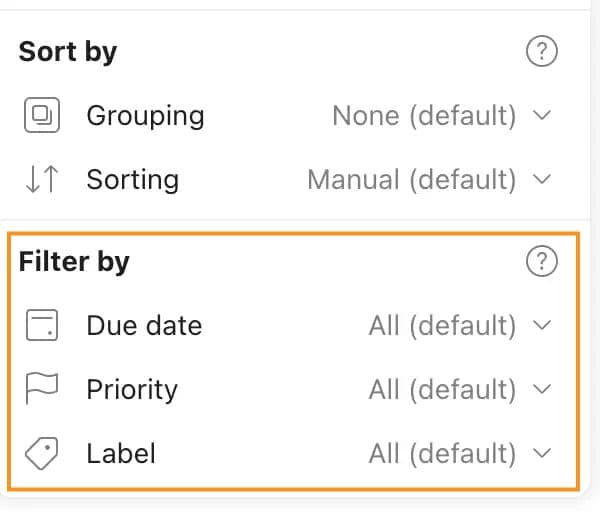
You can create your own system for sorting and prioritizing tasks, giving you full control over how you manage your to-do list.
Whether you’re juggling simple daily tasks or large projects, Todoist’s features make it easier to stay organized and productive.
2. Views for Organizing
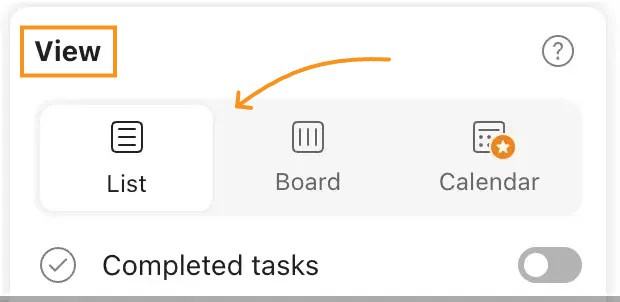
Todoist gives you different ways to organize your tasks, whether you prefer using a calendar, a board, or a simple list view.
The list view is the most straightforward option, showing your tasks in a clear, easy-to-read list format where you can see all your tasks in one place.
It’s perfect for quickly checking off items as you go through your day.
If you like planning your week ahead, the calendar view (only in the premium plan) lets you schedule tasks day by day so you know what’s coming up.
If you prefer a more visual approach, the board view allows you to move tasks between sections like ‘To Do,’ ‘In Progress,’ and ‘Done,’ helping you track your progress.
3. Team Collaboration
Todoist makes working with a team really simple and organized.
You can easily:
- share projects with your team members
- assign tasks to specific people
- eave comments to keep everyone updated
This helps everyone know exactly what they need to do and when it’s due, without any confusion.
Everything is in one place, so you don’t have to go searching for updates or wondering who’s handling what.
Not only can you assign tasks, but you can also track progress as tasks get completed.
This gives the whole team a clear picture of how things are moving along.
You can even set different permissions, so only certain people can access or edit a project if needed.
Plus, if you're working on something sensitive, you can create private projects to keep things secure.
Todoist’s collaboration features work for small teams or large groups, helping everyone stay on the same page and get things done together, faster and easier.
4. Project Templates
Todoist’s project templates are a game changer when you want to save time and stay organized.
Imagine you have a task that comes up often, like planning a trip or setting up a new marketing campaign.
Instead of creating a project from scratch each time, you can set up a template with all the steps and details you need.
For example, you can create a template for trip planning that includes tasks like booking flights, finding accommodation, renting a car, and prepping your home before you leave.
Once you’ve got it set up, saving the template is easy—just click the three dots next to your project and choose “Save as Template.”
When you need it again, go to your templates, pick the one you want, and Todoist will instantly create a new project for you based on that template.
You can even customize the template further or add more details if needed.
It’s a simple way to cut down on repetitive work and makes managing similar projects way faster and easier.
Plus, you can browse Todoist’s recommended templates or find setups from other users if you need inspiration.
This feature is perfect for anyone who wants to streamline their workflow and spend less time setting up tasks.
5. Calendar Integration
You can sync your tasks directly with Google Calendar, so everything shows up in one place.
This way, you see your tasks alongside your calendar events, making it easier to plan your day or week.
If you set it up, Todoist will show your tasks in the calendar view, and you can click on a task to see details or adjust it as needed.
Setting it up is easy—just go to the settings in Todoist, scroll down to the calendar section, and connect your Google Calendar.
While it doesn’t yet connect directly to iCloud or Outlook, you can still sync them by linking those calendars through Google Calendar as a workaround.
It’s not perfect, but it does the job for now.
With this integration, you can view not just your tasks but also your upcoming events.
You can even switch between a week or month view to get a clear picture of your schedule.
It’s great for planning and time-blocking, helping you see when you’re free and where you have tasks lined up.
It’s an awesome way to keep everything in sync and make sure nothing gets overlooked.
6. Fantastical Sync with Todoist Durations
If you’re using Fantastical on Apple devices, you’ll love how it now supports Todoist task durations.
This means you can sync your Todoist tasks with Fantastical and see exactly how long each task will take.
It’s super helpful for time blocking, as you can drag your tasks into your calendar, set their start and end times, and make sure everything fits into your day.
To set it up, just go to Fantastical’s settings, add your Todoist account, and enable the Todoist projects you want to see.
Once synced, you’ll be able to view and manage your Todoist tasks alongside your calendar events, giving you a clear overview of your day.
You can easily drag tasks around to adjust their timing, and when you mark them as done in Fantastical, they’ll update in Todoist too.
This integration makes it so much easier to manage your time and stay organized, especially if you’re into visual planning.
7. Analytics
Todoist has a cool way to track your productivity through its built-in Karma system. With Karma, you can set daily and weekly goals for yourself, like how many tasks you want to complete.
As you finish tasks, your Karma score goes up, and you can see how much you’ve accomplished over time.
It’s a great way to visualize your progress and stay motivated. You can also look back at your productivity stats for different projects to see where you’re making the most progress.
Whether you aim to hit daily targets or want to improve your focus each week, the Karma system gives you an easy way to track how much you're getting done.
It’s a simple, fun way to stay on top of your work and keep pushing yourself to do more.
8. AI Assistant
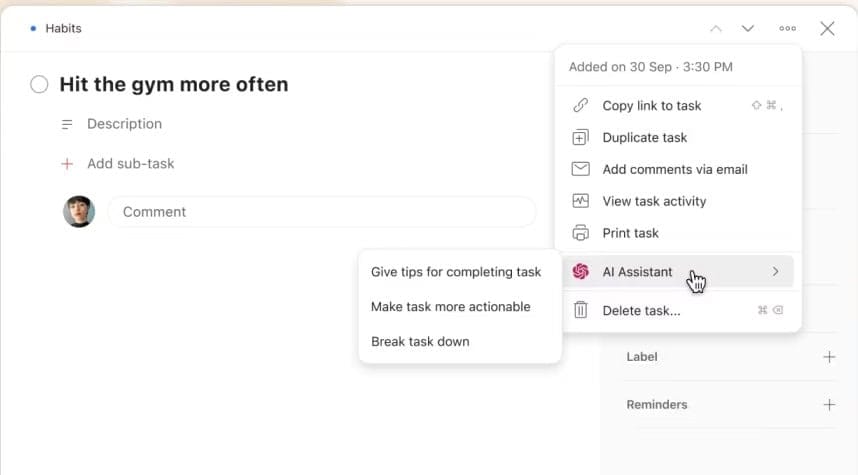
Todoist’s AI Assistant is like having a little extra help with your tasks.
It’s available in the paid plans and gives you useful suggestions to make things easier. Need help breaking down a big project?
The AI assistant can suggest how to split it into smaller steps.
Stuck on where to start?
It can give you tips to get going and make your tasks feel more manageable.
It’s perfect for those moments when you feel unsure of what to do next.
The AI Assistant steps in to provide ideas and help you move forward with your work.
Just keep in mind, it’s only available on the web and desktop apps for now—not on mobile.
With Todoist’s AI Assistant, getting through your to-do list feels a lot more doable, especially when you need that extra push!
Todoist Pricing
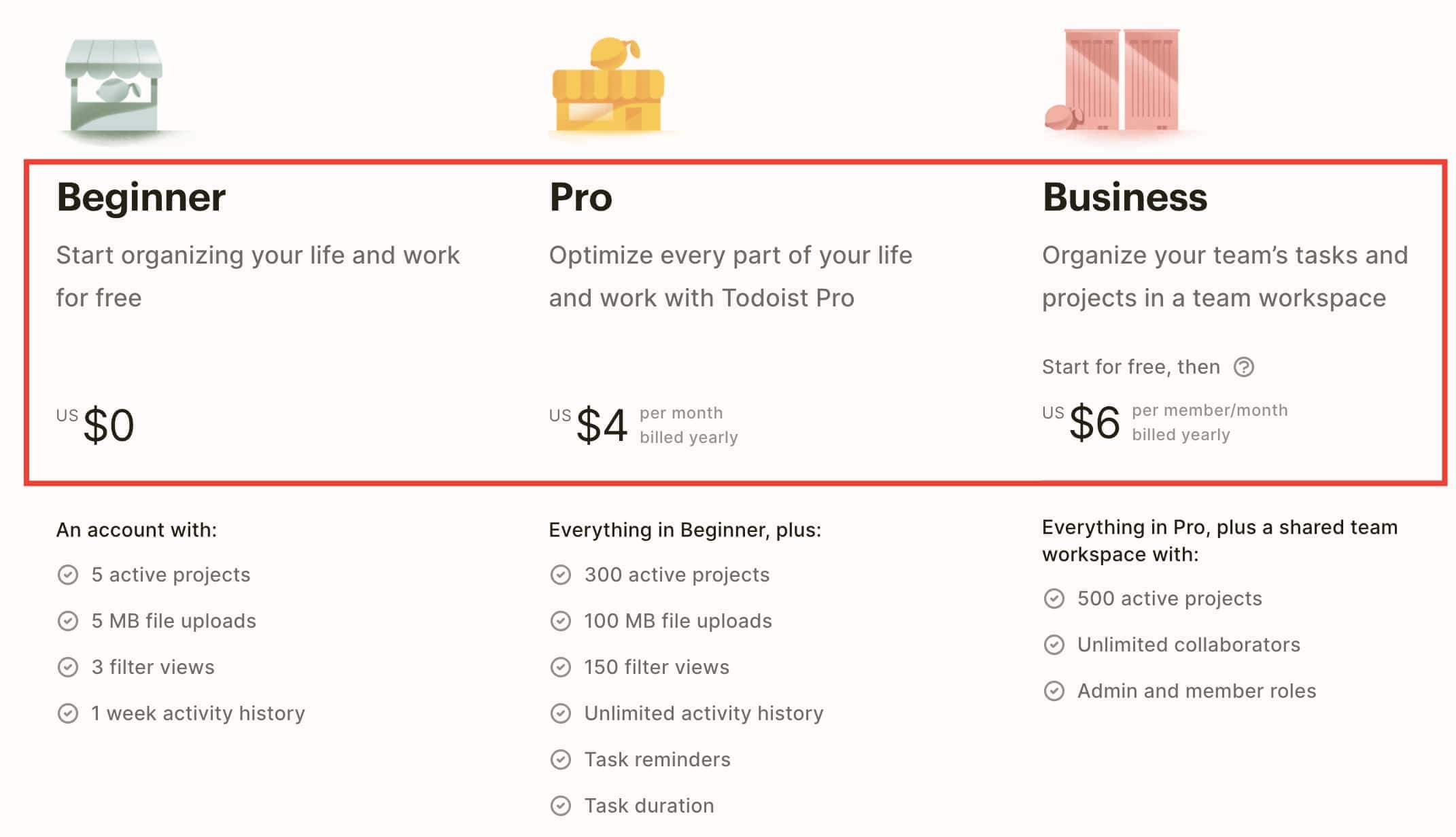
Alright, let’s talk about Todoist’s pricing. They offer a range of plans, from a free version to business-level options.
But is it a good deal? It really depends on what you need. The free plan is okay for basic use, but most of the helpful features are only available if you pay.
It might seem affordable at first, but if you want the full package, it’ll cost you more.
Let’s break down the pros and cons of each plan so you can see if it’s worth it for you.
Todoist Pricing Pros
- Available on all devices: All plans work across phones, tablets, and computers with full sync and integrations.
Todoist Pricing Cons
- Limited Free Plan: The free version only lets you have 5 projects and basic views—not enough for serious use.
- Key features locked: Calendar view and reminders are only available in paid plans, which may be a letdown for some.
- Annual billing: The best prices require you to pay for a full year upfront.
- Big jump for team features: The Business plan costs more, which might be too much if you have several users.
Here’s the thing: Todoist’s free and Premium plans are good for getting started, but if you need important features like reminders or want to manage a team, you’ll need to upgrade.
At $4 per month, the Premium plan isn’t bad compared to other apps, but you have to pay for the whole year at once.
And for team features, the Business plan can add up if you have multiple people.
Best Todoist Alternatives
If you’re looking for apps that might work better for you than Todoist, here are three great options:
Motion
Motion (read review here) is a smart task manager that helps schedule your tasks automatically.
It uses AI to plan your day, fitting tasks into your calendar for you.
This is perfect if you want less manual scheduling and more automation.
More to read: Motion vs Todoist Detailed Comparison
TickTick
TickTick is similar to Todoist but offers more built-in tools like a Pomodoro timer and habit tracker.
It’s great if you need help staying focused and want extra features to boost productivity.
Trello
Trello is a visual task manager where tasks are shown as cards that you can move between columns.
It’s easy to use and perfect for people who like to see their tasks laid out visually, especially for teams or bigger projects.
These alternatives offer different styles of task management, depending on what you need—whether it's automatic scheduling, focus tools, or a more visual way to organize tasks.
Final Verdict: Is Todoist Worth It?
Todoist is absolutely worth it if you're looking for a reliable and easy-to-use task manager that helps you stay organized without overwhelming you with features.
Its simplicity is its strength—whether you're managing daily to-dos or larger projects, Todoist keeps things straightforward.
You can quickly add tasks, set due dates with natural language input, and organize everything into projects or categories.
However, it’s important to know what you’re getting.
The free version is limited, so if you want advanced features like reminders or calendar integration, you'll need to upgrade to the premium plan.
But for most users, especially those focused on personal productivity, Todoist offers a perfect balance of ease and functionality.
If you need more advanced team management or automation tools, you might want to look at other options, but for everyday task management, Todoist is definitely worth trying.
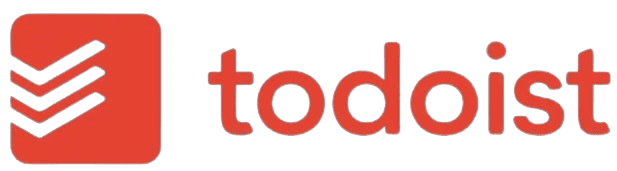
Millie's Take
With its easy-to-use interface, you can quickly organize tasks and meetings, balancing work and life seamlessly. Now with the AI recommendations, Sunsama not only simplifies task management but also intelligently predicts the time and category for each task, enhancing efficiency and personalizing your workflow.
Todoist Review F.A.Q.
Yes, Todoist works offline. You can update and manage your tasks without an internet connection, and everything syncs automatically once you’re back online
Todoist is better for straightforward task management, with a focus on to-do lists and reminders. Notion is more flexible, allowing for task management alongside note-taking, databases, and collaboration, making it more suited for complex organization
Yes, Todoist is designed for managing daily tasks. You can easily set tasks to repeat every day, helping you stay on top of daily routines
Yes, Todoist integrates with Office 365. You can sync tasks with Outlook and manage them alongside your emails and calendar