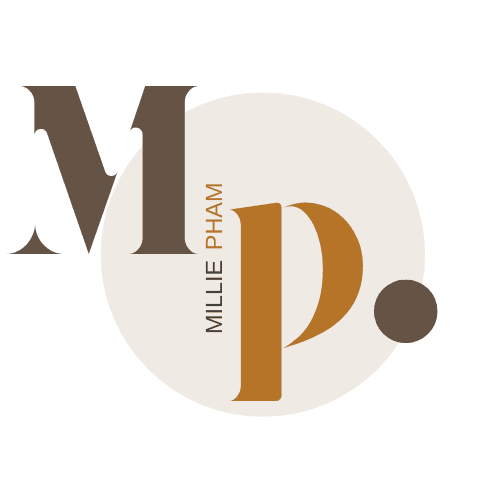bymilliepham.com is reader-supported and contains affiliate links. This means that if you click through and make a purchase, I may receive a small commission at no extra cost to you. Learn more.
Welcome to my comparison of Motion vs Todoist, two top time management apps.
Whether you know these tools well or are just starting to look into them, I'm here to help you understand them better.
In this article, I'll cover the main features and functions of both Motion and Todoist. You'll find out:
- What each app offers for scheduling, calendar management, and task prioritization
- Which app, Motion or Todoist, might be better for you
- The pros and cons of each software
- Which tool gives you better value for your money
My goal is to give you all the information you need to decide if Motion or Todoist is the right choice for you.
By the end, you'll know which app stands out and is worth adding to your workflow.
Let's get started!
Motion Vs Todoist Overview
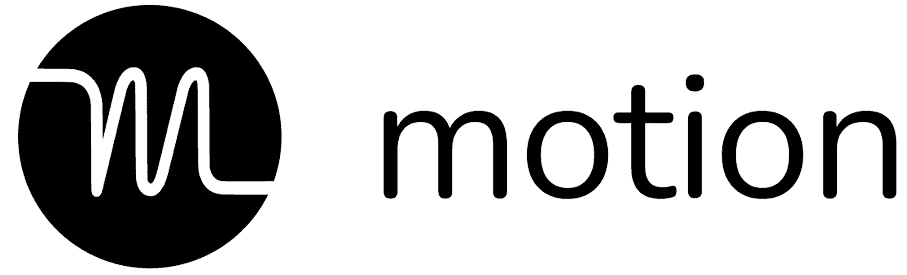
Motion
Who should use Motion AI
Small businesses
Project Management
Yes
Add new task with natural language
No
Task planning automation
Yes
Meeting Management
Yes
Automatic Reschedule
Yes
Pricing
Starts at $19/month (annually)
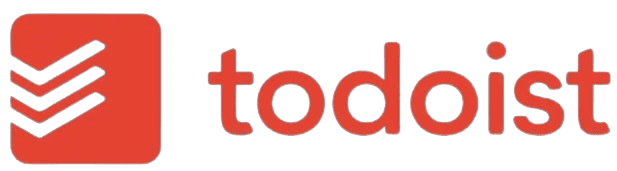
todoist
Who should use todoist
Solopreneurs, freelancers, students
Project Management
Yes
Add new task with natural language
Yes
Task planning automation
No
Meeting Management
No
Automatic Reschedule
No
Pricing
Starts at $4/month (annually)
Here’s a breakdown of my Motion Vs todoist guide
- Who Needs Which Tool?
- Pros and Cons
- A Breakdown of Todoist vs Motion
- Pricing
todoist vs Motion? Which Tool Do I Need?
Motion and todoist are different and have their unique features.
Features unique to Motion:
- AI-Powered Autoscheduling: Motion uses AI to find the best times for your tasks automatically.
- All-in-One Tool: Combines project management, calendar, and meeting scheduler in one app.
- Priority and Deadline Scheduling: Set task priorities and deadlines, and Motion schedules them accordingly.
- Task vs. Event: Differentiates between tasks (to-dos) and events (scheduled activities) for better planning.
- Organized Workspaces: Create separate workspaces for different projects or clients.
- Email and Siri Integration: Create tasks via email or Siri, and Motion schedules them automatically.
- Team Collaboration: Assign tasks to team members and track their progress easily.
Features unique to todoist:
- Natural Language Input: Create tasks using plain language like "Submit report by Monday"
- Karma Points System: Earn points for completing tasks, making productivity fun and motivating
- Extensive Integrations: Connect with apps like Google Calendar, Slack, and Dropbox for a seamless workflow
- Offline Access: Manage tasks without internet and sync them once online
- Detailed Task Categorization: Organize tasks into projects, sub-projects, labels, and filters for better prioritization
- Productivity Reports: Track productivity with reports on completed tasks and daily activity logs
Motion Pros & Cons
Pros
Cons
Todoist Pros & Cons
Pros
Cons
Motion Vs Todoist: A Detailed Side-by-Side Comparison
1. User Interface
Todoist
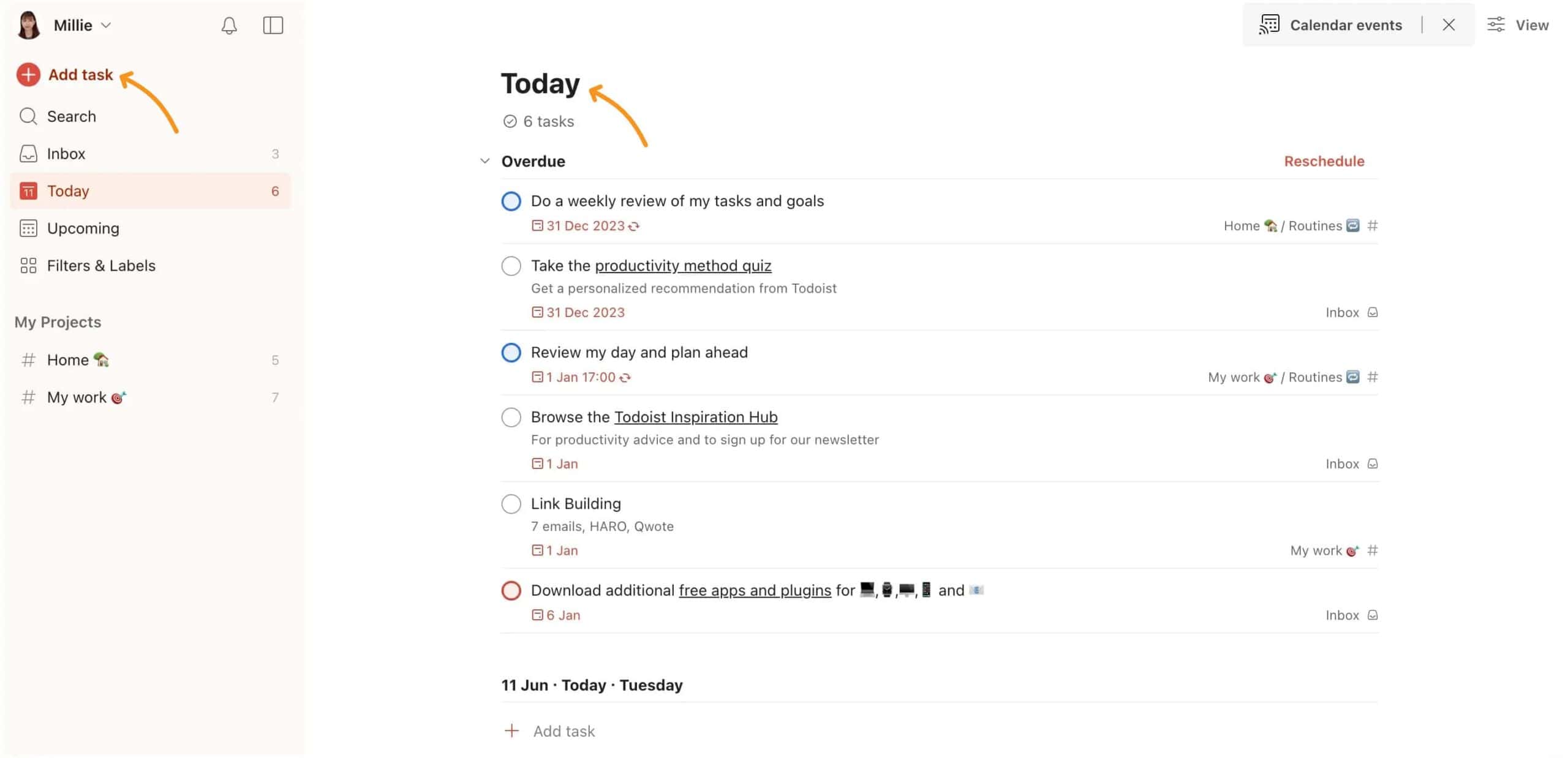
When you first log in, you'll see a clean and simple dashboard with a menu on the left.
This menu includes Inbox, Today, Upcoming, Filters & Labels, and Projects.
The Inbox is where you can quickly add new tasks if you're unsure where they belong.
The Today section shows all the tasks due today, helping you focus on what needs to be done right now.
The Upcoming section gives you a look at future tasks so you can plan ahead.
Filters & Labels let you create custom views to find tasks easily, and Projects help you group related tasks together.
Todoist makes it easy to add tasks, set due dates, and prioritize your work so you can stay productive and never miss a deadline.
Motion
Motion (Read my review) offers a daily dashboard that gives you an overview of your scheduled tasks and events.
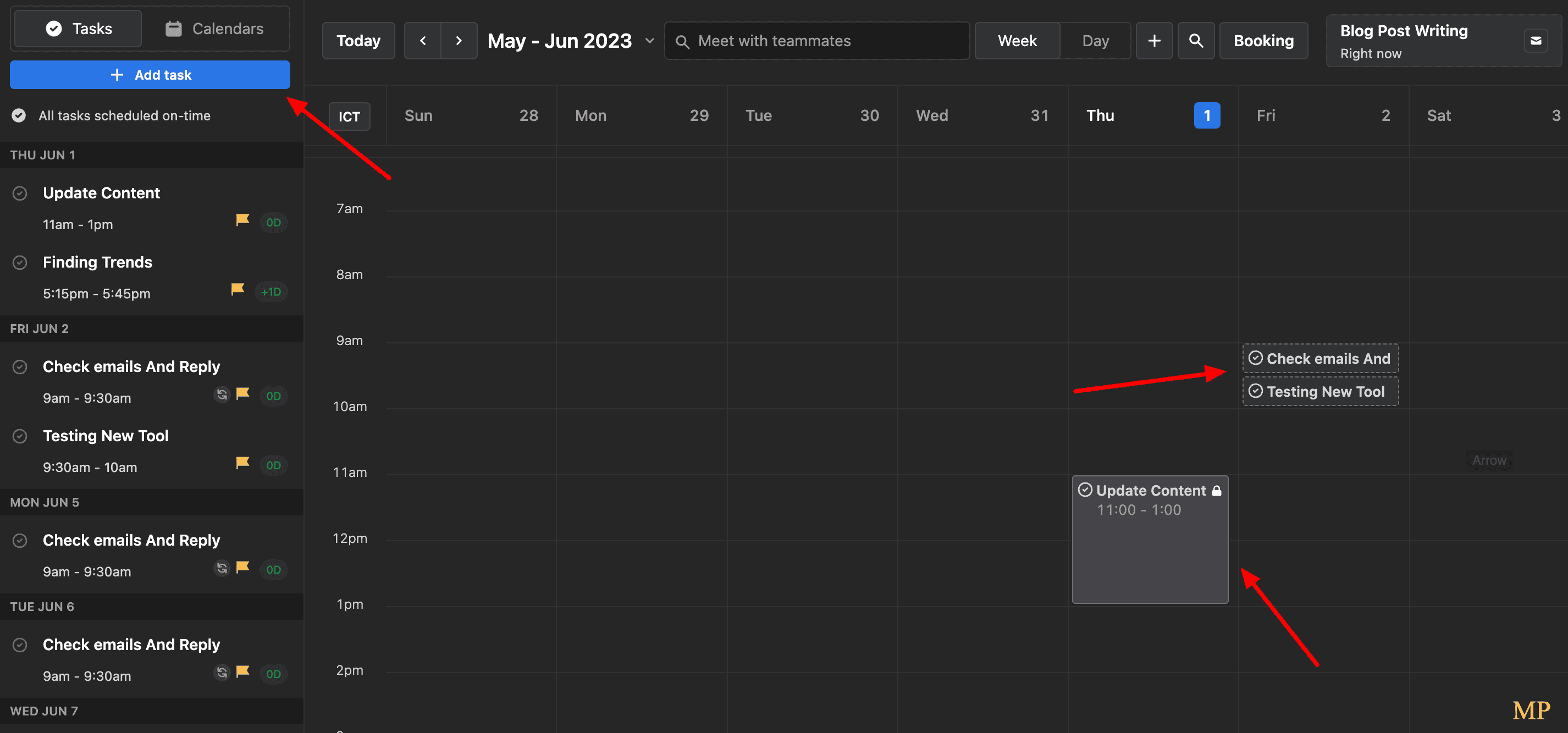
As you create tasks, your calendar will fill up, but don't worry—Motion keeps things organized with color-coded blocks.
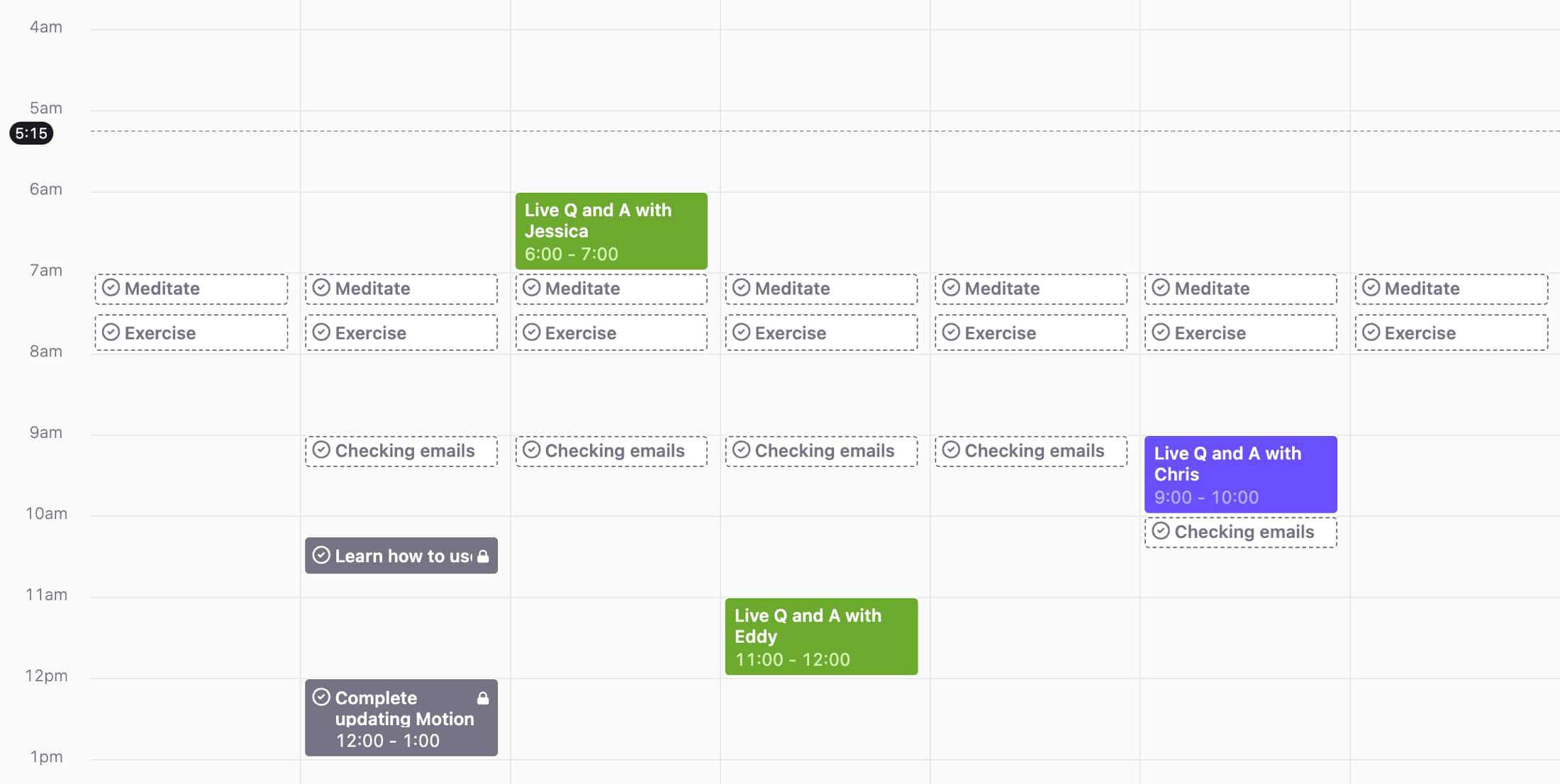
Grey blocks represent tasks created within the app.
These grey blocks come in two types:
- Blocks with dotted borders indicate tasks with flexible completion times
- While blocks with solid borders mean the task is locked in at a specific time to keep you on track.
Motion also integrates with your existing calendars, importing tasks from different sources.
Tasks imported from your integrated calendars, like Google Calendar or Outlook Calendar, are highlighted in pleasant colored blocks.
You can easily adjust them by dragging and dropping them on the calendar.
This way, you can easily see which tasks came from your external calendars and which ones were created in the Motion app.
2. Task Scheduling
Motion
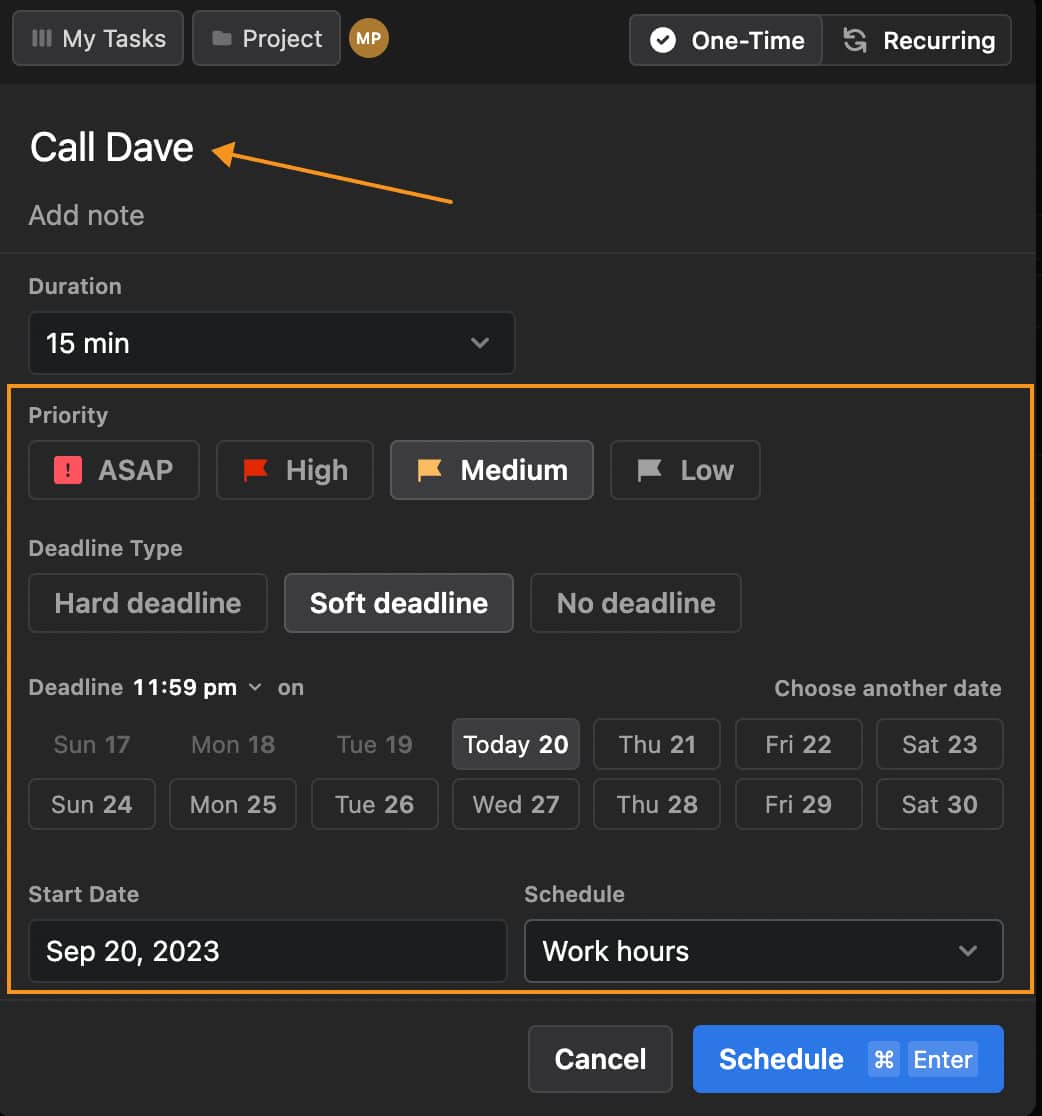
Picture this: You've got a mountain of tasks to tackle, and you wish there were a magical tool to help you plan them.
That's what the task scheduling feature of the Motion app does for you!
Once you create a new task in Motion, it considers factors like
- Priority
- Deadlines
- Availability
...to plan your task in your calendar with smart AI power.
You can also choose whether your task is a high-priority task that needs to be done ASAP, a hard deadline you can't miss, or a soft deadline that allows some flexibility when adding a new task in the Motion app.
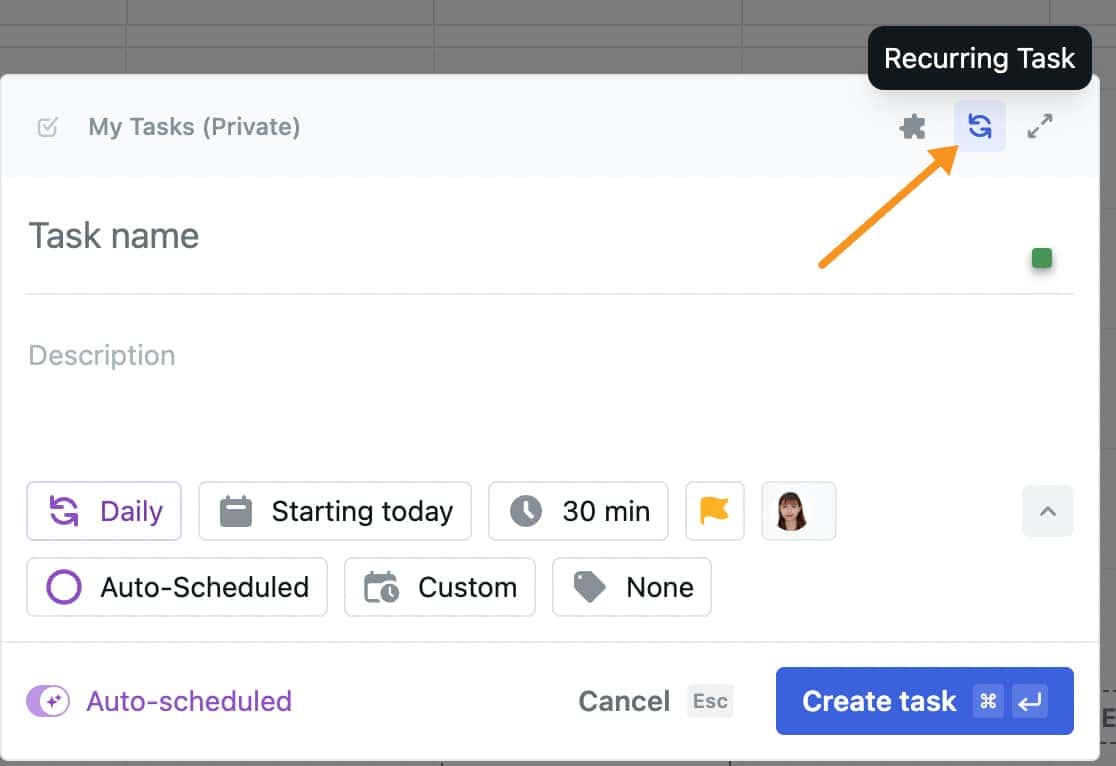
You can even create recurring tasks and set the frequency based on specific days and times. This is great for building habits or regular activities.
Just like adding a new one-time task, you can choose the frequency, start time, duration, priority, and timeframe to schedule tasks (work hours or custom time).
You can also turn auto-schedule on or off and add a task label.
Todoist
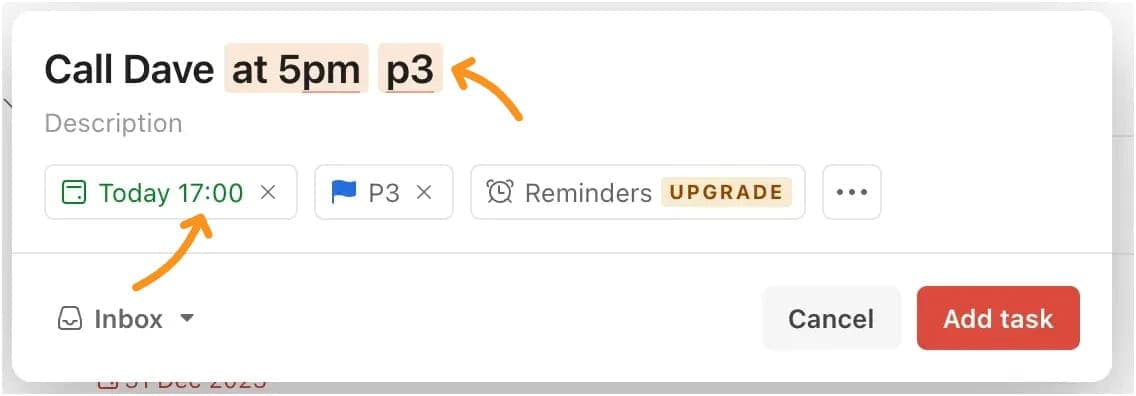
With Todoist, you can add tasks easily by typing in natural language. This is what I love about it.
You don't need to follow a strict format; just type what you need to do, and Todoist will understand and add it to your list.
For example, typing "Call Dave at 5 PM" will automatically create and schedule the task for you. This makes adding tasks quick and easy.
Adding details to tasks is also easy. You can set priorities, labels, and reminders to keep your tasks well-organized.
- Labels: Help you categorize tasks by project or context, while priorities let you mark how urgent each task is.
- Reminders: Make sure you get notified about tasks that need your immediate attention.
All these details can be added using simple keyboard commands, making your task management even faster.
The app also has shortcuts that let you add, organize, and manage tasks without going through menus.
For instance, pressing "Q" quickly brings up the task entry box, so you can jot down tasks in no time. Shortcuts help you stay on top of your tasks without breaking your focu
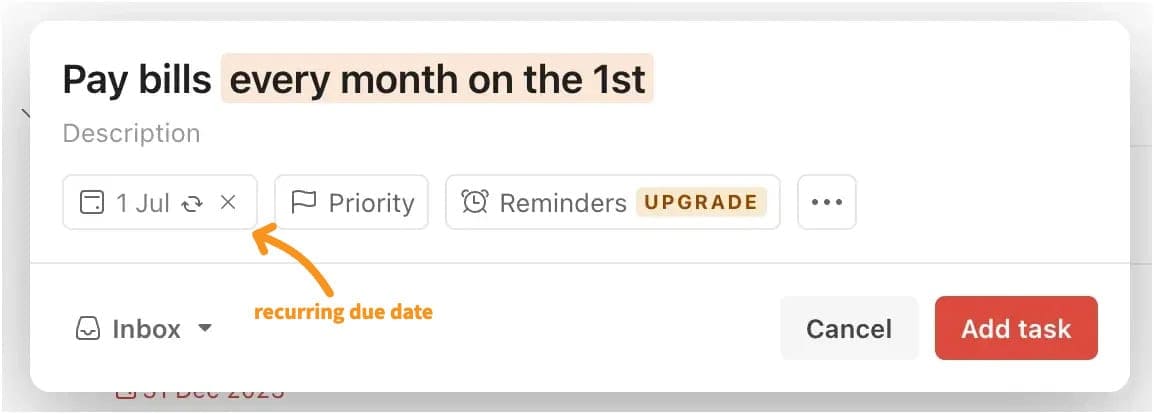
Recurring tasks are another great feature of Todoist. You can set up tasks to repeat at regular intervals by typing commands like "Pay bills every month on the 1st" or "Call Dad every Sunday at 9 AM."
This way, you never miss important repetitive tasks, and your schedule stays organized.
Once you complete a recurring task, Todoist automatically sets the next one, so you don't have to reschedule it manually.
3. Project Management
Motion
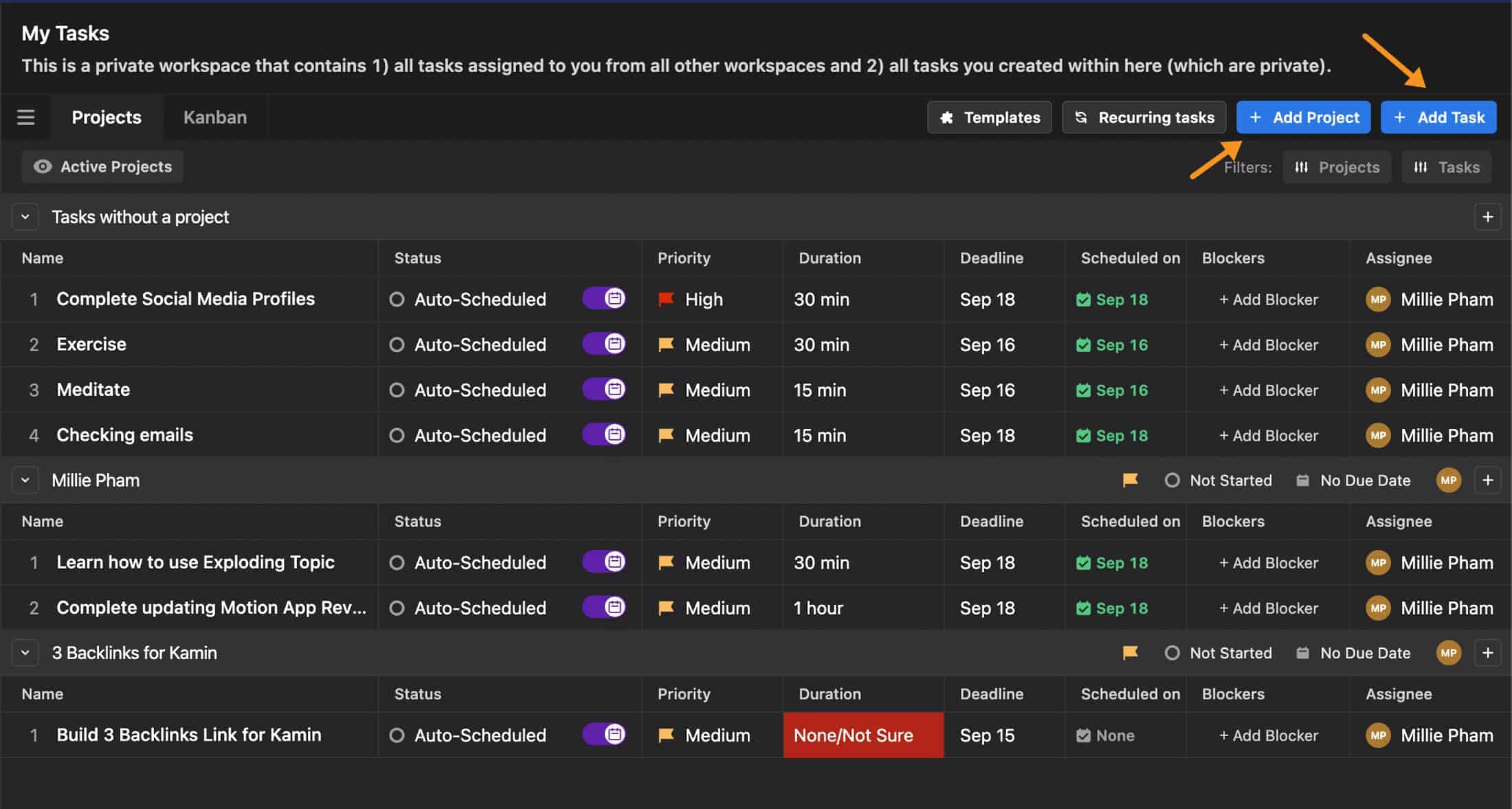
With Motion, you can assign tasks to projects, and Motion schedules them on your calendar for you.
This way, you get a complete picture of your day, including work projects, personal tasks, and meetings.
You can also break big projects into smaller tasks and subtasks. The AI will handle the order and dependencies for you automatically.
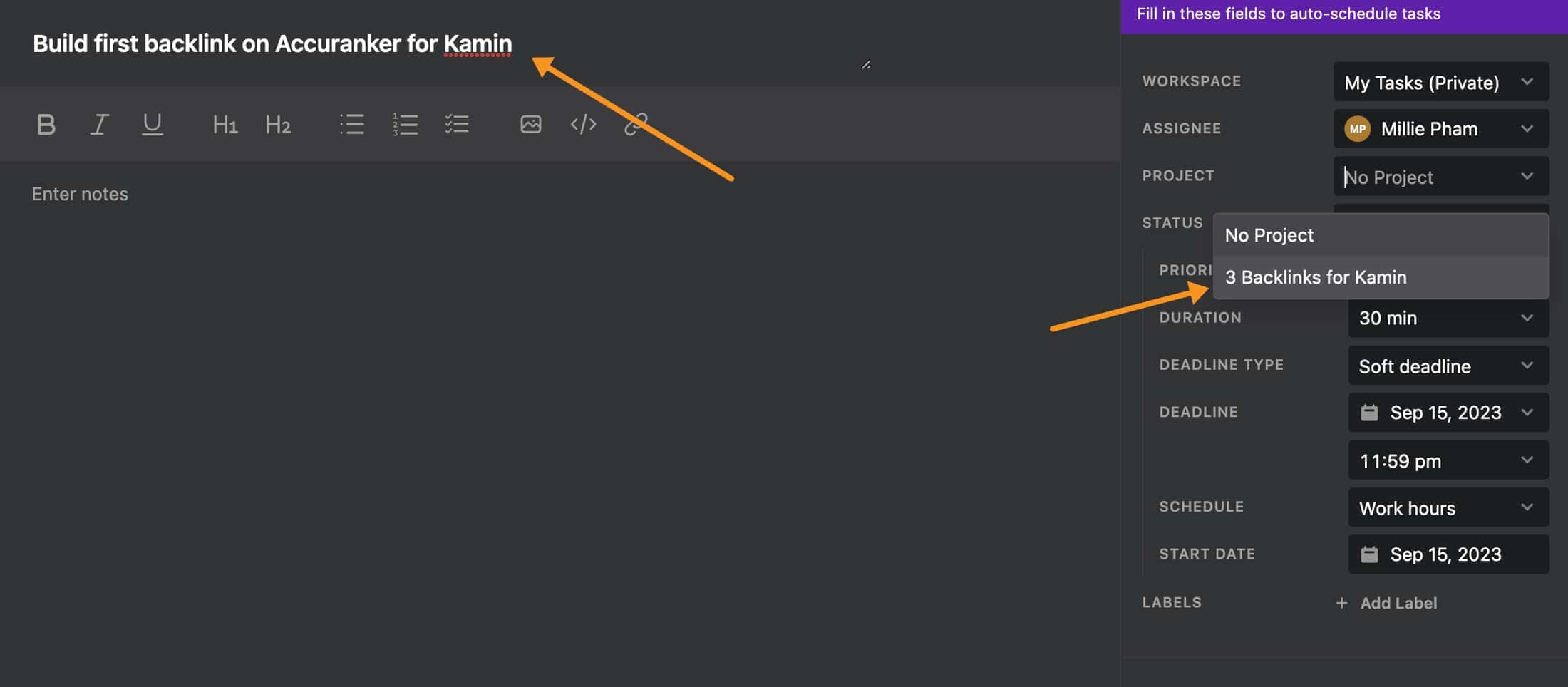
Motion uses AI to prioritize and rearrange your tasks within projects.
If you don't complete a task by the deadline, Motion automatically reschedules it for you, saving you time on constant replanning.
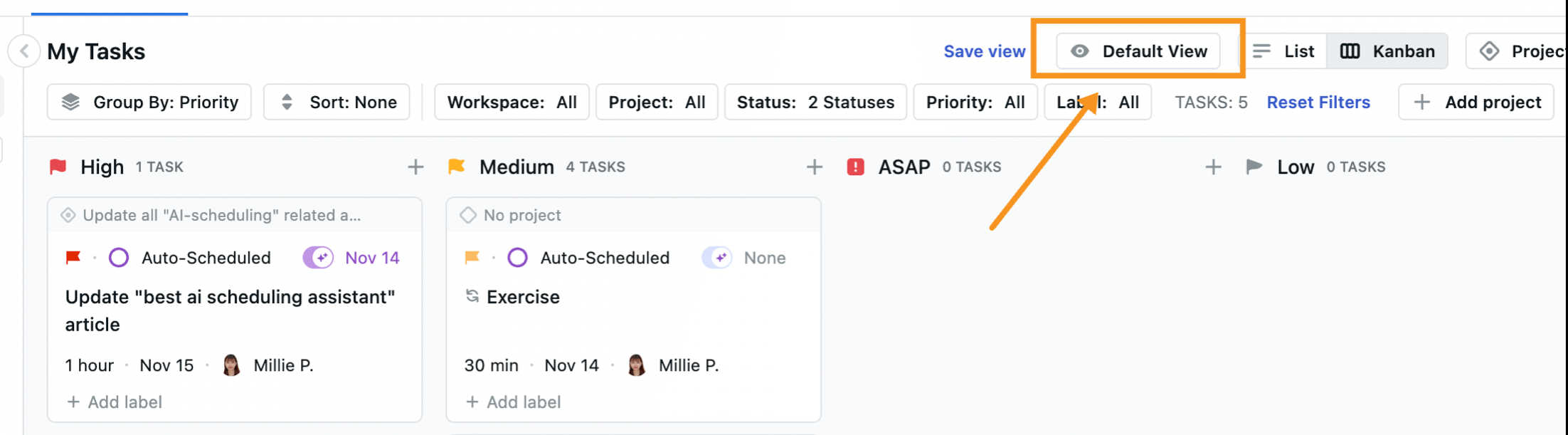
The Default View in Motion's projects and tasks tab lets you customize what you see to match your workflow.
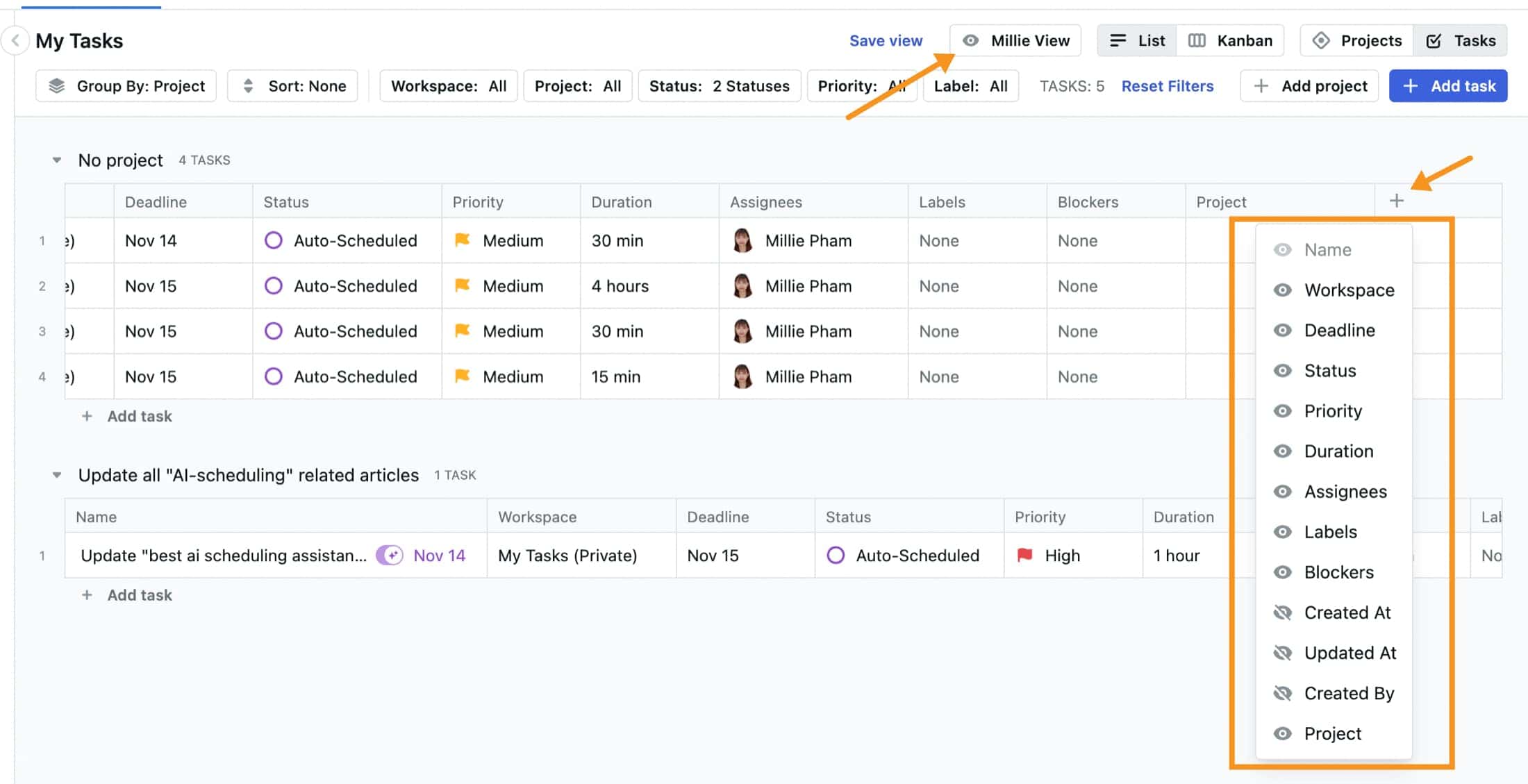
You can add or remove columns like labels, assignees, and due dates, and arrange them in any order by dragging and dropping.
Once you set up your view, it will stick, so every time you visit the tab, you'll see your customized view without having to change any settings.
These features make managing projects and completing tasks more efficient, helping you focus on what's important without any distractions.
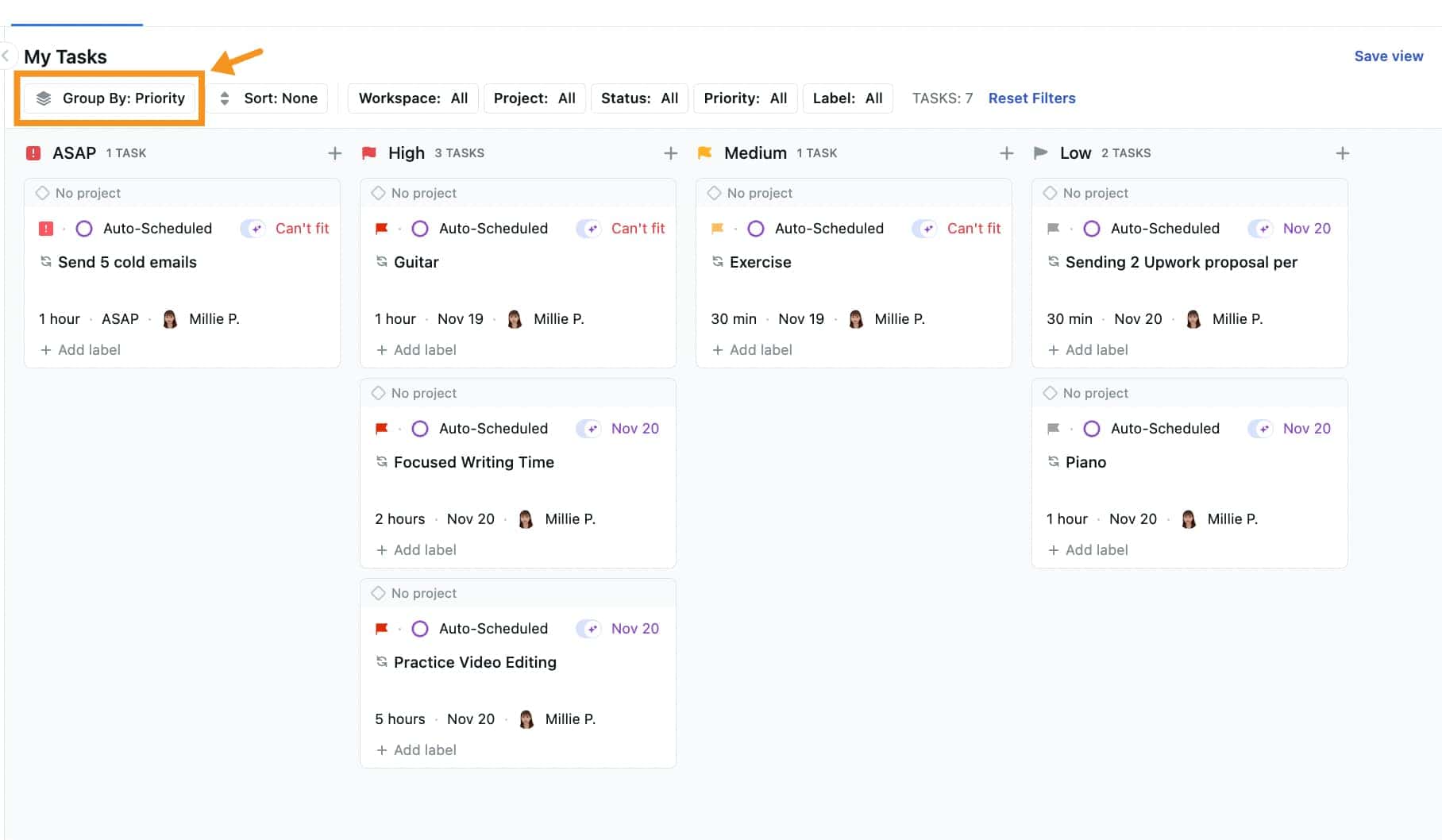
Todoist
You can create a board or list view for your projects, which helps you organize your tasks visually.
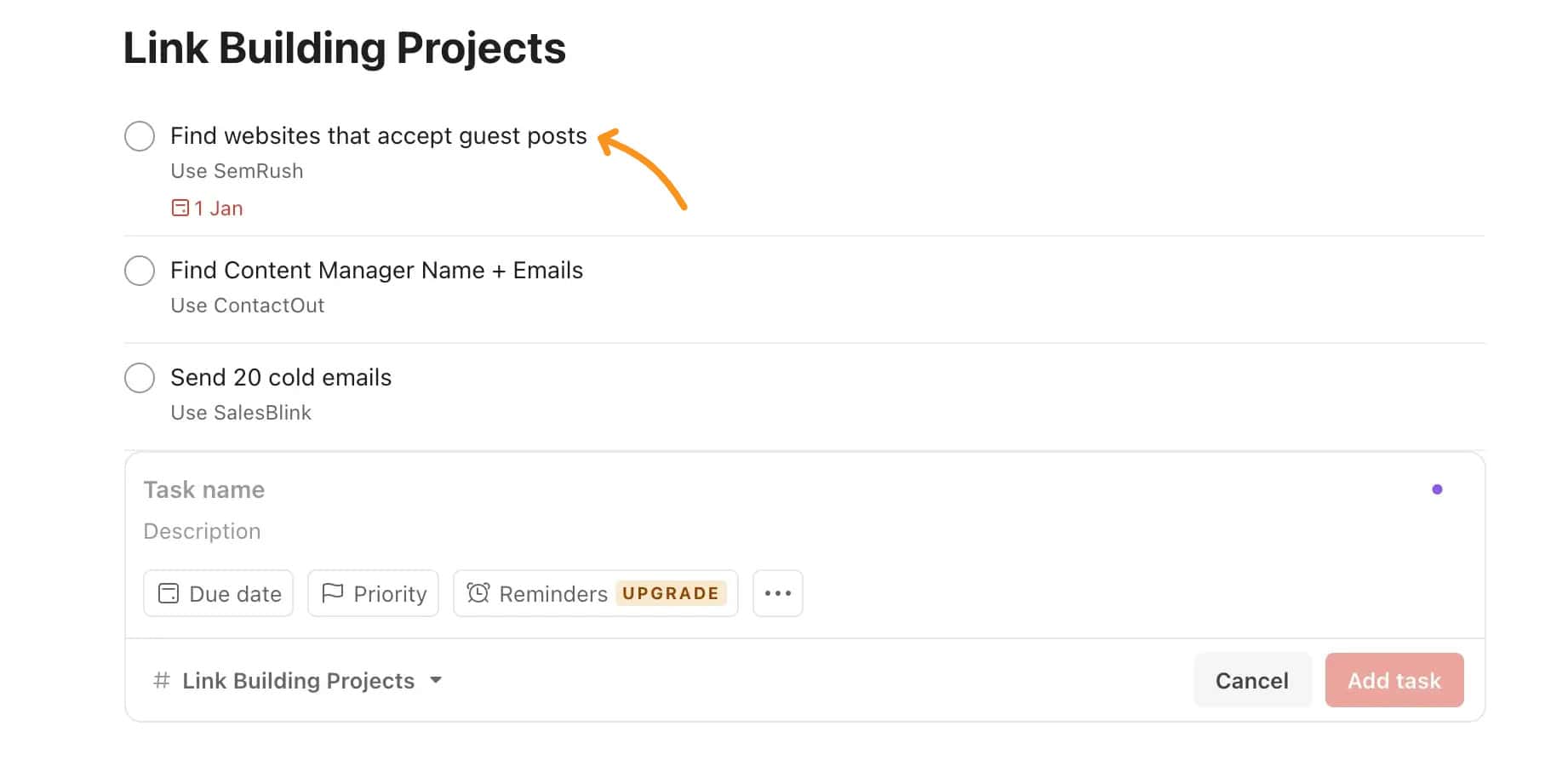
For example, if you're working on video content, you can set up a project called "Notion Videos" and add sections like "Brainstorm Ideas," "Write Scripts," and "Record Videos."
This way, you can see all your tasks at a glance and know exactly what needs to be done.
Adding tasks to your projects is straightforward. You can click on a task and click "Go to project" by selecting the desired board.
This helps keep everything organized and in the right place. Todoist also lets you use labels to categorize your tasks.
Even in the free version, you get three labels, which you can use to mark tasks as "Work," "Personal," or anything else that makes sense for you.
You can also set priorities for your tasks. For example, you can mark a task as priority level two or three, and then sort your tasks by priority.
This way, the most important tasks will always appear at the top, making it easier for you to focus on what needs to be done first.
6. AI Assistant
Motion
Motion's AI is really superb among those AI time management tools out there, which makes Motion stand out.
Motion's AI Assistant takes all your tasks and projects, prioritizes them, and schedules them on your calendar automatically.
The AI Assistant also helps you know exactly what to work on next. It looks at all your tasks, deadlines, and priorities to suggest the best task for you at any moment.
This way, you can focus on getting things done without worrying about what comes next.
Motion's AI turns overwhelming task lists into a clear, actionable plan. It organizes complicated projects and uses AI to create an optimized schedule, so you can concentrate on executing tasks instead of planning them.
The Happiness Algorithm, a unique feature of Motion, aims to maximize your satisfaction and productivity.
It prioritizes important work, helps you tackle challenging tasks, and ensures nothing slips through the cracks.
This means you can relax and sleep better, knowing everything is under control.
With Motion, you can set realistic deadlines and avoid overcommitting. The AI Assistant helps you see if you're taking on too much and adjusts your schedule accordingly.
It even automates meeting scheduling, creating booking pages, and finding ideal times for meetings.
Todoist
Not as advanced as Motion's AI, Todoist's AI Assistant is still a game-changer for managing your tasks.
Available only in the Pro version, this feature uses advanced AI to help you break down and organize your tasks more effectively.
Once you have it set up, the AI can give you tips for completing tasks, making them more actionable.
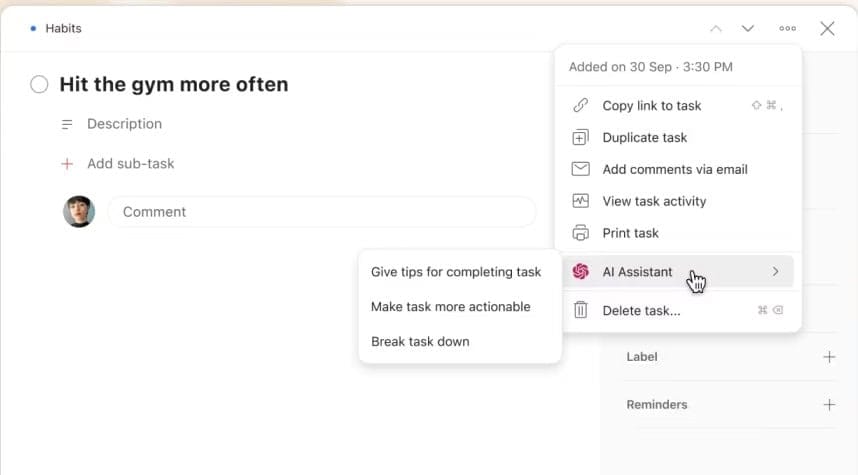
For example, if you have a task like "update eBay account information," the AI can suggest specific steps like "access eBay account," "scan current information," and "make updates."
This makes it easier to tackle complex tasks by breaking them down into manageable steps.
The AI Assistant can also help you create subtasks and provide recommendations, making your to-do list more organized and easier to follow.
7. Meeting Scheduling
Motion
Motion's AI Meeting Scheduler is a must-try if you often find yourself scheduling lots of meetings.
Gone are the days of endless back-and-forth emails trying to find a time that works for everyone. With Motion's booking links, scheduling meetings becomes a breeze.
When you need to set up a virtual meeting, whether with a client or a teammate, you just generate a booking link through Motion and share it.
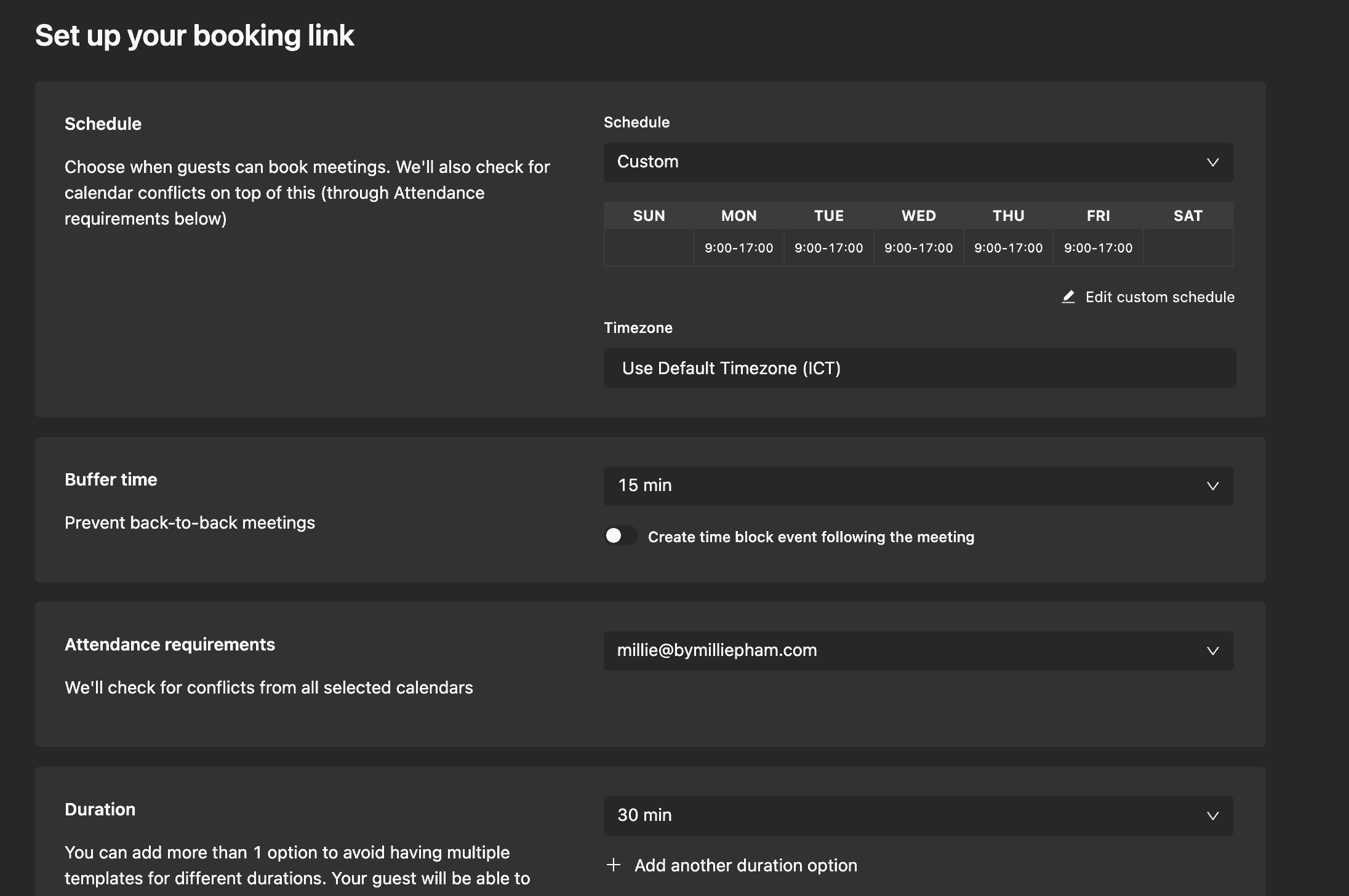
This link shows your calendar availability, allowing the other person to pick a time that works for both of you. It's similar to Calendly but simpler and more straightforward.
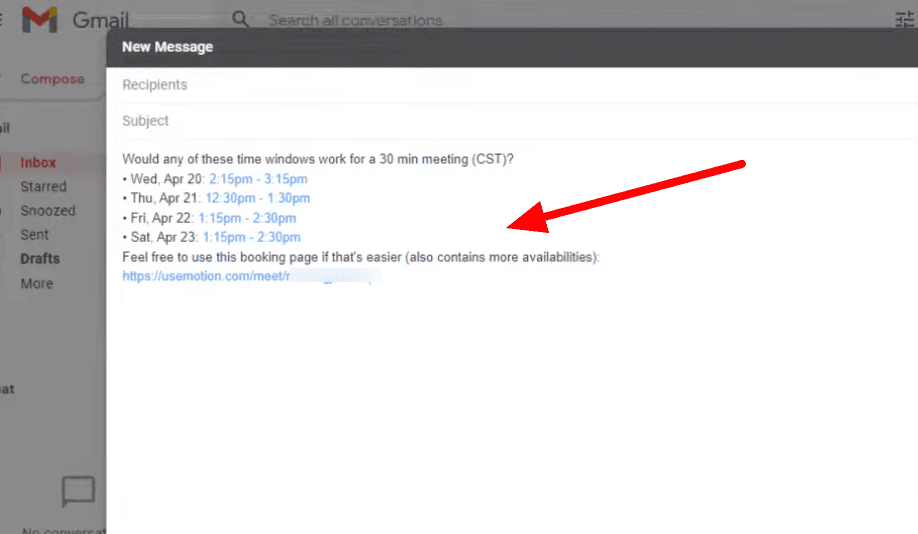
setting a meeting with motion
The booking links are also highly customizable. You can set buffer times between meetings, limit the number of bookings per day, and even require pre-meeting questionnaires if needed.
Once someone books a slot, it’s automatically added to your calendar, eliminating the risk of double bookings.
For important meetings, you can manually select specific time slots on your calendar, giving you full control over your availability.
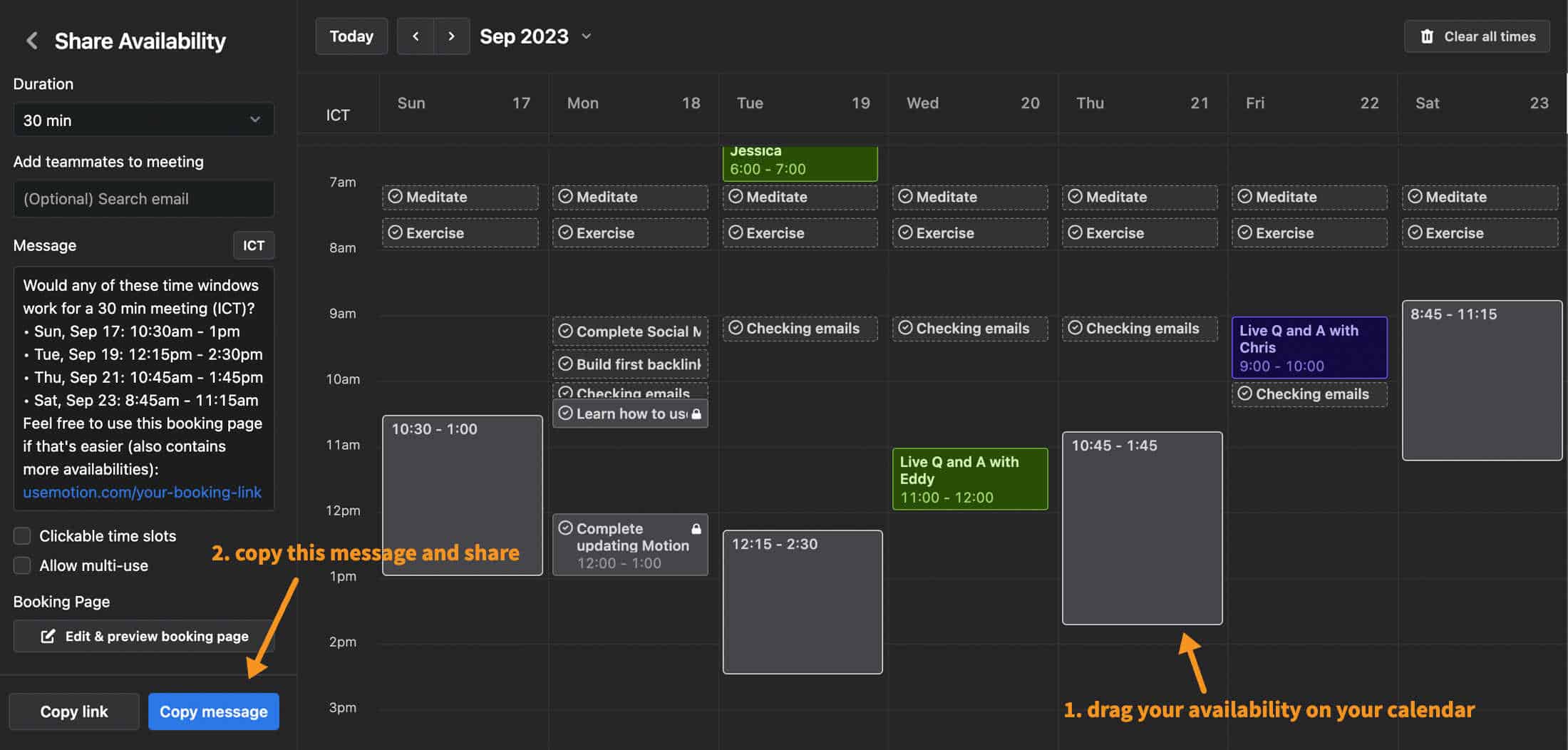
After that, you can share your availability with a simple key combination (alt/option + command), and you'll get a pre-filled message with available time options and a handy booking page link.
Todoist
For Todoist, things are pretty straightforward. You need to create a new calendar in Google Calendar and name it something like "Monday meeting."
Then, put all your appointments in that calendar. If you set everything up correctly, Todoist will sync those tasks.
However, if you're using Outlook, this won't work directly with Todoist. You might need to use services like Zapier or IFTTT to bridge the gap.
These tools can help automate the process and make sure your tasks and appointments stay in sync.
8. Integrations and Applications
Motion
Here are some notable integrations for Motion:
- Google Calendar: Syncs events and tasks between Google Calendar and Motion, giving you a unified view of your schedule.
- iCloud Calendar: Integrates your iCloud Calendar with Motion for seamless task and event management across Apple devices.
- Todoist: Connects Todoist with Motion via Zapier, enabling task synchronization and better task management.
- Asana: Similar to Todoist, Asana can be integrated with Motion through Zapier, helping streamline project management and task tracking.
- Zapier: Connects Motion with over 2,000 apps, facilitating automated workflows and task creation based on various triggers and actions across different tools.
- Email: Converts emails into tasks within Motion, ensuring that important communications are turned into actionable items.
- Meta, TikTok, and YouTube Ad Accounts: Integrates with these platforms to measure campaign performance and analyze ad metrics directly within Motion, enhancing marketing and advertising efforts.
- Google Analytics and Northbeam: Enriches data for better decision-making by comparing platform results with analytics data, helping optimize spend and track performance effectively.
Todoist
Here are some of the notable integrations:
- Slack: Allows you to create tasks directly from Slack messages and sync tasks between Slack and Todoist
- Google Calendar: Syncs your tasks with Google Calendar to keep your schedule organized and up-to-date
- Trello: Enables seamless synchronization of tasks between Trello and Todoist, allowing for efficient project management and team collaboration
- Zapier: Connects Todoist with over 2000 other apps, automating workflows and tasks across various platforms like Gmail, Google Sheets, and Slack
- IFTTT: Offers various applets to automate tasks such as creating Todoist tasks from emails, syncing with Evernote, and logging completed tasks
- Pleexy: Aggregates tasks from multiple to-do list apps and syncs them with Todoist, supporting tools like Asana, Trello, and Evernote (Todoist).
- Mailbutler: Allows you to convert emails into tasks in Todoist, facilitating better email management and task tracking
- Exist: Integrates Todoist with personal tracking apps to provide insights into your productivity and behavior
- PomoDoneApp: Combines Pomodoro technique with Todoist to track time spent on tasks and improve efficiency
- Day.io: Offers time tracking for Todoist tasks, helping you optimize productivity and manage time effectively
9. Pricing
Motion
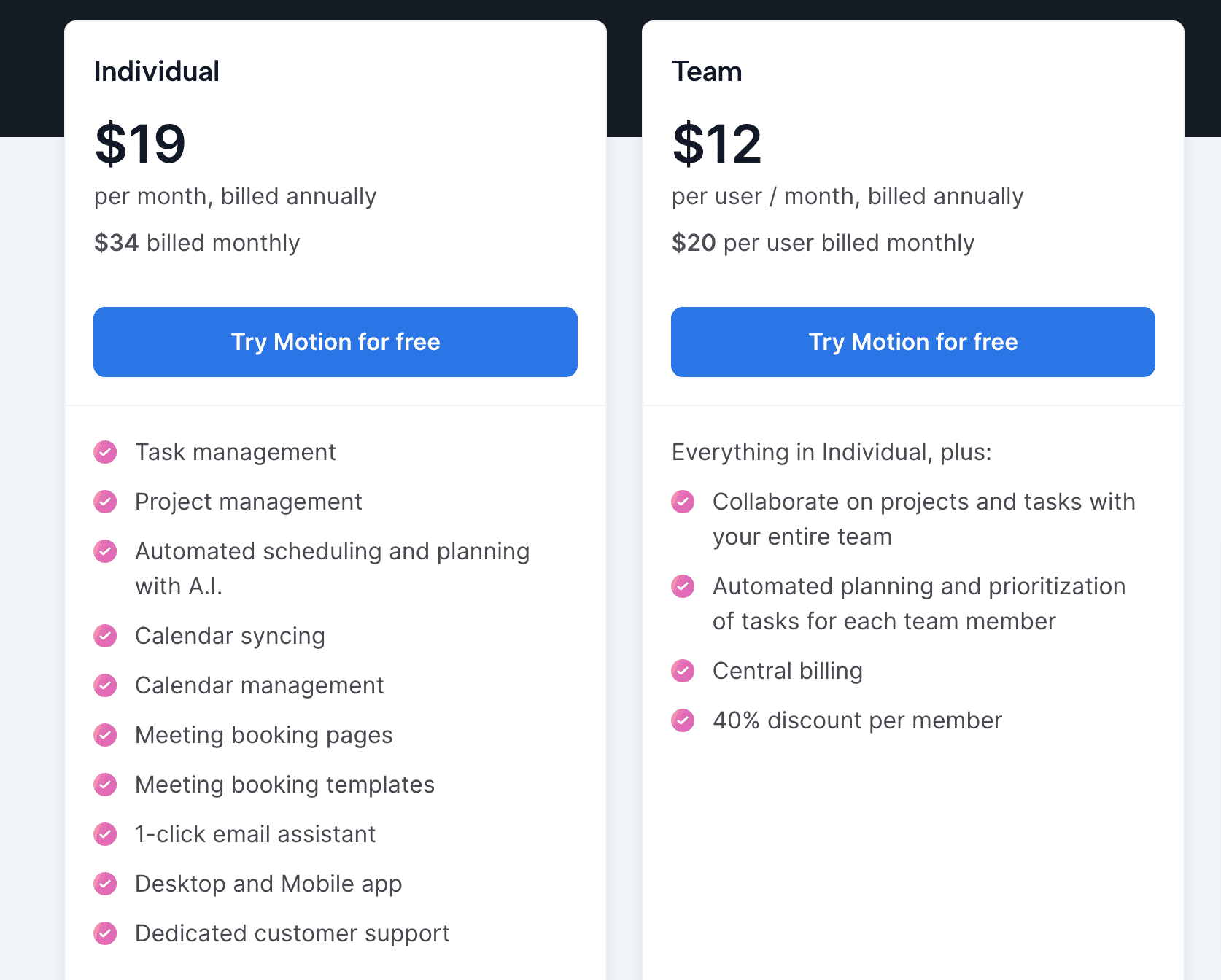
Motion's pricing is more on the steeper side, but it offers a lot of features that can make it worth the investment. Here's a simple breakdown:
Individual Plan
- Cost: $19/month (billed annually) or $34/month
- Features:
- Task and project management
- AI scheduling and planning
- Calendar management
- Meeting booking pages and templates
- 1-click email assistant
- Desktop and mobile app
- Dedicated customer support
Team Plan
- Cost: $12/user/month (billed annually) or $20/user/month
- Features:
- All Individual plan features
- Team collaboration on projects and tasks
- Automated task prioritization for team members
- Central billing and bulk discount
Todoist
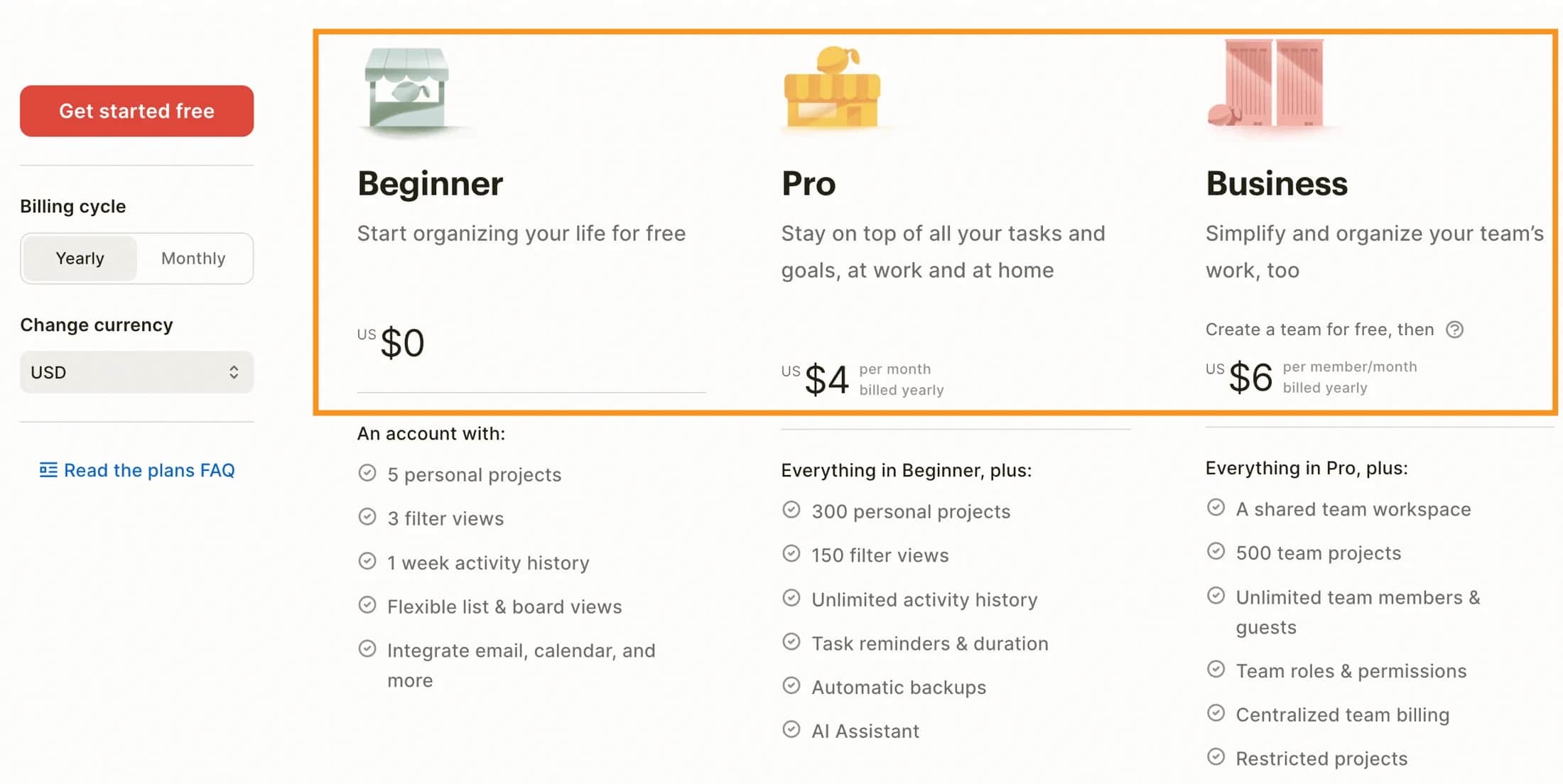
Todoist provides a free plan that includes:
- 5 active projects
- 5 collaborations per project
- Small file uploads
- 3 filters
- A week of activity history.
For those needing more features, the Pro plan ($4/month) is affordable and offers:
- 300 active projects
- 25 collaborations per project
- Larger file uploads
- Unlimited filters
- Activity history
- Reminders
- Themes
- Auto backups.
Conclusion: Is Motion or todoist better?
Choosing between Motion and Todoist depends on your specific needs. Here’s a quick breakdown to help you decide:
- Best for small businesses and teams
- AI-powered scheduling
- Integrated calendar and project management
- Great for handling complex tasks and team collaborations
- Ideal for solopreneurs, freelancers, and students
- Simple, intuitive interface
- Natural language input for easy task creation
- Extensive integrations with other apps
- Motivational karma points system
In the end, when it comes to the Motion Vs Todoist debate, pick the tool that fits your workflow and personal preferences best.