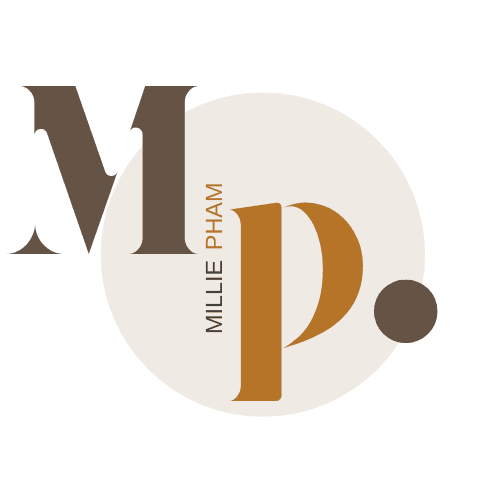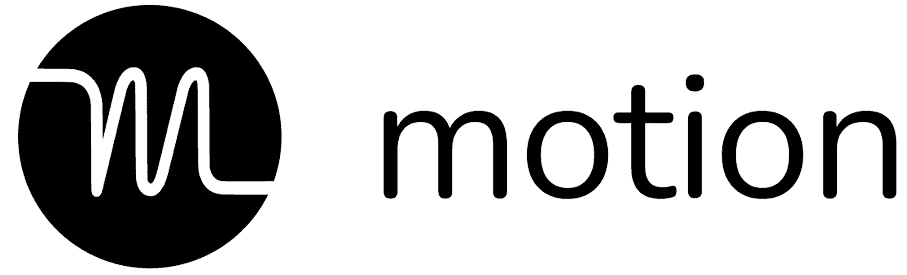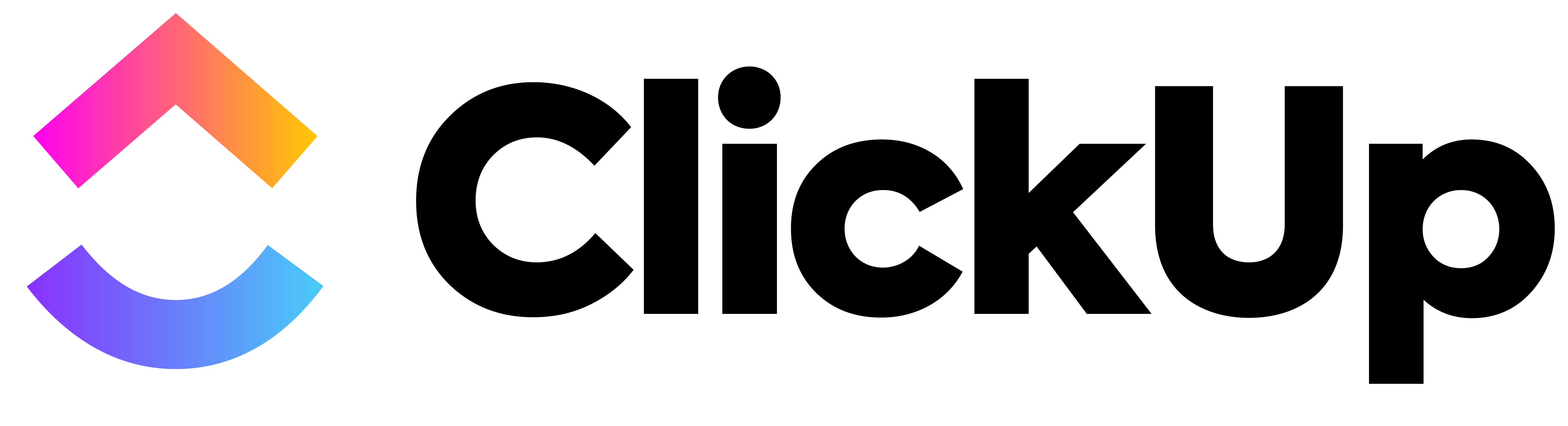Welcome to my comparison of Motion vs ClickUp, two of the most talked-about project management tools out there!
If you’re like me, you’re always looking for ways to stay organized and keep up with all the projects, tasks, and deadlines that seem to pile up. Whether you’ve already tried these apps or you’re just beginning to explore your options, this breakdown will make things clearer and, hopefully, a bit more fun to read.
In this post, I’ll walk you through the features and differences between Motion and ClickUp. We’ll dive into:
- How each tool handles project management, task scheduling, and time blocking (and which one does it better!)
- The real pros and cons you need to know about – no fluff, just the good and the bad
- Which one, Motion or ClickUp, could be your perfect match when it comes to managing your workflow
- Where you’ll get the best bang for your buck
My goal is to give you an honest and friendly look at these tools, so you can decide which project management tool deserves a spot in your daily routine.
By the end, you’ll have a solid idea of whether Motion or ClickUp is worth adding to your productivity toolkit.
Let’s jump in and see which one really stands out!
Motion vs Clickup Overview
Features | ||
|---|---|---|
AI Scheduling | Yes – Automatically plans tasks for you. | No – Manual task scheduling. |
Project Management | Basic – Best for smaller projects/teams. | Advanced – Ideal for complex projects. |
Views Available | Limited – Mostly Calendar view. | Multiple – List, Board, Gantt, etc. |
Customization | Simple – Minimal customization, AI-focused. | Highly Customizable – Custom fields, statuses, and templates. |
Collaboration | Basic – Comments and shared calendar. | Rich – Includes chat, document sharing, and whiteboards. |
Integrations | Few – Google, Apple, and Outlook calendars. | Many – Google, Outlook, Slack, Trello, etc. |
Time Management | AI-Driven – Auto time-blocking and scheduling. | Manual – Flexible, but you handle it yourself. |
Free Plan | 7-day Free Trial – No permanent free plan. | Free Forever Plan – With limited features. |
Pricing | Starts at $19/month (annual billing) | Starts at $7/user/month (annual billing). |
Cell |
Here’s a breakdown of my Motion App vs Clickup guide
- Who Needs Which Tool?
- Pros and Cons
- A Breakdown of Submagic vs Capcut
- Pricing
Motion vs Clickup? Which Tool Do I Need?
- You want an AI-powered calendar that automatically schedules your tasks and meetings.
- You prefer a tool that combines all your calendars (Google, Apple, Outlook) into one unified view.
- You need AI to prioritize and reshuffle tasks based on deadlines and importance.
- You're okay with investing in a premium tool to boost productivity and manage your time more effectively.
- You want a highly customizable project management platform with multiple views (List, Board, Calendar, etc.).
- You prefer a feature-rich tool with extensive options for collaboration, docs, and whiteboards.
- You're looking for a more affordable or even free option with plenty of functionalities.
Features unique to Motion
- AI-Powered Task Scheduling: Automatically plans and reschedules your tasks based on priorities, deadlines, and availability.
- Unified Calendar Integration: Combines Google, Apple, and Outlook calendars into one unified view.Automatic Meeting Scheduler: Suggests meeting times based on your availability and reshuffles tasks around unexpected events.
- AI-Based Task Prioritization: Uses AI to prioritize your tasks and adjust them throughout the day, reducing manual planning.
- Built-In Time Blocking: Allows you to easily set time blocks on your calendar, ensuring you have dedicated focus time.
- Emergency Handling: AI adapts and reorganizes your day when emergencies or last-minute changes occur.
- Simplified Task Management: Automatic reshuffling of unfinished tasks to the next available slot without manual intervention.
- Focus on ADHD Management: Provides a structured schedule to help users with ADHD stay organized and focused.
Features unique to ClickUp
- Multiple View Options: Offers List, Board, Gantt, Calendar, Timeline, Mind Map, and more for task visualization.
- Highly Customizable Workflows: Create custom statuses, fields, and templates for tasks, projects, and teams.
- Built-In Docs & Whiteboards: Includes an integrated document editor and whiteboard tool for real-time collaboration and brainstorming.
- Extensive Integrations: Connects with a wide range of third-party tools, including Slack, Trello, Dropbox, and GitHub.
- Advanced Project Management: Provides goal tracking, time tracking, dependencies, and workload management for comprehensive project oversight.
- Automation Workflows: Set up custom automation rules to streamline repetitive tasks within projects.
- In-Depth Task Hierarchies: Supports task, sub-task, nested task structures, folders, and spaces for detailed organization.
- Built-In Chat & Collaboration: Includes a native chat feature for seamless team communication within the app.
Motion vs ClickUp: A Detailed Side-by-Side Comparison
1. Task Management
Motion
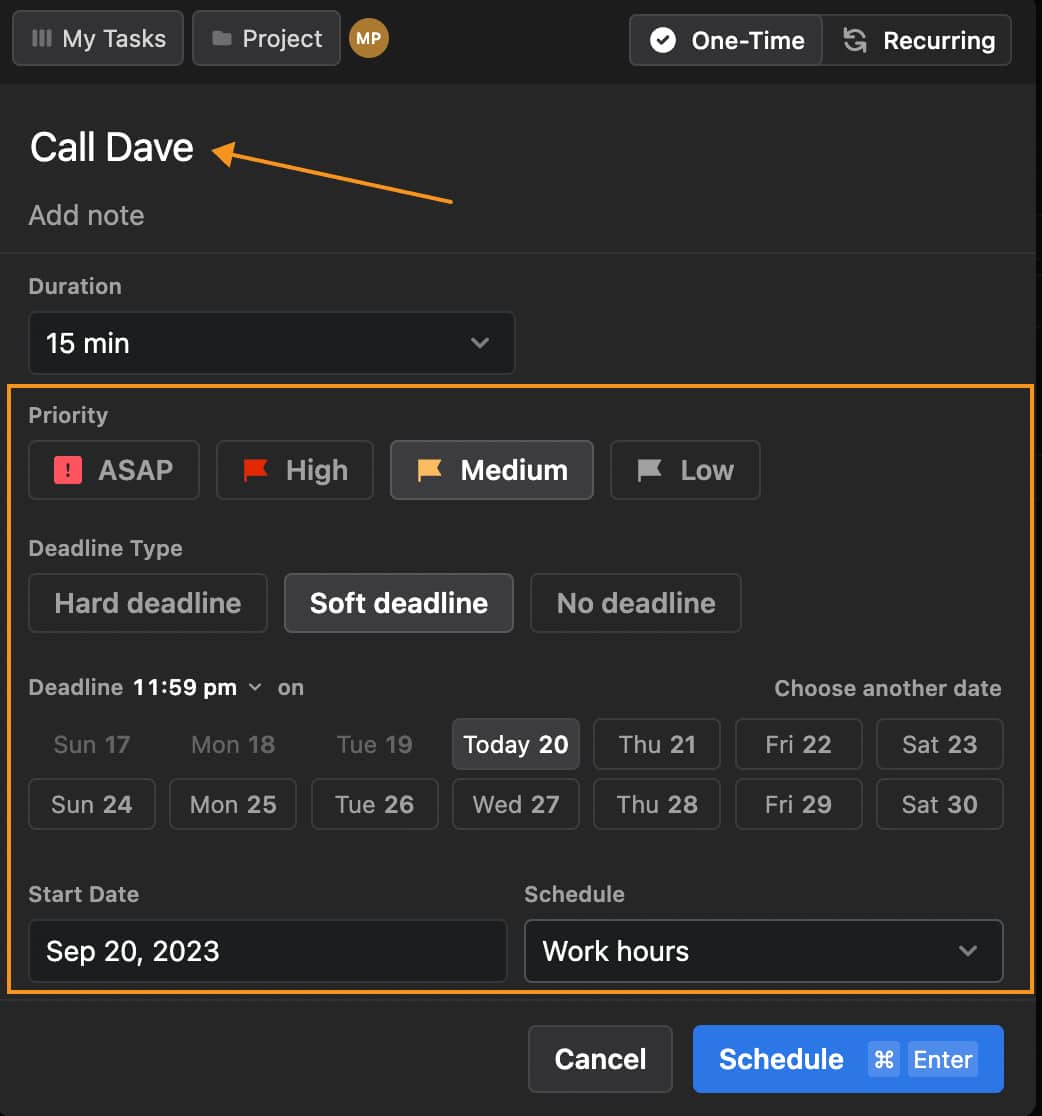
When it comes to task management, Motion (Read my review here) does a lot of the heavy lifting for you.
It’s an AI-powered productivity app that automatically schedules your personal tasks and action items, making it easier to stay on top of your to-do list without constant manual adjustments.
I found this super helpful, especially on days when my schedule was all over the place.
If you’re tired of endlessly reshuffling tasks, Motion makes it way simpler by slotting everything into your calendar based on what’s urgent and what can wait.
It’s like having a productivity app that just “gets” how your day should flow.
However, if you’re the type who likes to customize every little detail, it might feel a bit rigid since it focuses more on automation.
But honestly, if you’re looking for something to handle the planning and let you focus on actually getting stuff done, Motion is a solid choice.
It’s perfect for handling personal tasks, projects, or even a mix of both, without needing to spend hours setting things up
ClickUp
ClickUp is one of the top names in the project management space because it’s incredibly versatile.
Unlike Motion, it gives you the freedom to manually customize your tasks just the way you want. This makes it perfect for handling complex projects that require a lot of detail and organization.
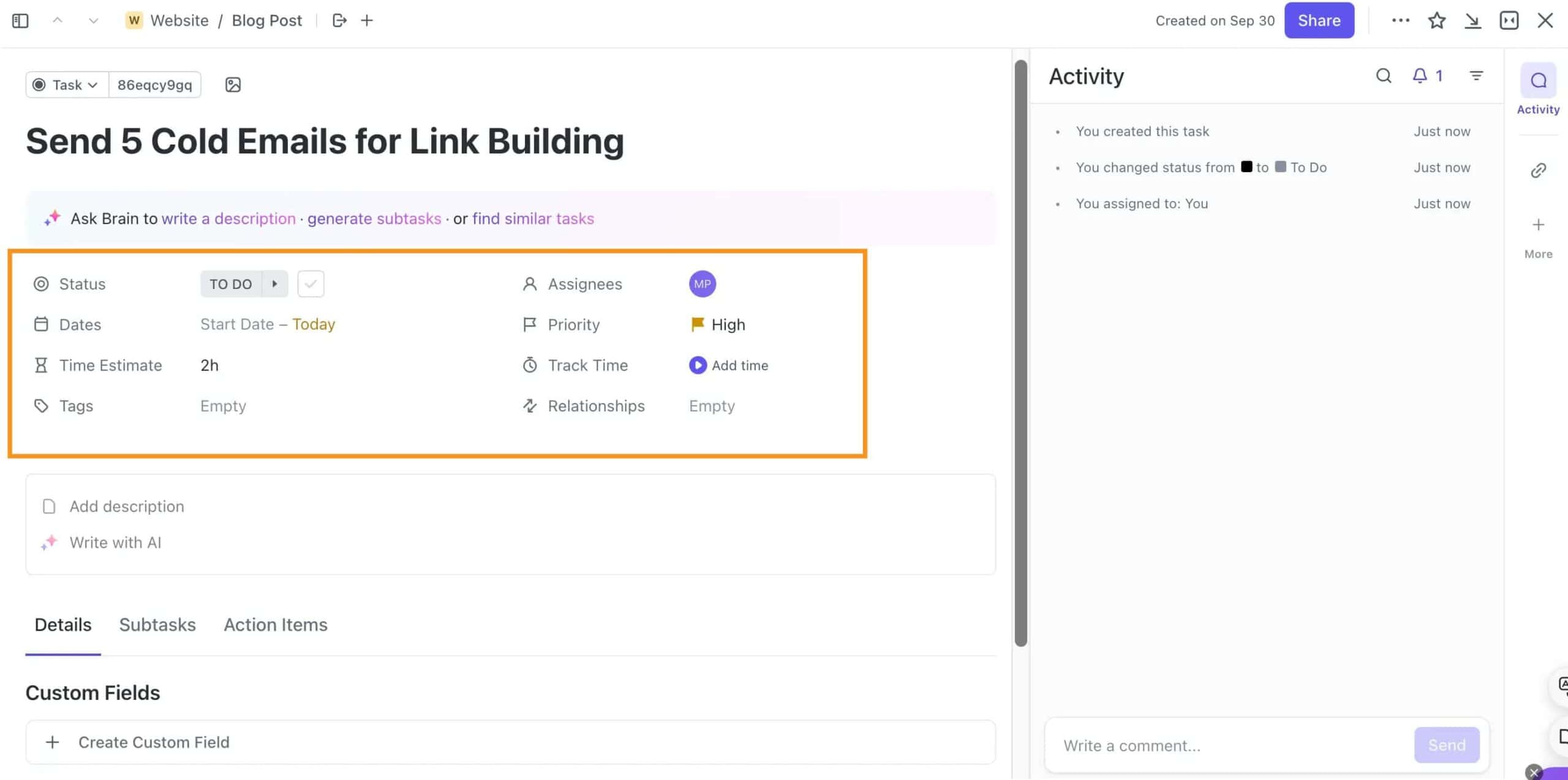
You can create tasks with multiple layers, add subtasks, set dependencies, and even customize the workflow to match how you like to work.
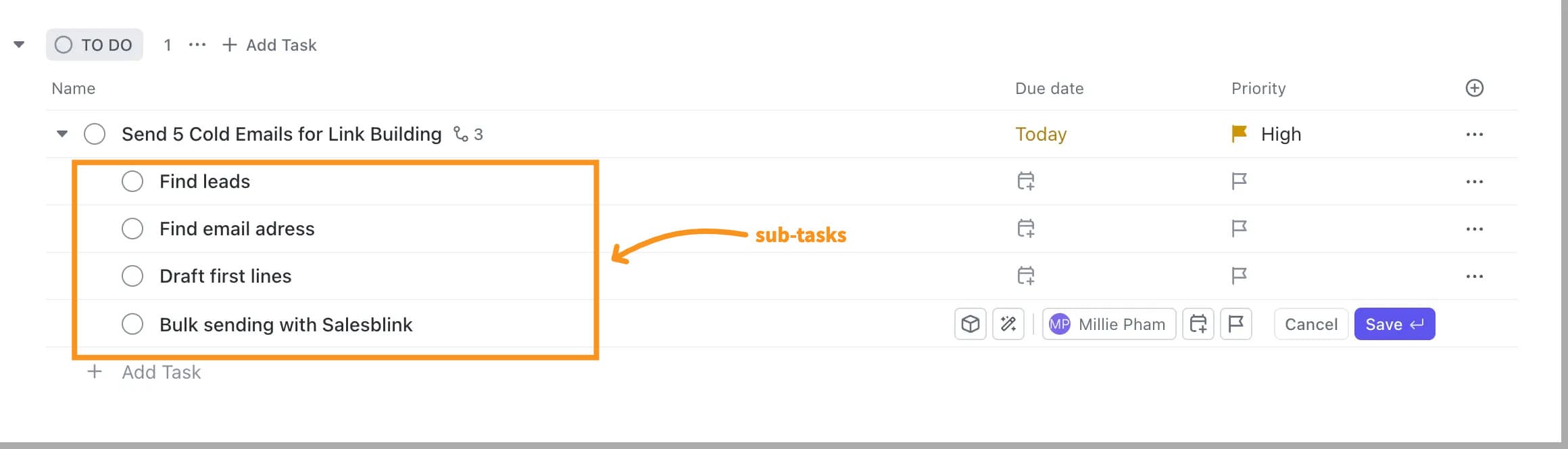
ClickUp has a wide range of views like List, Board, Gantt, and Calendar, making it super flexible for different project styles.
HOWEVER, this flexibility can be a bit overwhelming at first, especially if you're new to project management tools.
But once you get used to it, ClickUp becomes a powerful asset for both simple tasks and more complex projects.
If you want a project management software that lets you have full control over your tasks and projects, ClickUp is one of the best options out there.
2. Project Management
ClickUp
ClickUp is a fantastic tool for anyone who needs a project manager that can handle both simple and complex tasks.
It gives you tons of flexibility to create project timelines and track everything from start to finish.
What’s great about ClickUp is how it organizes your work. It has a hierarchy system that makes it easy to manage projects, even if things get really detailed.
You start with Workspaces, then break it down into Spaces for different projects or departments.
After that, you can create Folders to group similar projects, and inside those folders, you’ll find Lists where all your tasks live.
This structure is super helpful when you need to create project timelines or track progress.
If you're still confused about how ClickUp's structure works, take a look at the image below.
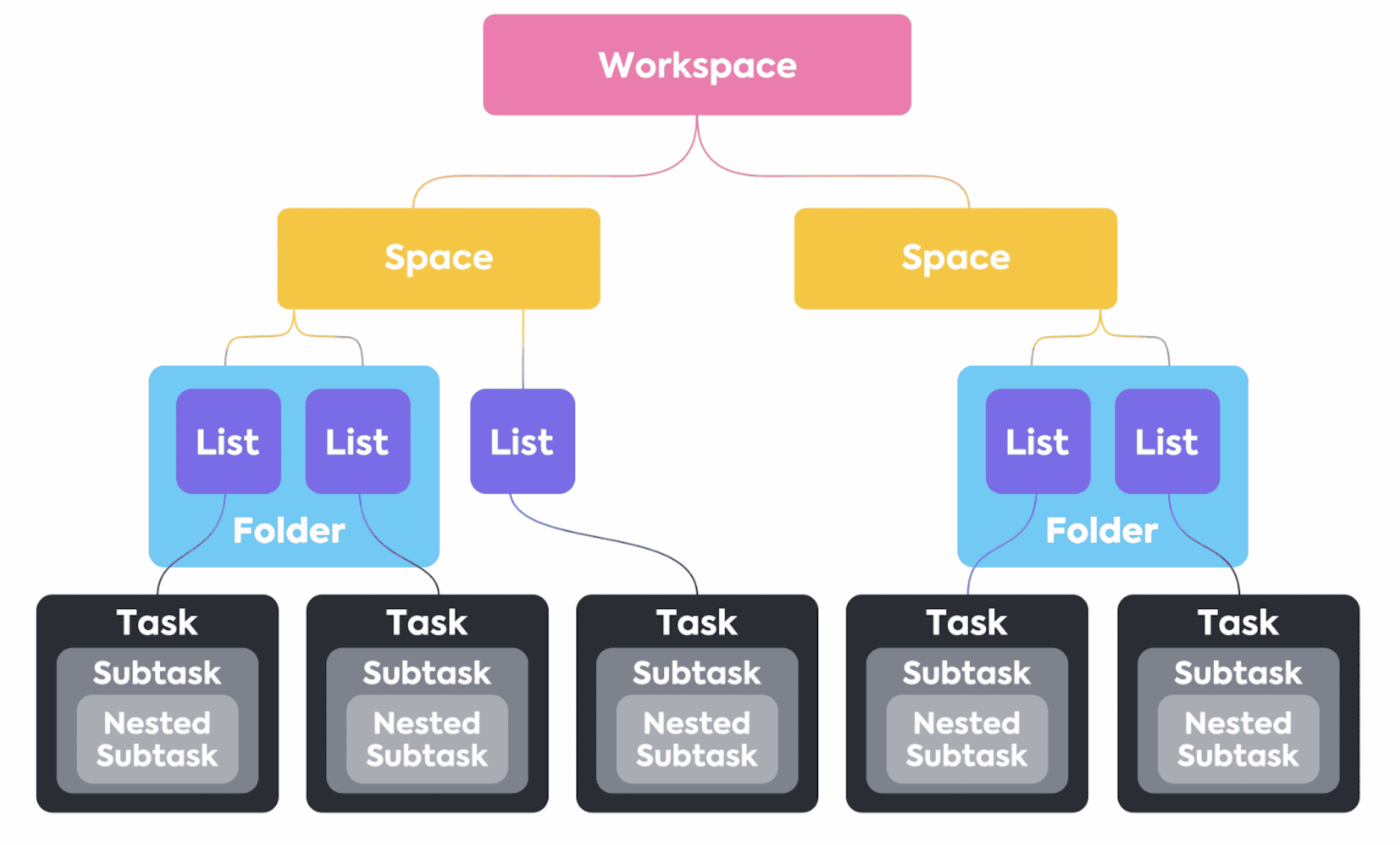
(Source)
It visually shows how everything is organized, from Workspaces down to Lists, making it easier to understand how tasks and projects fit together.
ClickUp lets you customize each part of this structure, so you can set up your projects exactly how you need them.
You can add subtasks, dependencies, and even milestones, which is great for project managers who want to keep everything organized and running smoothly.
Motion
Motion’s project management focuses on keeping things simple and making your day more efficient.
It doesn’t have the complex layers of customization you might find in ClickUp, but that’s NOT necessarily a bad thing, especially if you prefer a straightforward approach.
It uses AI to automatically plan and adjust your tasks, so you don’t have to spend time doing it manually.

This can be a HUGE time-saver if you’re managing multiple projects or just want to stay on top of your to-do list without getting overwhelmed.
Instead of having a complex hierarchy like ClickUp's Workspaces, Spaces, and Folders, Motion keeps things more streamlined.
It allows you to organize projects in a way that doesn’t feel too complicated, making it great if you’re managing a smaller team or your own personal projects.
The AI steps in to prioritize and shuffle tasks based on deadlines, which means you can trust Motion to keep you on track without constantly needing to adjust things yourself.
AI Capabilities & Automations
ClickUp
ClickUp does offer some AI features, but it’s not as focused on AI-driven scheduling as Motion.
Instead, ClickUp’s AI capabilities work more as helpful assistants that streamline your workflows, like suggesting task deadlines, writing task descriptions, or automation rules that speed up repetitive work.
It's not an AI that will completely plan your day for you, but it does have smart features that help make managing your projects easier.
For example, you can:
- Set up automations to move tasks to different stages
- Send reminders
- Change due dates when certain conditions are met.
This is super handy if you want to reduce the manual work that comes with larger projects.
While ClickUp's AI isn't as hands-on as Motion’s, it still gives you some smart tools to save time and keep your projects running smoothly.
If you prefer having control over your schedule but appreciate a bit of AI help here and there, ClickUp does a good job of finding that balance.
Motion
One thing that really sets Motion apart is how it uses its AI assistant to help manage your time.
Instead of you having to plan every little task, Motion’s AI steps in and plans your day for you.
It takes all your tasks, deadlines, meetings, and personal events, then organizes them into your schedule based on what’s most important or urgent.
This is super handy, especially if you’re juggling multiple projects or feel overwhelmed by a busy calendar.
The best part? Motion’s AI doesn’t just set things once and forget about them.
It constantly adjusts your schedule throughout the day, so if something changes or a meeting gets canceled, the AI quickly reorganizes everything to make sure you stay on track.
It’s like having a little helper that makes sure you’re always working on the right thing at the right time, which saves you loads of mental energy and keeps you productive.
If you want a tool that uses AI to plan your day and handle the hard parts of scheduling, Motion is definitely worth a look.
Calendar Integration
Motion integrates with Google Calendar, Apple Calendar, and Microsoft Outlook, while ClickUp only connects with Google Calendar and Microsoft Outlook
Customization: Flexibility in customizing views, statuses, and fields.
ClickUp
ClickUp is all about giving you complete control over how you manage your projects, offering tons of options to customize every aspect of your workflow:
- Multiple View Options: ClickUp lets you choose from different views like List, Board, Gantt, Calendar, and even Mind Map, so you can manage your tasks in a way that suits you best.
- Custom Statuses: You’re not stuck with the usual task statuses; you can create custom ones that fit your process, making it easier to keep track of exactly where each task stands.).
- Custom Fields: Add as many custom fields as you need, such as dropdowns, dates, or text boxes, to make sure every bit of information important to your project is right where you want it.
- Custom Task Templates: Save time by creating templates for recurring projects or tasks, ensuring consistency and a quicker setup for new projects.
- Customizable Dashboards: Build your own dashboard by adding widgets for tasks, goals, time tracking, and more, allowing you to see everything you need at a glance
Motion
Motion keeps things simple but still offers some customization options that help you manage your workflow effectively:
- Custom Time Blocks: You can set custom time blocks on your calendar, which is great for creating focus periods or breaks throughout your day.
- Flexible Task Adjustments: While Motion doesn’t have the same level of custom fields as ClickUp, it lets you adjust task details like deadlines, priorities, and notes, giving you enough flexibility to manage your day effectively.
Overall, Motion offers a simpler, more automated approach to customization, perfect for those who prefer an AI-driven task manager that adapts to their day without needing heavy manual setup.
Views & Visualization: Variety of ways to view tasks and projects (List, Board, Gantt, etc.).
Motion
Unlike ClickUp, Motion focuses on keeping things simple and doesn't offer as many view options, but it still covers the basics you need:
- Calendar View: Motion’s strongest feature is its AI-driven calendar view, where you can see all your tasks, meetings, and projects laid out based on your schedule. This is perfect if you like having a clear, time-based view of what’s coming up.
- Daily Task List: Motion gives you a daily task list that adjusts automatically based on priority and deadlines. This view keeps you focused on what you need to tackle today without getting overwhelmed by everything else.
- Kanban Board: While it’s not as advanced as ClickUp's version, Motion does offer a simple board view to help you visualize tasks in different stages. This is great for tracking progress without getting lost in too many details.
- Customized Project View: You can switch to a customized view that lets you see your tasks, deadlines, and progress in a way that fits your workflow. Once you set it up, Motion remembers this view, so every time you visit, you'll see your projects just how you want them.
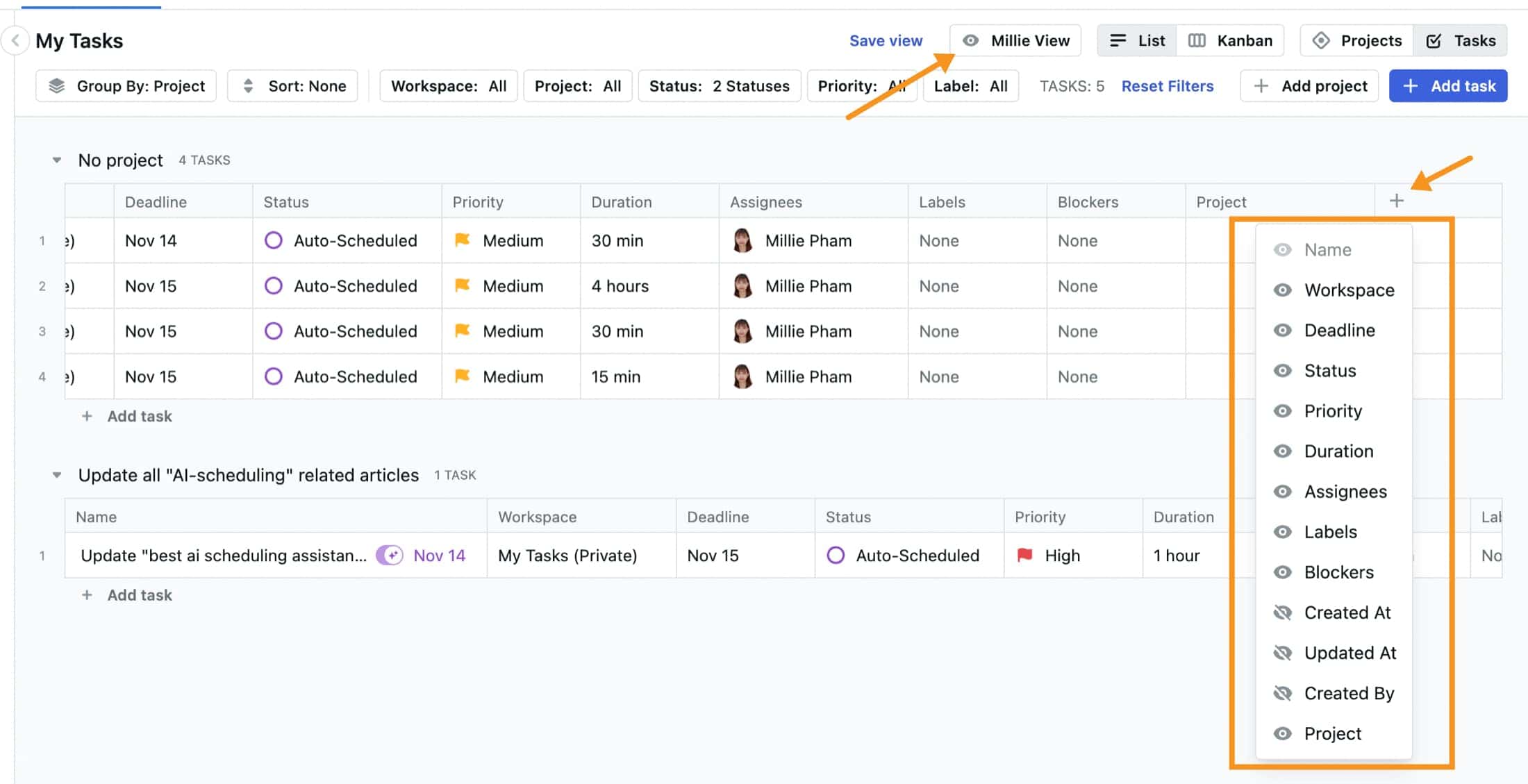
ClickUp
ClickUp shines when it comes to giving you lots of options to view and manage your tasks and projects:
ClickUp offers over 15 different views. Here’s a simple breakdown of some key views:
- List View: Shows tasks in a straightforward list, perfect for tracking to-dos in one place.
- Board View: Works like a Kanban board where you can move tasks between columns to see your progress.
- Gantt View: Helps you plan timelines for bigger projects by mapping tasks, dependencies, and deadlines.
- Calendar View: Lets you see all tasks, events, and deadlines in a calendar format, with the option to drag and adjust tasks.
- Mind Map View: Great for visual brainstorming or outlining tasks in a more creative way.
- Table View: Provides a spreadsheet-style layout to organize tasks with custom columns and rows.
- Timeline View: Similar to Gantt but focuses more on tasks over time, helping track progress.
These options give you flexibility to manage projects in whatever way works best for you.
Collaboration Tools: Features for team communication and document sharing.
Motion
Motion focuses on keeping things simple for smaller teams, but it still offers some useful collaboration features:
- Shared Calendar: Teams can use a shared calendar, which is great for keeping everyone on the same page with project timelines, meetings, and deadlines. It makes it easy to see what everyone’s working on without asking for updates.
- Task Comments: You can leave comments on tasks, which is helpful for quick feedback or clarifying any details. This keeps all the discussions about a specific task in one place, so nothing gets lost.
- Automatic Task Updates: When a task's status changes, Motion automatically updates the shared calendar and team views, which helps keep everyone informed without needing constant check-ins.
- Limited Document Sharing: While Motion doesn’t have built-in document editing like some other tools, you can still add links or attach important files to tasks. This lets your team access the resources they need without switching between apps.
- Email Integration: You can add tasks via email, making it easy to stay connected, even if your team members prefer communicating through email rather than logging into the app.
ClickUp
ClickUp shines when it comes to collaboration, offering a variety of tools that make team communication and document sharing super easy:
- Built-In Chat: ClickUp’s chat feature lets team members communicate instantly without leaving the app, making quick discussions super easy.
- Commenting & Tagging: You can comment on tasks and tag team members, keeping all communication organized and clear about who needs to respond.
- Document Sharing & Editing: ClickUp’s Docs feature lets you create, share, and edit documents together, like a mini-Google Docs within your project tool.
- Whiteboard Collaboration: The Whiteboard feature allows real-time brainstorming, perfect for teams that like to sketch out ideas visually.
- Task and Project Updates: Real-time notifications keep everyone updated on task changes, making it easy to track progress and stay informed.
- File Attachments: You can attach files directly to tasks, making it simple to share resources, images, or presentations with your team.
ClickUp’s collaboration tools are designed to make working together easy and efficient, whether you’re sharing documents, chatting, or updating tasks. It’s a one-stop solution for keeping everyone on the same page.
Pricing & Plans: Comparison of free and paid plans, including features and value.
Motion
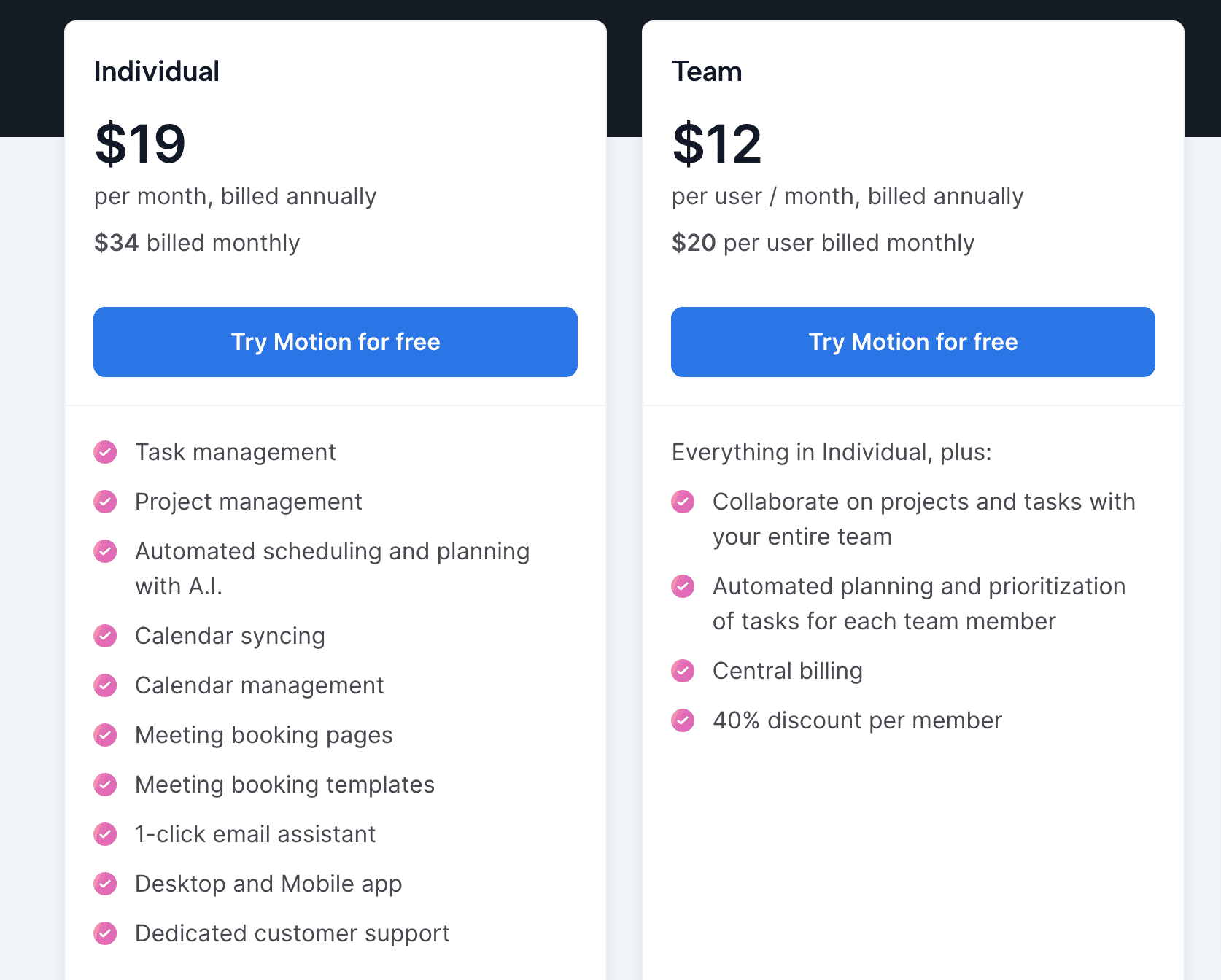
Motion offers a 7-day free trial to test out all its features.
After that, there are two paid options: the Individual Plan costs $34/month (or $19/month if you pay yearly), which includes all the AI scheduling and task management features.
For teams, there’s the Team Plan at $20/month per user (or $12/month with annual billing), which adds team collaboration features.
While it's not the cheapest, the AI tools and automatic scheduling make it worth it if you need help staying organized and want to save time.
ClickUp
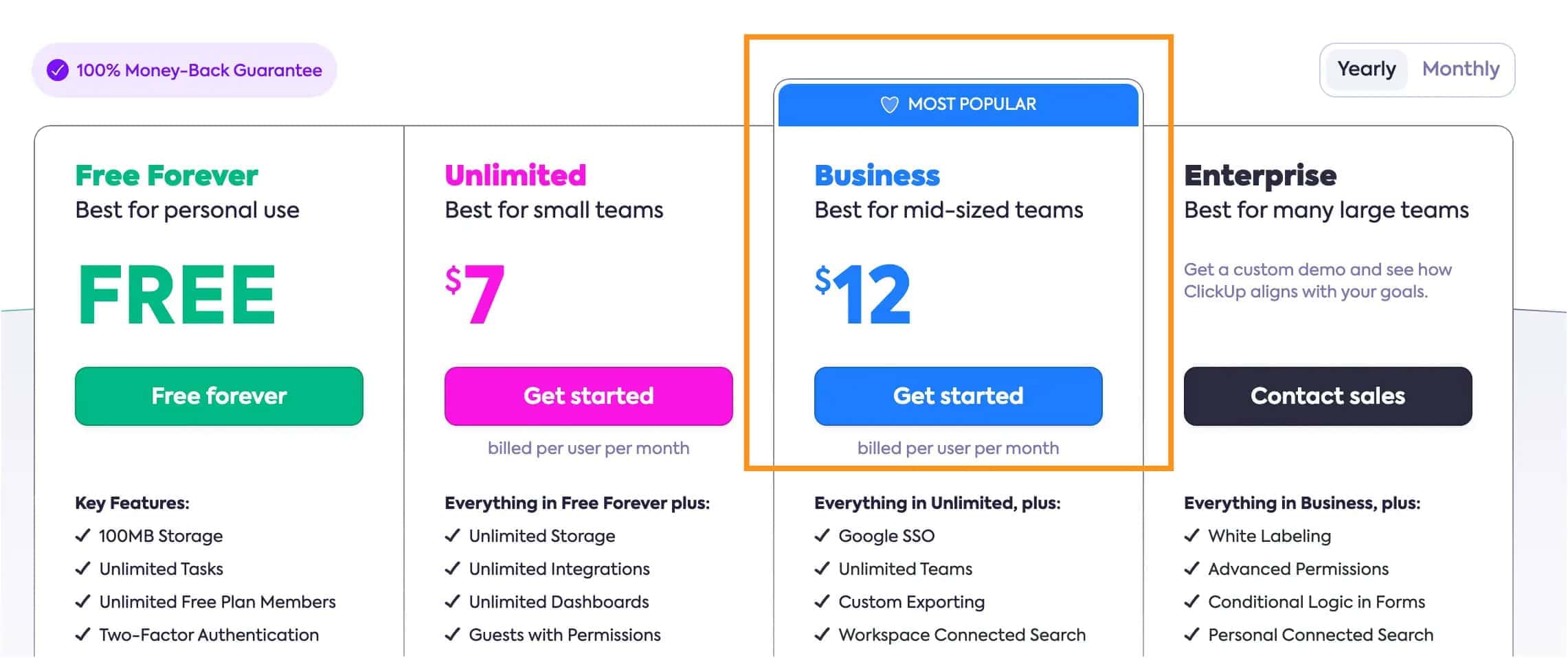
ClickUp offers a Free Forever Plan with basic features, which is great for individuals or small teams.
If you need more, the Unlimited Plan costs $7 per user/month (billed annually) and offers unlimited storage, integrations, and advanced features like Gantt charts.
The Business Plan is $12 per user/month (billed annually) and adds goal tracking and advanced automation, making it ideal for growing teams.
There’s also the Business Plus Plan at $19 per user/month (billed annually), which comes with even more advanced features and support.
For big companies, there's the Enterprise Plan, but you’ll need to contact ClickUp for pricing.
Overall, ClickUp offers more choices than Motion and even has a solid free option to get started.
Conclusion: Is Motion or ClickUp better?
Choose Motion if you want a simple tool that automatically plans your tasks and schedules. It’s great if you don’t want to spend time organizing and just want an easy way to manage your day.
Pick ClickUp if you need lots of options to organize projects. It offers many features and views, making it perfect for bigger projects or teams that need more control.
Bottom Line: Go with Motion for easy, automatic planning. Choose ClickUp if you want more ways to customize and organize your work. It all depends