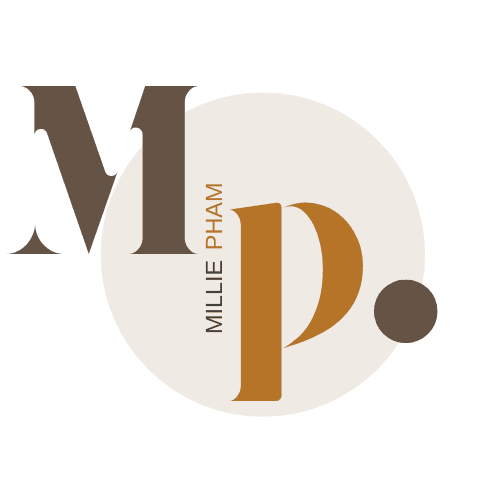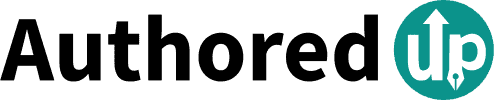bymilliepham.com is reader-supported and contains affiliate links. This means that if you click through and make a purchase, I may receive a small commission at no extra cost to you. Learn more.
Want to start growing on LinkedIn but are unsure if AuthoredUp is the right tool for you?
In this 2024 AuthoredUp review (updated just recently), I’ll break down everything you need to know with the latest details.
Many reviews out there haven’t caught up with the recent updates, leaving out key features or showing outdated pricing.
AuthoredUp has been a game-changer for managing LinkedIn content, but is it the right fit for your strategy? Dive into this review and decide for yourself!
Navigating LinkedIn can feel like a maze—consider this review your guide to cutting through the clutter!
Millie's Take
AuthoredUp helps you format, preview, and schedule posts, while also providing insights and analytics to improve your content. With features like post templates, hooks, and an all-in-one editor, it’s perfect for anyone looking to boost their LinkedIn presence with less effort.
AuthoredUp Review Quick Verdict: Missing Link in Your LinkedIn Strategy?
AuthoredUp is a solid choice if your main focus is creating and managing LinkedIn content.
It’s built to make posting easier, with tools for formatting, scheduling, and analyzing your posts all in one place.
If you're just starting out on LinkedIn and your primary goal is to scale your content effectively, AuthoredUp has everything you need.
Plus, it's affordable, which is great if you want to grow your presence without diving into complex sales or prospecting tasks.
However, if you’re looking to speed up content creation, you might find AuthoredUp lacking in certain areas.
It doesn’t offer AI-driven content generation, so you may need to use tools like ChatGPT to help draft your posts faster before pasting them into AuthoredUp.
Additionally, it doesn’t include advanced features like CRM integration or deep automation, which are essential if you’re managing more than just content.
This is where Taplio comes in—it fills those gaps with features that help you create content faster and manage a broader LinkedIn strategy.
If you’re looking for a more comprehensive tool that covers everything from content to client relationship management, Taplio might be what you need.
I’ve written a detailed review on Taplio after testing the tool, but if you’re focused solely on growing your content game on LinkedIn, AuthoredUp is more than enough to get the job done.
What is AuthoredUp?
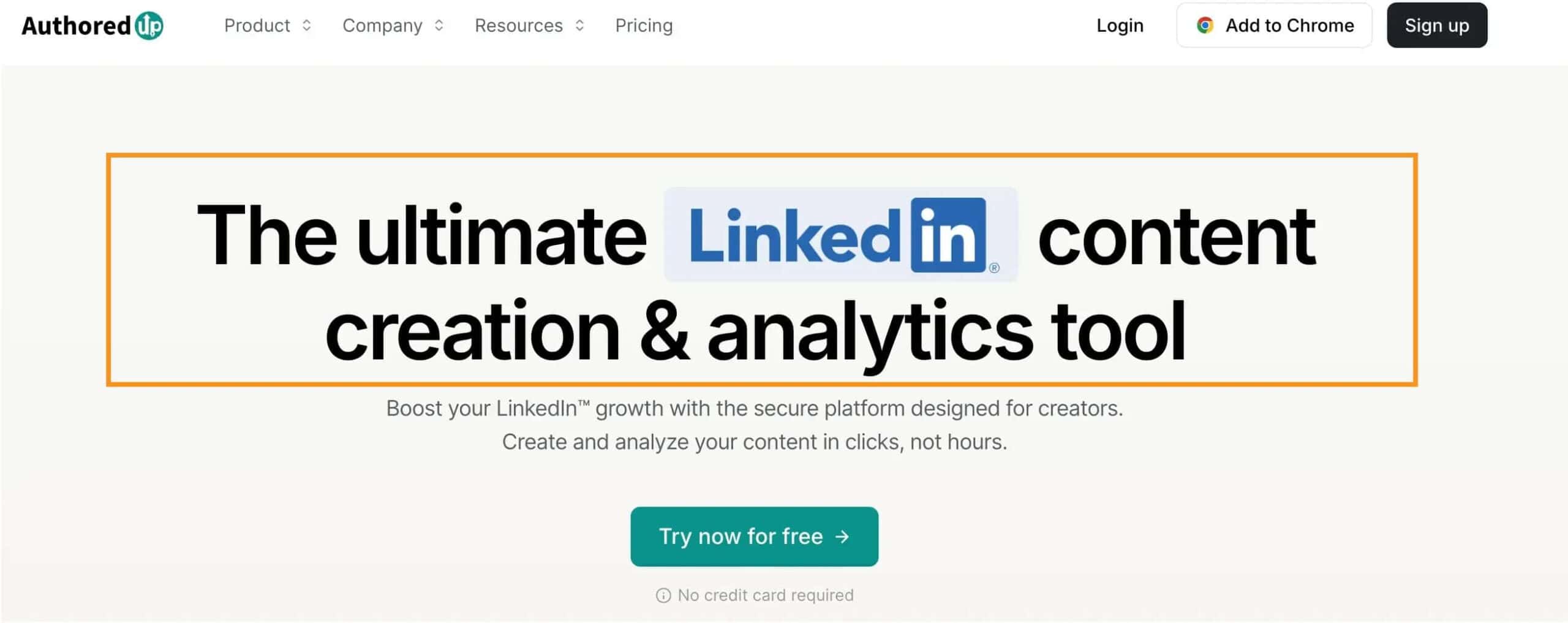
AuthoredUp is a simple tool that helps you create and manage LinkedIn content quickly and easily.
It works as a browser extension, adding extra features right on LinkedIn, like formatting options, templates, and previews.
You can save drafts, schedule posts, and even analyze how well your content is doing.
AuthoredUp is designed to make posting on LinkedIn more efficient, whether you're working on your personal profile or managing a company page.
Plus, it's secure and doesn't track your data, so you can focus on creating great content without worrying about privacy.
AuthoredUp Pros and Cons
Pros
Cons
Who is AuthoredUp a Good Fit For?
Content Creators
AuthoredUp is a great tool for content creators who regularly post on LinkedIn.
If you're someone who needs to create engaging content frequently, this tool can make your life easier by helping you format, schedule, and analyze your post performance all in one place.
Small Business Owners
For small business owners managing their LinkedIn presence, AuthoredUp offers a simple way to create and manage posts without needing to hire extra help.
It saves time and helps you reach more potential customers by optimizing your content for better engagement.
Marketing Professionals
If you work in marketing and are responsible for managing LinkedIn profiles, AuthoredUp can help streamline your workflow.
It allows you to plan posts in advance, track their performance, and adjust based on real data.
LinkedIn Power Users
If you spend a lot of time on LinkedIn and want to maximize your impact, AuthoredUp is a handy tool.
It helps you keep track of what works best, so you can focus on creating content that resonates with your audience.
Beginners to LinkedIn
Even if you’re new to LinkedIn, AuthoredUp can be a good fit. It offers easy-to-use templates and tips that can help you get started with creating professional-looking posts without a steep learning curve.
My Favorite AuthoredUp Features
1. Flexible UI
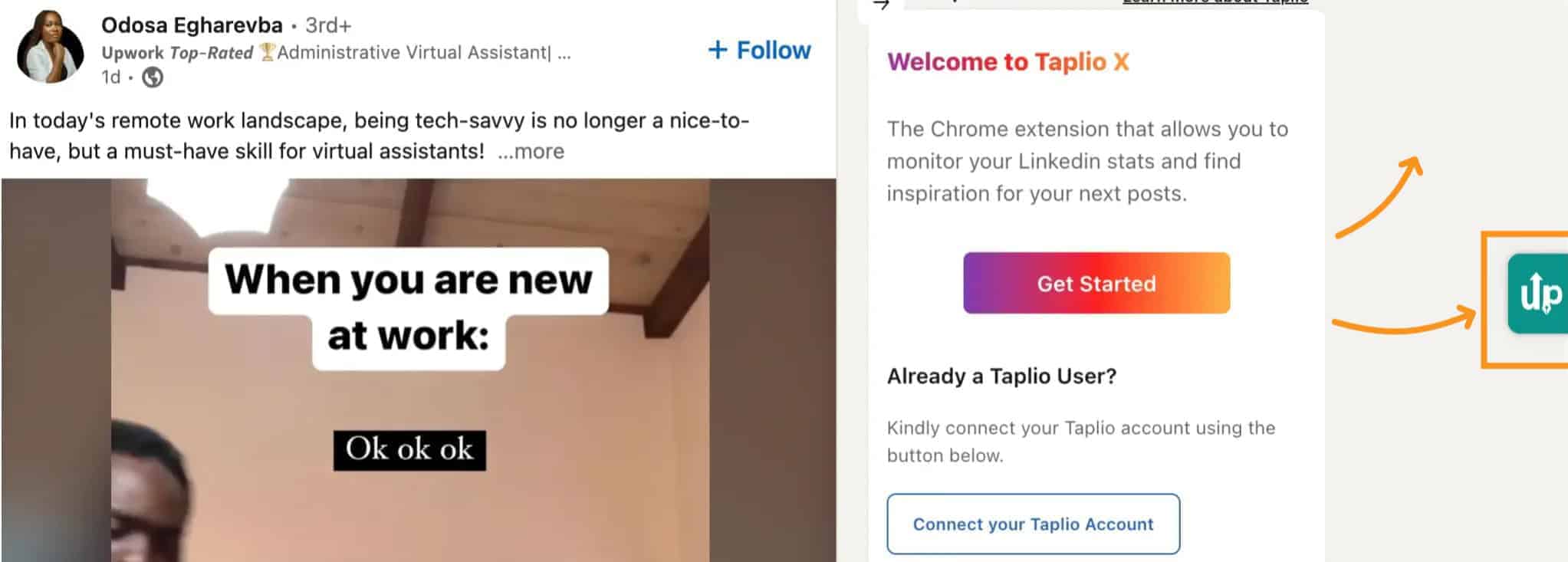
AuthoredUp has a user-friendly interface that you can easily control. When you add the AuthoredUp extension to your browser, it shows up on LinkedIn as a small layer.
You can move this layer up or down, or even hide it if you don’t need it now.
This flexibility means you can keep your screen neat and only see AuthoredUp when you want to use it, making it easy to manage your LinkedIn content without any distractions.
2. Post Creation and Editing
When it comes to creating and editing posts, AuthoredUp makes the process smooth and intuitive.
Once you click to start a post, you enter what they call "Blue Mode."
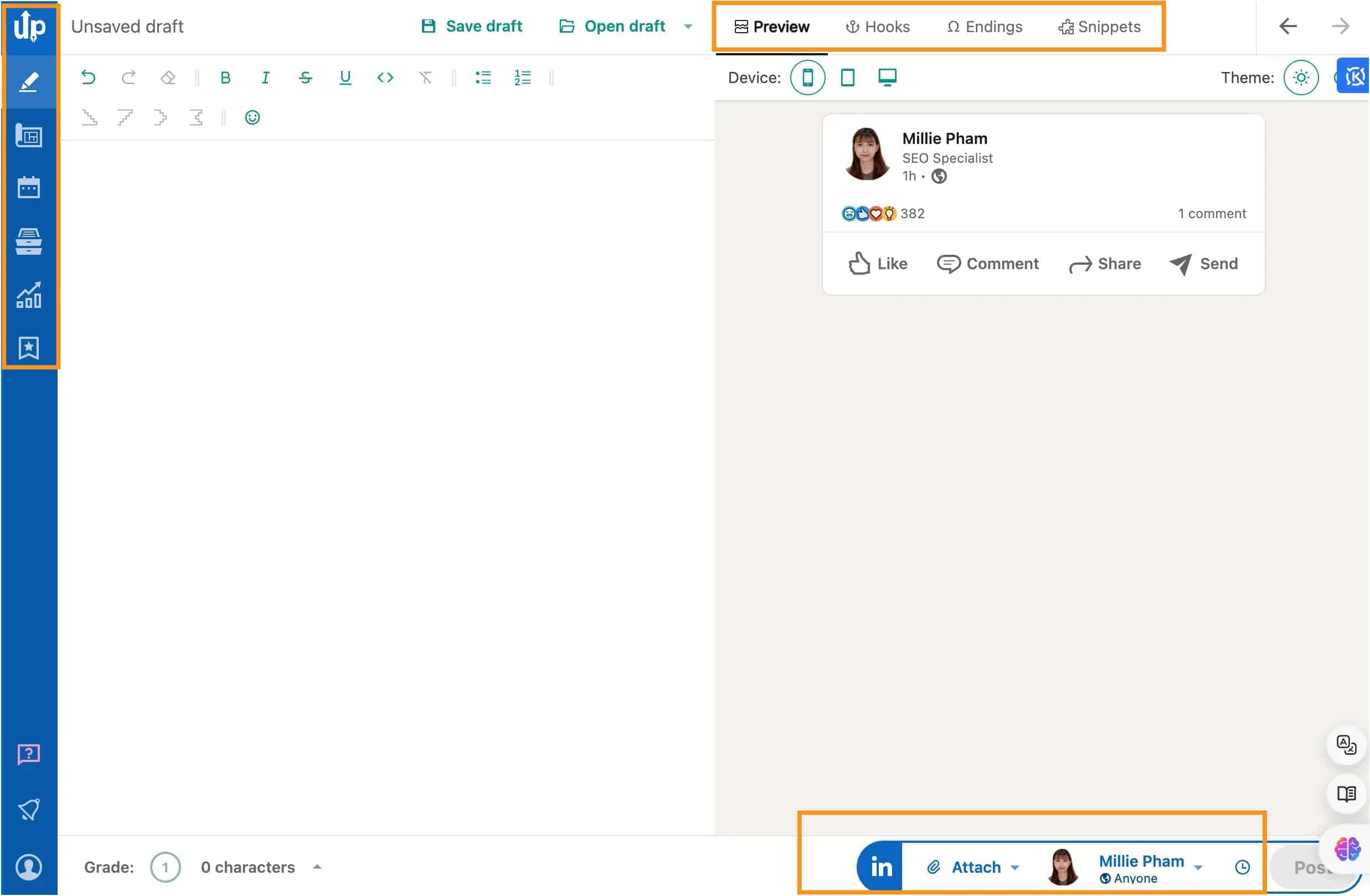
Enhanced Editing Tools
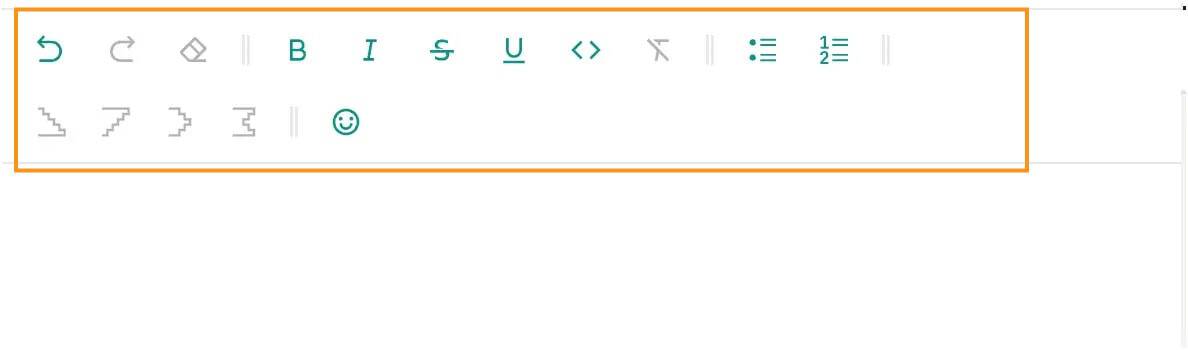
In Blue Mode, LinkedIn's native editor is enhanced with a set of powerful tools that give you much more control over your content.
First, you’ll notice the formatting options at the top of the editor.
These let you easily add bold or italic text, insert emojis, create bullet points or numbered lists, and more.
Formatting and Readability Features

These features help make your content stand out and be more engaging to your audience.
Plus, you don’t have to guess how readable your content is—AuthoredUp provides a readability score right there in the editor.
This score helps you ensure that your message is clear and easy to understand, which is key for connecting with your audience.
Another handy feature is the ability to view text metrics.
This allows you to see data like word count and character count as you type, so you can keep your posts within any limits you have in mind.
Post Preview
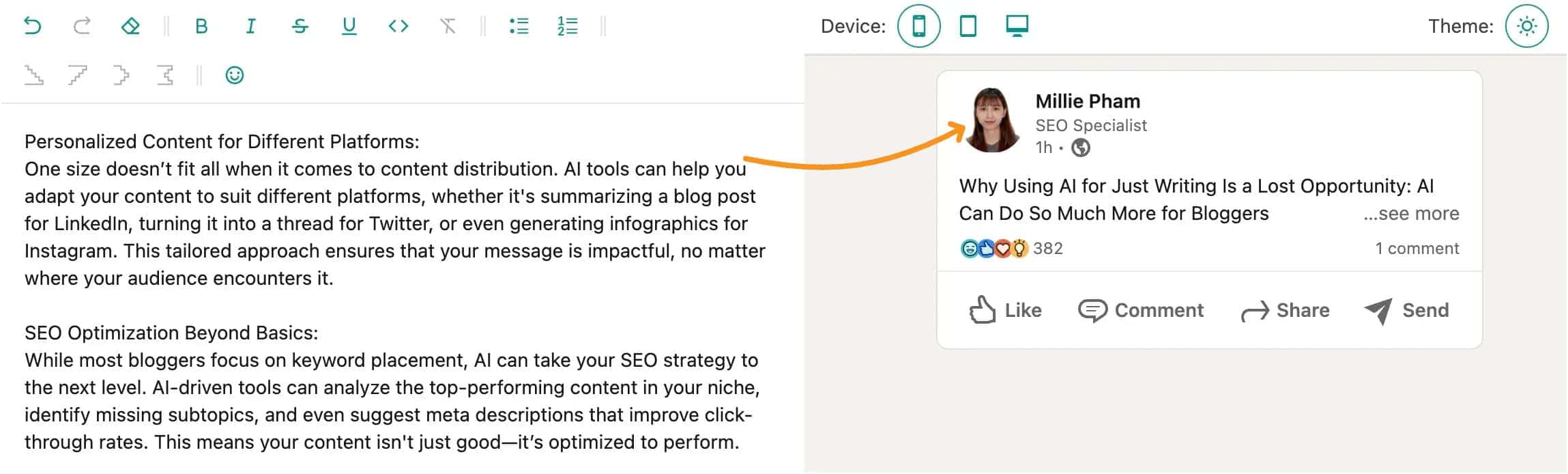
You’ll find the preview section on the editor's right side. This is incredibly useful because it shows you exactly how your post will look once it’s live on LinkedIn.
You can toggle between views for mobile, tablet, and desktop, ensuring that your post looks great no matter where your audience views it.
Adding Images and Attachments
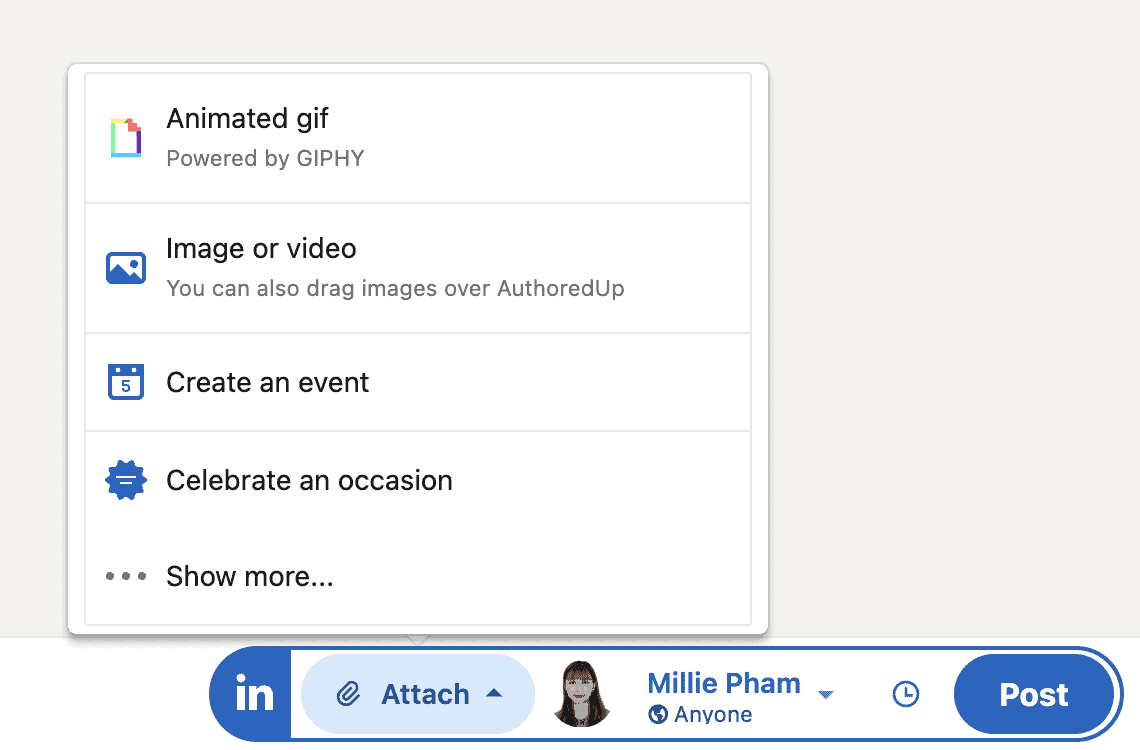
Adding images and attachments is a breeze too.
AuthoredUp allows you to simply drag and drop images into your posts, making enhancing your content with visuals quick and easy.
If you need to add other types of attachments, there’s a button for that too—just click, choose your file, and it’s done.
Pre-Made Templates for Hooks and Endings
One of the standout features of AuthoredUp is the use of pre-made templates for hooks and endings.
Hook Templates
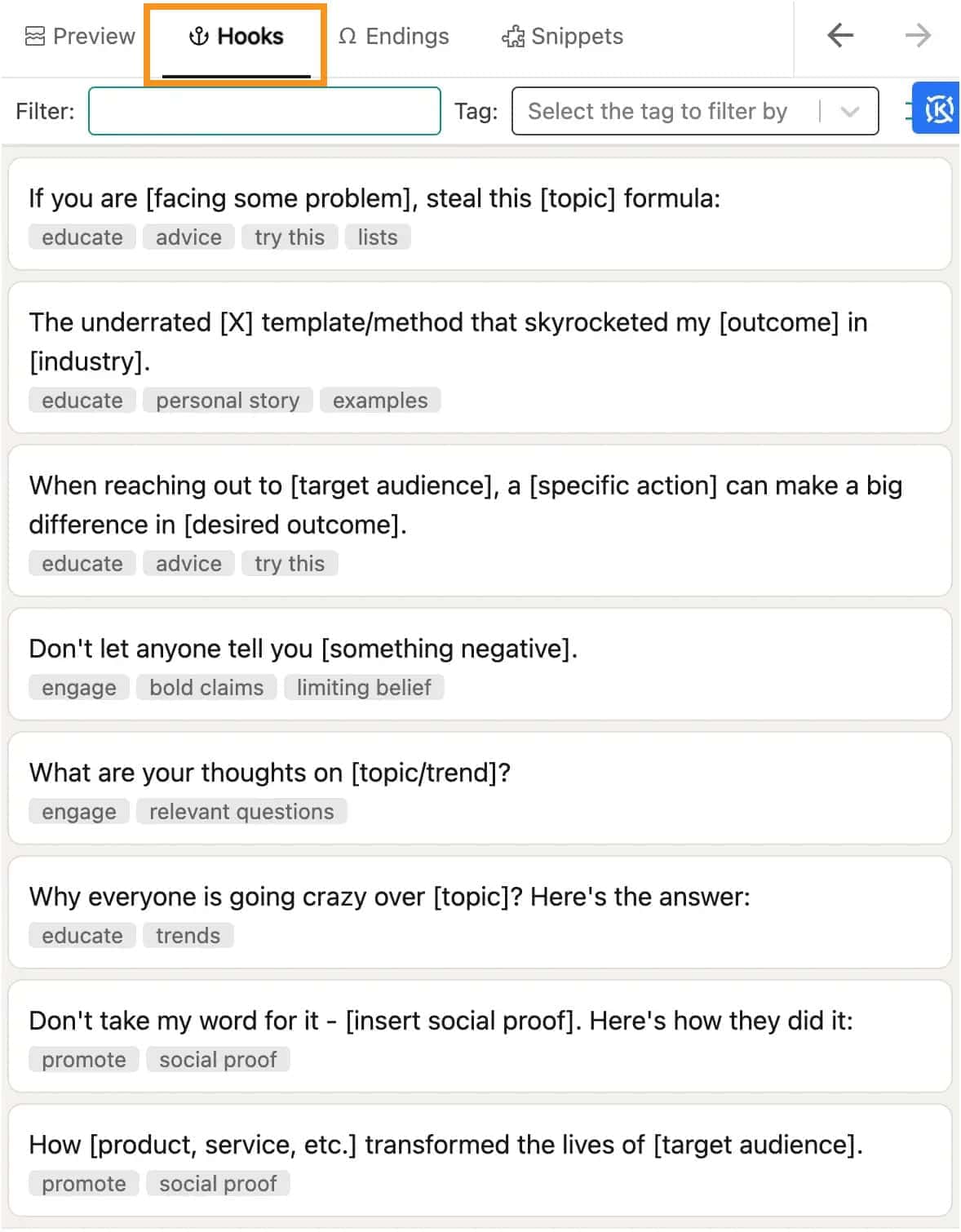
Endings Templates

If you’ve ever struggled with how to start or finish a post, these templates are a lifesaver.
With just a click, you can browse through examples and add the one you like directly to your post.
This makes it much easier to craft a post that grabs attention right from the start and leaves a strong impression at the end.
Overall, AuthoredUp’s post-creation and editing features are designed to make your content creation process not only more efficient but also more effective.
You get all the tools you need in one place, integrated directly into LinkedIn, helping you create professional, polished posts without any hassle.
3. Save and Reuse Text with Snippets
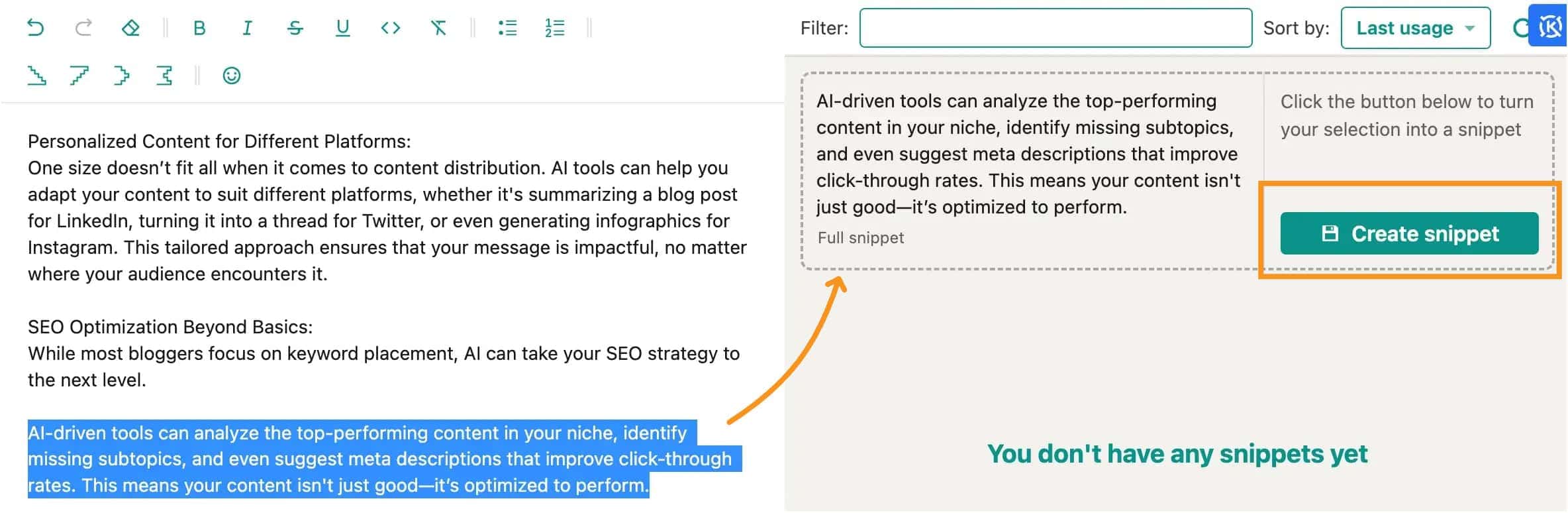
One of the most useful features in AuthoredUp is the ability to save and reuse specific pieces of text, known as "Snippets."
Imagine you have a sentence, a call-to-action, or a hashtag group that you often use in your LinkedIn posts. Instead of typing it out every time, you can save it as a Snippet.
The next time you need it, just click to add it to your post with no extra effort.
Creating a Snippet is straightforward. When you write something you want to save, simply highlight it, click on the “Create Snippet” option, and it’s stored for future use.
Whenever you’re working on a new post, you can quickly insert any saved Snippet by placing your cursor where you want the text and clicking to add it.
This feature is a real time-saver, especially if you find yourself repeating certain phrases or information across multiple posts.
It helps keep your messaging consistent and reduces the need to retype or copy-paste text every time. Plus, it ensures that your posts are polished and ready to go with minimal effort.
4. Drafts Management
This feature is a lifesaver for anyone who likes to work on multiple LinkedIn posts at once or needs a space to store ideas until they're ready to publish.
Let me walk you through how it works and why it’s so useful.
When you start creating a post in AuthoredUp, you can easily save your work as a draft at any point.
Whether you're halfway through writing or just jotting down a quick idea, simply click "Save draft," and your content is securely stored.
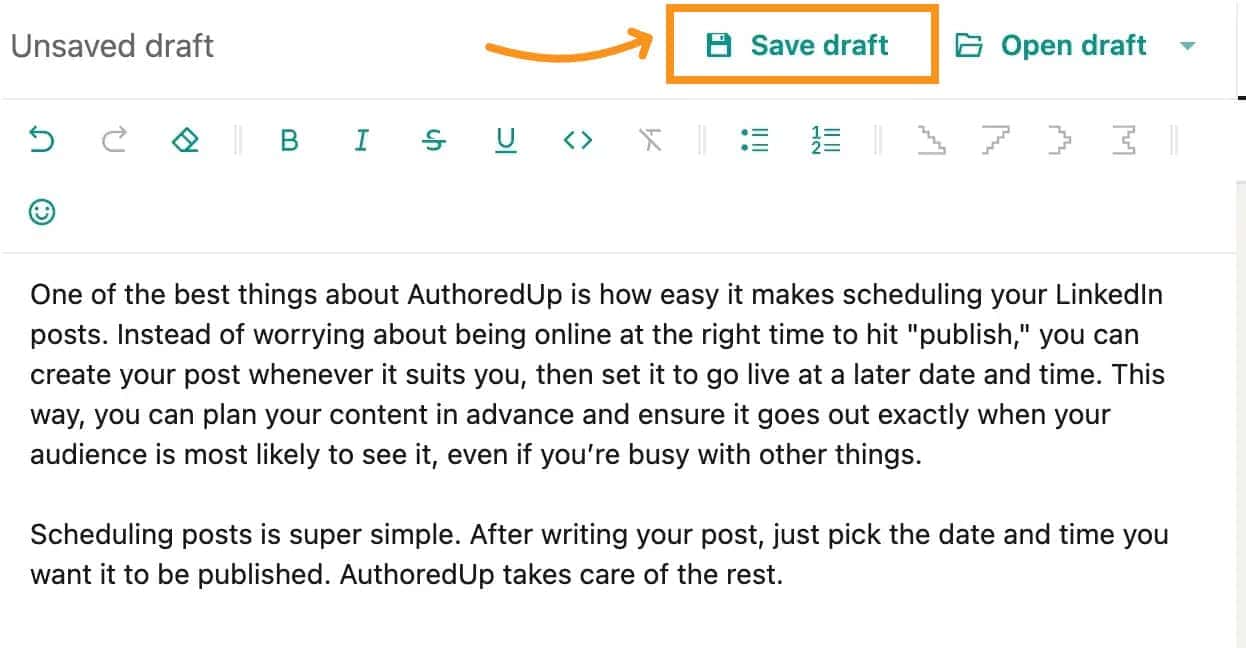
Each draft is automatically given a title, which you can change to something more descriptive if you like, making it easier to identify later.
But the real magic happens when you start managing these drafts. AuthoredUp allows you to do more than just save and forget.
You can open any draft directly from the interface to continue working on it.
If you want to experiment with different versions of the same post, you can duplicate a draft with a single click, allowing you to create variations without losing the original.
And if a draft is no longer needed, you can easily delete it to keep your workspace clutter-free.
What’s great is that all your drafts are neatly organized in one place. AuthoredUp provides a table view where you can see all your drafts at a glance.
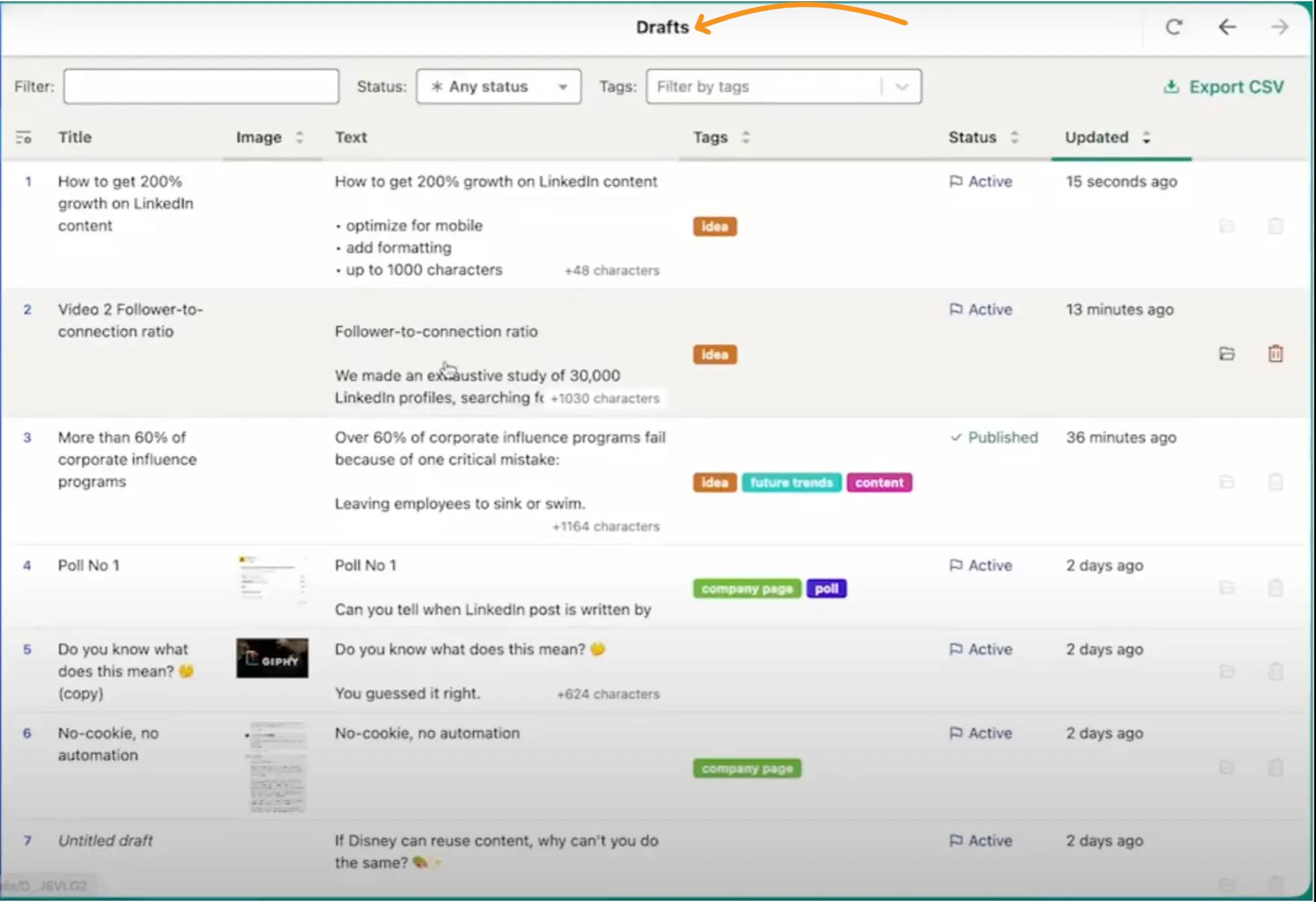
This includes details like when each draft was last saved and whether it has been published.
You can even view previous versions of a draft, so if you decide that the earlier wording was better, you can quickly revert to it.
This level of control is incredibly helpful, especially when inspiration strikes at odd moments.
For example, if you’re browsing LinkedIn and come across a post that sparks an idea, you can immediately open AuthoredUp, jot down your thoughts in Blue Mode, and save them as a draft.
Later, when you’re ready to develop the idea further, you can easily pick up where you left off.
5. Organize Save Posts and Repurposing Them
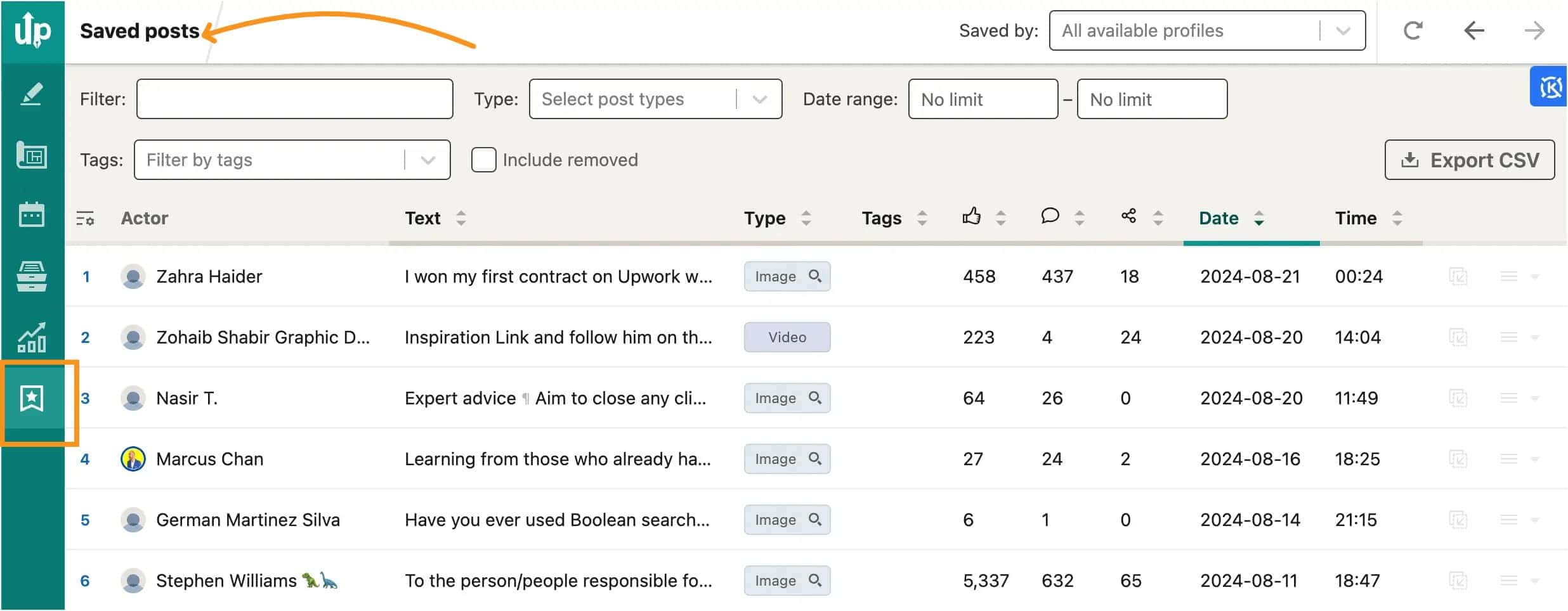
Organizing your saved posts on LinkedIn is pretty straightforward with AuthoredUp.
First, make sure you have the AuthoredUp extension installed.
Once it's set up, head to the "Saved Posts" feature in the extension.
As you scroll through your saved posts on LinkedIn, AuthoredUp automatically collects and organizes them for you—no automation or scraping involved.
Inside AuthoredUp, you can filter your saved posts by type, keywords, date, or tags, which makes finding what you need super easy.
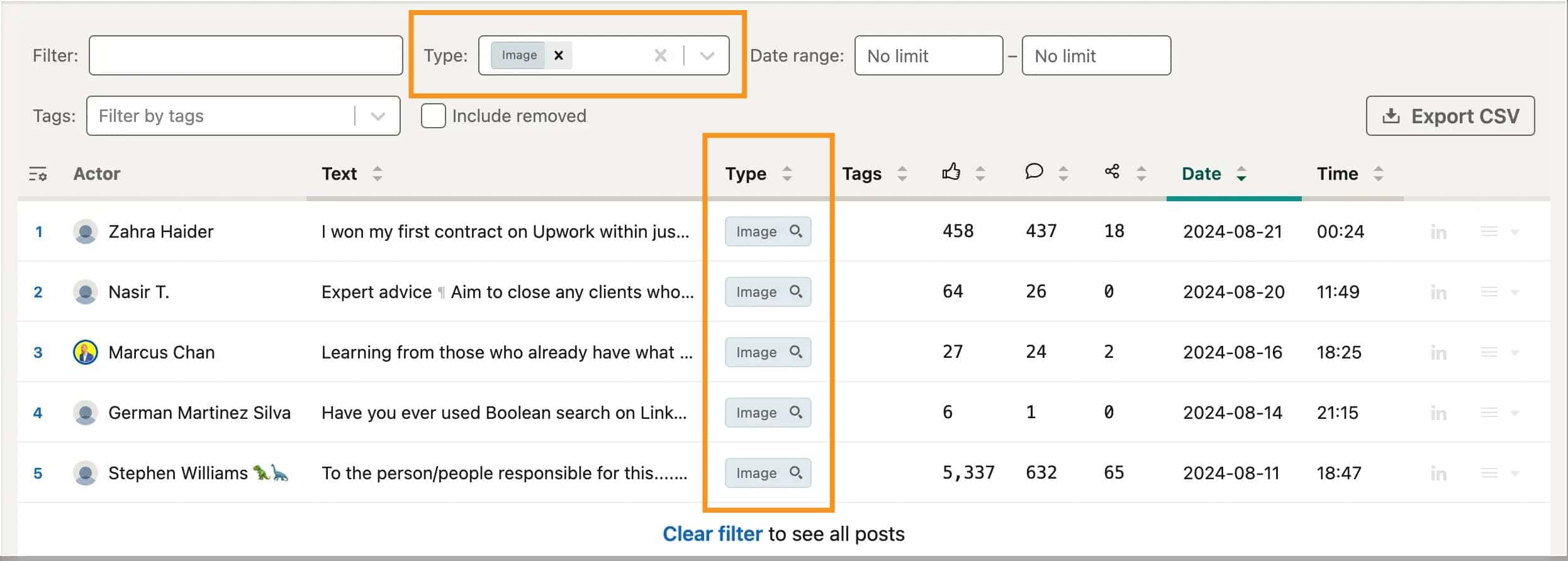
If you don't need a post anymore, you can remove it from AuthoredUp without affecting its status on LinkedIn.
Plus, you can open any saved post directly from the tool to view the content, see the comments, and even use it in the editor if you want to repurpose it.
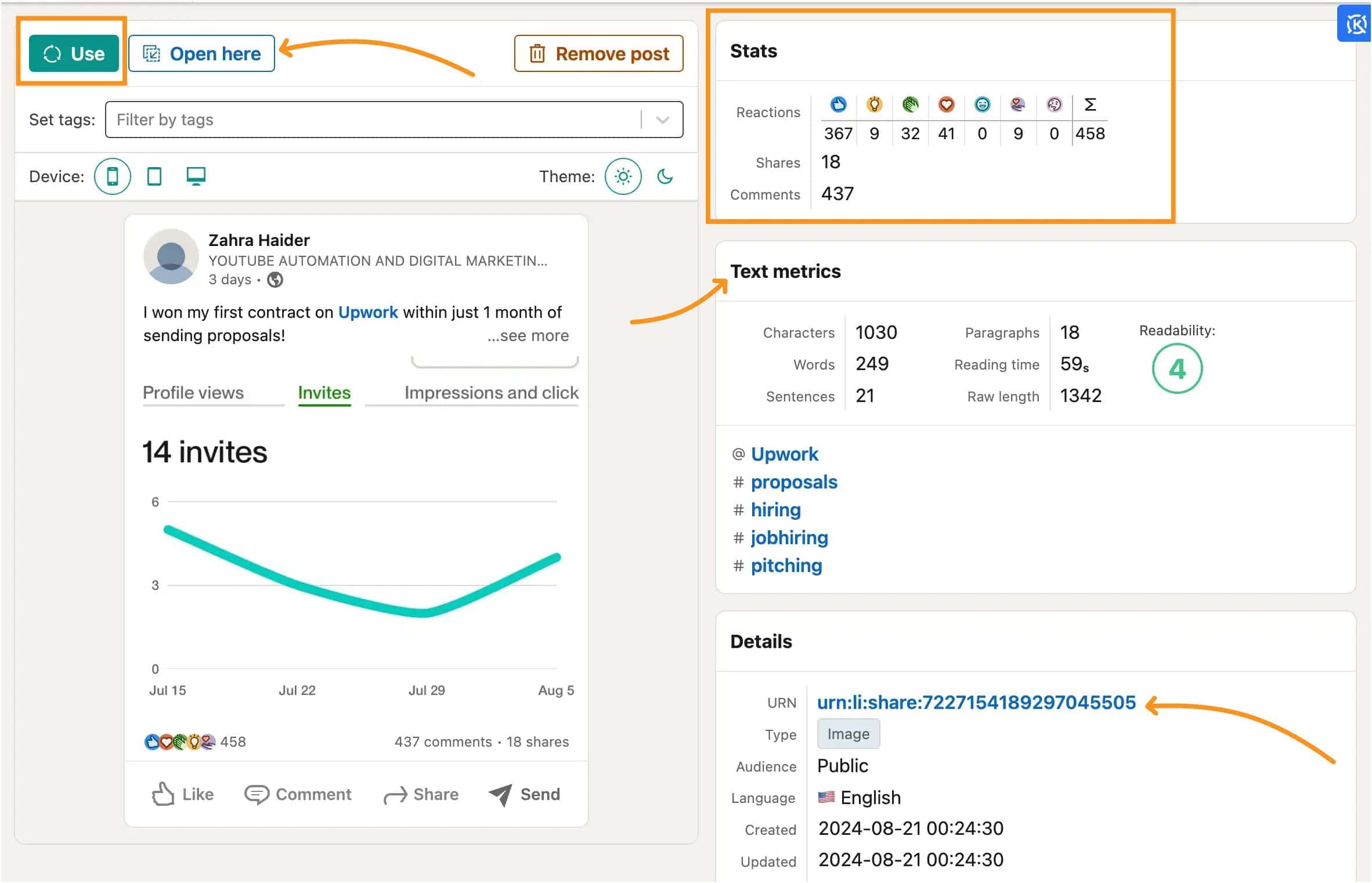
Everything is kept in one place, so you don’t have to dig through LinkedIn to find that one post you saved weeks ago.
It’s a simple way to keep all your valuable content organized and accessible whenever you need it.
6. Post Analytics
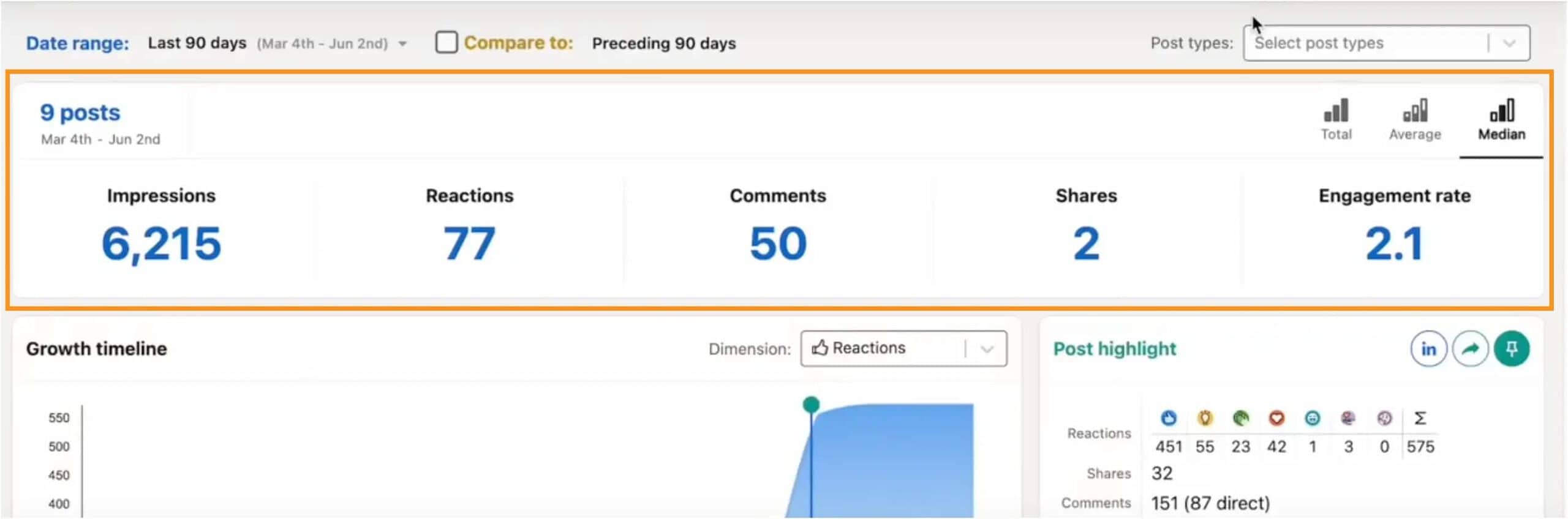
When you jump into the analytics tab, you can easily compare how your posts performed over different time periods, like this month versus last month.
You’ll get to see key stats like how many impressions and reactions you got, broken down into total numbers, averages, and medians.
The tool also provides handy timelines that show how your content has grown over time, which types of posts are getting the most engagement, and how people are reacting to your posts.
You can even dig deeper by using the correlation plots to see how different factors, like impressions and comments, relate to each other.
Another cool feature is the word cloud, which highlights the words and topics that are making the biggest impact with your audience.
Plus, AuthoredUp analyzes the types of posts you’re sharing—whether they’re text updates, images, or polls—and lets you know which ones are performing best.
This way, you can keep doing more of what works and tweak what doesn’t. It’s all about giving you the insights you need to make your LinkedIn content more effective.
7. Post Scheduling
One of the best things about AuthoredUp is how easy it makes scheduling your LinkedIn posts.
Instead of worrying about being online at the right time to hit "publish," you can create your post whenever it suits you, then set it to go live at a later date and time.
This way, you can plan your content in advance and ensure it goes out exactly when your audience is most likely to see it, even if you’re busy with other things.
Scheduling posts is super simple.
After writing your post, just pick the date and time you want it to be published. AuthoredUp takes care of the rest.
8. Unlimited Page Management
If you’re running several LinkedIn company pages, AuthoredUp makes it easy with its Unlimited Page Management feature.
This is perfect for businesses that handle multiple LinkedIn profiles. With the business plan, you can manage as many company pages as you need without worrying about extra costs.
This lets you keep everything organized and under control, all from one place.
Even if you're on an individual plan, you can still manage both your personal profile and a company page without any hassle.
This feature is great for entrepreneurs, freelancers, or small business owners who need to juggle multiple LinkedIn accounts.
AuthoredUp Pricing Plans
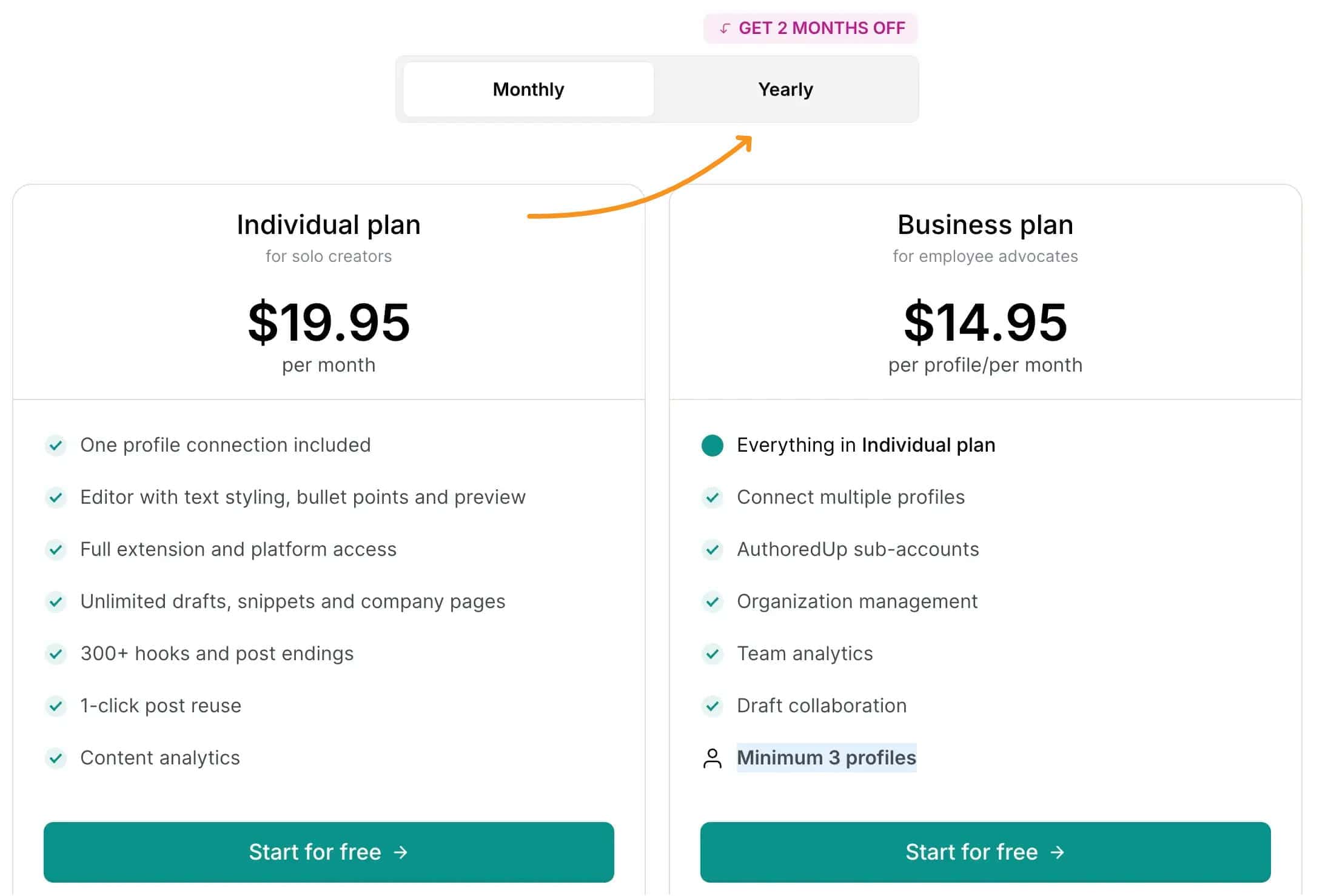
AuthoredUp offers straightforward pricing plans that cater to different needs, whether you're working solo or managing a team.
Individual plan
If you’re an individual creator, the Individual Plan is a good fit. It costs $16.63 per month when billed annually, and you get access to everything you need to manage your LinkedIn content effectively.
This includes features like text styling, bullet points, and preview options in the editor.
You also get unlimited drafts, which means you can save as many posts as you want for later, and snippets—those are handy pieces of text you can reuse across different posts.
Plus, you have the ability to manage as many company pages as you need, access to over 300 hooks and post endings, and content analytics to see how your posts are performing.
Business plan
For businesses or teams, the Business Plan might be the better option. It costs $12.46 per profile per month (also billed annually) and includes everything in the Individual Plan, but with added features for team management.
You can connect multiple profiles, manage your organization more effectively, and even collaborate on drafts with your team members.
This plan is great if you’re handling LinkedIn content across several profiles and want to take advantage of team analytics to improve your strategy.
The Business Plan requires a minimum of three profiles, which makes it perfect for small teams or larger organizations.
Both plans start with a free trial, so you can give it a spin without any commitment. And the best part? You don’t need to enter your credit card details to get started, and you can cancel anytime if it’s not the right fit.
What are the Best AuthoredUp Alternatives?
Here are some of the best alternatives to AuthoredUp for LinkedIn content creation and management:
1. Taplio
- Overview: Taplio is a comprehensive LinkedIn growth tool designed for content creation, analytics, and automation. It offers a range of features similar to AuthoredUp, including content suggestions, scheduling, and engagement tools.
- Key Features: AI-driven content inspiration, scheduling, advanced analytics, and CRM integration.
- Best For: Users who want a tool focused on LinkedIn growth and personal branding with added automation features.
2. Hypefury
- Overview: Hypefury is mainly for Twitter but also works with LinkedIn. It’s useful for scheduling content and automating posts.
- Key Features: Content scheduling, multi-platform support, and tools to boost engagement.
- Best For: Those who want a tool that handles both LinkedIn and Twitter content, especially for automation.
3. Supergrow
- Overview: Supergrow (My review here) is a newer tool that uses AI to help you create and manage content for LinkedIn and other platforms. It focuses on making the content creation process faster and easier.
- Key Features: AI-driven content creation, automated scheduling, and performance analytics.
- Best For: Users looking to use AI to speed up content creation and need more automation and smart insights.
More to read: Detailed Supergrow vs Taplio Side-by-side Comparison
Final Verdict: Is Worth It?
Final Verdict: Is AuthoredUp Worth It?
So, is AuthoredUp worth your time and money?
If your main goal is to manage and grow your LinkedIn content efficiently, then absolutely.
It’s easy to use, offers solid tools for creating, scheduling, and analyzing posts, and it won’t break the bank.
If you’re just starting out on LinkedIn or focused mainly on improving your content game, AuthoredUp has everything you need to get the job done.
However, if you're looking for something more advanced—like AI-driven content creation or deeper CRM features—AuthoredUp might not have everything you’re after. For those needs, you might want to look into other tools like Taplio.
But for straightforward LinkedIn content management, AuthoredUp is a strong and reliable choice.