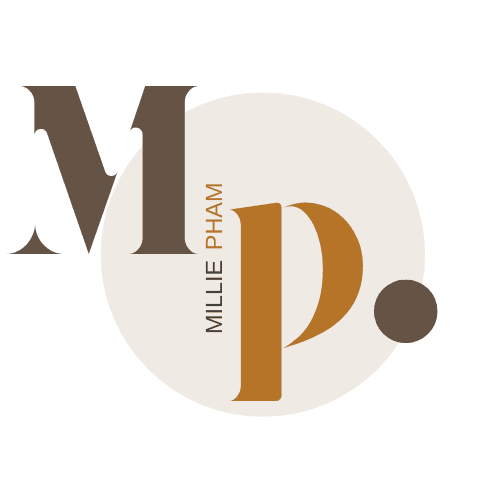Welcome to my Klap App review.
If you're just getting into video content, I’m honestly a little jealous. There’s something exciting about turning your first long video into a bunch of social media clips—and watching your content finally work on TikTok or Reels.
Hello, content creator mode.
I’ve tested a bunch of video tools over the years, including:
- Opus Clip
- Submagic
- Dumme
- Vizard AI
Too much coffee and late-night editing sessions
I first gave Klap App a shot when someone told me it could clip YouTube videos and add captions without me touching a video editor.
I’m always looking for ways to save time, so I figured, why not.
In this Klap App review, I’ll break down:
- Why I keep using it for short-form clips—and where it still feels a little slow sometimes
- A few features that help me post faster, with less effort
- Some limits you’ll want to know before using it on big projects
- How much it costs and whether I think it’s worth it
So, pause your editing software for a second, grab your coffee, and let’s get into it.
What is Klap App?
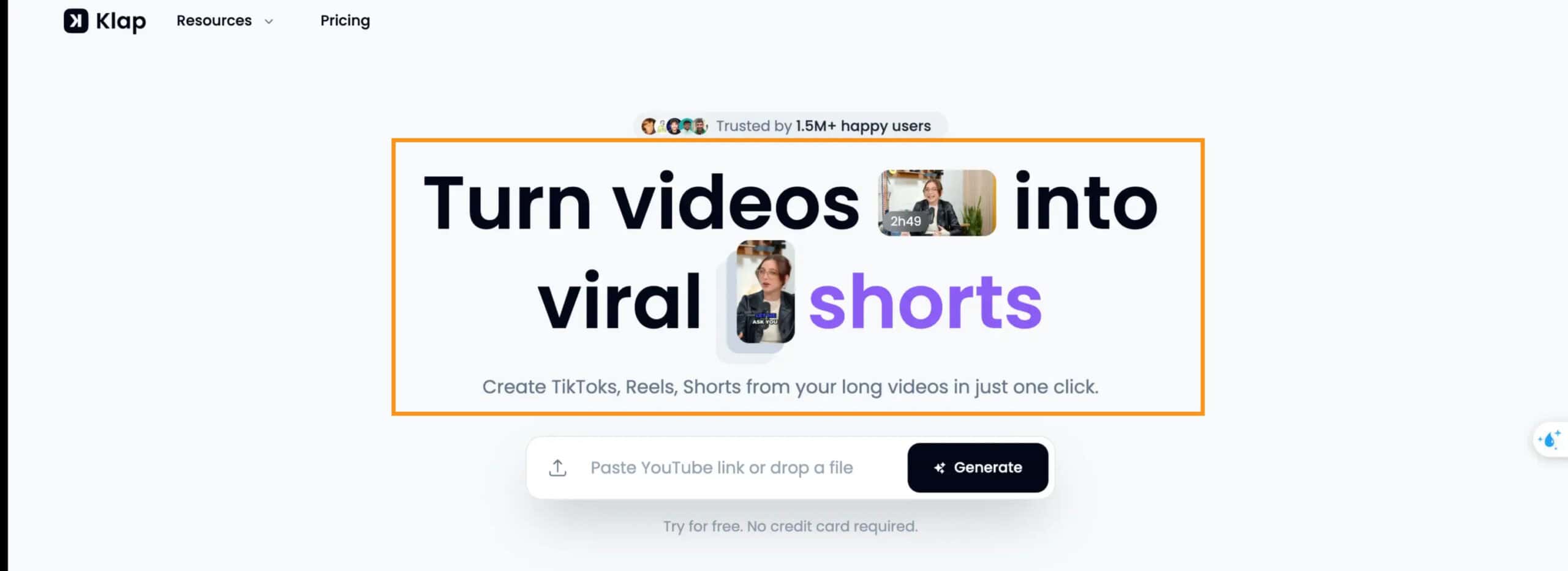
Klap app helps you turn long videos into short clips for social media. You can use it to create content for TikTok, Instagram Reels, YouTube Shorts, and more.
When you upload a video or paste a YouTube link, Klap uses AI (artificial intelligence) to find the best moments.
Then, it cuts those moments into short, vertical clips. These clips are easier to watch on phones and work well on popular platforms.
Klap also helps you save time by adding captions (words on screen) and adjusting your video to fit the right size. You can edit the clips a little or post them as they are.
Here’s what you can do with Klap:
- Make short clips from YouTube videos
- Add captions to help people follow along without sound
- Resize videos to fit TikTok, Instagram, or YouTube Shorts
- Edit fonts, colors, and logos to match your brand
- Post and schedule your clips directly to social media
If you’re a content creator, teacher, or small business, Klap helps you share your videos without spending hours editing.
Klap App Pros and Cons
👍 Pros
- Saves time — Klap automates finding and clipping highlights, saving hours compared to editing by hand
- Easy to use — Many users say the interface is simple and beginner-friendly.
- Cross-platform output — It creates clips formatted for TikTok, Instagram Reels, and YouTube Shorts
- Auto captions — It adds subtitles automatically, which helps viewers who watch without sound
- Customization options — You can change fonts, colors, logos, and framing to match your style
👎 Cons
- Limited free plan — The free version lets you process only one short video or a capped 10-minute clip.
- May need manual edits — AI clips are good, but sometimes need fine-tuning.
- Not great for all video types — It works best with talking-head videos and may struggle with gaming, action, or visual content.
- Customer support issues — Some users report slow or no response from support.
- Limited deep editing tools — It lacks advanced editing features and a mobile app.
Who is Klap App a Good Fit For?
Here are some people who may find Klap useful:
- Content creators who post on TikTok, Instagram, or YouTube Shorts
- Podcasters who want to share short highlights from their episodes
- Online teachers who share lessons on social media
- Small business owners who make videos to reach more people
- Marketers who turn webinars or talks into easy-to-share clips
- Social media managers who need to post short videos often
Klap may not be the best fit if your videos are mostly music, gaming, or don’t have much talking. The tool works best when there is clear speech.
Key Features
#1. One-Click Video Clipping
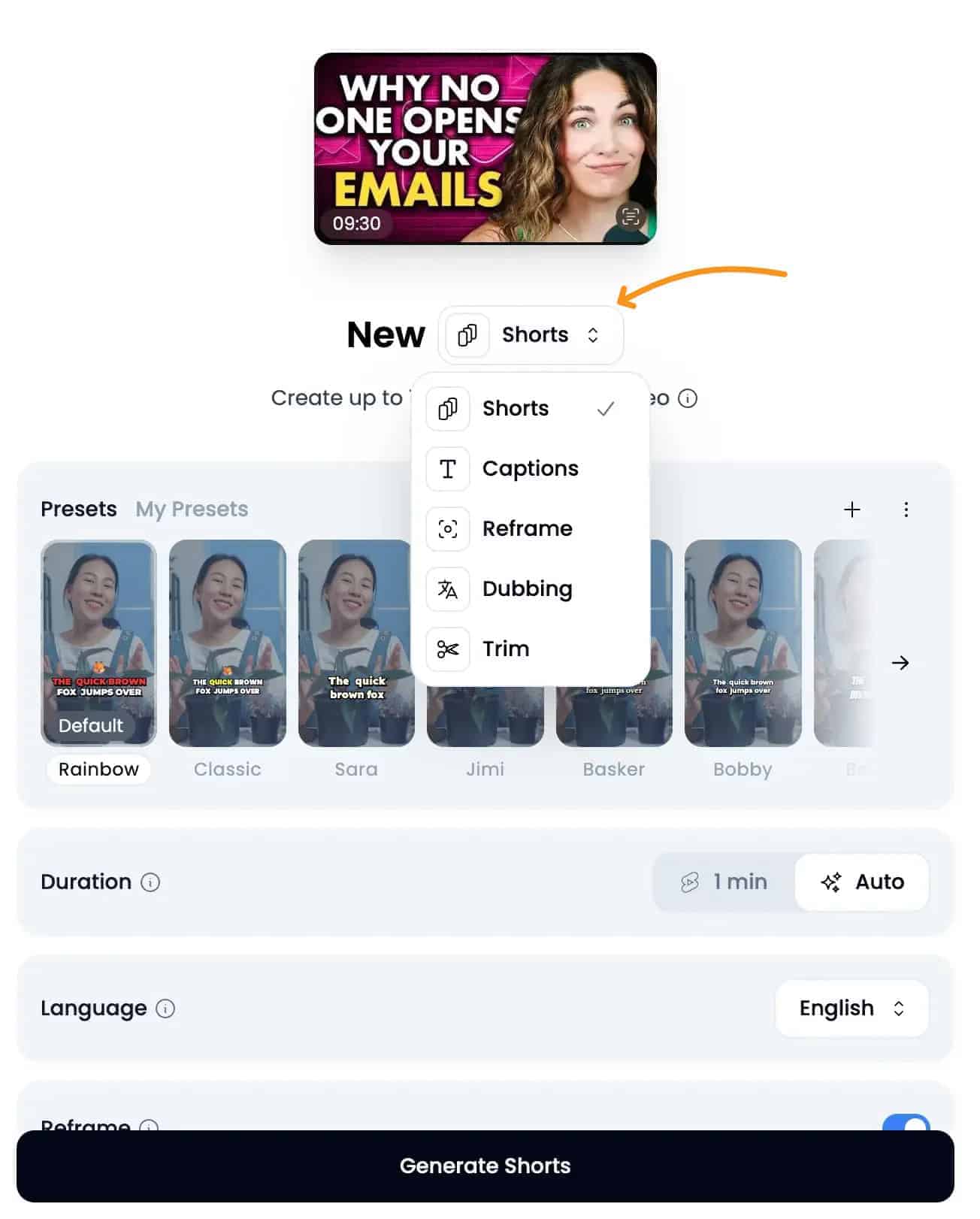
You just paste a YouTube link or upload your file, then click Generate Shorts. Klap finds the highlights, adds captions, and formats everything for TikTok, Reels, or Shorts.
When you paste the link, your video shows up right away on the screen.
You’ll see the title, the video thumbnail (picture), and some simple settings to help you choose what to make.
Then, you just pick what you want:
- Shorts to cut your video into clips
- Captions to add words on the screen
- Reframe to adjust the video size
- Dubbing to change the voice to another language
- Trim to cut out the parts you don’t need
Once you set it up, just hit Generate Shorts and wait a little. Klap does the work for you.
The process is pretty hands-off. You don’t need to trim scenes or add text manually. Klap’s AI does it in just a few clicks.
But sometimes, it takes a little while to finish, especially if your video is long.
You might need to wait a few minutes while the tool looks at your video and makes the clips.
The edits aren’t always perfect, but they’re good enough for daily content. If you need something fast, clean, and easy, Klap gets the job done.
2. AI Reframe 2
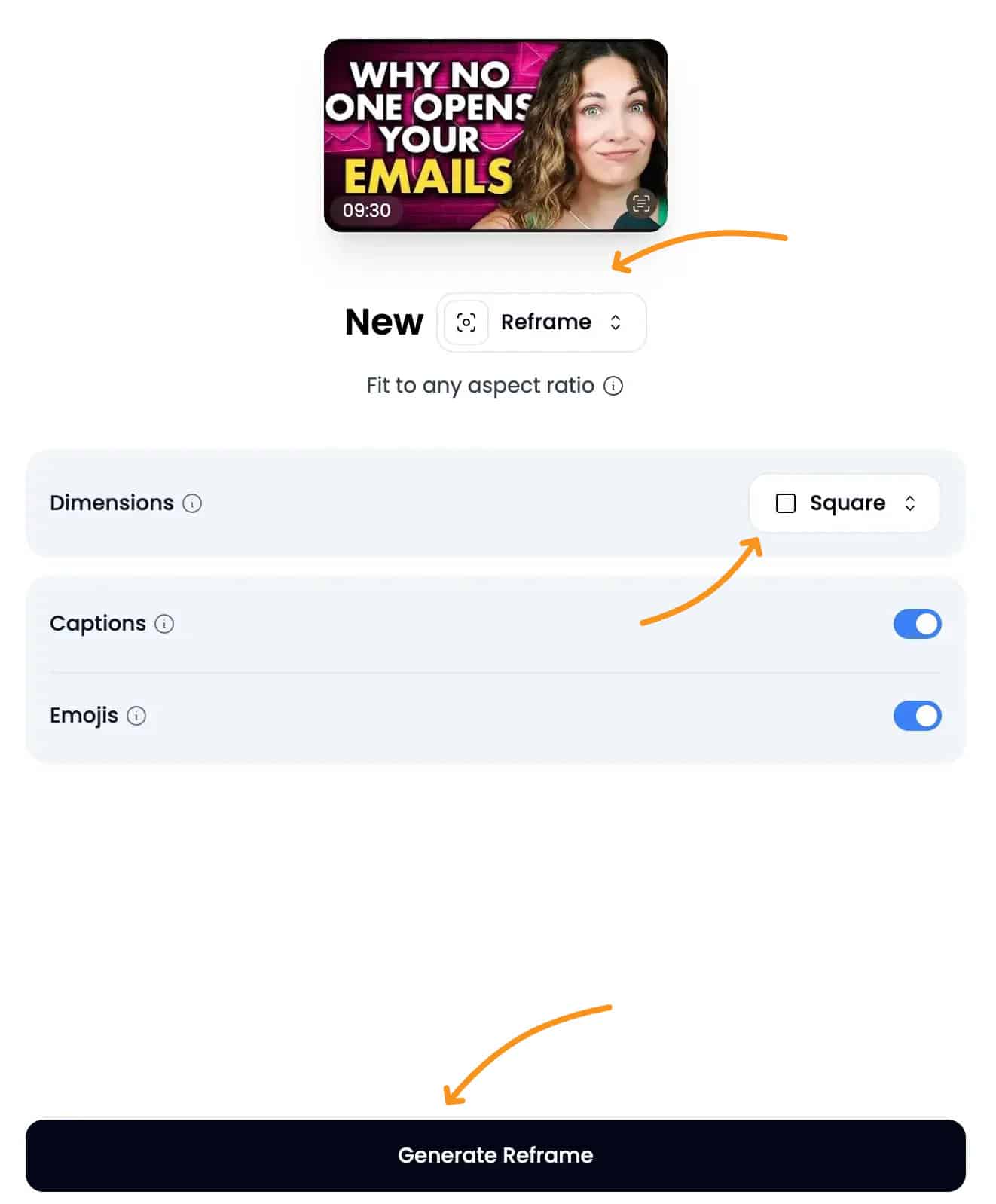
If you post on more than one platform, resizing videos can be a pain. That’s where AI Reframe 2 comes in.
It watches your video, figures out what’s happening in each scene, and picks the right layout—Split Screen, Screencast, or Gaming view—all by itself.
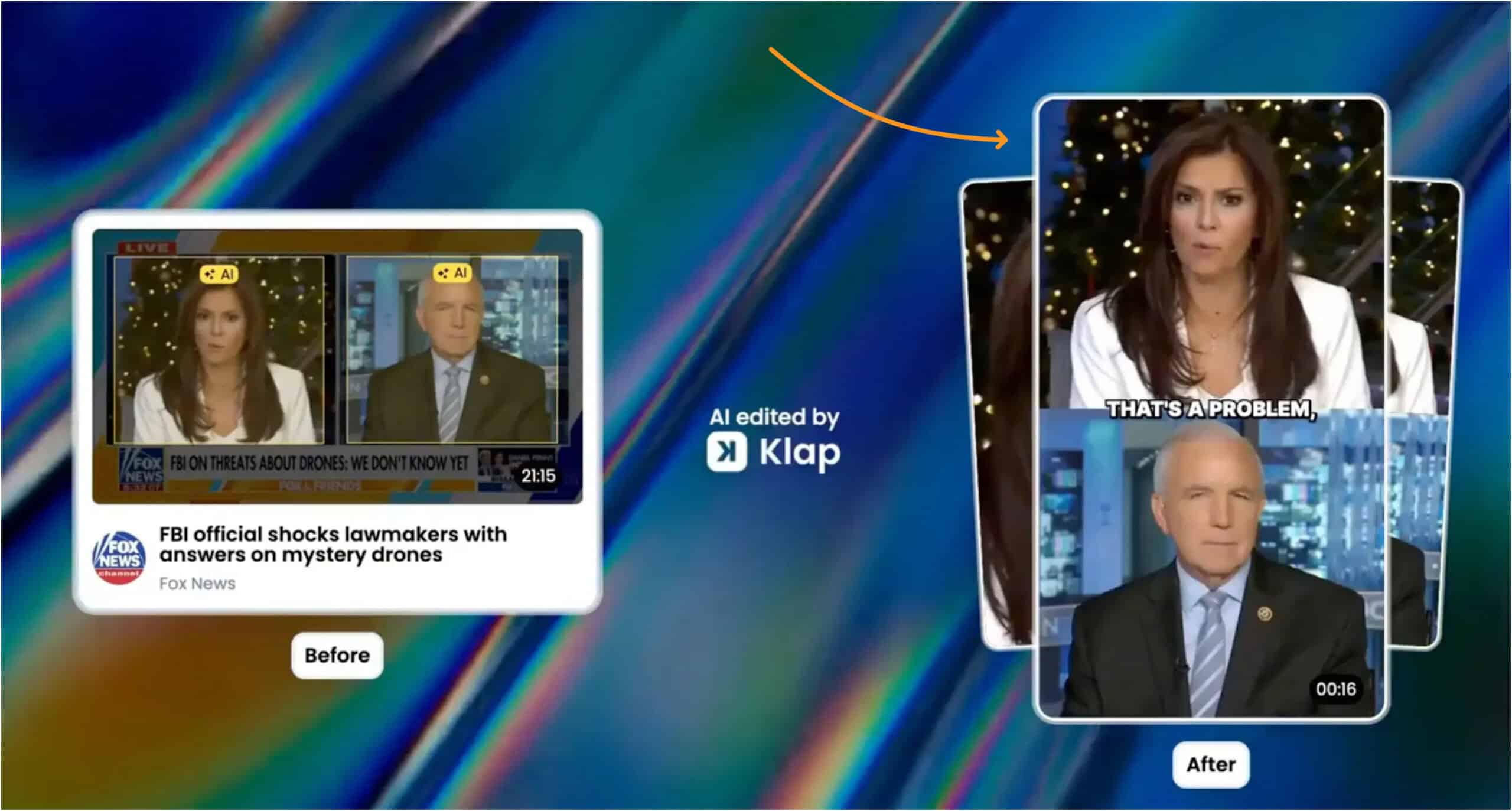
You don’t have to crop or move things around. Just upload your video and click once. It takes care of the rest.
I’ve used it to repurpose long videos, and it actually makes them feel made for each platform. No extra effort. Just clean, platform-ready clips in minutes.
3. AI-Generated Captions
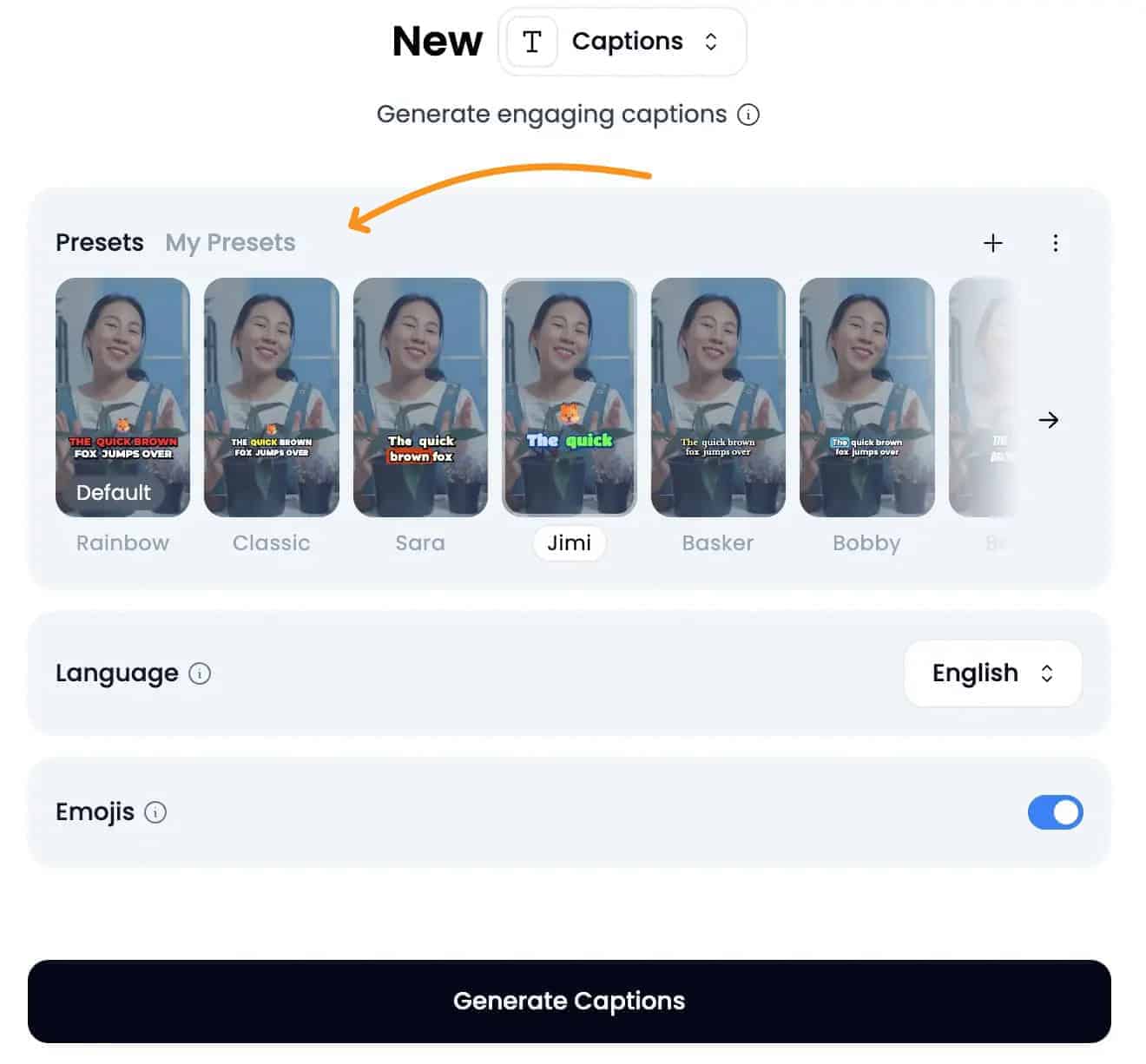
I used to skip adding captions because it took too long. But once I started using Klap’s AI (artificial intelligence) captions, that changed fast.
Now, every video I post has clean, timed text—and I barely lift a finger.
You just upload your video or drop a link, and Klap does the rest. It listens, writes the captions, and places them exactly where they need to be.
It even works with lots of accents and over 50 languages, so your videos can reach more people around the world.
I don’t fix much, maybe a word or two, and that’s it.
Honestly, I don’t even think about captions anymore—Klap just handles it. And if you post a lot, this one feature alone can save you hours every week.
Video Editing Tools
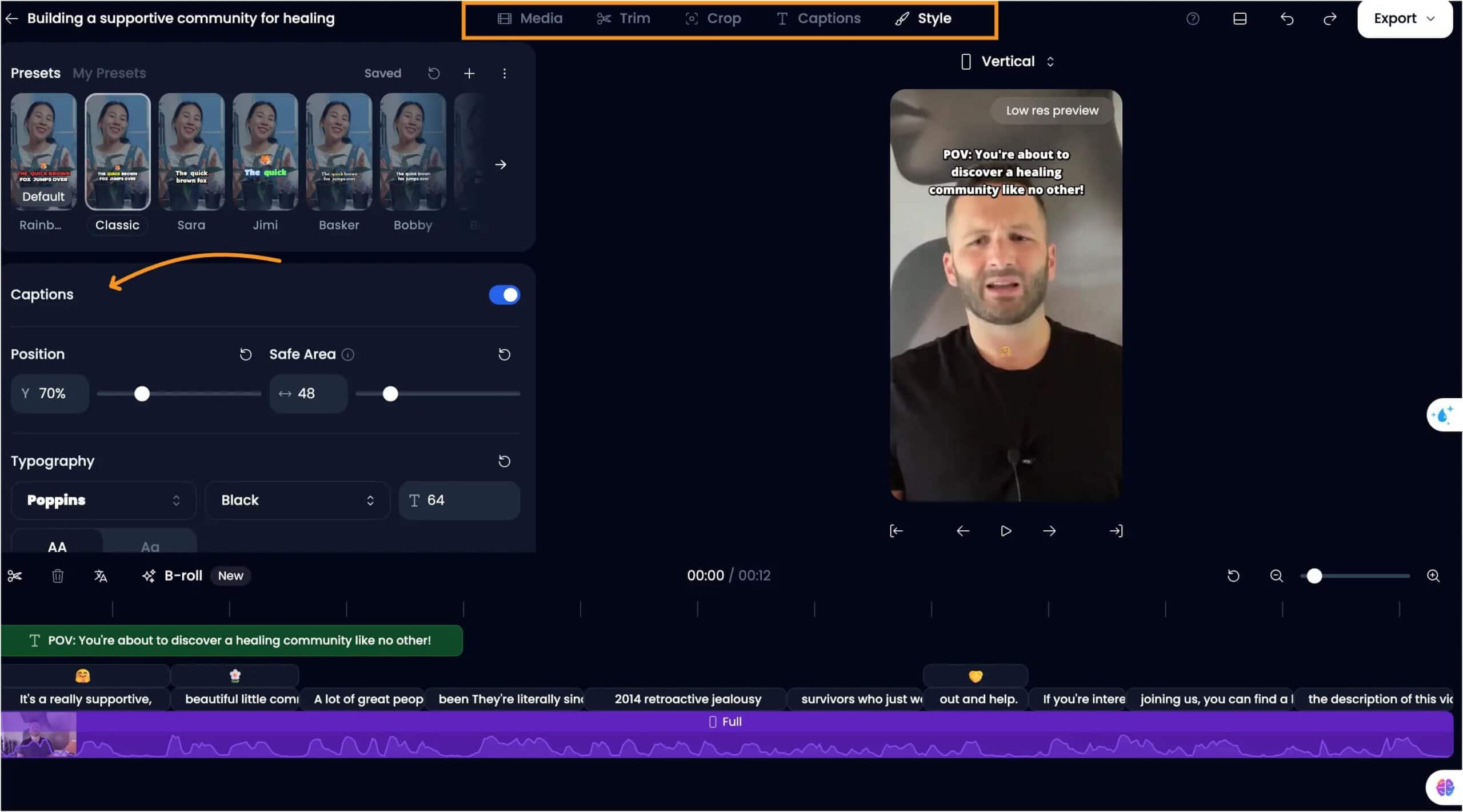
One thing I really like about Klap is how easy it is to make captions feel like you.
The captions aren’t just thrown on the screen—they’re fully customizable, so you can match them to your brand or style without using other editing software.
Once the AI generates your captions, you can go in and tweak everything.
Here’s what you can customize:
- Fonts – professional or playful, whatever fits
- Colors – for text, highlights, and backgrounds
- Logo placement – keep your brand visible
- Layouts – choose how captions sit on the screen
- Animations – line, word, box, neon effects
- Emojis – turn them on, off, or swap them
There’s also a Style tab where you can adjust how the captions move or appear on screen. Want a subtle line highlight or a full word pop-out? You get to decide.
And once you set it up, Klap remembers your style for future videos.
Publishing & Scheduling
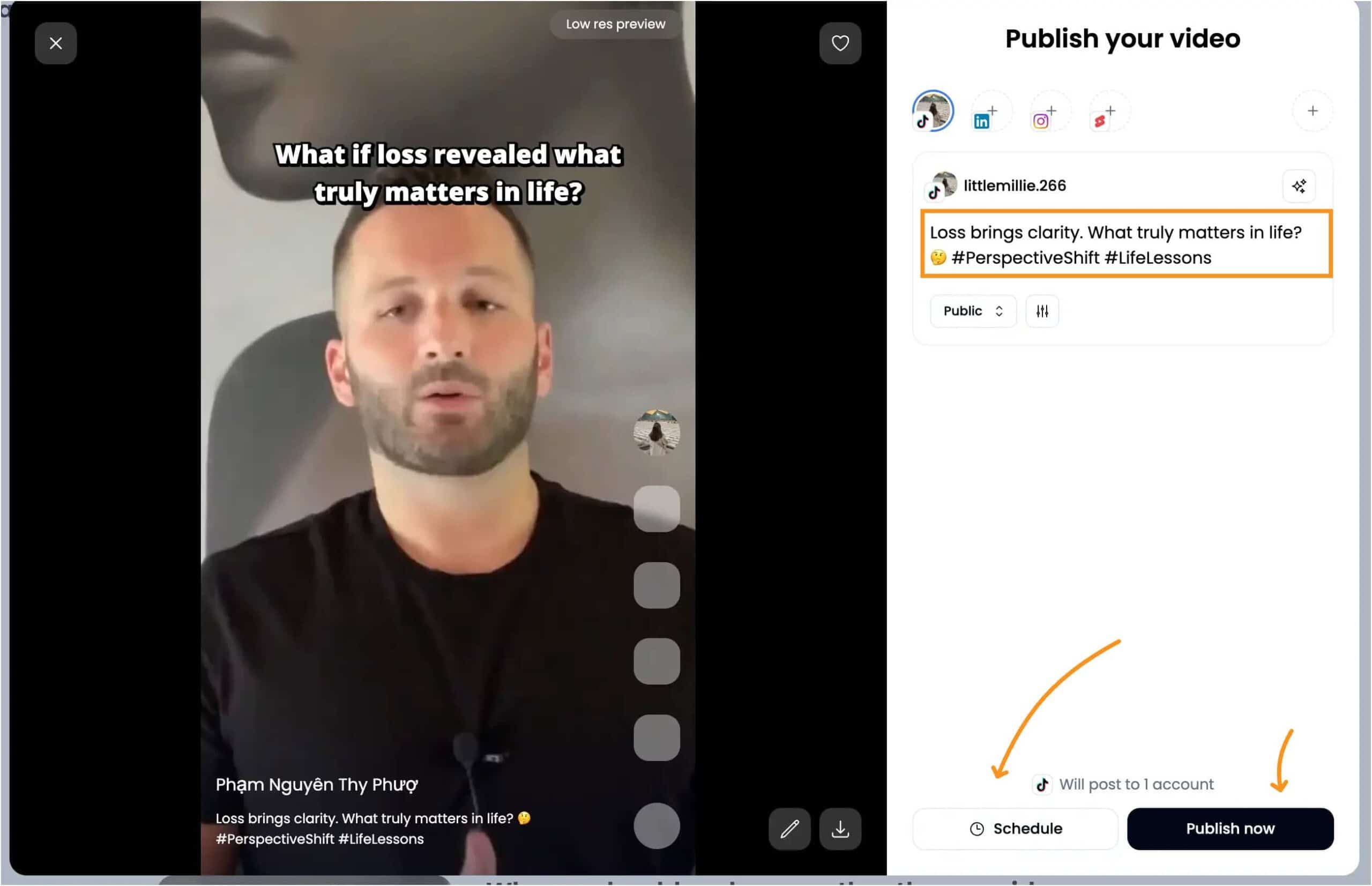
I love that Klap lets me post or schedule video clips without jumping between apps.
After creating a clip, I just pick the platform:
- TikTok
- YouTube Shorts
- Instagram Reels
Then I choose Publish now or set a time and date to post later. Klap automatically formats the video so it fits each platform. I don’t have to adjust the size or change the file type.
It also fills in the video description, I don’t have to copy and paste my text or hashtags—Klap adds it for me when I publish.
This feature helps a lot when I make videos in batches. Before, I had to open four different apps, upload each video, and schedule them one by one.
Now I do it all from Klap’s dashboard, in one place.
Since everything is together, it’s easier to plan ahead. I can line up a week of content and be done in one sitting.
For anyone posting often, this helps keep your videos organized and your schedule on track.
Performance Scoring
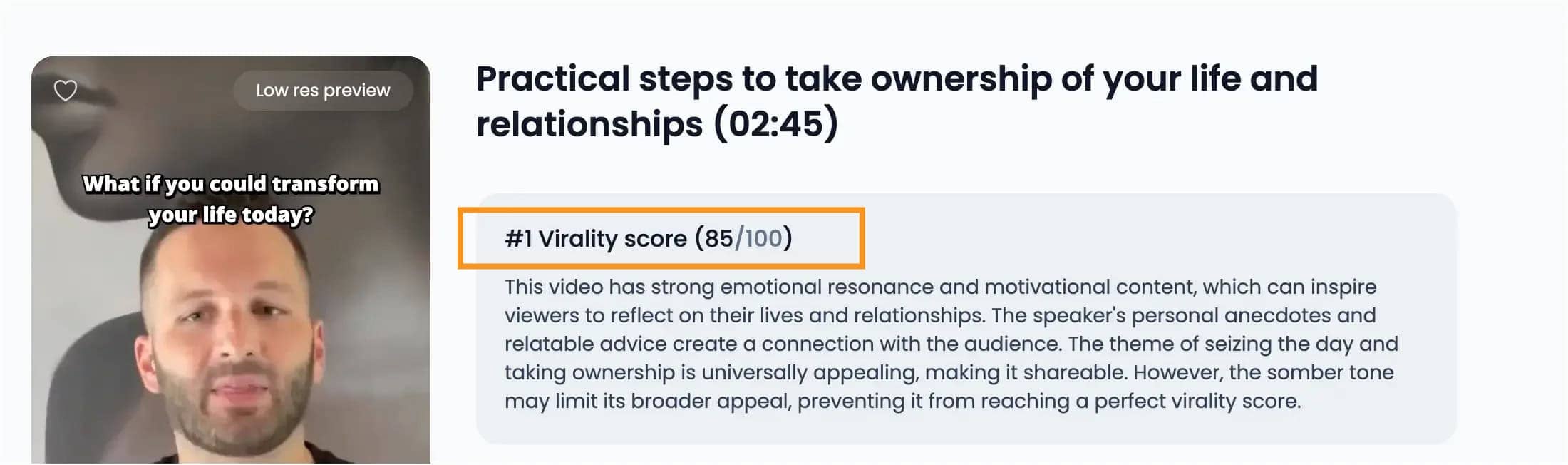
After your clips are generated, Klap gives each one a Performance Score. This number helps you quickly see which clips have the best shot at doing well online.
I use it as a quick filter. If I batch 10 clips from one video, I’ll sort them by score and focus on the top few first. It’s not perfect, but it’s useful—especially when I’m short on time.
Here’s what the score is based on:
- How engaging the opening is
- How clearly the speaker is framed
- Caption timing and layout
- Topic relevance and pacing
It’s not just a random number. Klap’s AI looks at what performs well on platforms like TikTok and YouTube Shorts, then tries to match those patterns.
I don’t rely on it completely—but it’s a great starting point when choosing what to post next.
AI Dubbing & Translation
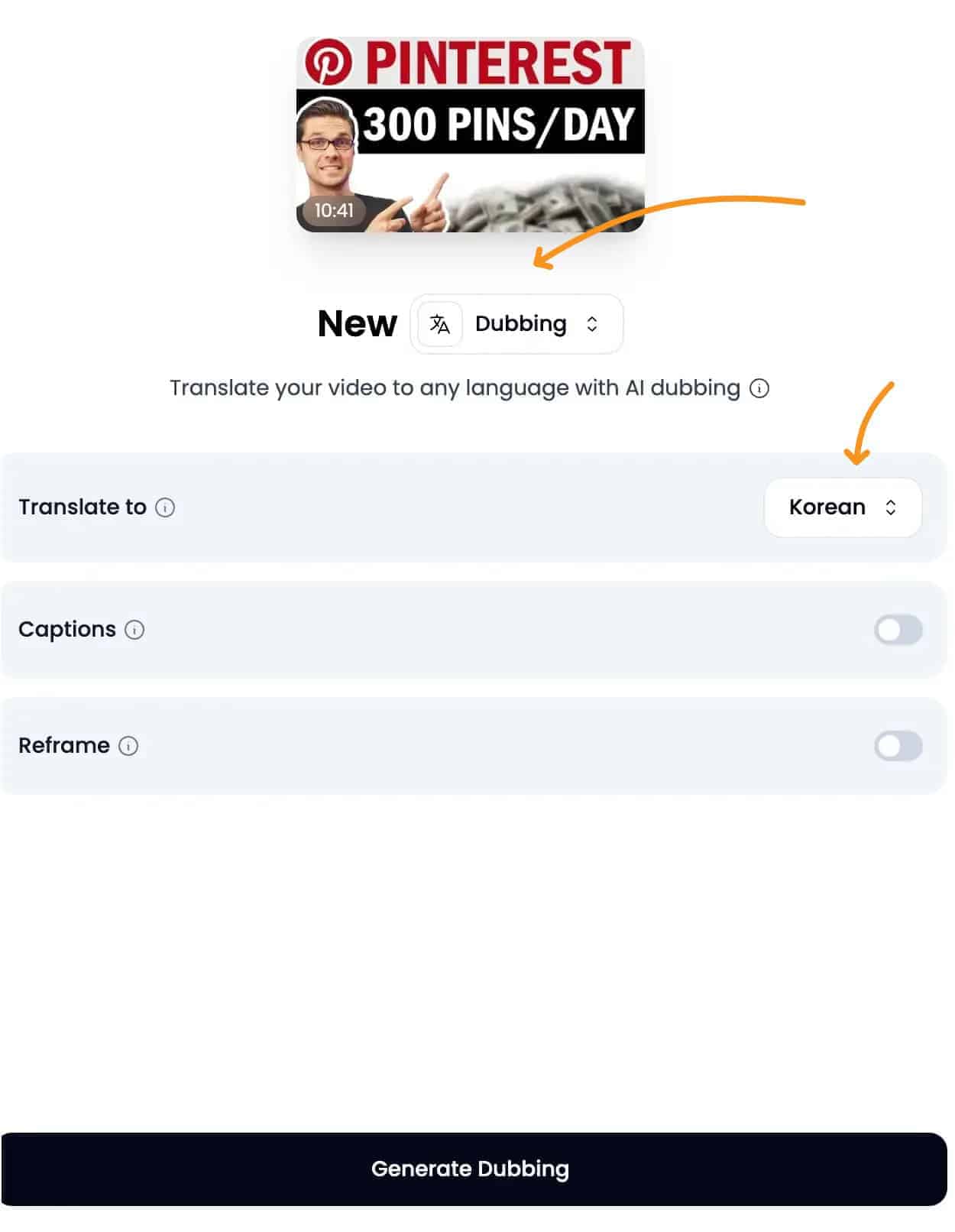
You know how captions help reach more viewers? This takes it further—letting people hear or read your content in another language.
Klap’s AI can dub your voice into up to 29 languages, or translate subtitles into over 50 languages, depending on what you need. These features are part of the Pro and Pro+ plans.
Here’s why I use it:
It turns an English clip into Spanish, French, or Portuguese without me recording again.
The new voice matches the timing of my video, so it feels natural.
If I don’t want dubbing, I can just add subtitles in different languages.
It helps my videos reach people who wouldn’t understand them otherwise.
I don’t need extra tools—Klap handles it all automatically when I upload.
If your audience speaks different languages, this saves time and helps your content feel more personal to them.
Klap App Pricing Plans
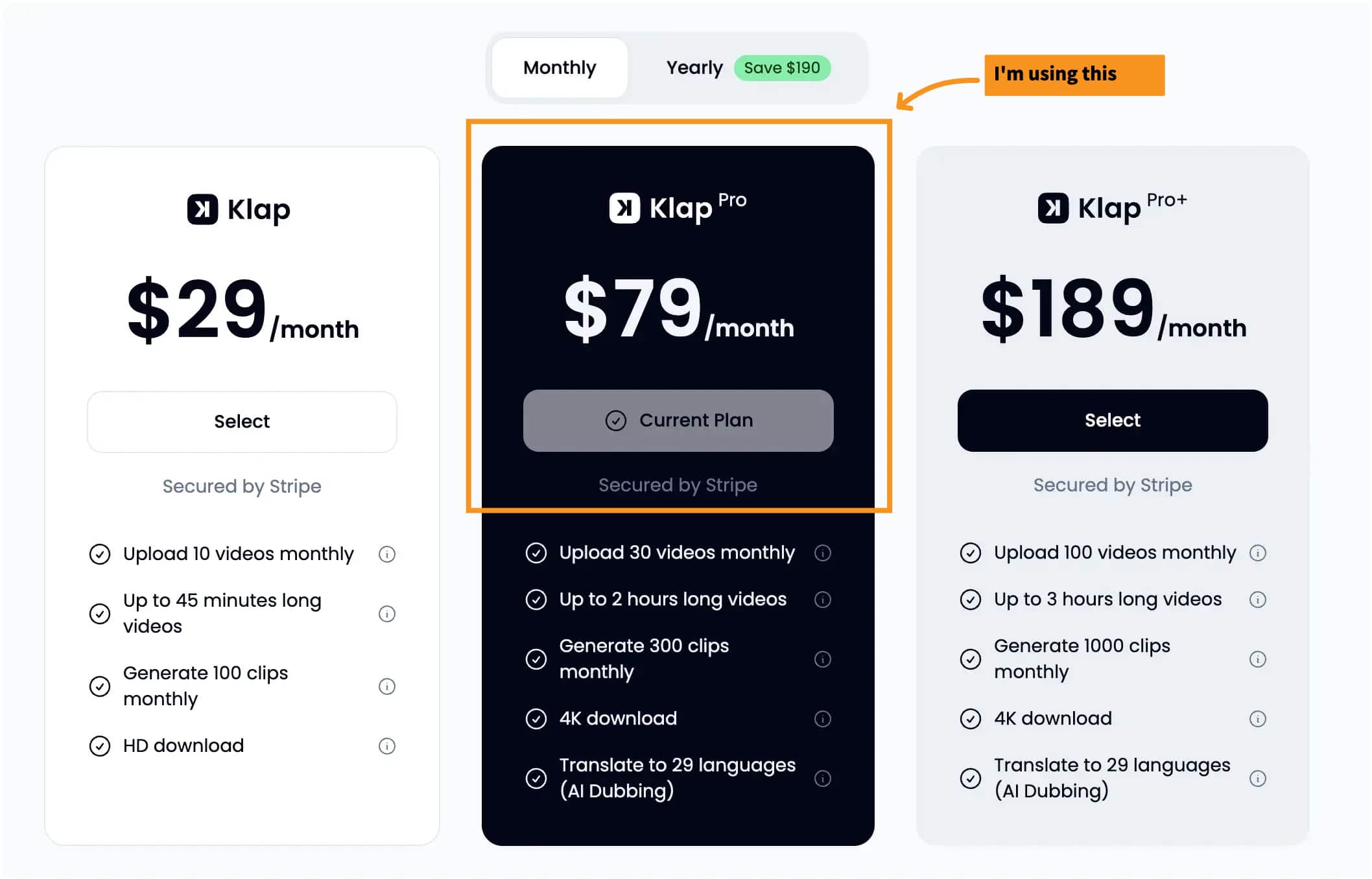
Klap App Alternatives
Klap is a great tool, but it’s not the only one out there. If you’re looking for other options to create short clips or add captions, here are a few to check out. Each tool has something a little different to offer.
Submagic
Submagic (Read my review here) is a simple tool that focuses on subtitles. You upload your video, and it creates clean, timed captions in different styles. Some people use it just for captions, while others pair it with other editing tools.
If you only need to add subtitles, Submagic could be a faster, more focused choice.
Opus Clip
Opus Clip uses AI to cut long videos into short clips. It works well for talking-head videos, just like Klap. Opus Clip also scores each clip to show how likely it is to perform well on social media.
It’s a good option if you care about making clips that grab attention.
Vizard AI
Vizard AI helps you turn webinars, podcasts, and interviews into short-form clips. It has easy editing tools and automatic captions. Some users say it feels a bit more customizable than Klap.
If you work with business content, Vizard AI is worth a try.
Dumme
Dumme focuses on making social media clips from YouTube videos. It picks highlights automatically and keeps the speaker in the frame. The editing is fast and clean but has fewer customization options.
Dumme is good for people who want to keep things simple.
Munch
Munch not only clips your videos but also gives you content ideas and keyword suggestions. It’s made for marketers who want to grow their reach on social media.
If you want clip-making and content strategy in one place, Munch can help.
These are just a few options. The best choice depends on what features matter most to you—whether that’s fast captions, smarter clipping, or easy posting.
Klap App Rrview Final Verdict:
For me, Klap is a time-saver that just works.
I use it when I want to turn a long video into short clips without sitting through hours of editing.
It’s helped me post more consistently on TikTok, Reels, and Shorts for my clients—and honestly, that’s been a huge win.
It’s not perfect. Sometimes the clips it picks aren’t exactly what I would choose, and longer videos take a little while to process.
But most days, I’d rather let Klap do 90% of the work and just tweak the final clips myself.
What I really like is that Klap replaces a bunch of other tools I used to use.
Before, I needed one tool for clipping, another for captions, another for resizing, and sometimes another for scheduling.
Now, I just use Klap. It keeps everything in one place, and that makes my workflow so much simpler.
If you’re posting a lot of talking-head videos, podcasts, or tutorials, and you’re tired of editing everything by hand, Klap is a great tool to try. It won’t replace your creativity, but it’ll give you a strong head start.
For me, it’s become part of my weekly workflow—and one less thing I have to overthink.