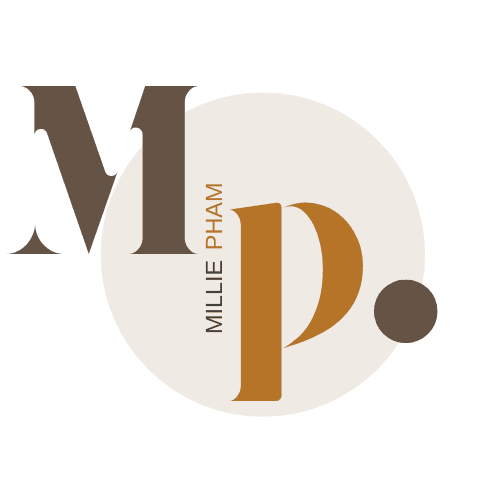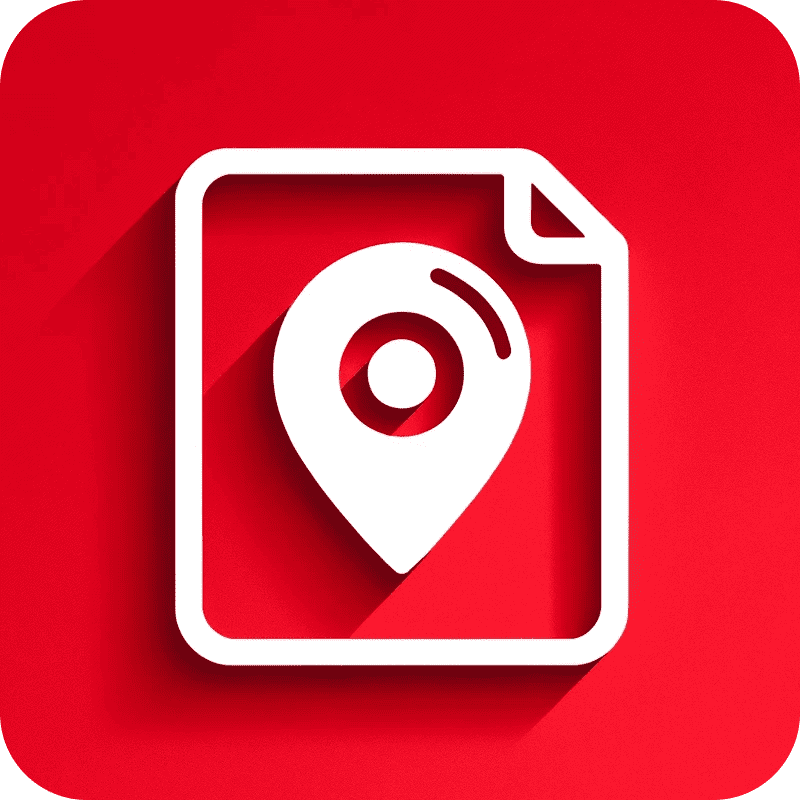Hey, Millie here. Welcome to my BlogToPin review!
Let’s talk about BlogToPin. I’ve been using it for a while now to help grow my home decor blog on Pinterest, and I’ve got some thoughts to share.
If you’ve tried other Pinterest tools like Tailwind or even Canva for pin designs, you know the process can still take a lot of time.
BlogToPin is different—it’s built to automate the boring stuff and make Pinterest easier. But it’s not perfect, so I’ll tell you what works and what doesn’t.
Once you start using a tool like this, it’s hard to switch to something else (trust me, I’ve made that mistake before), so I’m here to help you figure out if BlogToPin is worth it.
In this review, I’ll cover:
- Who BlogToPin is great for (and who it’s not)
- The good and bad things about using it
- Cool features like auto-scheduling and Canva templates
- How it compares to other Pinterest tools
- Whether the pricing is worth it
- Tips from my experience to save you time
If Pinterest is a big part of your strategy, this review should help you decide if BlogToPin is right for you. Let’s jump in!
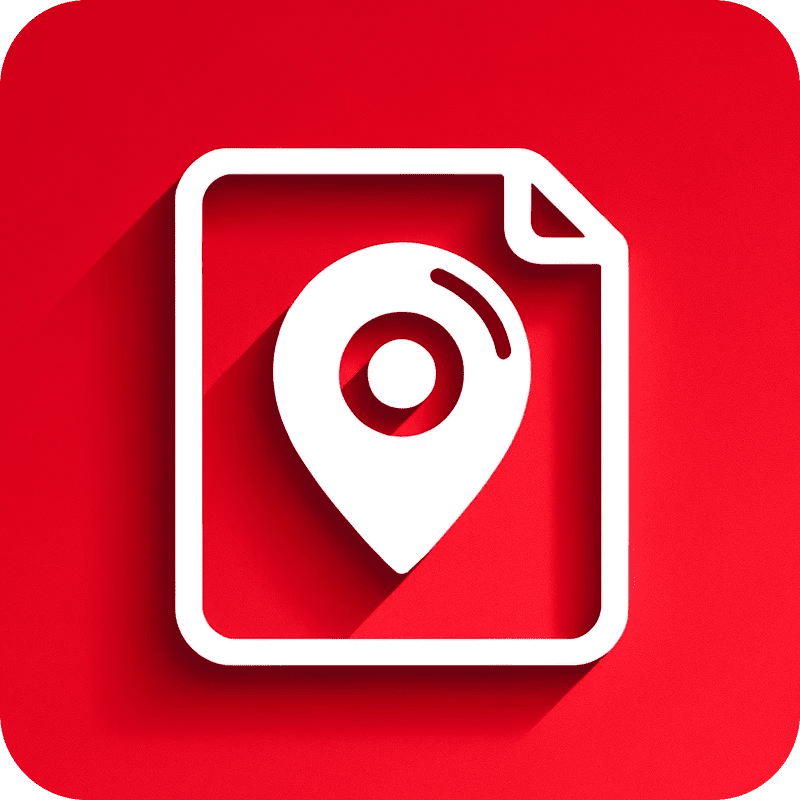
Millie's Take
BlogToPin has been a game-changer for me. It takes the hassle out of Pinterest by scanning my site for images, turning them into beautiful pins, and scheduling them at the best times.
I love how I can customize pins with my own Canva templates and manage multiple accounts in one place.
It even avoids overposting, so my Pinterest stays fresh without feeling spammy. If you’re tired of spending hours creating and scheduling pins, this tool is a lifesaver!
What is BlogToPin?

BlogToPin is a simple and powerful tool that helps bloggers and website owners create Pinterest pins in bulk. It scans your website, finds your images, and turns them into pins using beautiful templates.
With smart features, it schedules your pins at the right times and ensures they go to the most relevant Pinterest boards.
Here’s how it works:
- Image Scanning: Blog ToPin scans your website for images and skips those you don’t want to use.
- Templates: It wraps your images in stylish templates, which you can customize to match your brand.
- Smart Scheduling: It spaces out pins to avoid spamming Pinterest, sticking to one pin per URL per day.
What I Like/Dislike About BlogToPin
Pros
Cons
My Favorite Blog ToPin Features
#1. Scans your site and turns your images into Pinterest pins
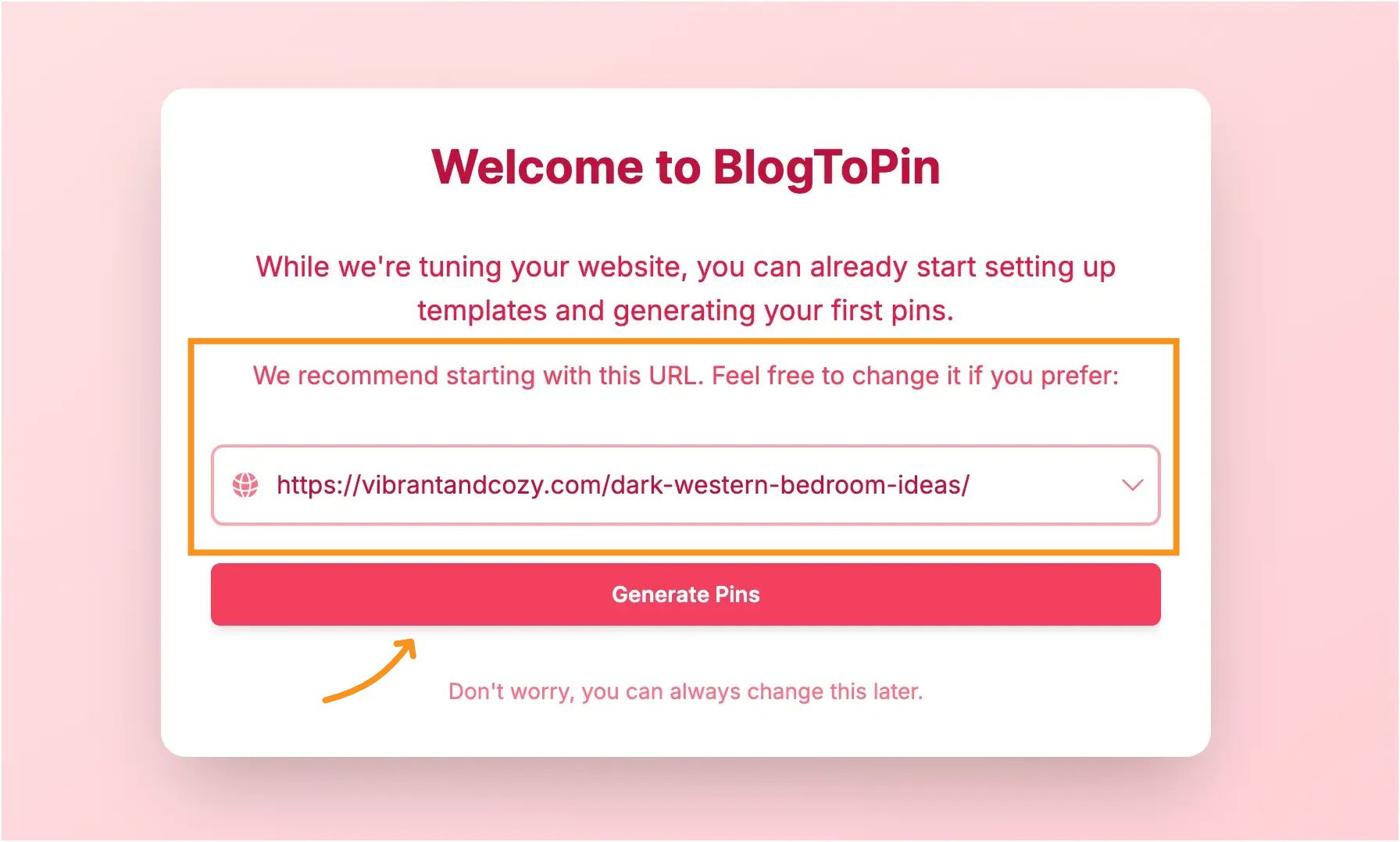
When I started using BlogToPin for my home decor website, it felt like a huge weight was lifted.
I used to spend hours creating Pinterest pins—finding the right images, adding text, tweaking templates—but with BlogToPin, it all happens automatically.
It scans my site, picks the best images, and turns them into beautiful, Pinterest-ready pins in just minutes.
For example, when I upload a blog post about "Olive Green Bedroom Ideas," it knows to skip over things like my logo, author photo, or random sidebar images.
Instead, it pulls the styled room photos I want to showcase and wraps them in templates that look clean and professional.
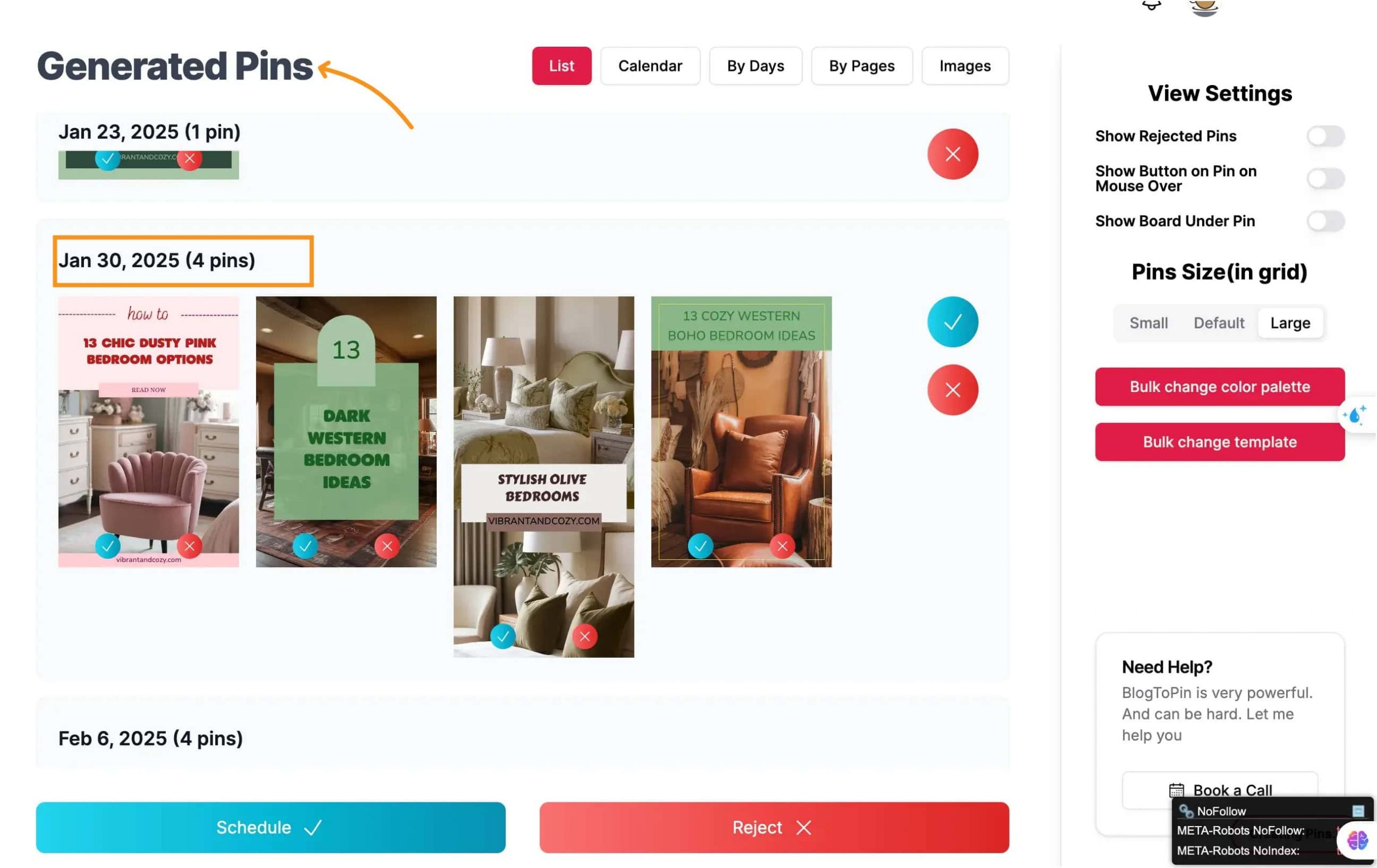
It even gives me options to adjust templates, tweak titles, or exclude any images I don’t want.
What I love most is how I can control what pages it scans.
If I want to focus on my "DIY Projects" or "Seasonal Decor Ideas," I can select those categories and let BlogToPin do its thing.
It’s smart enough to make sure pins don’t get repetitive or spammy by spreading out posts across boards over time.
#2. Let you use pre-made designs or upload your own from Canva
One of my favorite parts of using BlogToPin is how it works with Canva templates.
If you like designing pins that match your site’s style, this makes it easy.
You can use the templates that come with BlogToPin, or upload your own from Canva.
Here’s how it works:
- Create your designs in Canva
- Download them as SVG files (a type of file that keeps shapes and text clear)
- Upload them to BlogToPin
BlogToPin finds the text areas in your design. You can then choose what changes on each pin—like the title or keywords—without changing the layout.
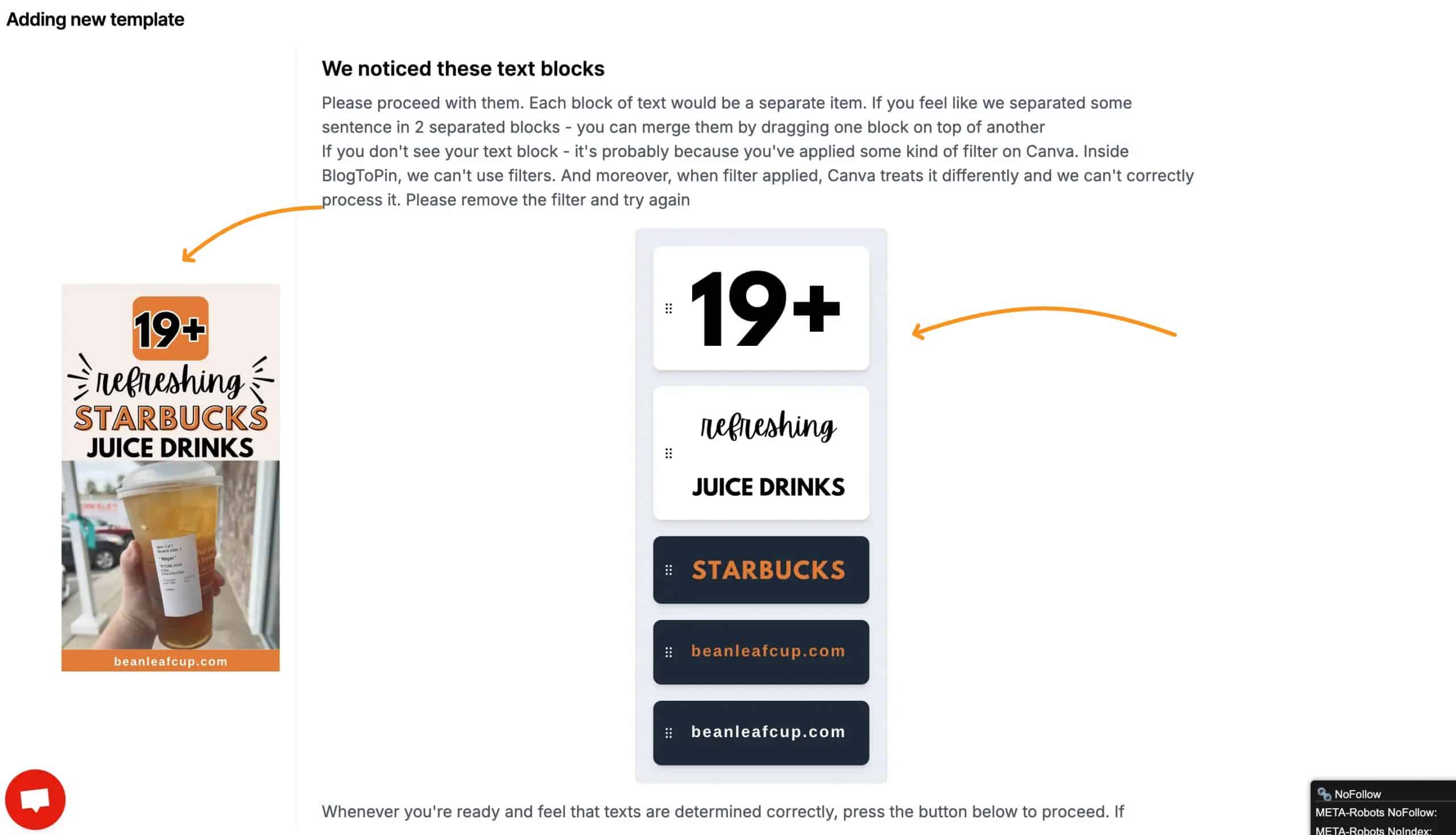
If I need to tweak things—like resizing text or setting an image to fill the frame—it’s all easy to do.
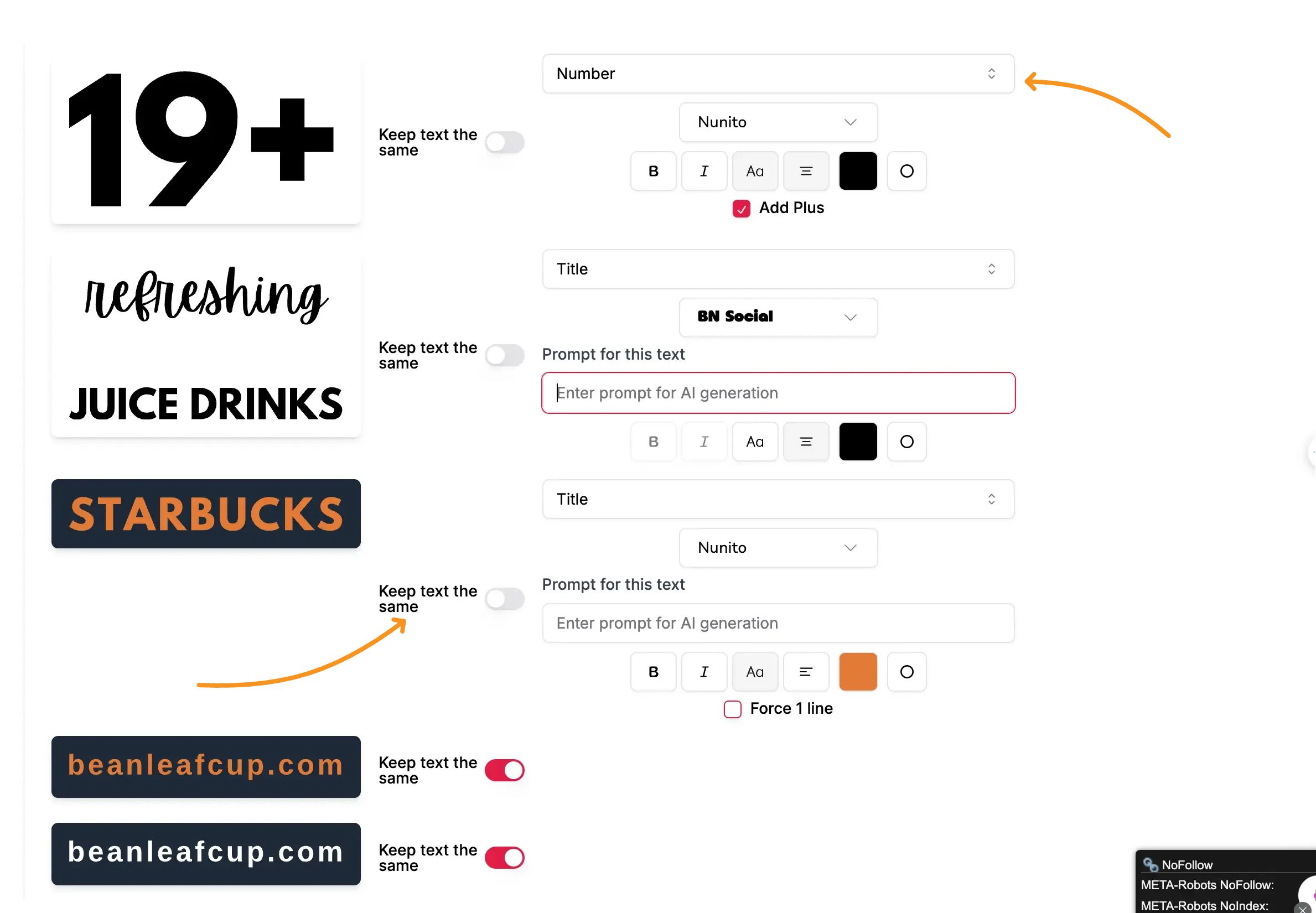
Once it’s set up, BlogToPin uses your templates across your site’s pages.
It pulls in the right images, fills in the text, and keeps each pin looking a little different—so nothing feels repeated or off-brand.
I love that I can stay creative with my designs while saving a ton of time. It’s the perfect mix of control and automation.
#3. Smart Scheduling: Posts pins at the best times without looking spammy
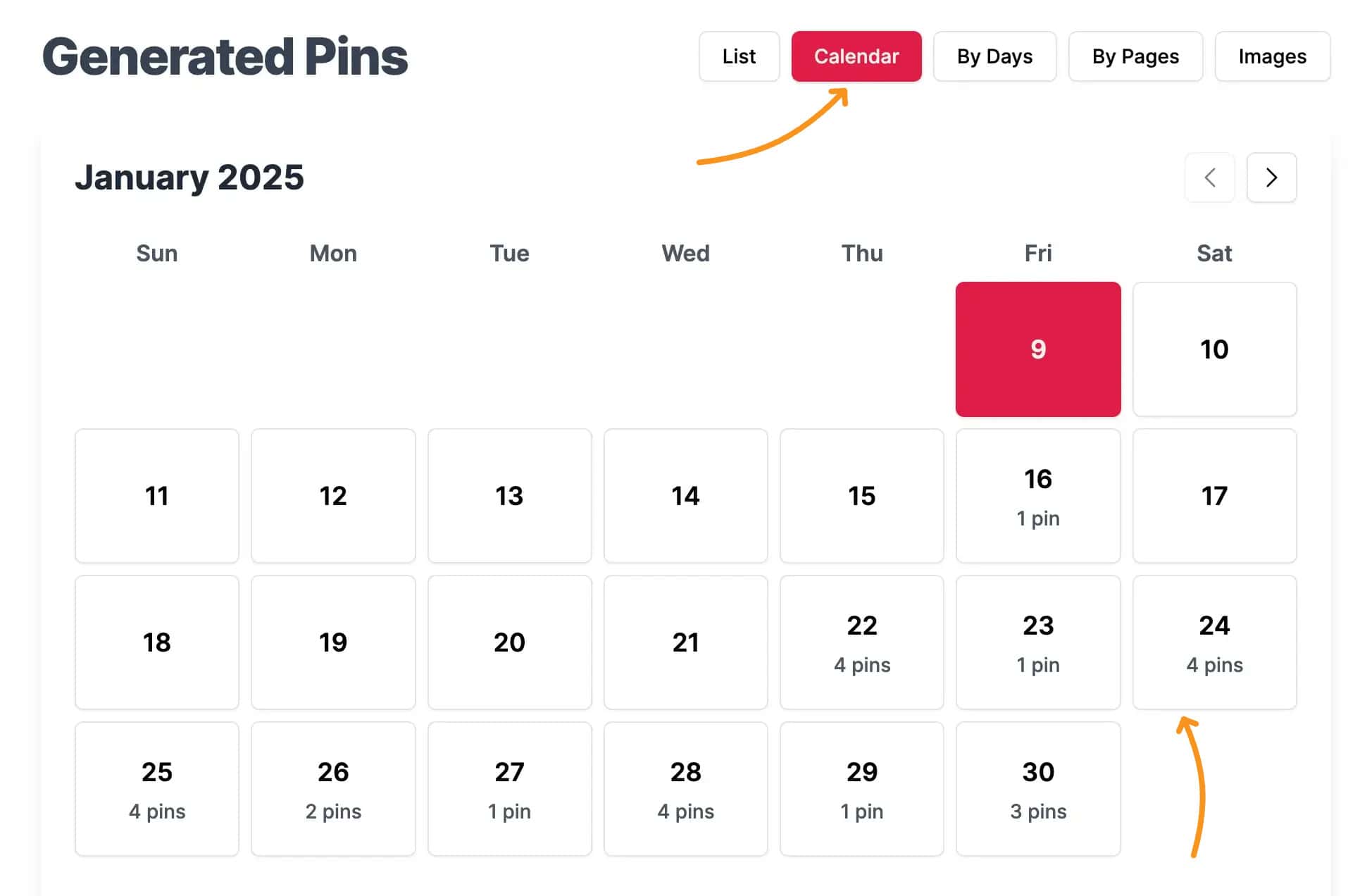
One thing I love about BlogToPin is how smart it is with scheduling pins. It doesn’t just throw your pins out all at once and make your account look spammy.
Instead, it spaces them out at the best times to give each pin the chance to shine. This way, your pins reach your audience when they’re most active, and your account stays healthy.
What’s even better is that BlogToPin won’t start creating pins unless your website has more than 5 posts.
This makes sure you have enough content to work with, so you don’t end up pinning images from the same blog post too close together.
For example, I use it on my home decor blog, and it carefully selects the best times to share pins about cozy living room ideas or DIY decor tips.
I don’t have to think about when to post—it handles all the timing perfectly. It’s like having a little assistant keeping everything consistent and natural.
#4. Connect and manage as many accounts as you want
If you manage more than one Pinterest account, you know how stressful it can be to keep up with everything. BlogToPin makes it simple.
You can connect all your Pinterest accounts in one place, whether you're running accounts for different blogs or managing them for clients.
It’s super easy to switch between accounts, so you don’t waste time logging in and out.
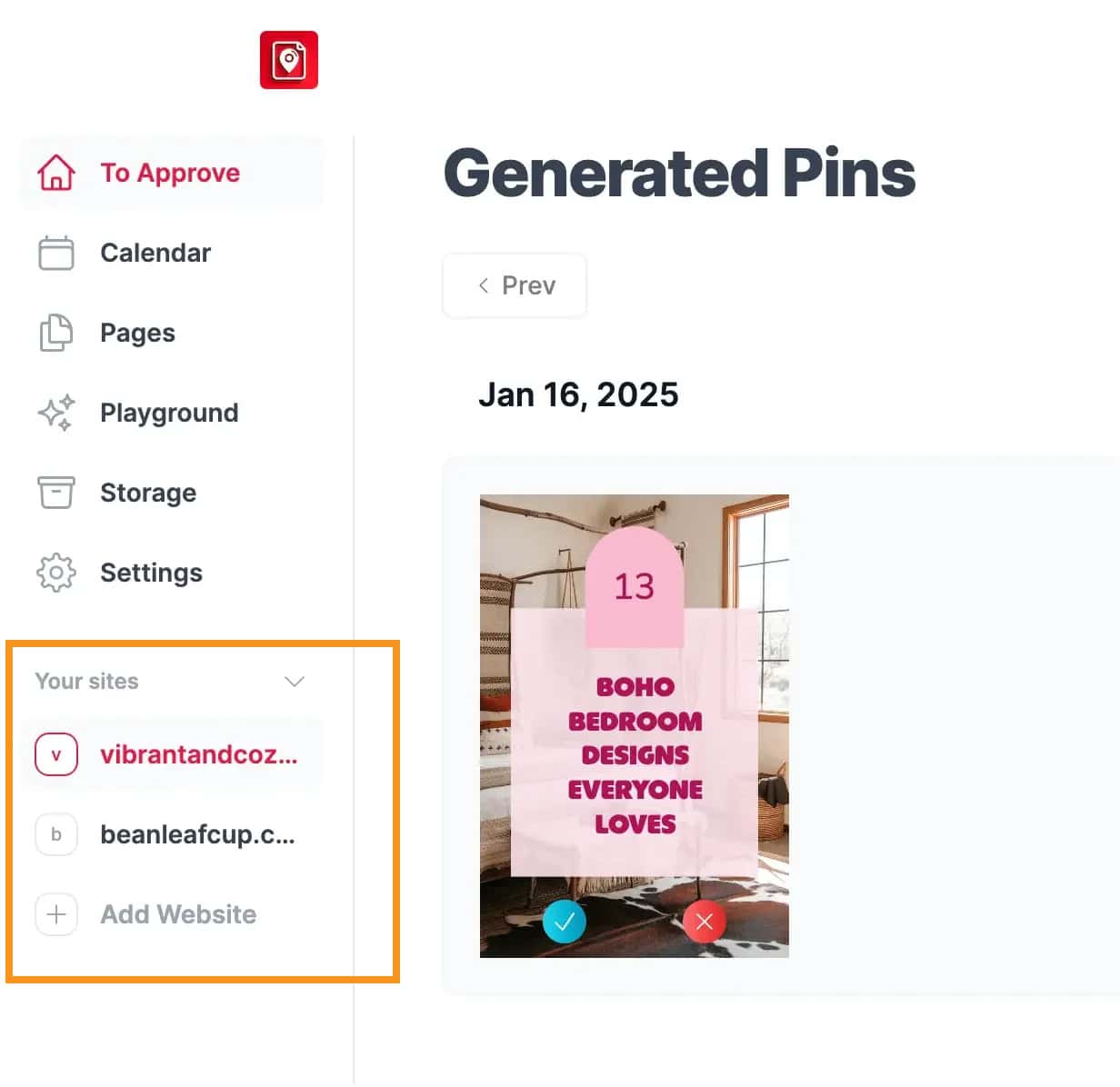
BlogToPin also keeps your pins organized by matching the right content to the right account.
For example, if you have one account for home decor and another for recipes, BlogToPin knows where each pin belongs. You get to focus on growing your audience instead of juggling accounts!
#5. Automatically pins to the right boards based on your content
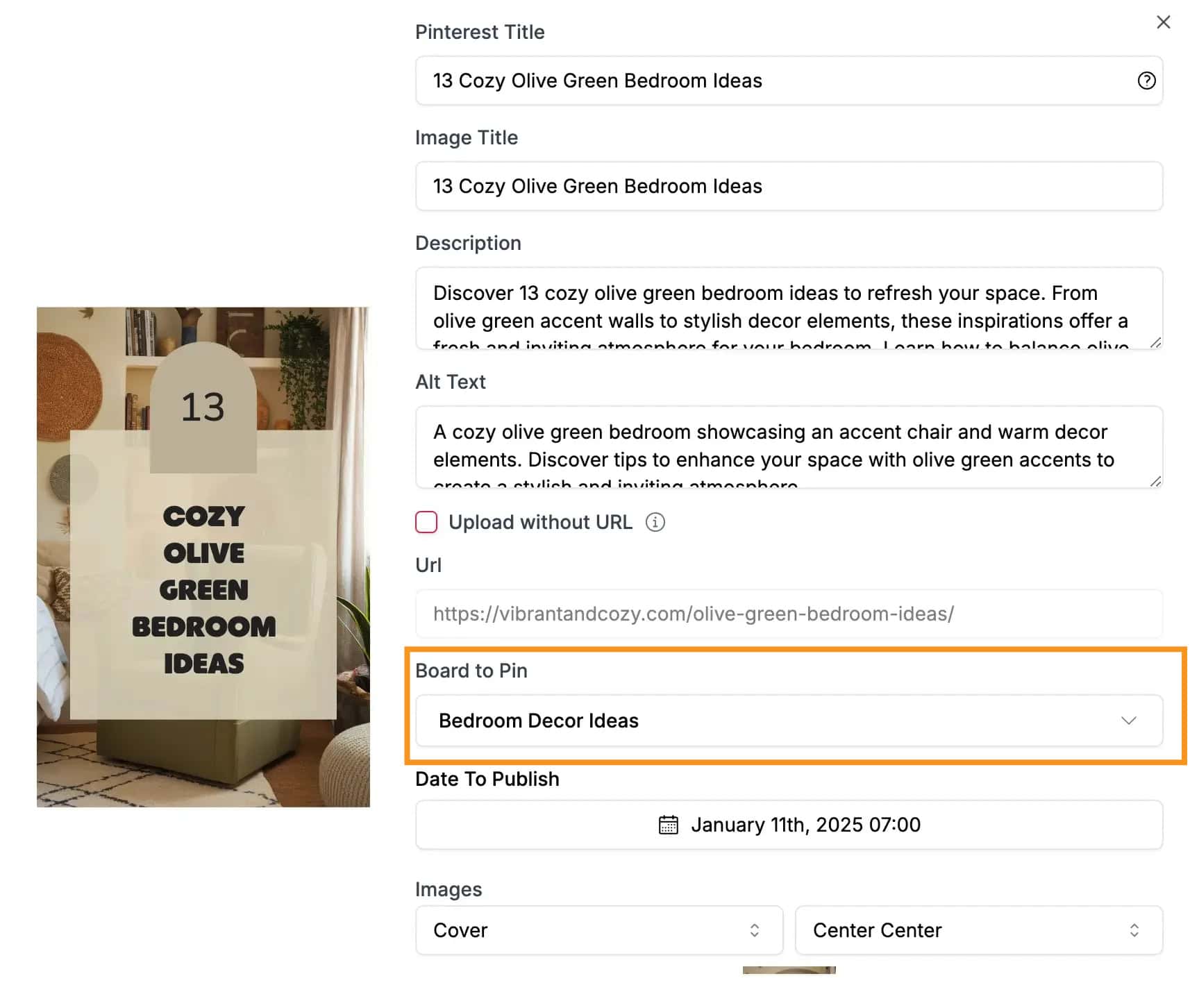
I like how BlogToPin knows where each pin should go.
It scans your blog post and matches the pin to the right Pinterest board—without you needing to move it yourself.
For example, if your post is about cozy living room ideas, BlogToPin will send the pin to your “Living Room Decor” board.
This helps keep things organized and saves you time.
You don’t have to double-check where each pin goes or worry about things looking out of place.
Here’s what it takes care of for you:
scans your post content
finds the best matching board
pins it automatically
You can keep creating content while BlogToPin handles the rest.
#6. Change text, colors, templates, or images before posting
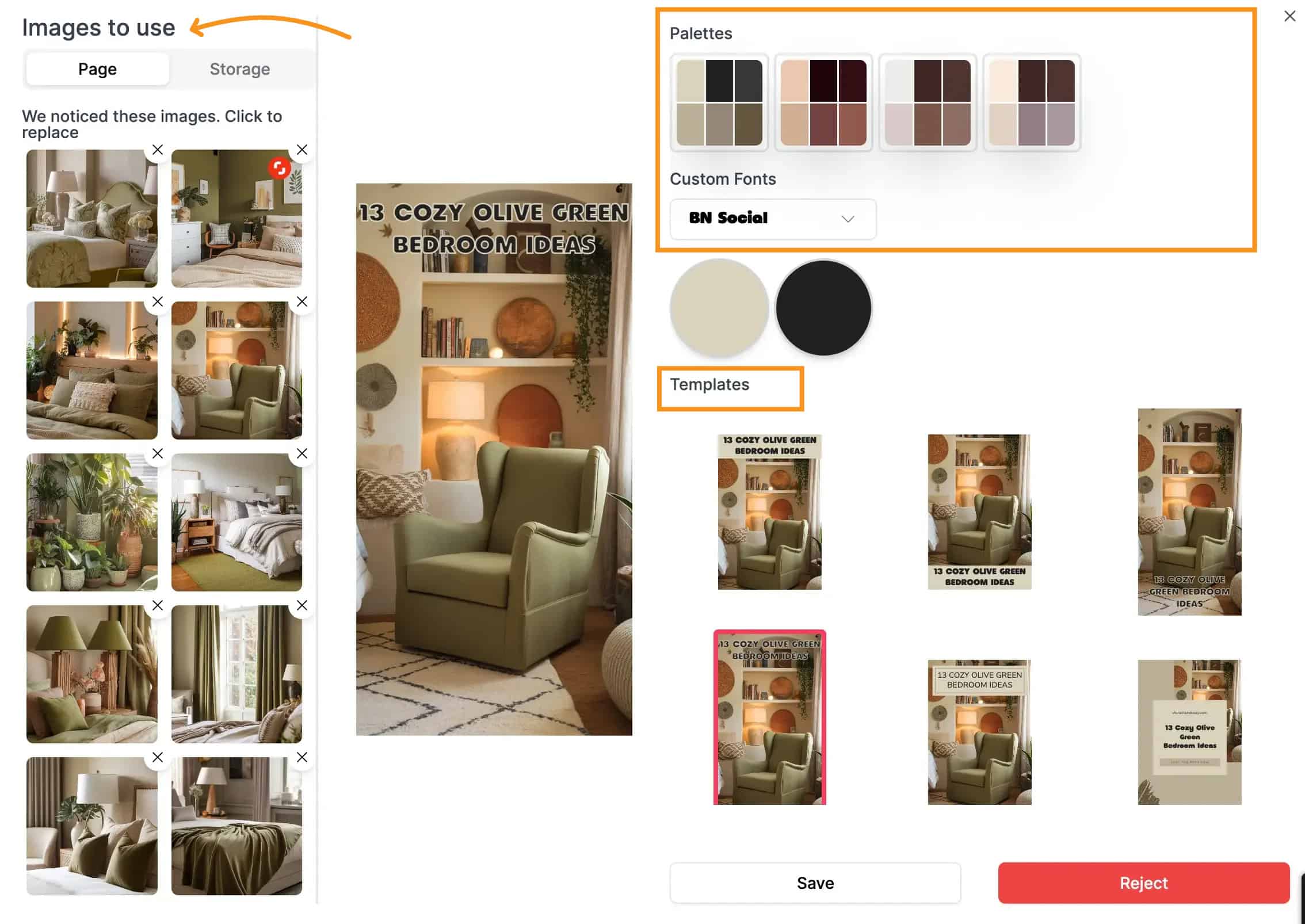
Sometimes you want your pins to look a certain way before they go live. BlogToPin gives you the tools to make quick edits without starting from scratch.
Right inside the platform, you can:
change the headline or description text
switch to a different color palette
choose another template that fits the post better
replace the image if one doesn’t feel quite right
For example, if a pin looks too dark for a spring-themed post, you can switch to a lighter background or brighter font color. Or if the title feels too long, you can shorten it right there.
These small edits make a big difference. You’re NOT locked into one design, and you don’t have to go back to Canva every time.
Whether you want more control or just like making small changes, this keeps the process simple and flexible.
#7. Avoids pinning the same image or URL too often
One of the best things about BlogToPin is how it keeps your Pinterest account looking fresh.
It makes sure you don’t pin the same image or URL too close together. This helps your content feel natural and avoids making your account look spammy.
I’ve noticed how this makes a difference for my home decor pins. Instead of overwhelming a board with the same post, BlogToPin spaces them out perfectly.
It keeps my audience interested and my boards balanced. I don’t have to stress about accidentally over-sharing because the tool handles it for me. It’s one less thing to worry about, and it works like a charm.
#8. Approve, reject, or update pins for an entire day or month at once.

Managing Pinterest can feel like a lot, especially when you’re working with a high number of pins.
That’s where BlogToPin’s bulk actions make things easier. You can:
approve, reject, or update pins
do it for a full day, a week, or even a month
make all your changes in just a few clicks
It’s like checking off a big list all at once.
I use this when managing my home decor boards. Instead of going through each pin one by one, I can quickly scroll through, make small edits, and move on.
It’s a simple way to stay on track—without spending your whole day on Pinterest.
#9. Matches your pins with the right categories and keywords.
BlogToPin takes the guesswork out of organizing your pins.
It automatically:
matches each pin to the right Pinterest category
adds the best keywords based on your content
This helps your pins reach the right people—without you spending hours choosing tags or boards.
For my home decor site, this saves a lot of time. Whether I’m sharing a pin about cozy living rooms or modern kitchens, BlogToPin knows where it fits.
Everything stays organized, and my pins are easier to find for the people who are actually looking for that kind of content.
Skip unwanted images or site sections with a few clicks
BlogToPin makes it easy to avoid pinning content you don’t want.
If you have logos, author photos, or sections like privacy policies that you’d rather skip, you can exclude them with just a few clicks.
No need to dig through your site or worry about irrelevant pins showing up.
For my home decor blog, I love how simple this is. I can focus on pinning my best photos, like styled living rooms or cozy bedroom shots, while skipping anything that doesn’t fit.
It keeps my pins looking polished and saves me a ton of time.
Blog ToPin Pricing Plans
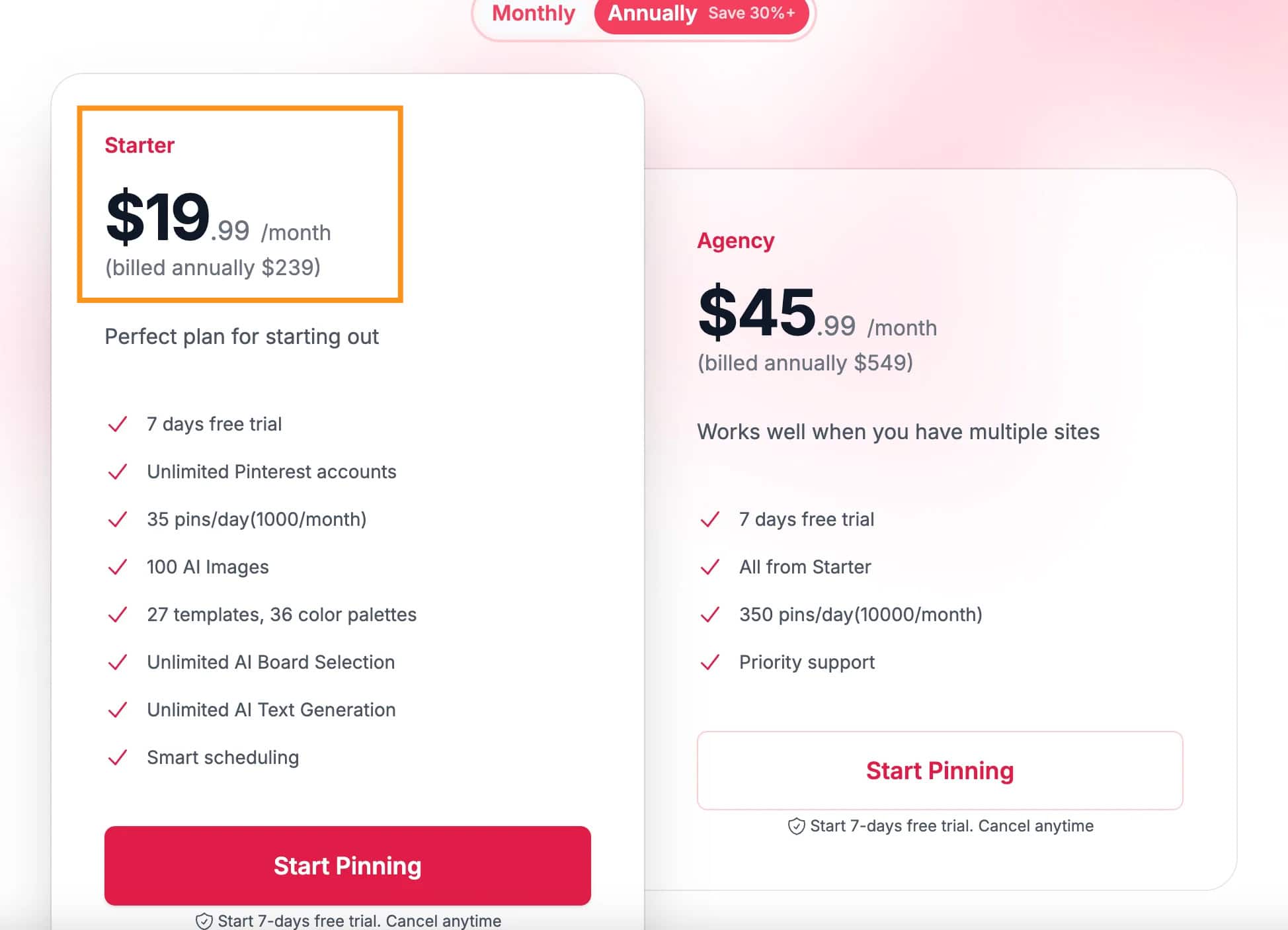
BlogToPin keeps things easy with two plans that work for different needs.
If you’re just starting out, the Starter Plan is $19.99/month (billed annually) or $29.99. You can pin up to 35 times a day, generate 100 AI images, and enjoy features like smart scheduling and board matching.
Plus, there’s a 7-day free trial so you can test it without any pressure.
For bigger projects, the Agency Plan is $45.99/month (billed annually) or $69. It’s perfect if you manage multiple sites, letting you pin up to 350 times a day and access priority support.
Both plans include unlimited Pinterest accounts and AI tools to save you time. Best of all, you can cancel anytime if it’s not working for you.
The free trial is a great way to see if BlogToPin fits your Pinterest goals. Click here to give it a try!
Possible Alternatives to BlogToPin
Looking for tools to make Pinterest pins faster and easier? Here are some great options to try.
1. Pin Generator
Pin Generator (My review here) helps you create and schedule Pinterest pins fast. It’s great if you want a quick way to make pins, especially for smaller projects.
- How It Works: You upload your images, and the tool helps turn them into Pinterest-ready pins.
- Who It's For: Good for occasional users or people just starting out.
- Things to Note: It uses a credit system, so it might not be the best choice if you need to pin a lot every day.
2. Canva
Canva is a popular design tool that’s simple and user-friendly. You can make all kinds of graphics, including Pinterest pins.
- How It Works: Choose from ready-made templates or design your own pins from scratch.
- Why It’s Great: You have total control over how your pins look, with options for colors, fonts, and layouts.
- Extra Features: You can also upload your pins directly to Pinterest with Canva Pro.
BlogToPin Review Final Verdict: Is This Tool Really Worth It?
If Pinterest is a key part of your blog or business, BlogToPin can save you so much time.
It’s great for automating tasks like pin scheduling, board matching, and even creating designs with Canva templates.
You don’t need to spend hours crafting each pin or figuring out the best time to post—it does all that for you.
Sure, it’s not perfect, and it might take a little setup at first, but once it’s running, it’s smooth sailing.
If you’re serious about growing on Pinterest, I’d say BlogToPin is worth it. Just try the free trial and see if it fits your needs. It’s been a game-changer for me!
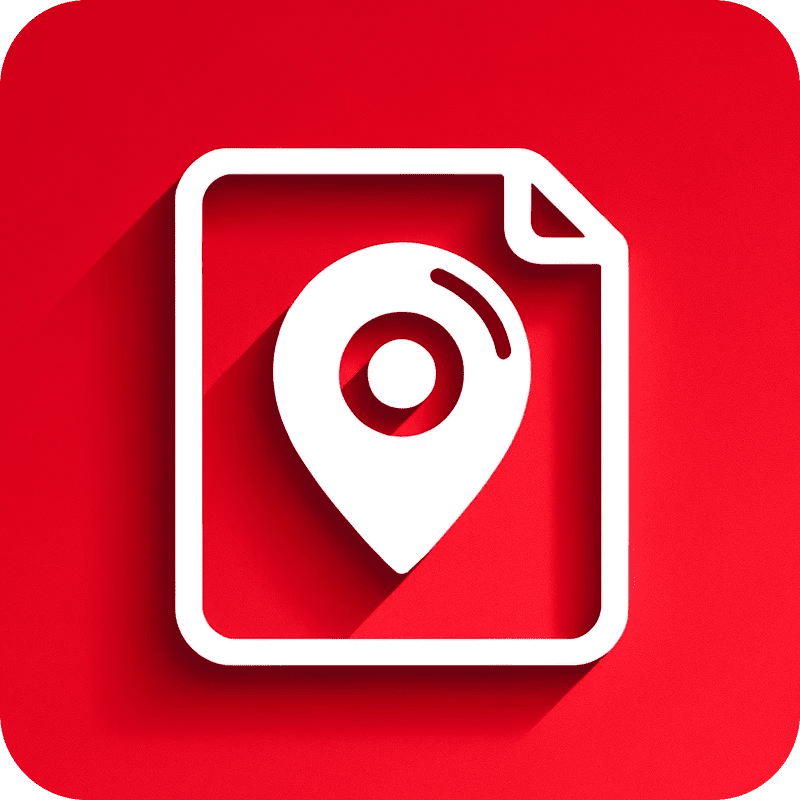
Millie's Take
BlogToPin has been a game-changer for me. It takes the hassle out of Pinterest by scanning my site for images, turning them into beautiful pins, and scheduling them at the best times.
I love how I can customize pins with my own Canva templates and manage multiple accounts in one place.
It even avoids overposting, so my Pinterest stays fresh without feeling spammy. If you’re tired of spending hours creating and scheduling pins, this tool is a lifesaver!