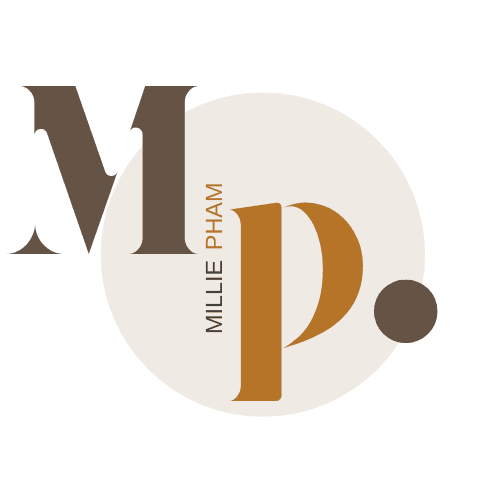bymilliepham.com is reader-supported and contains affiliate links. This means that if you click through and make a purchase, I may receive a small commission at no extra cost to you. Learn more.
Luma AI is known for its ability to turn real-world scenes into detailed 3D content and AI-generated videos.
But for many creators, it’s not the easiest or most flexible tool to use.
Maybe you want something simpler. Maybe you need different features. Or maybe Luma’s limitations don’t match the kind of content you make.
That’s where Luma AI alternatives come in. Whether you’re editing videos, generating visuals from text, or capturing 3D scans on the go—there are other tools worth considering.
In this post, I’ll go over a few solid options that offer similar features to Luma AI—some even go further in specific areas like mobile editing, speed, or export flexibility.
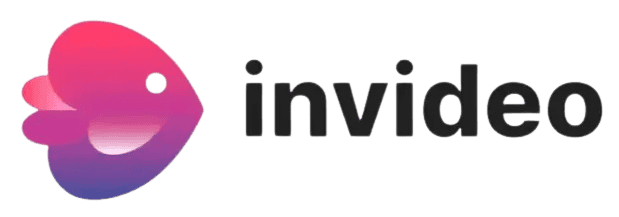
- Makes complete videos from just a typed idea—script, voice, music, and clips.
- Perfect for social media videos, explainers, or YouTube.
- Very easy to use, but not for 3D visuals like Luma AI.
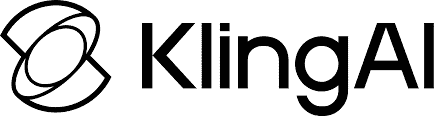
- Turns your images and ideas into short, smooth-moving videos.
- Great for creating action scenes and storytelling clips.
- Simple to use but only makes short videos, not 3D mode
- Cuts long videos into short, viral clips automatically.
- Adds captions and styles, great for TikTok and YouTube Shorts.
- Super fast for repurposing content but doesn’t create 3D visuals.
What are the best Luma AI alternatives?
1. InVideo AI
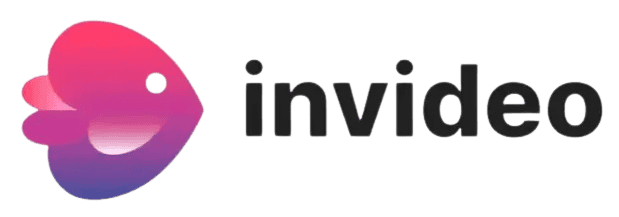
Millie's Take
With text-to-video, auto voiceovers, and built-in stock footage, InVideo AI makes creating videos as easy as typing an idea—perfect for fast, professional content.
It’s a powerful tool for marketers and content creators who want polished social videos, explainers, and ads without the steep learning curve.
What is InVideo AI?
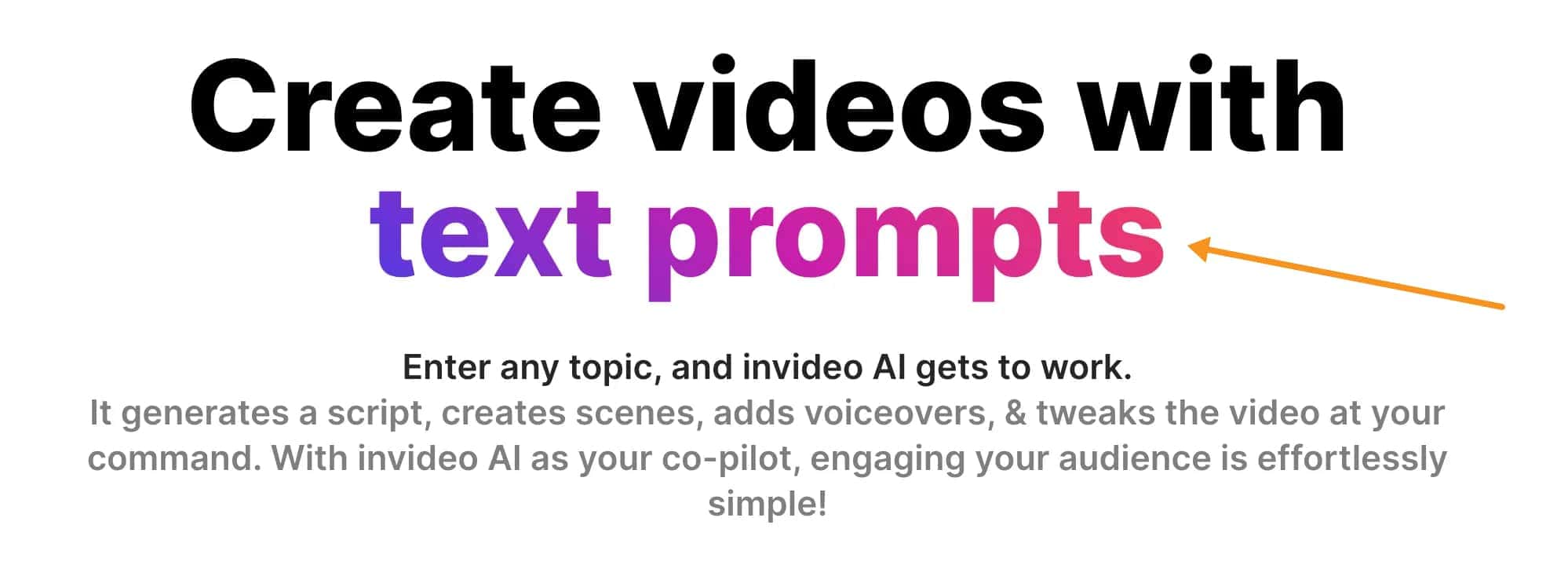
InVideo AI is an easy tool that helps you make videos just by typing an idea. You write a short prompt, and it builds the whole video for you—script, voiceover, music, captions, and even stock footage.
If you don’t like something, you can ask the AI to change it, and it updates your video right away. You can also go in and make manual edits—like swapping out clips, adjusting the script, or choosing new music. There’s even a feature to clone your voice and translate your video into over 50 languages.
Compared to Luma AI, InVideo is great for anyone making short-form videos, YouTube content, or simple explainers. It doesn’t focus on 3D like Luma does—just fast, clean video creation with almost no editing skills needed.
Key Features
- Text-to-video – type an idea, get a full video
- Auto script writing – creates your video script for you
- Voiceover built-in – uses AI voice or your cloned voice
- Stock footage included – adds visuals to match your script
- Real-time edits – ask the AI to fix things instantly
- Captions auto-added – includes subtitles automatically
- Multilingual dubbing – translate and dub into 50+ languages
- Full timeline editor – fine-tune every part if needed
- Quick workflows – choose from ready-made video templates
- No complex tools – works in your browser, no editing skills needed
Pros
- Very easy to use – just type and it makes the video
- Saves time – no editing skills needed
- Includes stock footage, music, and voice – all built-in
- Lets you fix things quickly – give feedback and it updates
- Can translate and dub videos – into 50+ languages
- Voice cloning – use your own voice in the video
- Timeline editor – for more control if you want it
Cons
- Free plan is limited – you need to upgrade for most features
- Stock footage uses credits – you only get a set amount
- Can be slow with long videos – processing takes time
- Not for 3D or AR content – unlike Luma AI
Pricing
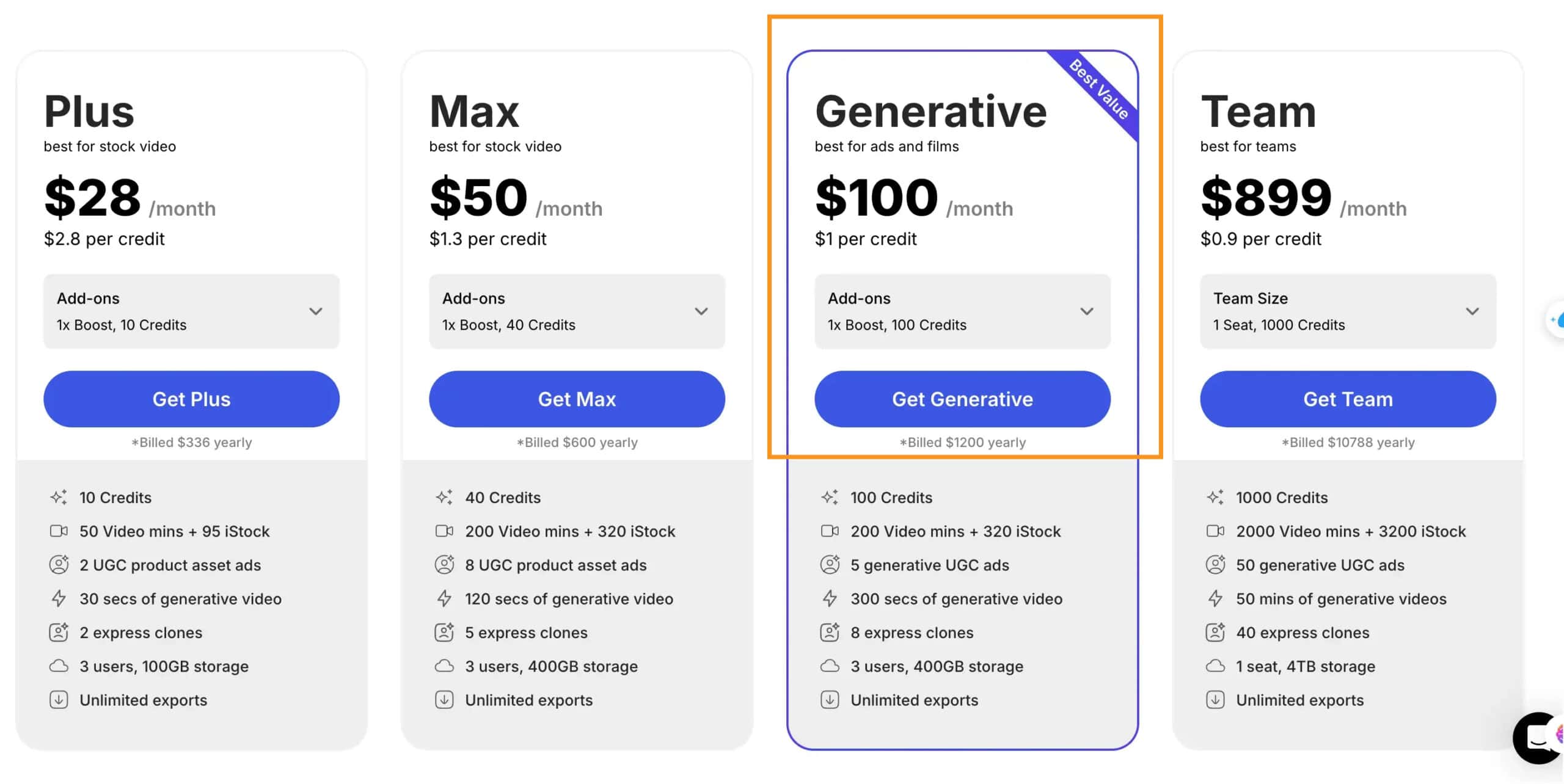
2. Kling AI
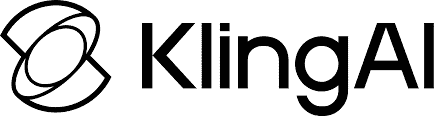
Millie's Take
With text-to-video, image animation, and natural camera motion, Kling AI makes it easy to turn your ideas into smooth, cinematic scenes—no pro editing skills needed.
Kling focuses on storytelling with emotional detail and realistic motion, making it a fun, creative tool for social media clips and short videos.
What is Kling AI?
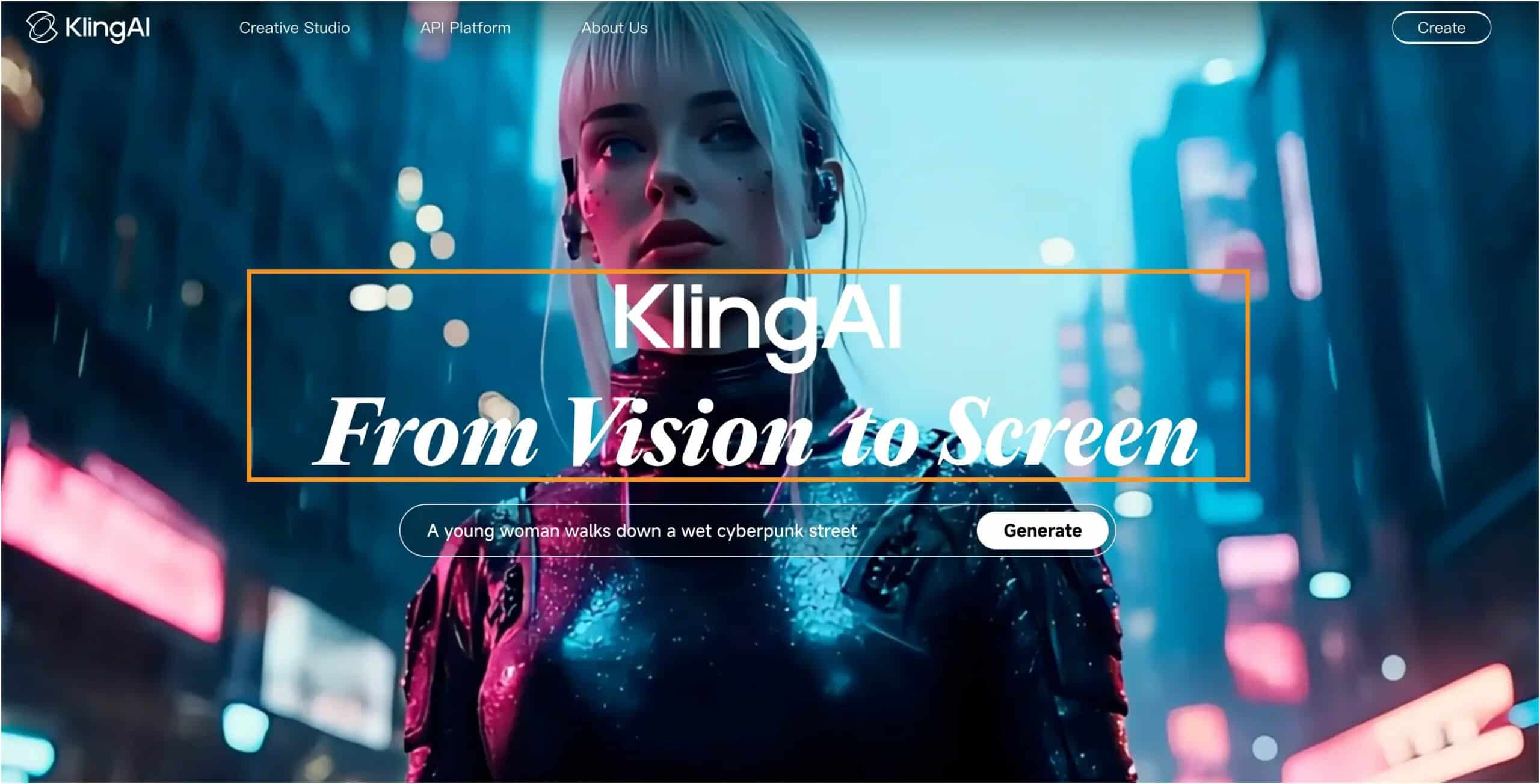
Kling AI turns images and written prompts into short videos.
You can describe a scene—like someone walking, a dragon attacking, or a camera moving closer—and Kling creates that with smooth motion and clear details.
The new version, Kling 2.0, is better at following what you describe.
It adds more natural camera movement, better lighting, and more emotion to each scene.
If you're looking for an alternative to Luma AI that focuses more on action and storytelling, Kling is a solid choice.
Key Features
- Image to video – turn still images into moving scenes
- Text prompts – describe what happens, and it animates it
- Smooth camera motion – supports zooms, pans, and tracking shots
- Detailed actions – captures small things like blinking or dropping an object
- Better prompt matching – follows your scene closely
- Strong motion dynamics – fast action looks more real
- Emotional expression – adds facial changes and body language
- Lighting and effects – supports shadows, glow, and movement
- Works well with storytelling – good for cinematic clips
- No complex setup – just upload an image and write your prompt
Pros
- Follows prompts well – scenes match what you ask for
- Smooth camera moves – zoom, pan, and tracking look natural
- Realistic motion – fast action scenes feel more alive
- Emotional detail – shows small things like blinking or a smile fading
- Good for storytelling – works well for short, dramatic scenes
- Improved quality – visuals and movement look cleaner in version 2.0
Cons
- Can have visual glitches – sometimes objects look warped
- No 3D model export – not for scanning or real-world capture like Luma AI
- Short videos only – limited to a few seconds per clip
- May need a few tries – prompt results can vary and need re-generating
Pricing
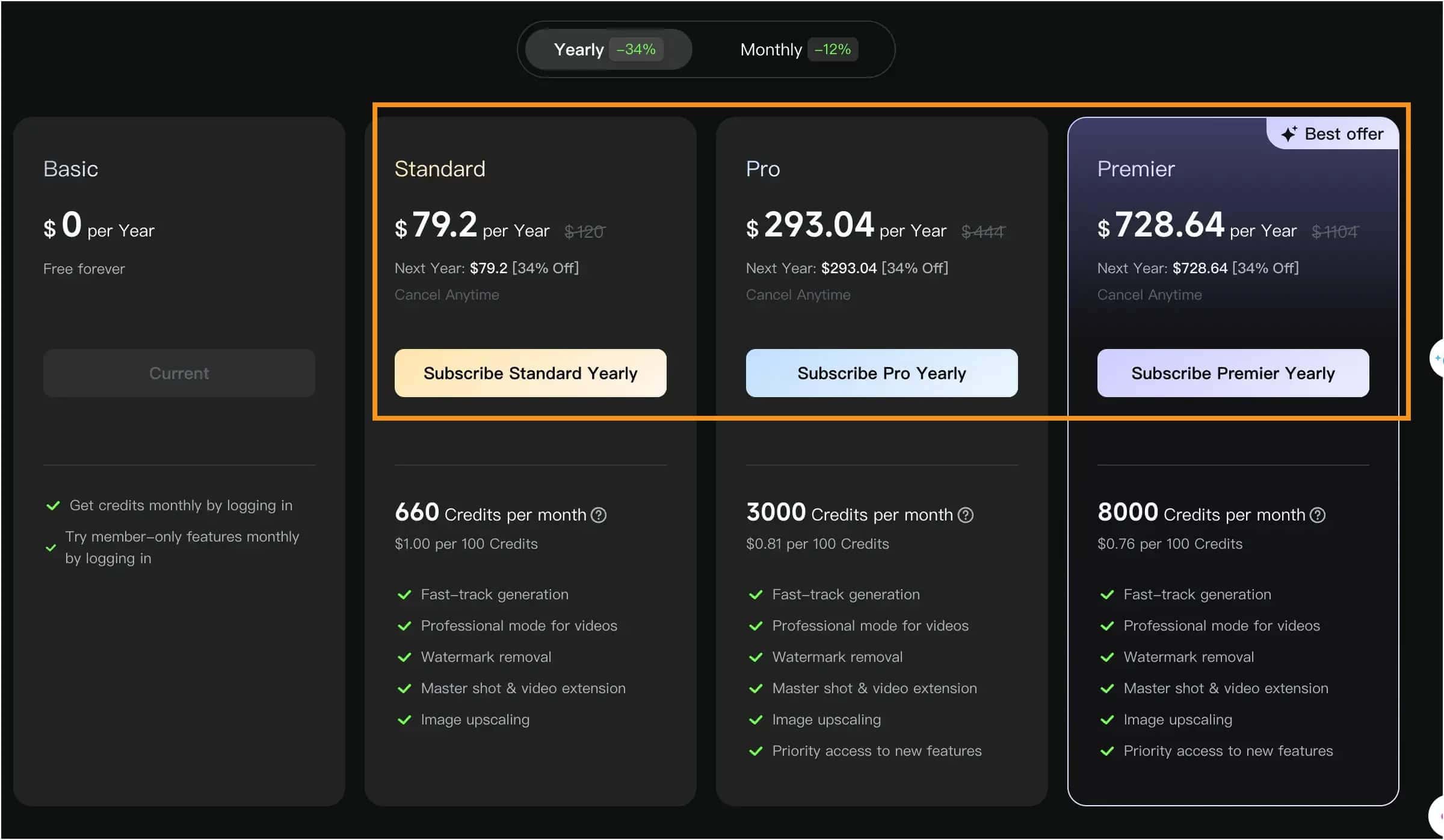
- Free Plan: $0/year, limited credits, try basic features
- Standard Plan: $79.20/year (~660 credits/month).
- Pro Plan: $293.04/year (~3,000 credits/month).
- Premier Plan: $728.64/year (~8,000 credits/month), best for heavy users.
3. Vizard AI
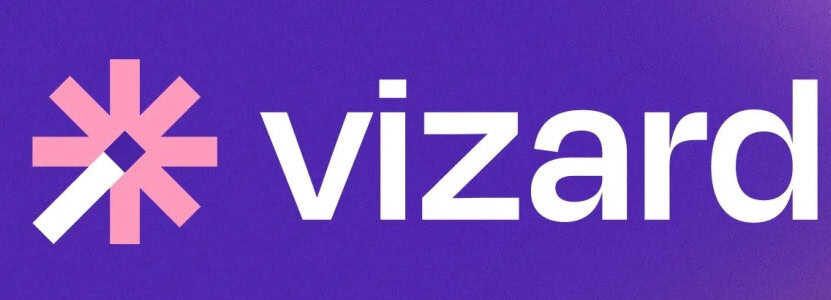
Millie's Take
With automatic clip detection, captions, and viral-ready templates, Vizard AI turns your long videos into short, scroll-stopping clips—no editing skills needed.
It’s perfect for creators and teams who want to repurpose podcasts, webinars, and meetings into TikTok, Reels, and Shorts quickly and easily.
What is Vizard AI?
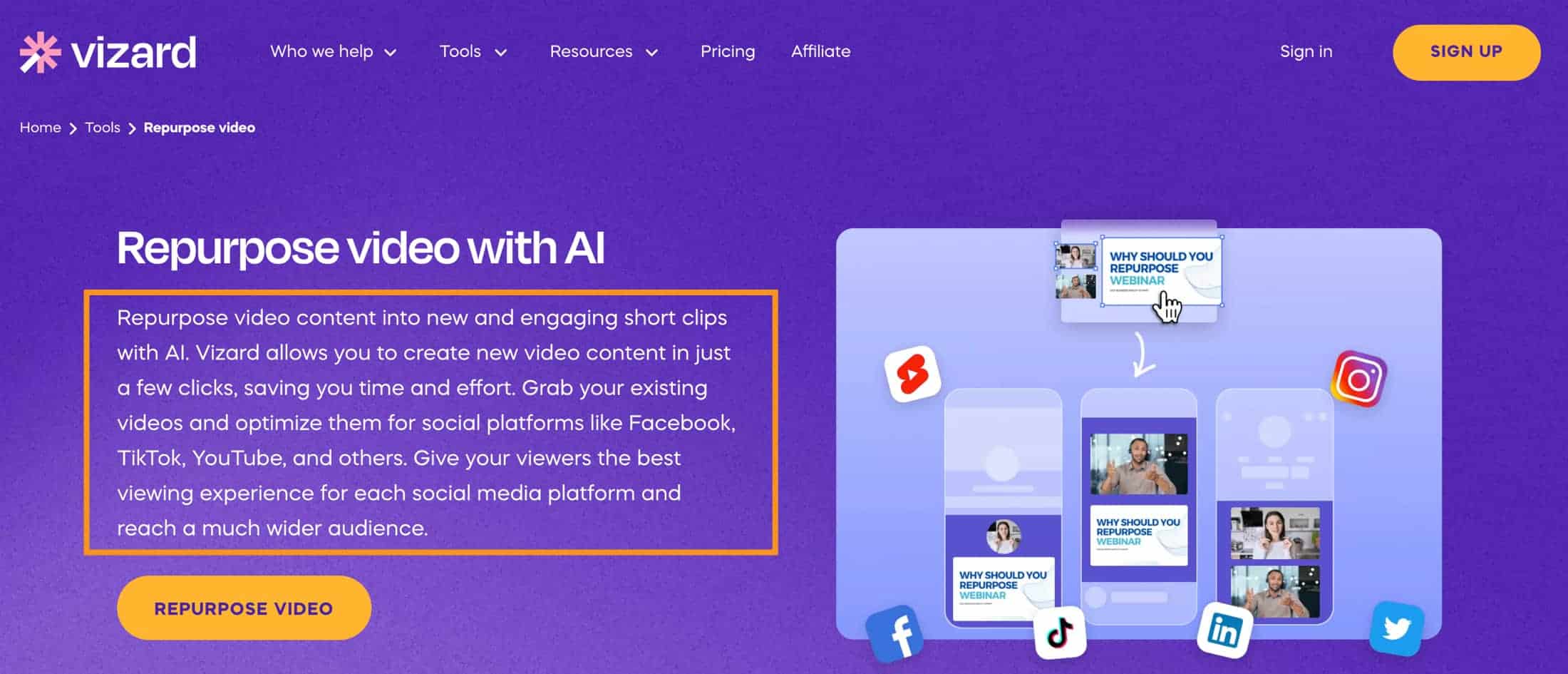
Vizard is an AI video editing tool that helps you turn longer videos into short, punchy clips—perfect for YouTube Shorts, TikTok, and more.
You can upload a file, paste a link, or import from Zoom, and Vizard will automatically find the best parts to cut into short videos.
It uses AI to handle clipping, captions, styles, and templates. You can also edit the script, change visuals, and pick how the video looks.
If you want something fast and easy to use, Vizard is a good alternative to Luma AI, especially if you're working with recorded content and need quick highlights.
Key Features
- Auto clip creation – turns long videos into short clips
- Upload or import – supports Zoom, links, and files
- One-click viral shorts – quick edits using AI
- Custom clip prompts – tell the AI what to highlight
- Auto captions – subtitles are added automatically
- Templates and styles – choose or customize how your video looks
- Script editing – change what’s shown in subtitles
- Post generator – writes video descriptions with hashtags
- Download or share – export finished videos or copy a link
- Brand kit – save logos, colors, and styles for your videos
Pros
- Easy to use – no editing experience needed
- Saves time – AI picks the best parts for you
- Great for short videos – perfect for YouTube Shorts, TikTok, etc.
- Auto captions – subtitles are done for you
- Custom prompts – tell the AI what kind of clips you want
- Script editing – change words and fix mistakes easily
- Post generator – writes video descriptions and hashtags
- Works with Zoom – good for turning meetings into content
Cons
- No 3D tools – unlike Luma AI, not for visual effects or modeling
- Must export before download – adds an extra step
- Some features need a paid plan – brand kit and extras
- Limited manual editing – not as detailed as pro editors like Premiere
Pricing
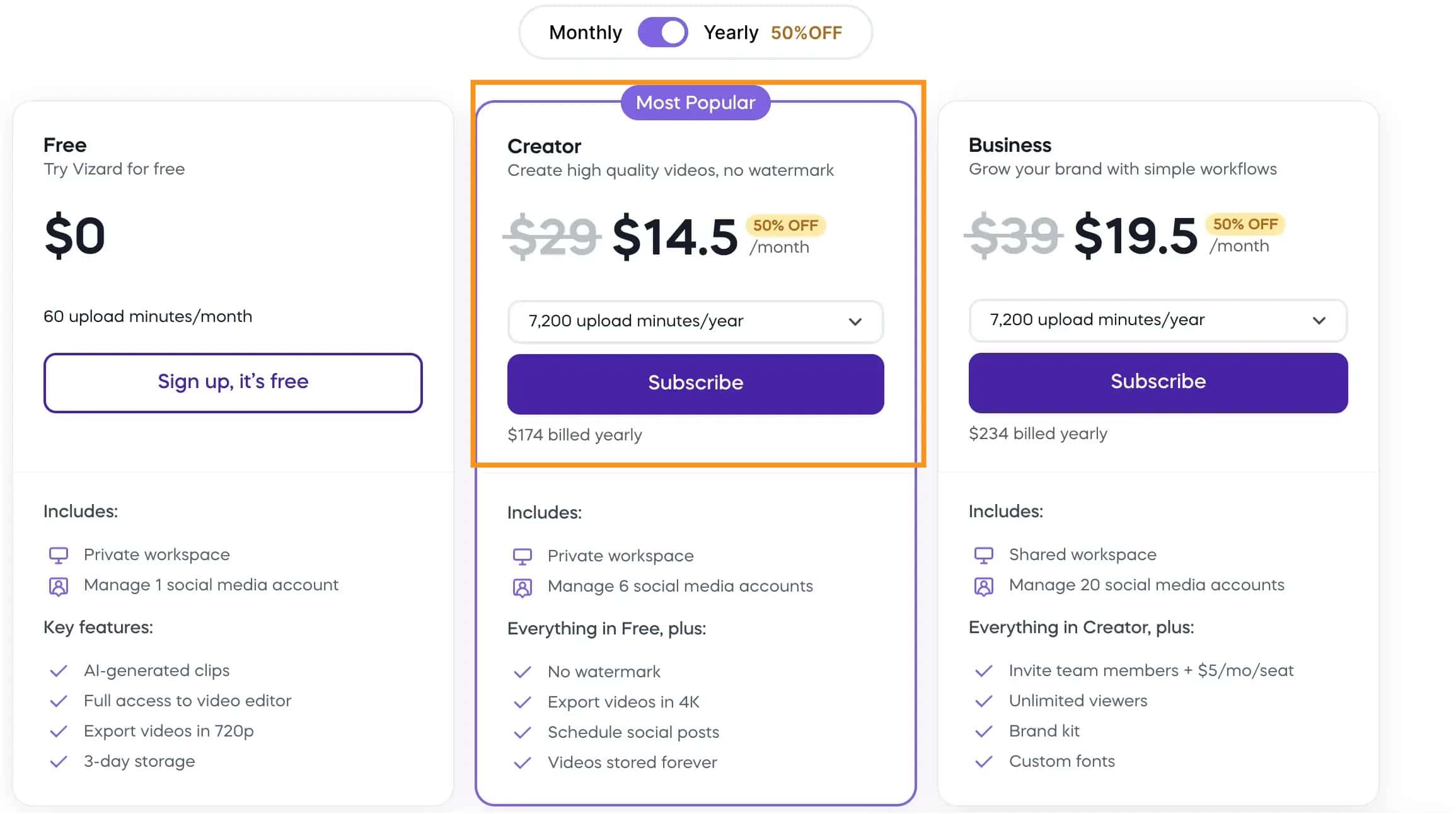
- Free Plan – $0/month, 300 minutes, watermark on videos
- Creator Plan – $16/month, 1,200 minutes, no watermark
- Pro Plan – $32/month, 6,000 minutes, all features included
- Custom Plan – Contact them for pricing, made for big teams or special needs
3. Runway ML
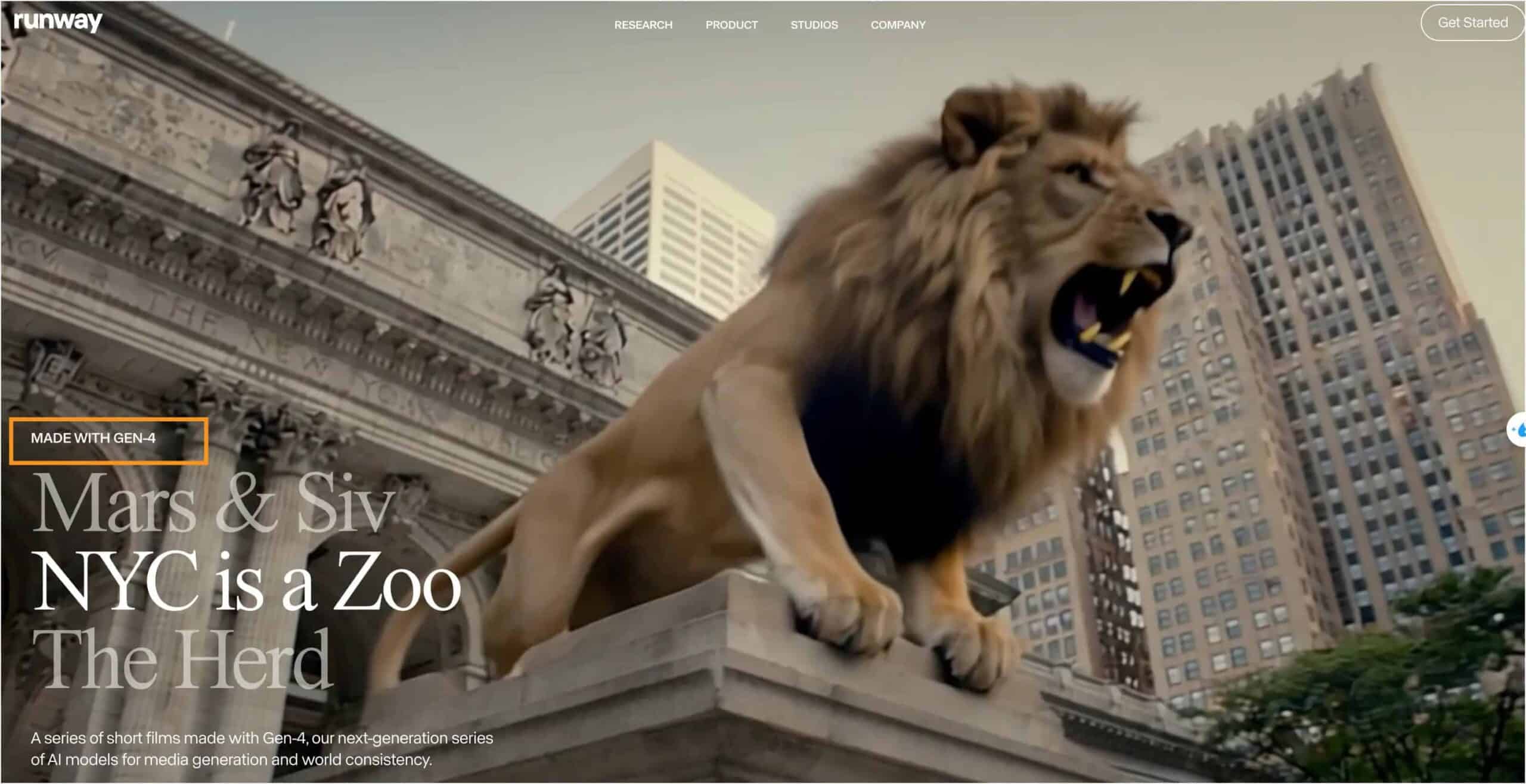
What is Runway ML?
Runway ML helps you create videos with AI. You can start with a prompt, an image, or a short video, and the AI will turn it into a new video. You can choose the motion, camera angles, style, and length.
It also lets you preview results, make changes, and download your video. If you need more control than Luma AI offers—like adjusting keyframes or adding smooth camera moves—Runway gives you those options in a simple way.
Key Features
- Text-to-video – type a prompt to generate a video
- Image/video as reference – guide the AI using visuals
- Keyframe control – set the first and last frame
- Camera motion tools – add pan, zoom, or tilt effects
- Style presets – choose looks like cinematic, anime, etc.
- Video extension – add more seconds to your clip
- Motion brush – apply movement to specific parts of an image
- Frame-by-frame editing – adjust details if needed
- 720p to 2K export – choose your video quality
- All in browser – no download or install required
Pros
- Easy to use in a browser – no software needed
- Good creative control – you can adjust motion, style, and timing
- Supports text, image, or video input – flexible starting points
- Camera tools – add smooth pans, zooms, and more
- Motion brush – control how parts of an image move
- Keyframe feature – choose how your video starts and ends
- Free plan available – try it before paying
- Videos are yours – free to use commercially
Cons
- Video quality is limited – Gen-3 only supports up to 720p
- Short video length – most clips are 4–10 seconds
- Uses credits – free credits run out fast
- Some features locked behind paid plans – like higher resolution or more generation time
Pricing
- Free Plan – $0/month, 125 credits, 3 video projects, watermark included
- Standard Plan – $12/month (yearly), 625 credits, no watermark
- Pro Plan – $28/month (yearly), 2,250 credits, more storage and features
- Unlimited Plan – $76/month (yearly), no credit limit, all Pro features
- Enterprise Plan – Custom price, made for big teams with special needs
4. Pictory
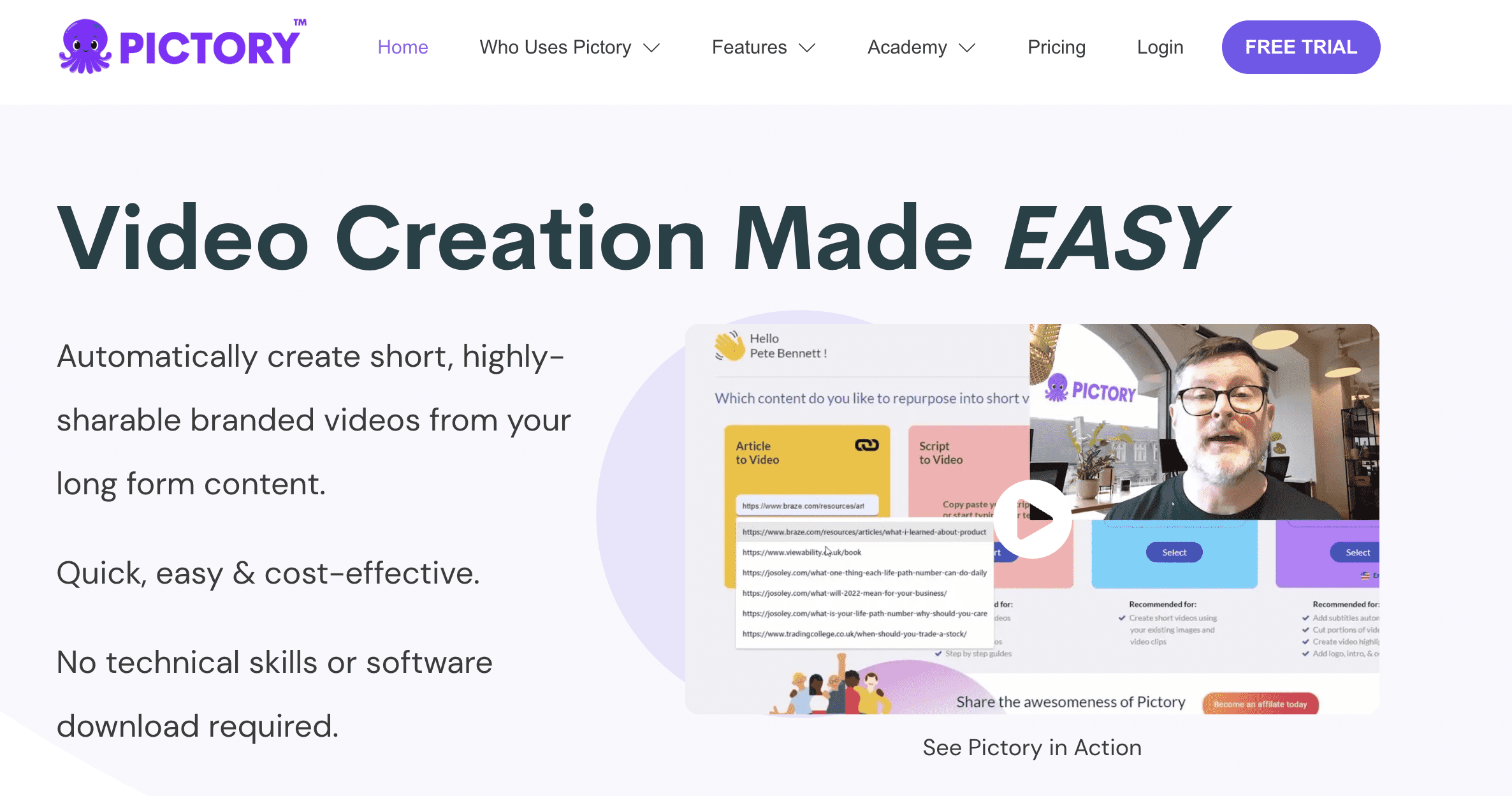
What is Pictory?
Pictory helps you turn scripts, blog posts, or long videos into short, professional-looking videos. You don’t need editing skills—it does the hard parts for you, like finding visuals, adding voiceovers, and generating captions.
You can also turn a URL or PowerPoint into a video, clip highlights from webinars, or auto-generate subtitles. Compared to Luma AI, which focuses more on 3D and creative video generation, Pictory is better for making quick, clean videos for things like training, social media, or content marketing.
Key Features
- Text to video – turn scripts into videos automatically
- Blog to video – create videos from URLs or articles
- Auto captions – adds subtitles to all videos
- Highlight clips – cuts long videos into short clips
- Voiceover included – adds AI narration in many languages
- Slide to video – turns PowerPoint into a video
- Custom branding – add your logo, fonts, and colors
- Team tools – collaborate with others in one workspace
- No editing needed – all in your browser
- Export ready – download or share easily
Pros
- Easy to use – no video editing skills needed
- Works from text or links – fast way to create videos
- Adds captions automatically – good for social media
- AI voiceover included – no need to record yourself
- Cuts long videos into short clips – great for repurposing
- Custom branding – add your logo, colors, and fonts
- Works in browser – nothing to install
- Supports teams – share and work together
Cons
- No 3D or animation tools – not for creative effects like Luma AI
- Limited design control – fewer options for detailed editing
- Voice options may sound robotic – depends on the voice selected
- Paid plans needed for full access – free version has limits
Pricing
- Free Trial – Try for 14 days with 15 minutes of video time
- Starter – $19/month for 1 user, 200 minutes/month, 2M stock videos, 1 brand style
- Professional – $39/month for 1 user, 600 minutes/month, 18M stock videos, 5 brand styles, advanced AI, 120 mins AI voice
- Team – $99/month for 3+ users, 1800 minutes/month, 10 brand styles, team tools, 240 mins AI voice
- Enterprise – Custom pricing for 5+ users, custom video limits, unlimited brand styles, priority support
5. Polycam

What is Polycam?
Polycam is a 3D scanning app that helps you turn real-world objects, rooms, or spaces into digital models using your phone or tablet. You can scan anything—buildings, products, even landscapes—and get detailed 3D files you can view, measure, or share.
It works on iPhone, Android, and desktop, and supports tools like LiDAR, drone captures, and photogrammetry. Compared to Luma AI, which focuses more on generating creative visuals, Polycam is better for real-world 3D capture—great for architecture, design, forensics, and more.
Key Features
- 3D scanning with phone – capture spaces or objects using your device
- LiDAR support – more accurate scans with LiDAR-equipped phones
- Photogrammetry – create 3D models from photos
- Drone capture – scan large areas from the air
- Instant measurements – get floor plans, areas, and dimensions
- Export 3D files – supports OBJ, FBX, GLTF, and more
- Cross-platform – works on iOS, Android, and web
- AI tools – generate 3D textures and models with AI
- Free tools included – try basic features at no cost
- Easy sharing – send scans or models with a link
Pros
- Easy to use – just scan with your phone
- Works on all devices – iOS, Android, and web
- Great for real spaces – captures rooms, objects, and buildings
- Supports many file types – export to OBJ, FBX, GLTF, and more
- Includes AI tools – generate models or textures from text
- Built-in measurement tools – get floor plans and dimensions
- Free version available – try it before paying
Cons
- Not for creative video – no animation or video generation like Luma AI
- Better scans need LiDAR – limited accuracy on older devices
- Some tools require Pro plan – like photogrammetry exports
- No full editing suite – mainly focused on capture, not design
Pricing
- Free Plan – $0/month, 20 object scans, unlimited room scans, basic exports
- Pro Plan – $17/month (yearly) or $27/month (monthly), unlimited scans, high-res exports, floor plans
- Business Plan – $34/user/month (yearly), team tools, better floor plans, shared billing
- Enterprise Plan – Custom price, made for big teams with extra support
- Education Plan – 50% off for students and teachers
What to Look For in a Luma AI Alternative?
1. Easy to Use
Look for a tool that’s simple and clear. The layout should be easy to follow, even if you’re new to this kind of software. You shouldn’t need to spend hours figuring it out. A short learning curve is a big plus.
2. High-Quality Results
The visuals should look clean and professional. Whether it’s for 3D models or videos, the output needs to meet your standards. Also, make sure it supports the file types you usually work with.
3. Fast and Reliable
Speed matters. A good tool should process your work quickly without crashing. It should also run well on your current device so you don’t have to upgrade your setup.
4. Works Well With Other Tools
If you already use other editing or design apps, choose a tool that can connect or export easily to them. This saves time and keeps your process simple.
5. Fits Your Workflow
In the end, it’s not about picking the most popular tool—it’s about picking one that fits how you work. Focus on what helps you get things done without extra hassle.
Why Choose Luma AI?
Every creator works differently, so some may still find Luma AI a better fit than the alternatives out there.
Why?
One Image, One Prompt, One Scene
The biggest reason people like Luma is how fast you can go from an idea to a short 3D video. You upload a photo or type in a scene, and Luma builds a moving clip with natural camera motion. It’s smooth, cinematic, and works right in your browser or phone.
Visuals That Actually Feel Polished
Even on the free or Lite plans, the results are clean. You get textures, shadows, and movement that look thoughtful—not random. And if you want to adjust something, it only takes a few clicks.
Creative Control, No Overwhelm
Luma gives you tools like keyframes, looping, and camera settings without making things complicated. You’re not stuck with templates or rigid outputs. It’s flexible but still easy.
If you’re someone who wants to bring visuals to life fast—without spending hours learning how—it’s worth giving Luma AI a closer look.
Final Thoughts
Luma AI is a strong option for turning photos or text prompts into short videos with natural motion. But it’s not the only tool—and depending on your goals, it may not be the best one.
If you need more editing control, faster workflows, or tools made for a specific type of content (like explainers, 3D scans, or repurposed clips), there are other platforms that might suit you better.
Choosing the right tool depends on how you work and what kind of content you make. Before you decide, ask yourself:
Do I need text-to-video, 3D scans, or short clips from long videos?
Is speed or video quality more important to me?
Am I okay with a learning curve, or do I want something beginner-friendly?
Do I need commercial rights or just personal use?
There’s no one-size-fits-all tool here. Some creators will find Luma AI the simplest way to visualize ideas. Others will prefer tools like InVideo or Runway ML for more structure or editing flexibility.
Try a few, see what fits best, and focus on what helps you create with less friction.